The advantage of the new configuration DELL PE R920 with SSDs on NVME EXPRESS FLASH PCIE

Performance is the most important quality for companies working with programs on an Oracle database, which requires low latency from the storage subsystems and the maximum number of I / O operations per second. Thus, it is important to choose a server not only with the latest processor technology and a large amount of RAM, but also with the possibility of upgrades to ensure a high level of service. The new Dell PowerEdge R920 server with the Intel® Xeon processor E7 v2 family delivers the performance you need for mission-critical applications. With the help of NVMe Express Flash PCIe solid-state drives, you can raise server performance to a new level.
In our test lab, we tested two Dell PowerEdge R920 servers with an Oracle Database 12c database with OLTP TPC-C workloads, the first in a configuration with standard serial SCSI (SAS) hard drives, the second with NVMe Express Flash PCIe solid-state drives. The updated configuration with PCIe solid-state drives has increased database performance by 14.9 times compared to hard drives. While the basic configuration provides good server performance, NVMe Express Flash PCIe solid-state drives can significantly improve it, becoming a profitable investment for businesses seeking to meet the requirements of Oracle database users.
')
UPDATED, DATABASE PRODUCTIVITY drastically increases
Dell PowerEdge R920 with an Intel Xeon processor family E7 v2 is the fastest 4-socket Dell server with a 4U form factor. Dell has designed it for mission-critical workloads, such as enterprise resource planning (ERP), e-commerce, full-scale virtualization, and large databases. The standard configuration includes 24 2.5-inch drive bays and supports up to 24 SAS hard drives. Configuration with NVMe Express Flash PCIe solid-state drives supports up to eight PCIe solid-state drives and up to 16 SAS hard drives in the remaining bays. This provides a maximum speed of eight high-performance disks and a large storage capacity on 16 SAS disks.
Although the Dell PowerEdge R920 server in its standard configuration supports the Oracle database well, we wanted to know how to change performance when using NVMe Express Flash PCIe solid-state drives. To do this, we used a performance evaluation program testing the effectiveness of many leading databases. As shown in Fig. 1 in the second configuration, the performance of the Oracle database increases dramatically, the Dell PowerEdge R920 server with NVMe Express Flash PCIe solid-state drives works almost 15 times more efficiently than in the first configuration with SAS hard drives. It should be noted that in the updated configuration, high efficiency was achieved using only one-third of the disks (eight solid-state drives versus 24 SAS disks in the base configuration).
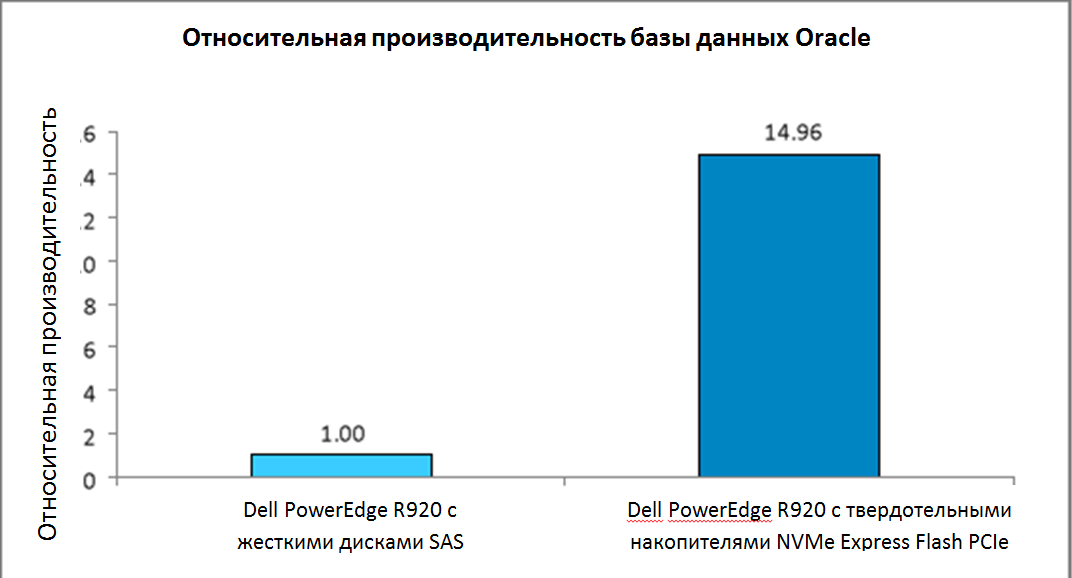
Fig.1 A significant performance difference was found between the two server configurations.
We have given only comparative results, because Oracle does not allow publishing specific results of comparative testing. However, even in the basic configuration, the server showed good results.
In fig. Figure 2 shows the performance improvements captured with HammerDB for various I / O workloads. To demonstrate the performance under different I / O workloads, we changed the fast_start_mttr_target parameter in Oracle to use three different parameter options — 60 seconds, 120 seconds, and 180 seconds, and then conducted a comparative test with each parameter. The settings of the fast_start_mttr_target parameter allow you to set the number of seconds that the database will spend on recovery after a crash. The sooner this happens, the sooner the database is restored and becomes available to users. With a shorter recovery time, for example, 60 seconds, the database instance should more often flush the contents of the buffer to disk, creating a high load on I / O operations on the storage subsystem. With a longer recovery time, for example, 180 seconds, the I / O load is less on the storage subsystem.
As shown in Figure 2, the Dell PowerEdge R920 server in a PCIe solid-state drive configuration is better at handling I / O loads in all three cases. With reduced recovery time, the performance advantage of NVMe Express Flash PCIe SSDs over SAS hard drives increases. While the PowerEdge R920 server in the basic configuration with SAS hard drives showed good results, higher performance is fixed in the configuration with NVMe Express Flash PCIe solid-state drives.
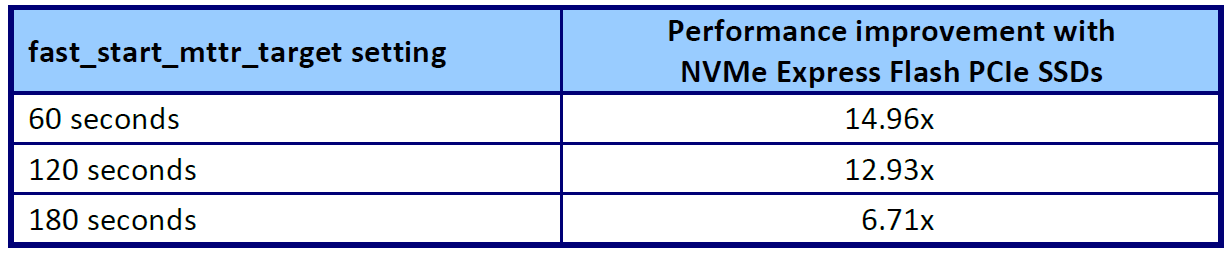
Fig. 2 Relative results of the advantages of configuration with PCIe solid-state drives over the base configuration, recorded with the help of HammerDB
In both of the tested configurations, we used the Oracle-recommended Automatic Storage Management (ASM) storage management approach. On each server, we configured primary storage for redundancy, which would be required in almost any environment. Oracle ASM provides three levels of redundancy: Normal with two-channel copying, High with three-channel copying and External without copying, but providing redundancy with hardware RAID controllers. In the base configuration with the Dell PowerEdge RAID Controller (PERC) H730P, we used RAID 1 disk groups and External redundancy levels. In the configuration with PCIe solid-state drives in the absence of a RAID controller, we used the normal redundancy level of Oracle ASM with two-channel copying.
I / O Acceleration Value
Improved storage performance after upgrading an Oracle database with NVMe Express PCIe solid-state drives can benefit the company in some cases:
- Improved terms of service agreement by reducing database response time and / or supporting more users.
- Reduced recovery time in case of failure
- Reduced database maintenance time
- Increased user satisfaction
- Reduced cost by getting rid of poor performance hardware
PERFORMANCE OF INPUT AND OUTPUT OPERATIONS ALSO GROWN STRONGLY
In addition to database performance, we analyzed the I / O performance of NVMe Express Flash PCIe solid-state drives versus SAS drives. To measure I / O operations in two server configurations, we used the Flexible I / O program, also known as Fio. Figure 3 shows the results: in both tests, the Dell PowerEdge R920 server with NVMe Express Flash PCIe solid-state drives was significantly superior in performance to the basic configuration with SAS hard drives.
Note that a random write in the amount of 313,687 I / O operations per second approximately represents the copied configuration. The cumulative number of output operations of the combined devices was doubled, then we divided it into two to reflect the ASM configuration at the normal level of two-channel copying that we used in testing. We ran Fio tests in a non-copy configuration, since the PCIe bus does not have RAID capabilities. We divided the results, 627,374 I / O operations per second, into two, to get approximate results of copying entries in a RAID 1 array. See Appendix B for a detailed description of the configuration.
Unlike database performance, including the load generated by applications, queues, and software, I / O performance shows the ability of the storage subsystem to process data, and often it is many times greater than database performance.

Fig.3. Fio benchmarking results A large number of I / O operations per second is preferred. The number of write operations for NVMe was 627,374, we divided the result by two, to mathematically bring it closer to the result of copying.
ABOUT TESTED COMPONENTS
About Dell PowerEdge R920
The Dell PowerEdge R920 server is the fastest 4-socket Dell socket server with 4U form factor.
The server is designed with the possibility of increasing productivity for large enterprises, it supports:
- Up to 96 DIMMs
- 24 internal drives
- 8 NVMe Express Flash drives (with optional PCIe backplane)
- 10 PCIe Gen3 / Gen2 slots
- SAS disks 12GB / s
The server configuration also offers dual controller Dual PERC option, PERC9 (H730P), Fluid Cache for the SAN environment, and many RAS functions (reliability, availability, ease of use) such as Fault Resilient Memory and Intel Run Sure technology.
Using the Intel Xeon processor family E7 v2
The PowerEdge R920 server uses the new Intel Xeon processor E7 v2 family, designed by Intel to maintain high performance critical missions by adding 50% more cores / threads and 25% more cache memory, which provides a significant performance boost over previous models . The Intel Xeon processor family E7 v2 supports up to 6TB of DDR3 memory, up to 24 DDR3 DIMM memory modules per slot and speeds up to 1,600 MHz for improved performance and increased scalability.
The Intel Xeon processor family E7 v2 supports all the features of reliability, performance and ease of use present in previous models to support mission-critical workloads. With Intel Run Sure technology, this processor has gained new features including eMCA Gen 1, MCA Recovery Execution Path, MCA I / O and PCIe Live Error Recovery.
Maintenance of labor intensive workloads
The PowerEdge R920 server can handle time-consuming, mission-critical workloads, enterprise resource planning (ERP), e-commerce, full-scale virtualization, and very large databases. It is particularly suitable for the following workloads and environments:
- Acceleration of large corporate-wide programs ((ERP, CRM, Business Intelligence)
- The introduction of large traditional databases or databases located in memory
- Combine enterprise workloads with full-scale virtualization
- Switching from expensive and outdated RISC hardware to a promising data center
For more information on the Dell PowerEdge R920 server, visit www.dell.com/us/business/p/poweredge-r920/pd .
About Dell PowerEdge with NVMe Express Flash PCIe Solid State Drives
Dell PowerEdge server with NVMe Express Flash PCIe solid-state drives is the ideal high-performance storage for solutions that require low latency, maximum I / O operations per second, and enterprise-class storage reliability. A PCIe Gen3-compatible NVMe Express Flash PCIe solid-state drive can be used as a cache memory or main storage device in a labor-intensive corporate environment, such as blade and rack servers , video-on-demand servers, web accelerators, virtualization devices.
NVM Express is an optimized, high-performance, scalable main controller interface with an enhanced register interface and a set of non-volatile memory (NVM) commands. It is designed for enterprises, data centers, client systems using PCIe solid-state drives.
According to the NVMHCI Work Group, a group of more than 90 companies involved in storage, “NVM Express significantly improves random and consistent performance by reducing latency, providing high levels of duplication and command set optimization, maintaining security, continuous data protection and other functions in which needs user. NVM Express guarantees a standards-based approach, providing ecosystem support and PCIe solid state compatibility.
Details about the Dell PowerEdge server with NVMe Express Flash PCIe solid-state drives can be found at www.dell.com/learn/us/en/04/campaigns/poweredge-express-flash .
Details on the NVM Express interface can be found at www.nvmexpress.org .
CONCLUSION
High server performance is a prerequisite for companies working with Oracle Database. The new Dell PowerEdge R920 server provides high performance in a basic configuration with 24 SAS hard drives, but its performance increases significantly with the connection of NVMe Express Flash PCIe solid-state drives. When testing, the updated Dell PowerEdge R920 configuration increased the performance of the basic configuration by 14.9 times. In addition, when testing I / O performance, the configuration with NVMe Express Flash PCIe solid-state drives surpassed the performance of the basic configuration by 192.8 times. Considering that the storage subsystem is critical in servers and in particular in database applications, increasing performance using NVMe Express Flash PCIe solid-state drives can be a profitable investment and lead to a significant increase in the level of services.
APPENDIX A - SERVER CONFIGURATION INFORMATION
In Fig. 4 provides information on the configuration of the systems under test.
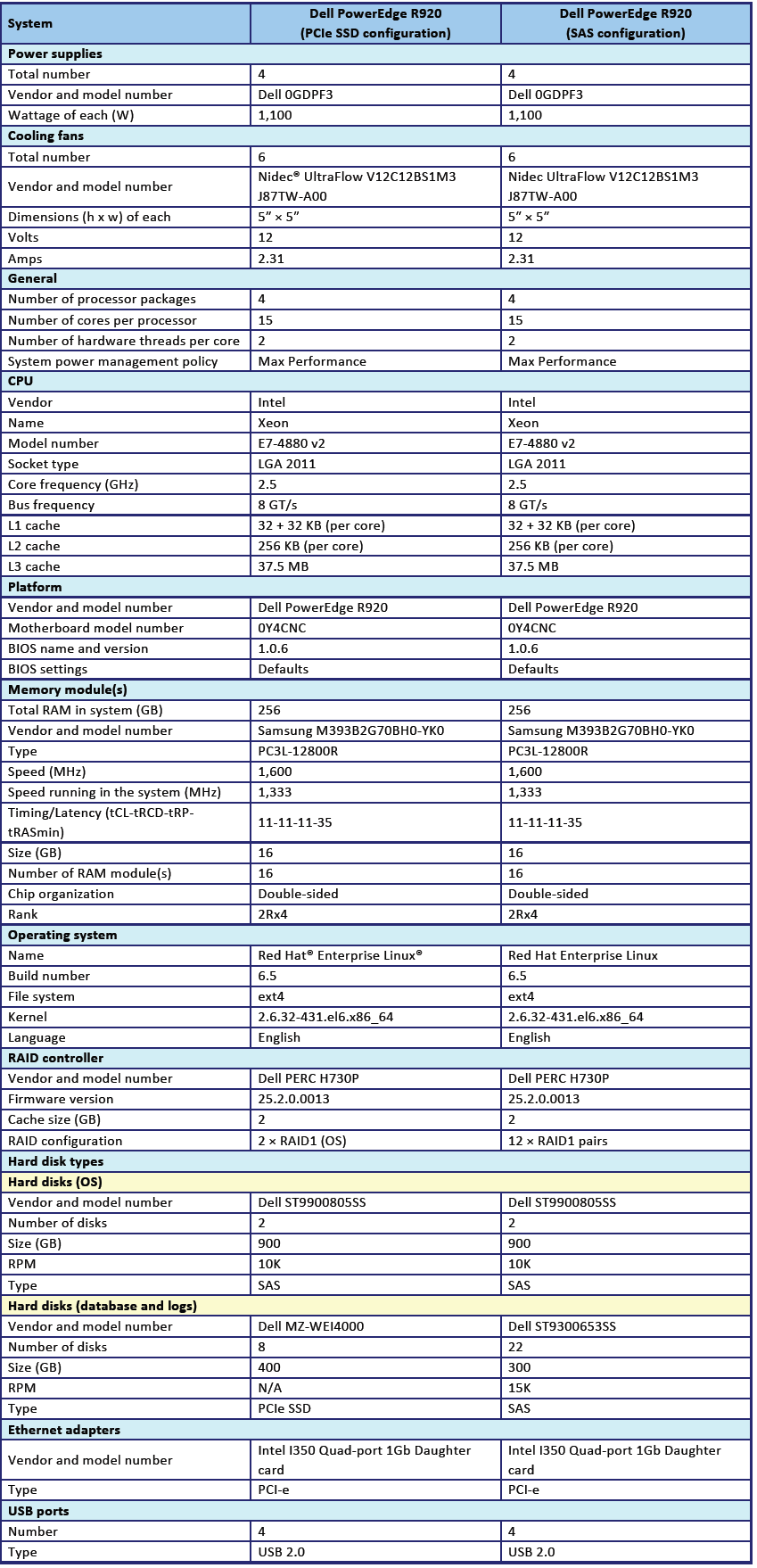
In Fig. 4 provides information on the configuration of the systems under test.
APPENDIX B - TEST METHODOLOGY
About Testing Tools
Hammer DB
HammerDB is a publicly available program for testing the performance of many leading databases, including Oracle Database, Microsoft® SL Server®, PostgreS-L, MyS-L ™, and others. The assessment includes two embedded workloads derived from estimates adopted as an industry standard: transactional (TPC-C) workload and (TPCH) data warehouse workload. For this test, we used transactional workload. Our tests are not official TPC results and cannot be compared. For more information about HammerDB, see hammerora.sourceforge.net.
Flexible I / O (Fio) 2.1.4
Fio is a publicly available I / O tool used to load hardware and get results in IOPS (number of I / O operations per second). We downloaded and used for testing Fio 2.1.4 (pkgs.repoforge.org/fio/fio-2.1.4-1.el6.rf.x86_64.rpm).
Configuration overview
We used all eight drives in the SSD configuration for random read and write and 20 SAS drives in 10 dual-drive RAID 1 configurations. Thus, the SAS configuration includes 10 dual-drive groups, while the SSD configuration includes eight single-drive groups. The reason for this configuration is that SSDs do not have a RAID controller, unlike SAS drives. For Oracle testing, we set these configurations in Automatic Storage Management, so we ran Fio to reflect the Oracle configuration. This made it possible to simulate a disk configuration with a database for testing. For Fio, we used a block size of 8k to simulate an Oracle database configuration.
Configuring Red Hat Enterprise Linux and Oracle Database 12c
We installed Red Hat Enterprise Linux on both Dell PowerEdge R920 servers and configured the settings as instructed below. The data displayed on the screen is displayed on a gray background.
Installing Red Hat Enterprise Linux
We installed Red Hat Enterprise Linux on an Intel server, and then configured the settings as instructed below.
- Insert the Red Hat Enterprise Linux 6.5 DVD into the server and download it.
- Select Install or upgrade your existing system.
- When in doubt about the quality of the installation disk, select OK to check the installation media, otherwise select Skip.
- In the window that opens, click Next.
- Select the desired language, click Next.
- Select a keyboard layout, click Next.
- Select the primary storage devices, click Next.
- Click Yes, reset any data in the storage alert window.
- Enter the host name, click Next.
- Select the nearest city by time zone and click Next.
- Enter the root password, click Next.
- Select Create Custom Layout, click Next.
- Select the installation disk and click Create. (Create the following arrays: Root = 300GB, Home = 500GB, Boot = 200MB, SWAP = 20GB).
- Click Next.
- In the pop-up window, click Write changes to disk.
- Select the appropriate storage device and directory for the bootloader, click Next.
- Select the primary server software, click Next. The Linux installation begins.
- After the installation is complete, select Reboot to restart the server.
Setting the initial configuration
Perform the following steps to provide the basic functionality required by the Oracle Database. We completed all these tasks as root.
Disable SELINUX
vi / etc / selinux / config
SELINUX = disabled
SELINUX = disabled
Set the type of CPU governor
vi / etc / sysconfig / cpuspeed
GOVERNOR = performance
GOVERNOR = performance
Disable the firewall for IPv4 and IPv6.
chkconfig iptables off
chkconfig ip6tables off
chkconfig ip6tables off
To update the operating system packages, enter the following:
yum update –y
To install additional packages, specify the following commands:
yum install -y acpid cpuspeed wget vim nfs-utils openssh-clients man
lsscsi unzip smartmontools numactl ipmitool OpenIPMI
lsscsi unzip smartmontools numactl ipmitool OpenIPMI
To install additional packages, specify the following commands:
yum install -y acpid cpuspeed wget vim nfs-utils openssh-clients man
lsscsi unzip smartmontools numactl ipmitool OpenIPMI
lsscsi unzip smartmontools numactl ipmitool OpenIPMI
Reboot the server.
Reboot
Install additional packages with the following commands:
yum install -y \
binutils \
compat-libcap1 \
compat-libstdc ++ - 33 \
compat-libstdc ++ - 33.i686 \
gcc \
gcc-c ++ \
glibc \
glibc.i686 \
glibc-devel \
glibc-devel.i686 \
ksh \
libgcc \
libgcc.i686 \
libstdc ++ \
libstdc ++. i686 \
libstdc ++ - devel \
libstdc ++ - devel.i686 \
libaio \
libaio.i686 \
libaio-devel \
libaio-devel.i686 \
libXext \
libXext.i686 \
libXtst \
libXtst.i686 \
libX11 \
libX11.i686 \
libXau \
libXau.i686 \
libxcb \
libxcb.i686 \
libXi \
libXi.i686 \
make \
sysstat \
unixODBC \
unixODBC-devel \
xorg-x11-xauth \
xorg-x11-utils
binutils \
compat-libcap1 \
compat-libstdc ++ - 33 \
compat-libstdc ++ - 33.i686 \
gcc \
gcc-c ++ \
glibc \
glibc.i686 \
glibc-devel \
glibc-devel.i686 \
ksh \
libgcc \
libgcc.i686 \
libstdc ++ \
libstdc ++. i686 \
libstdc ++ - devel \
libstdc ++ - devel.i686 \
libaio \
libaio.i686 \
libaio-devel \
libaio-devel.i686 \
libXext \
libXext.i686 \
libXtst \
libXtst.i686 \
libX11 \
libX11.i686 \
libXau \
libXau.i686 \
libxcb \
libxcb.i686 \
libXi \
libXi.i686 \
make \
sysstat \
unixODBC \
unixODBC-devel \
xorg-x11-xauth \
xorg-x11-utils
Edit the sysctl file.
vim /etc/sysctl.conf
fs.file-max = 6815744
kernel.sem = 250 32000 100 128
kernel.shmmni = 4096
kernel.shmall = 1073741824
kernel.shmmax = 4398046511104
net.core.rmem_default = 262144
net.core.rmem_max = 4194304
net.core.wmem_default = 262144
net.core.wmem_max = 1048576
fs.aio-max-nr = 1048576
net.ipv4.ip_local_port_range = 9000 65500
vm.nr_hugepages = 262144
vm.hugetlb_shm_group = 54321
fs.file-max = 6815744
kernel.sem = 250 32000 100 128
kernel.shmmni = 4096
kernel.shmall = 1073741824
kernel.shmmax = 4398046511104
net.core.rmem_default = 262144
net.core.rmem_max = 4194304
net.core.wmem_default = 262144
net.core.wmem_max = 1048576
fs.aio-max-nr = 1048576
net.ipv4.ip_local_port_range = 9000 65500
vm.nr_hugepages = 262144
vm.hugetlb_shm_group = 54321
Apply the changes with the following command:
sysctl -p
Edit the configuration of security related restrictions:
vim /etc/security/limits.conf
oracle soft nofile 1024
oracle hard nofile 65536
oracle soft nproc 2047
oracle hard nproc 16384
oracle soft stack 10240
oracle hard stack 32768
oracle soft memlock 536870912
oracle hard memlock 536870912
oracle soft nofile 1024
oracle hard nofile 65536
oracle soft nproc 2047
oracle hard nproc 16384
oracle soft stack 10240
oracle hard stack 32768
oracle soft memlock 536870912
oracle hard memlock 536870912
Add the necessary groups and users:
groupadd -g 54321 oinstall
groupadd -g 54322 dba
groupadd -g 54323 oper
useradd -u 54321 -g oinstall -G dba, oper oracle
groupadd -g 54322 dba
groupadd -g 54323 oper
useradd -u 54321 -g oinstall -G dba, oper oracle
Change the password for the Oracle user:
passwd oracle
Changing password for user oracle.
New password:
Retype new password:
passwd: all authentication tokens updated successfully.
Changing password for user oracle.
New password:
Retype new password:
passwd: all authentication tokens updated successfully.
Edit the hosts file:
vim / etc / hosts
127.0.0.1 R920 R920.localhost.localdomain localhost
localhost.localdomain localhost4 localhost4.localdomain4
:: 1 R920 R920.localhost.localdomain localhost
localhost.localdomain localhost6 localhost6.localdomain6
127.0.0.1 R920 R920.localhost.localdomain localhost
localhost.localdomain localhost4 localhost4.localdomain4
:: 1 R920 R920.localhost.localdomain localhost
localhost.localdomain localhost6 localhost6.localdomain6
Edit the 90-nproc.conf file:
vim /etc/security/limits.d/90-nproc.conf
Change the line:
* soft nproc 1024
on:
* - nproc 16384
Change the line:
* soft nproc 1024
on:
* - nproc 16384
Edit the parameter file to set the environment variables:
vim /home/oracle/.bash_profile
# Oracle Settings
export TMP = / tmp
export TMPDIR = TMP
export ORACLE_HOSTNAME = R920.localhost.localdomain
export ORACLE_BASE = / home / oracle / app / oracle
export GRID_HOME = ORACLE_BASE / product / 12.1.0 / grid
export DB_HOME = ORACLE_BASE / product / 12.1.0 / dbhome_1
export ORACLE_HOME = DB_HOME
export ORACLE_SID = orcl
export ORACLE_TERM = xterm
export BASE_PATH = / usr / sbin: PATH
export PATH = ORACLE_HOME / bin: BASE_PATH
export LD_LIBRARY_PATH = ORACLE_HOME / lib: / lib: / usr / lib
export CLASSPATH = ORACLE_HOME / JRE: ORACLE_HOME / jlib: ORACLE_HOME / rdbms / jlib
alias grid_env = '. / home / oracle / grid_env '
alias db_env = '. / home / oracle / db_env '
# Oracle Settings
export TMP = / tmp
export TMPDIR = TMP
export ORACLE_HOSTNAME = R920.localhost.localdomain
export ORACLE_BASE = / home / oracle / app / oracle
export GRID_HOME = ORACLE_BASE / product / 12.1.0 / grid
export DB_HOME = ORACLE_BASE / product / 12.1.0 / dbhome_1
export ORACLE_HOME = DB_HOME
export ORACLE_SID = orcl
export ORACLE_TERM = xterm
export BASE_PATH = / usr / sbin: PATH
export PATH = ORACLE_HOME / bin: BASE_PATH
export LD_LIBRARY_PATH = ORACLE_HOME / lib: / lib: / usr / lib
export CLASSPATH = ORACLE_HOME / JRE: ORACLE_HOME / jlib: ORACLE_HOME / rdbms / jlib
alias grid_env = '. / home / oracle / grid_env '
alias db_env = '. / home / oracle / db_env '
Edit the grid_env file and set additional variables:
vim / home / oracle / grid_env
export ORACLE_SID = + ASM
export ORACLE_HOME = GRID_HOME
export PATH = ORACLE_HOME / bin: BASE_PATH
export LD_LIBRARY_PATH = ORACLE_HOME / lib: / lib: / usr / lib
export CLASSPATH = ORACLE_HOME / JRE: ORACLE_HOME / jlib: ORACLE_HOME / rdbms / jlib
export ORACLE_SID = + ASM
export ORACLE_HOME = GRID_HOME
export PATH = ORACLE_HOME / bin: BASE_PATH
export LD_LIBRARY_PATH = ORACLE_HOME / lib: / lib: / usr / lib
export CLASSPATH = ORACLE_HOME / JRE: ORACLE_HOME / jlib: ORACLE_HOME / rdbms / jlib
Edit the db_env file and set additional variables:
vim / home / oracle / db_env
export ORACLE_SID = orcl
export ORACLE_HOME = DB_HOME
export PATH = ORACLE_HOME / bin: BASE_PATH
export LD_LIBRARY_PATH = ORACLE_HOME / lib: / lib: / usr / lib
export CLASSPATH = ORACLE_HOME / JRE: ORACLE_HOME / jlib: ORACLE_HOME / rdbms / jlib
export ORACLE_SID = orcl
export ORACLE_HOME = DB_HOME
export PATH = ORACLE_HOME / bin: BASE_PATH
export LD_LIBRARY_PATH = ORACLE_HOME / lib: / lib: / usr / lib
export CLASSPATH = ORACLE_HOME / JRE: ORACLE_HOME / jlib: ORACLE_HOME / rdbms / jlib
Edit the scsi_id file:
echo "options = -g"> /etc/scsi_id.config
Configuring SAS Storage
We completed the following steps to configure the SAS storage before configuring ASM:
Edit the file 99-oracle-asmdevices rules:
vim /etc/udev/rules.d/99-oracle-asmdevices.rules
KERNEL == "sd? 1", ENV {DEVTYPE} == "partition",
ENV {ID_SERIAL} == "36c81f660d8d581001a9a10580658268a",
SYMLINK + = "oracleasm / mirror01", OWNER = "oracle", GROUP = "dba", MODE = "0660"
KERNEL == "sd? 1", ENV {DEVTYPE} == "partition",
ENV {ID_SERIAL} == "36c81f660d8d581001a9a106c07885c76",
SYMLINK + = "oracleasm / mirror02", OWNER = "oracle", GROUP = "dba", MODE = "0660"
KERNEL == "sd? 1", ENV {DEVTYPE} == "partition",
ENV {ID_SERIAL} == "36c81f660d8d581001a9a108f09a3aecc",
SYMLINK + = "oracleasm / mirror03", OWNER = "oracle", GROUP = "dba", MODE = "0660"
KERNEL == "sd? 1", ENV {DEVTYPE} == "partition",
ENV {ID_SERIAL} == "36c81f660d8d581001a9a10ad0b720998",
SYMLINK + = "oracleasm / mirror04", OWNER = "oracle", GROUP = "dba", MODE = "0660"
KERNEL == "sd? 1", ENV {DEVTYPE} == "partition",
ENV {ID_SERIAL} == "36c81f660d8d581001a9a10c00c8d5153",
SYMLINK + = "oracleasm / mirror05", OWNER = "oracle", GROUP = "dba", MODE = "0660"
KERNEL == "sd? 1", ENV {DEVTYPE} == "partition",
ENV {ID_SERIAL} == "36c81f660d8d581001a9a10d20da90647",
SYMLINK + = "oracleasm / mirror06", OWNER = "oracle", GROUP = "dba", MODE = "0660"
KERNEL == "sd? 1", ENV {DEVTYPE} == "partition",
ENV {ID_SERIAL} == "36c81f660d8d581001a9a110c1118728c",
SYMLINK + = "oracleasm / mirror07", OWNER = "oracle", GROUP = "dba", MODE = "0660"
KERNEL == "sd? 1", ENV {DEVTYPE} == "partition",
ENV {ID_SERIAL} == "36c81f660d8d581001a9a111e1229ba5a",
SYMLINK + = "oracleasm / mirror08", OWNER = "oracle", GROUP = "dba", MODE = "0660"
KERNEL == "sd? 1", ENV {DEVTYPE} == "partition",
ENV {ID_SERIAL} == "36c81f660d8d581001a9a113213585878df",
SYMLINK + = "oracleasm / mirror09", OWNER = "oracle", GROUP = "dba", MODE = "0660"
KERNEL == "sd? 1", ENV {DEVTYPE} == "partition",
ENV {ID_SERIAL} == "36c81f660d8d581001a9a114814ac573a",
SYMLINK + = "oracleasm / mirror10", OWNER = "oracle", GROUP = "dba", MODE = "0660"
KERNEL == "sd? 1", ENV {DEVTYPE} == "partition",
ENV {ID_SERIAL} == "36c81f660d8d581001a9a115c15d5b8ce",
SYMLINK + = "oracleasm / mirror11", OWNER = "oracle", GROUP = "dba", MODE = "0660"
KERNEL == "sd? 1", ENV {DEVTYPE} == "partition",
ENV {ID_SERIAL} == "36c81f660d8d581001a9a10580658268a",
SYMLINK + = "oracleasm / mirror01", OWNER = "oracle", GROUP = "dba", MODE = "0660"
KERNEL == "sd? 1", ENV {DEVTYPE} == "partition",
ENV {ID_SERIAL} == "36c81f660d8d581001a9a106c07885c76",
SYMLINK + = "oracleasm / mirror02", OWNER = "oracle", GROUP = "dba", MODE = "0660"
KERNEL == "sd? 1", ENV {DEVTYPE} == "partition",
ENV {ID_SERIAL} == "36c81f660d8d581001a9a108f09a3aecc",
SYMLINK + = "oracleasm / mirror03", OWNER = "oracle", GROUP = "dba", MODE = "0660"
KERNEL == "sd? 1", ENV {DEVTYPE} == "partition",
ENV {ID_SERIAL} == "36c81f660d8d581001a9a10ad0b720998",
SYMLINK + = "oracleasm / mirror04", OWNER = "oracle", GROUP = "dba", MODE = "0660"
KERNEL == "sd? 1", ENV {DEVTYPE} == "partition",
ENV {ID_SERIAL} == "36c81f660d8d581001a9a10c00c8d5153",
SYMLINK + = "oracleasm / mirror05", OWNER = "oracle", GROUP = "dba", MODE = "0660"
KERNEL == "sd? 1", ENV {DEVTYPE} == "partition",
ENV {ID_SERIAL} == "36c81f660d8d581001a9a10d20da90647",
SYMLINK + = "oracleasm / mirror06", OWNER = "oracle", GROUP = "dba", MODE = "0660"
KERNEL == "sd? 1", ENV {DEVTYPE} == "partition",
ENV {ID_SERIAL} == "36c81f660d8d581001a9a110c1118728c",
SYMLINK + = "oracleasm / mirror07", OWNER = "oracle", GROUP = "dba", MODE = "0660"
KERNEL == "sd? 1", ENV {DEVTYPE} == "partition",
ENV {ID_SERIAL} == "36c81f660d8d581001a9a111e1229ba5a",
SYMLINK + = "oracleasm / mirror08", OWNER = "oracle", GROUP = "dba", MODE = "0660"
KERNEL == "sd? 1", ENV {DEVTYPE} == "partition",
ENV {ID_SERIAL} == "36c81f660d8d581001a9a113213585878df",
SYMLINK + = "oracleasm / mirror09", OWNER = "oracle", GROUP = "dba", MODE = "0660"
KERNEL == "sd? 1", ENV {DEVTYPE} == "partition",
ENV {ID_SERIAL} == "36c81f660d8d581001a9a114814ac573a",
SYMLINK + = "oracleasm / mirror10", OWNER = "oracle", GROUP = "dba", MODE = "0660"
KERNEL == "sd? 1", ENV {DEVTYPE} == "partition",
ENV {ID_SERIAL} == "36c81f660d8d581001a9a115c15d5b8ce",
SYMLINK + = "oracleasm / mirror11", OWNER = "oracle", GROUP = "dba", MODE = "0660"
Run udevadm and run udev:
udevadm control --reload-rules
start_udev
start_udev
List the ASM devices:
ls -l / dev / oracleasm /
lrwxrwxrwx 1 root root 7 Feb 24 19:17 mirror01 -> ../sdb1
lrwxrwxrwx 1 root root 7 Feb 24 19:17 mirror02 -> ../sdc1
lrwxrwxrwx 1 root root 7 Feb 24 19:17 mirror03 -> ../sdd1
lrwxrwxrwx 1 root root 7 Feb 24 19:17 mirror04 -> ../sde1
lrwxrwxrwx 1 root root 7 Feb 24 19:17 mirror05 -> ../sdf1
lrwxrwxrwx 1 root root 7 Feb 24 19:17 mirror06 -> ../sdg1
lrwxrwxrwx 1 root root 7 Feb 24 19:17 mirror07 -> ../sdh1
lrwxrwxrwx 1 root root 7 Feb 24 19:17 mirror08 -> ../sdi1
lrwxrwxrwx 1 root root 7 Feb 24 19:17 mirror09 -> ../sdj1
lrwxrwxrwx 1 root root 7 Feb 24 19:17 mirror10 -> ../sdk1
lrwxrwxrwx 1 root root 7 Feb 24 19:17 mirror11 -> ../sdl1
lrwxrwxrwx 1 root root 7 Feb 24 19:17 mirror01 -> ../sdb1
lrwxrwxrwx 1 root root 7 Feb 24 19:17 mirror02 -> ../sdc1
lrwxrwxrwx 1 root root 7 Feb 24 19:17 mirror03 -> ../sdd1
lrwxrwxrwx 1 root root 7 Feb 24 19:17 mirror04 -> ../sde1
lrwxrwxrwx 1 root root 7 Feb 24 19:17 mirror05 -> ../sdf1
lrwxrwxrwx 1 root root 7 Feb 24 19:17 mirror06 -> ../sdg1
lrwxrwxrwx 1 root root 7 Feb 24 19:17 mirror07 -> ../sdh1
lrwxrwxrwx 1 root root 7 Feb 24 19:17 mirror08 -> ../sdi1
lrwxrwxrwx 1 root root 7 Feb 24 19:17 mirror09 -> ../sdj1
lrwxrwxrwx 1 root root 7 Feb 24 19:17 mirror10 -> ../sdk1
lrwxrwxrwx 1 root root 7 Feb 24 19:17 mirror11 -> ../sdl1
Configuring PCIe SSD Storage
We completed the following steps to configure a PCIe SSD storage before configuring ASM:
Run the following command to create SCSI names:
for i in `se- 0 7`; do scsi_id --export -d / dev / nvme {i} n1 | grep
ID_SCSI_SERIAL; done
ID_SCSI_SERIAL = S1J0NYADC00150
ID_SCSI_SERIAL = S1J0NYADC00033
ID_SCSI_SERIAL = S1J0NYADC00111
ID_SCSI_SERIAL = S1J0NYADC00146
ID_SCSI_SERIAL = S1J0NYADC00136
ID_SCSI_SERIAL = S1J0NYADC00104
ID_SCSI_SERIAL = S1J0NYADC00076
ID_SCSI_SERIAL = S1J0NYADC00048
ID_SCSI_SERIAL; done
ID_SCSI_SERIAL = S1J0NYADC00150
ID_SCSI_SERIAL = S1J0NYADC00033
ID_SCSI_SERIAL = S1J0NYADC00111
ID_SCSI_SERIAL = S1J0NYADC00146
ID_SCSI_SERIAL = S1J0NYADC00136
ID_SCSI_SERIAL = S1J0NYADC00104
ID_SCSI_SERIAL = S1J0NYADC00076
ID_SCSI_SERIAL = S1J0NYADC00048
Edit the file 99-oracle-asmdevices rules:
vim /etc/udev/rules.d/99-oracle-asmdevices.rules
KERNEL == "nvme? N?", ENV {ID_SCSI_SERIAL} = "? *", IMPORT {program} = "scsi_id - export --whitelisted -d tempnode", ENV {ID_BUS} = "scsi"
KERNEL == "nvme? N? P1", ENV {DEVTYPE} == "partition",
ENV {ID_SCSI_SERIAL} == "S1J0NYADC00150", SYMLINK + = "oracleasm / ssd0",
OWNER = "oracle", GROUP = "dba", MODE = "0660"
KERNEL == "nvme? N? P1", ENV {DEVTYPE} == "partition",
ENV {ID_SCSI_SERIAL} == "S1J0NYADC00033", SYMLINK + = "oracleasm / ssd1",
OWNER = "oracle", GROUP = "dba", MODE = "0660"
KERNEL == "nvme? N? P1", ENV {DEVTYPE} == "partition",
ENV {ID_SCSI_SERIAL} == "S1J0NYADC00111", SYMLINK + = "oracleasm / ssd2",
OWNER = "oracle", GROUP = "dba", MODE = "0660"
KERNEL == "nvme? N? P1", ENV {DEVTYPE} == "partition",
ENV {ID_SCSI_SERIAL} == "S1J0NYADC00146", SYMLINK + = "oracleasm / ssd3",
OWNER = "oracle", GROUP = "dba", MODE = "0660"
KERNEL == "nvme? N? P1", ENV {DEVTYPE} == "partition",
ENV {ID_SCSI_SERIAL} == "S1J0NYADC00136", SYMLINK + = "oracleasm / ssd4",
OWNER = "oracle", GROUP = "dba", MODE = "0660"
KERNEL == "nvme? N? P1", ENV {DEVTYPE} == "partition",
ENV {ID_SCSI_SERIAL} == "S1J0NYADC00104", SYMLINK + = "oracleasm / ssd5",
OWNER = "oracle", GROUP = "dba", MODE = "0660"
KERNEL == "nvme? N? P1", ENV {DEVTYPE} == "partition",
ENV {ID_SCSI_SERIAL} == "S1J0NYADC00076", SYMLINK + = "oracleasm / ssd6",
OWNER = "oracle", GROUP = "dba", MODE = "0660"
KERNEL == "nvme? N? P1", ENV {DEVTYPE} == "partition",
ENV {ID_SCSI_SERIAL} == "S1J0NYADC00048", SYMLINK + = "oracleasm / ssd7",
OWNER = "oracle", GROUP = "dba", MODE = “0660"
KERNEL == "nvme? N?", ENV {ID_SCSI_SERIAL} = "? *", IMPORT {program} = "scsi_id - export --whitelisted -d tempnode", ENV {ID_BUS} = "scsi"
KERNEL == "nvme? N? P1", ENV {DEVTYPE} == "partition",
ENV {ID_SCSI_SERIAL} == "S1J0NYADC00150", SYMLINK + = "oracleasm / ssd0",
OWNER = "oracle", GROUP = "dba", MODE = "0660"
KERNEL == "nvme? N? P1", ENV {DEVTYPE} == "partition",
ENV {ID_SCSI_SERIAL} == "S1J0NYADC00033", SYMLINK + = "oracleasm / ssd1",
OWNER = "oracle", GROUP = "dba", MODE = "0660"
KERNEL == "nvme? N? P1", ENV {DEVTYPE} == "partition",
ENV {ID_SCSI_SERIAL} == "S1J0NYADC00111", SYMLINK + = "oracleasm / ssd2",
OWNER = "oracle", GROUP = "dba", MODE = "0660"
KERNEL == "nvme? N? P1", ENV {DEVTYPE} == "partition",
ENV {ID_SCSI_SERIAL} == "S1J0NYADC00146", SYMLINK + = "oracleasm / ssd3",
OWNER = "oracle", GROUP = "dba", MODE = "0660"
KERNEL == "nvme? N? P1", ENV {DEVTYPE} == "partition",
ENV {ID_SCSI_SERIAL} == "S1J0NYADC00136", SYMLINK + = "oracleasm / ssd4",
OWNER = "oracle", GROUP = "dba", MODE = "0660"
KERNEL == "nvme? N? P1", ENV {DEVTYPE} == "partition",
ENV {ID_SCSI_SERIAL} == "S1J0NYADC00104", SYMLINK + = "oracleasm / ssd5",
OWNER = "oracle", GROUP = "dba", MODE = "0660"
KERNEL == "nvme? N? P1", ENV {DEVTYPE} == "partition",
ENV {ID_SCSI_SERIAL} == "S1J0NYADC00076", SYMLINK + = "oracleasm / ssd6",
OWNER = "oracle", GROUP = "dba", MODE = "0660"
KERNEL == "nvme? N? P1", ENV {DEVTYPE} == "partition",
ENV {ID_SCSI_SERIAL} == "S1J0NYADC00048", SYMLINK + = "oracleasm / ssd7",
OWNER = "oracle", GROUP = "dba", MODE = “0660"
Run udevadm and run udev:
udevadm control --reload-rules
start_udev
start_udev
List the ASM devices:
ls -l / dev / oracleasm /
lrwxrwxrwx 1 root root 12 Feb 19 16:46 ssd0 -> ../nvme0n1p1
lrwxrwxrwx 1 root root 12 Feb 19 16:46 ssd1 -> ../nvme1n1p1
lrwxrwxrwx 1 root root 12 Feb 19 16:46 ssd2 -> ../nvme2n1p1
lrwxrwxrwx 1 root root 12 Feb 19 16:46 ssd3 -> ../nvme3n1p1
lrwxrwxrwx 1 root root 12 Feb 19 16:46 ssd4 -> ../nvme4n1p1
lrwxrwxrwx 1 root root 12 Feb 19 16:46 ssd5 -> ../nvme5n1p1
lrwxrwxrwx 1 root root 12 Feb 19 16:46 ssd6 -> ../nvme6n1p1
lrwxrwxrwx 1 root root 12 Feb 19 16:46 ssd7 -> ../nvme7n1p1
lrwxrwxrwx 1 root root 12 Feb 19 16:46 ssd0 -> ../nvme0n1p1
lrwxrwxrwx 1 root root 12 Feb 19 16:46 ssd1 -> ../nvme1n1p1
lrwxrwxrwx 1 root root 12 Feb 19 16:46 ssd2 -> ../nvme2n1p1
lrwxrwxrwx 1 root root 12 Feb 19 16:46 ssd3 -> ../nvme3n1p1
lrwxrwxrwx 1 root root 12 Feb 19 16:46 ssd4 -> ../nvme4n1p1
lrwxrwxrwx 1 root root 12 Feb 19 16:46 ssd5 -> ../nvme5n1p1
lrwxrwxrwx 1 root root 12 Feb 19 16:46 ssd6 -> ../nvme6n1p1
lrwxrwxrwx 1 root root 12 Feb 19 16:46 ssd7 -> ../nvme7n1p1
Installing Oracle Grid Infrastructure on a standalone 12c server
Before performing the following steps, we downloaded the Oracle 12 Grid installation file and extracted it to the / home / grid directory.
one.
Run the GUI installation file for Oracle Database using the following commands:
ssh –Y oracle @ R920_IP_address
db_env
cd / home / grid
./runInstaller
db_env
cd / home / grid
./runInstaller
2. Run the Oracle Grid Infrastructure Installation Wizard.
3. In Software Updates, select Skip software updates and click Next.
4. In the Installation Options, select Install and Configure Oracle Grid Infrastructure for a Standalone Server and click Next.
5. In Product Languages, select English and click on the arrow pointing to the right to add the language to the panel of selected languages. Click Next.
6. In the Create ASM Disk Group, select Change Discovery Path.
7. Enter / dev / nvme * for Disk Discovery Path and click OK (We left the default value for SAS configuration).
8. Select the “checkbox” for all drives and click Next (In the SAS configuration, we did not mark the last drive. We configured the last drive for the protocols in the SAS configuration).
9. In ASM Password, select Use same passwords for these accounts. Enter and confirm the password. Click Next.
10. In Operating System Groups, set all groups to dba. Click Next.
11. Click Yes to confirm notifications and continue.
12. At the Installation Location, leave the default values and click Next.
13. In Create Inventory, leave the default values and click Next.
14. In the Root Script Execution, tick the "Automatically run configuration scripts" checkbox.
15. Select Use “root” user credential and enter the root password. Click Next.
16. In Summary, review the information and click Install to begin the installation.
17. Click Yes to confirm use of the privileged user for the installation.
18. In the Finish window, click Close to exit the installer.
Installing Oracle Database 12c
one.
Run the GUI installation file for Oracle Database using the following commands:
ssh –Y oracle @ R920_IP_address
db_env
cd / home / database
./runInstaller
db_env
cd / home / database
./runInstaller
2. Run the Oracle Database 12c Release 1 installation wizard.
3. In the Configure Security Updates window, uncheck the “check box” from I wish to receive security updates. Click Next.
4. Click Yes to confirm the absence of email and continue.
5. In Software Updates, select Skip software updates and click Next.
6. In the Installation Options, select Install database software only and click Next.
7. In the Grid Installation Options, select Single instance database installation and click Next.
8. In Product Languages, select English and click on the arrow pointing to the right to add the language to the panel of selected languages. Click Next.
9. In Database Edition, select Enterprise Edition and click Next.
10. At the Installation Location, leave the default values and click Next.
11. In the Operating System Groups, leave the default values and click Next.
12. In Summary, check the information and click Install to begin the installation.
13. Follow the instructions to run the scripts. After running the scripts, click OK.
14. In the Finish window, click Close to exit the installer.
15. When a system request is received in the GUI installer, run the root shell script to complete the installation.
/home/oracle/app/oracle/product/12.1.0/dbhome_1/root.sh
Creating Oracle Database (using DBCA)
1. Launch Database Configuration Assistant (DBCA)
2. In Database Operations, select Create Database and click Next.
3. In Creation Mode, select Advanced Mode and click Next.
4. In the Database Template, select Template for General Purpose or Transaction Processing and click Next.
5. In Database Identification, type orcl in the Global Database Name field.
6. Enter orcl in the SID field. Click Next.
7. In the Management Options, select Configure Enterprise Manager (EM) Database Express. Click Next.
8. In Database Credentials, select Use the Same Administrative Password for All Accounts.
9. Enter and confirm the administrator password and click Next.
10. In the Network Configuration, tick all receivers and click Next.
11. In Storage Locations, select User Common Location for All Database Files. Enter + DATA in the Database Files Location field.
12. Select Specify Fast Recovery Area. Enter (ORACLE_BASE) / fast_recovery_area in the Fast Recovery Area field.
13. Set the size of the Fast Recovery Area to 400 GB and click Next.
14. In the Database Options, leave the default values and click Next.
15. In Initialization Parameters and under the default settings, set the memory size to 80% and click Next.
16. In Creation Options, select Create Database. Click Customize Storage Locations.
17. In the Customize Storage panel and under Redo Log Groups, select 1.
18. Set the file size to 51,200 MB. Click Apply.
19. Under Redo Log Groups, select 2.
20. Set the file size to 51 200 MB. Click Apply.
21. Under Redo Log Groups, select 3.
22. Click Remove, then click Yes.
23. To exit the Customize Storage panel, click Ok.
24. Click Next.
25. Check out the Summary. To finish creating the database, click Finish.
26. Check the information on the screen and click Exit.
27. To exit DBCA, click Close.
Configuring Oracle Tablespaces and the redo protocol
Modify the tablespaces of both systems as shown below:
ALTER DATABASE ADD LOGFILE GROUP 11 ('/tmp/temp1.log') SIZE 50M;
ALTER DATABASE ADD LOGFILE GROUP 12 ('/tmp/temp2.log') SIZE 50M;
ALTER SYSTEM SWITCH LOGFILE;
ALTER SYSTEM SWITCH LOGFILE;
ALTER SYSTEM CHECKPOINT;
ALTER DATABASE DROP LOGFILE GROUP 1;
ALTER DATABASE DROP LOGFILE GROUP 2;
ALTER DATABASE DROP LOGFILE GROUP 3;
ALTER SYSTEM SWITCH LOGFILE;
ALTER SYSTEM SWITCH LOGFILE;
ALTER SYSTEM CHECKPOINT;
ALTER DATABASE DROP LOGFILE GROUP 1;
ALTER DATABASE DROP LOGFILE GROUP 2;
ALTER DATABASE DROP LOGFILE GROUP 3;
- DELETE OLD REDO LOG FILES IN ASM MANUALLY USING ASMCMD HERE - alter system set "_disk_sector_size_override" = TRUE scope = both;
- BEGIN: SSD REDO LOGS - ALTER DATABASE ADD LOGFILE GROUP 1 ('+ DATA / orcl / redo01.log') SIZE 50G
BLOCKSIZE 4k;
ALTER DATABASE ADD LOGFILE GROUP 2 ('+ DATA / orcl / redo02.log') SIZE 50G
BLOCKSIZE 4k;
- END: SSD REDO LOGS - - BEGIN: SAS REDO LOGS - ALTER DATABASE ADD LOGFILE GROUP 1 ('+ REDO / orcl / redo01.log') SIZE 50G;
ALTER DATABASE ADD LOGFILE GROUP 2 ('+ REDO / orcl / redo02.log') SIZE 50G;
- END: SAS REDO LOGS - ALTER SYSTEM SWITCH LOGFILE;
ALTER SYSTEM SWITCH LOGFILE;
ALTER SYSTEM CHECKPOINT;
ALTER DATABASE DROP LOGFILE GROUP 11;
ALTER DATABASE DROP LOGFILE GROUP 12;
ALTER SYSTEM SWITCH LOGFILE;
ALTER SYSTEM SWITCH LOGFILE;
ALTER SYSTEM CHECKPOINT;
ALTER DATABASE DROP LOGFILE GROUP 11;
ALTER DATABASE DROP LOGFILE GROUP 12;
HOST rm -f /tmp/temp*.log
SET SERVEROUTPUT ON
DECLARE
lat INTEGER;
iops INTEGER;
mbps INTEGER;
BEGIN
- DBMS_RESOURCE_MANAGER.CALIBRATE_IO (, <MAX_LATENCY>, iops, mbps,
lat);
DBMS_RESOURCE_MANAGER.CALIBRATE_IO (2000, 10, iops, mbps, lat);
DBMS_OUTPUT.PUT_LINE ('max_iops =' || iops);
DBMS_OUTPUT.PUT_LINE ('latency =' || lat);
dbms_output.put_line ('max_mbps =' || mbps);
end;
/
CREATE BIGFILE TABLESPACE "TPCC"
DATAFILE '+DATA/orcl/tpcc.dbf' SIZE 400G AUTOEXTEND ON NEXT 1G
BLOCKSIZE 8K
EXTENT MANAGEMENT LOCAL AUTOALLOCATE
SEGMENT SPACE MANAGEMENT AUTO;
CREATE BIGFILE TABLESPACE «TPCC_OL»
DATAFILE '+DATA/orcl/tpcc_ol.dbf' SIZE 150G AUTOEXTEND ON NEXT 1G
BLOCKSIZE 16K
EXTENT MANAGEMENT LOCAL AUTOALLOCATE
SEGMENT SPACE MANAGEMENT AUTO;
ALTER DATABASE DATAFILE '+DATA/tpcc1/undotbs01.dbf' RESIZE 32760M;
ALTER DATABASE ADD LOGFILE GROUP 12 ('/tmp/temp2.log') SIZE 50M;
ALTER SYSTEM SWITCH LOGFILE;
ALTER SYSTEM SWITCH LOGFILE;
ALTER SYSTEM CHECKPOINT;
ALTER DATABASE DROP LOGFILE GROUP 1;
ALTER DATABASE DROP LOGFILE GROUP 2;
ALTER DATABASE DROP LOGFILE GROUP 3;
ALTER SYSTEM SWITCH LOGFILE;
ALTER SYSTEM SWITCH LOGFILE;
ALTER SYSTEM CHECKPOINT;
ALTER DATABASE DROP LOGFILE GROUP 1;
ALTER DATABASE DROP LOGFILE GROUP 2;
ALTER DATABASE DROP LOGFILE GROUP 3;
- DELETE OLD REDO LOG FILES IN ASM MANUALLY USING ASMCMD HERE - alter system set "_disk_sector_size_override" = TRUE scope = both;
- BEGIN: SSD REDO LOGS - ALTER DATABASE ADD LOGFILE GROUP 1 ('+ DATA / orcl / redo01.log') SIZE 50G
BLOCKSIZE 4k;
ALTER DATABASE ADD LOGFILE GROUP 2 ('+ DATA / orcl / redo02.log') SIZE 50G
BLOCKSIZE 4k;
- END: SSD REDO LOGS - - BEGIN: SAS REDO LOGS - ALTER DATABASE ADD LOGFILE GROUP 1 ('+ REDO / orcl / redo01.log') SIZE 50G;
ALTER DATABASE ADD LOGFILE GROUP 2 ('+ REDO / orcl / redo02.log') SIZE 50G;
- END: SAS REDO LOGS - ALTER SYSTEM SWITCH LOGFILE;
ALTER SYSTEM SWITCH LOGFILE;
ALTER SYSTEM CHECKPOINT;
ALTER DATABASE DROP LOGFILE GROUP 11;
ALTER DATABASE DROP LOGFILE GROUP 12;
ALTER SYSTEM SWITCH LOGFILE;
ALTER SYSTEM SWITCH LOGFILE;
ALTER SYSTEM CHECKPOINT;
ALTER DATABASE DROP LOGFILE GROUP 11;
ALTER DATABASE DROP LOGFILE GROUP 12;
HOST rm -f /tmp/temp*.log
SET SERVEROUTPUT ON
DECLARE
lat INTEGER;
iops INTEGER;
mbps INTEGER;
BEGIN
- DBMS_RESOURCE_MANAGER.CALIBRATE_IO (, <MAX_LATENCY>, iops, mbps,
lat);
DBMS_RESOURCE_MANAGER.CALIBRATE_IO (2000, 10, iops, mbps, lat);
DBMS_OUTPUT.PUT_LINE ('max_iops =' || iops);
DBMS_OUTPUT.PUT_LINE ('latency =' || lat);
dbms_output.put_line ('max_mbps =' || mbps);
end;
/
CREATE BIGFILE TABLESPACE "TPCC"
DATAFILE '+DATA/orcl/tpcc.dbf' SIZE 400G AUTOEXTEND ON NEXT 1G
BLOCKSIZE 8K
EXTENT MANAGEMENT LOCAL AUTOALLOCATE
SEGMENT SPACE MANAGEMENT AUTO;
CREATE BIGFILE TABLESPACE «TPCC_OL»
DATAFILE '+DATA/orcl/tpcc_ol.dbf' SIZE 150G AUTOEXTEND ON NEXT 1G
BLOCKSIZE 16K
EXTENT MANAGEMENT LOCAL AUTOALLOCATE
SEGMENT SPACE MANAGEMENT AUTO;
ALTER DATABASE DATAFILE '+DATA/tpcc1/undotbs01.dbf' RESIZE 32760M;
Oracle pfile setup
Modify the Oracle pfile of both systems as shown below. We changed fast_start_mttr_target in three configurations, changing to 60, 120 and 180.
orcl.__oracle_base='/home/oracle/app/oracle'#ORACLE_BASE set from
environment
_disk_sector_size_override=TRUE
_enable_NUMA_support=TRUE
_kgl_hot_object_copies=4
_shared_io_pool_size=512m
aq_tm_processes=0
audit_file_dest='/home/oracle/app/oracle/admin/orcl/adump'
audit_trail='NONE'
compatible='12.1.0.0.0'
control_files='+DATA/orcl/control01.ctl','+DATA/orcl/control02.ctl'
db_16k_cache_size=32g
db_block_size=8192
db_cache_size=128g
db_create_file_dest='+DATA'
db_domain=''
db_name='orcl'
db_recovery_file_dest_size=500g
db_recovery_file_dest='/home/oracle/app/oracle/fast_recovery_area'
db_writer_processes=4
diagnostic_dest='/home/oracle/app/oracle'
disk_asynch_io=TRUE
dispatchers='(PROTOCOL=TCP) (SERVICE=orclXDB)'
dml_locks=500
fast_start_mttr_target=60
java_pool_size=4g
job_queue_processes=0
large_pool_size=4g
local_listener='LISTENER_ORCL'
lock_sga=TRUE
log_buffer=402653184
log_checkpoint_interval=0
log_checkpoint_timeout=0
log_checkpoints_to_alert=TRUE
open_cursors=2000
parallel_max_servers=0
parallel_min_servers=0
pga_aggregate_target=5g
plsql_code_type='NATIVE'
plsql_optimize_level=3
processes=1000
recovery_parallelism=30
remote_login_passwordfile='EXCLUSIVE'
replication_dependency_tracking=FALSE
result_cache_max_size=0
sessions=1500
shared_pool_size=9g
statistics_level='BASIC'
timed_statistics=FALSE
trace_enabled=FALSE
transactions=2000
transactions_per_rollback_segment=1
undo_management='AUTO'
undo_retention=1
undo_tablespace='UNDOTBS1'
use_large_pages='ONLY'
+DATA/orcl/spfileorcl.ora
environment
_disk_sector_size_override=TRUE
_enable_NUMA_support=TRUE
_kgl_hot_object_copies=4
_shared_io_pool_size=512m
aq_tm_processes=0
audit_file_dest='/home/oracle/app/oracle/admin/orcl/adump'
audit_trail='NONE'
compatible='12.1.0.0.0'
control_files='+DATA/orcl/control01.ctl','+DATA/orcl/control02.ctl'
db_16k_cache_size=32g
db_block_size=8192
db_cache_size=128g
db_create_file_dest='+DATA'
db_domain=''
db_name='orcl'
db_recovery_file_dest_size=500g
db_recovery_file_dest='/home/oracle/app/oracle/fast_recovery_area'
db_writer_processes=4
diagnostic_dest='/home/oracle/app/oracle'
disk_asynch_io=TRUE
dispatchers='(PROTOCOL=TCP) (SERVICE=orclXDB)'
dml_locks=500
fast_start_mttr_target=60
java_pool_size=4g
job_queue_processes=0
large_pool_size=4g
local_listener='LISTENER_ORCL'
lock_sga=TRUE
log_buffer=402653184
log_checkpoint_interval=0
log_checkpoint_timeout=0
log_checkpoints_to_alert=TRUE
open_cursors=2000
parallel_max_servers=0
parallel_min_servers=0
pga_aggregate_target=5g
plsql_code_type='NATIVE'
plsql_optimize_level=3
processes=1000
recovery_parallelism=30
remote_login_passwordfile='EXCLUSIVE'
replication_dependency_tracking=FALSE
result_cache_max_size=0
sessions=1500
shared_pool_size=9g
statistics_level='BASIC'
timed_statistics=FALSE
trace_enabled=FALSE
transactions=2000
transactions_per_rollback_segment=1
undo_management='AUTO'
undo_retention=1
undo_tablespace='UNDOTBS1'
use_large_pages='ONLY'
+DATA/orcl/spfileorcl.ora
Configuring the HammerDB client
We used a dual-processor server with Red Hat Enterprise Linux 6.5 for the HammerDB client. We completed the installation procedures at the beginning of this application to install Red Hat Enterprise Linux, but we installed the GUI. Then we installed the HammerDB client software.
Install HammerDB
Download and install version 2.16 on the Red Hat client. We downloaded HammerDB from hammerora.sourceforge.net/download.html. We installed HammerDB in accordance with the installation instructions (hammerora.sourceforge.net/hammerdb_install_guide.pdf).
Installing the HammerDB Oracle Libraries
Perform the following steps on both systems.
1. Run the Oracle Client Installer.
2. In the Select Installation Type, select Administrator (1.8 GB) as the installation type and click Next.
3. In Software Updates, select Skip software updates and click Next.
4. In Product Languages, select English and click on the arrow pointing to the right to add the language to the panel of selected languages. Click Next.
5. In the Specify Installation Location, leave the default values and click Next.
6. In Create Inventory, leave the default values and click Next.
7. In Summary, verify the information and click Install to begin the installation.
8. In the Install Product, follow the instructions to run the scripts. Click OK after running the scripts.
9. In the Finish window, click Close to exit the installer.
Database Setup
We used the built-in options for Oracle in HammerDB to create the database. In the configuration scheme, we set the following:
Oracle Service Name = R920_IP_addres/orcl
System user = system
System User Password = Password1
TPC-C User = tpcc
TPC-C User Password = tpcc
TPC-C Default Tablespace = tpcc
Order Line Tablespace = tpcc_ol
TPC-C Temporary Tablespace = temp
TimesTen Database Commatible = unchecked
Partition Order Line Table = checked
Number of Warehouses = 5000
Virtual Users to Build Schema = 60
Use PL/SL Server Side Load = unchecked
Server Side Log Directory = /tmp
System user = system
System User Password = Password1
TPC-C User = tpcc
TPC-C User Password = tpcc
TPC-C Default Tablespace = tpcc
Order Line Tablespace = tpcc_ol
TPC-C Temporary Tablespace = temp
TimesTen Database Commatible = unchecked
Partition Order Line Table = checked
Number of Warehouses = 5000
Virtual Users to Build Schema = 60
Use PL/SL Server Side Load = unchecked
Server Side Log Directory = /tmp
Run HammerDB
We launched HammerDB by filling in the appropriate information in the disk options. We conducted testing for 5 minutes of gradual increase in load and 5 minutes of testing. We used 101 virtual users with a user delay of 500 milliseconds and repeated delays. We used rman to restore the database between tests.
Source: https://habr.com/ru/post/219811/
All Articles