Fight for traffic. How to get a site out of Google spam filter (Part One)
Last March, we unexpectedly received a letter from the Google anti-spam team.
The letter stated that some links leading to our website rusonyx.ru do not comply with recommendations for quality assurance. Therefore, measures have been applied to our site, which subsequently affected the incoming free traffic from Google search. It fell sharply, or rather, fell below the baseboard.
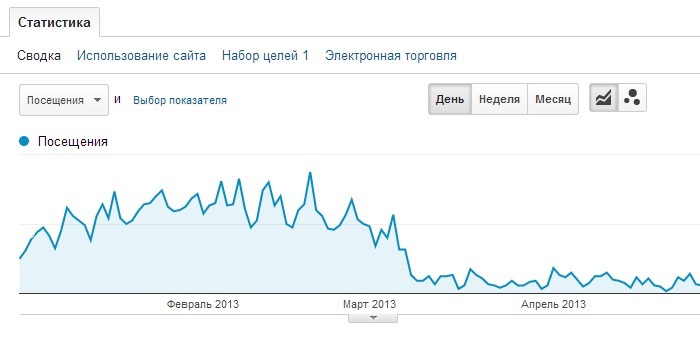
')
We looked at this picture with sadness. But there is nothing to do - it was necessary to urgently do something. A year later, having spent 300 man-hours, we managed to get the site out of the ban. In this article I will try to describe in detail how we managed to do this, how much it was worth the effort and what steps need to be taken in this situation.
At first I decided to study all the forums on this issue and Google's help. But in the end I realized that there are no clear and structured recommendations on this topic. Simply put, no one really could specifically say what needs to be done in order for Google to remove filters from the site.
Then I began to look for at least some literature with successful cases. And I came across the English book "The complete guide to unnatural links recovery". The book is paid and costs $ 90, but I still bought it and read from cover to cover. After reading, an understanding of what needs to be done appeared.
In this article I will try to describe the whole sequence of actions that need to be done to cancel the sanctions Google. This is not just a summary of the read. Here is described my experience of pulling out a site from under the spam filters of Google.
I do not recommend writing angry letters to Google, especially since it does not solve the problem. The same people work in Google as you and I, who simply do their jobs. No need to tinker and send requests to Google for review, without having worked with external links to your site. Google employees should see your suffering :) The filter is a punishment and you should sweat a lot by pulling the site out of the ban. This is part of the plan and you either accept the rules of the game, or you are left without natural traffic from the search engine.
You can not just go and get out from under the ban Google. It took us half a year of hard work. By the most conservative estimates, it took about 300 man-hours. Hope you can solve the problem faster thanks to this article.
So, you have found a sharp decline in traffic with Google. How to understand that this is precisely because of the sanctions that the search engine applied to your site?
You can find out if you go to the Google Webmaster Tools webmaster panel. In the menu on the left, select "Search traffic", then "Measures taken manually." If filters were applied to your site, you will see a message about this. I can't show you clearly, since Google took these measures off of us before I guessed to take a screenshot.
If measures were not applied, the message will be as follows:
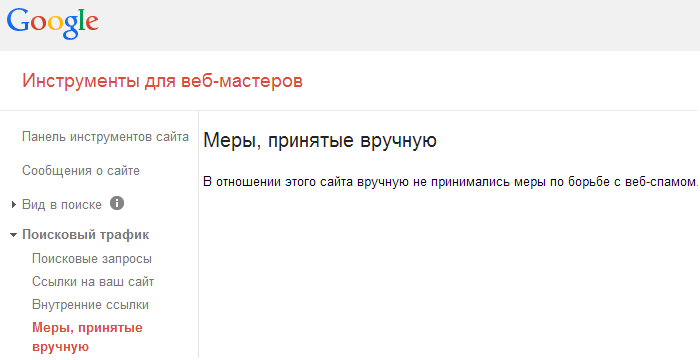
First of all, I found out that these are links that don’t follow Google’s quality guidelines. The Google Webmaster Guidebook describes in detail the methods for working with links that are not recommended. Think what could be the cause. Maybe you hired an SEO agency or you purchased links and articles yourself through link exchanges. Or maybe you are using link exchange schemes.
In 2011, we worked with an agency that promoted our site by purchasing perpetual links and SEO articles. And despite the fact that in January 2012 we terminated the contract with them and did not promote the site using SEO methods for a whole year, in March 2013 Google sent us a letter of “happiness”.
After studying the recommendations of Google, I identified several main reasons because of which, most likely, our site could go to the ban:
In order to get started on identifying low-quality links and eliminating them, you need to create a file and upload all external links leading to your site. Please note that files are best created in GoogleDocs. The main reason for this requirement of Google is that other files may contain viruses and malware. Therefore, Google Ecology employees will ignore MS Ecxel files, but Google Docs tables will accept them.
Where to get these external links? To do this, use the tools GoogleWebmasterTools
How to upload links. Go to the WebmasterTools panel on the left in the main menu, select "Search traffic", then "Links to your site." We are interested in the "Most often referred to" section. Click "Advanced" and download the latest links. Let me remind you that when uploading links, choose the option “Google Docs”.

You should have a table with a list of links. For convenience, sort the links in alphabetical order.
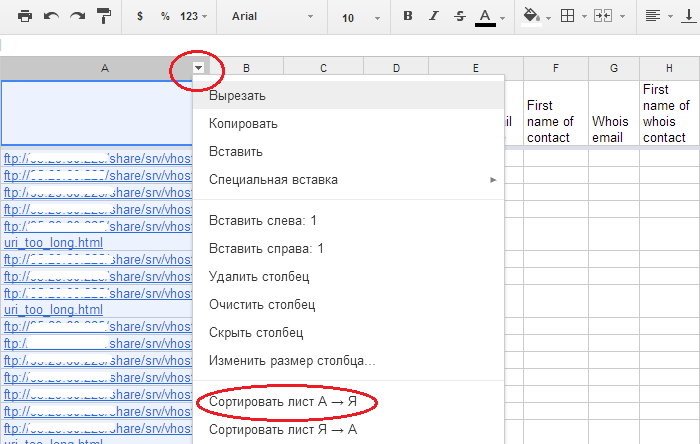
Open the table created by Google with the uploaded links. The "B" column shows the date when Google found this link. Call it “First Discovered”.
Create a few more columns that we need (I will explain later):
As a result, you should have the following table:
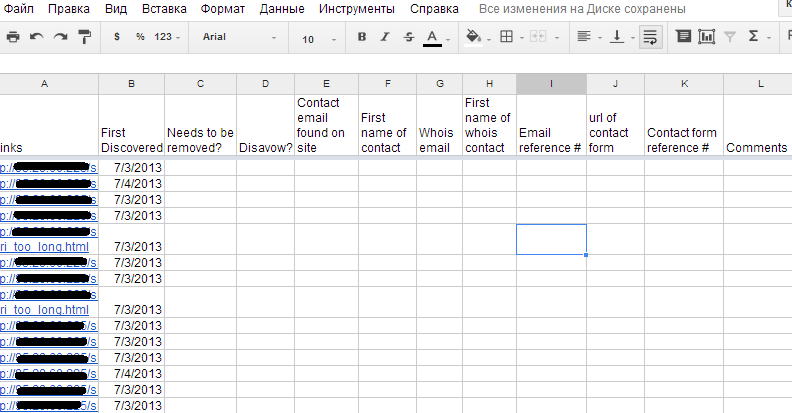
I got a table with a huge list of links - about 12,000. The task was to check each link from the uploaded list and assign it one or another status. The goal is to determine which of the links, in consequence, should be removed and which should be left. In the process of working with links, each of them in the column “C” - “Needs to be removed” must be assigned one of the following statuses:
In the next column “D” - “Disavow?” (“Reject?”), We also assign statuses in the process of working with links:
About Disavow. This is a Google tool that you can use to reject links. In fact, you are asking Google not to take into account some links when evaluating your site - to make them not indexable. The tool is located in the Google Webmaster Toolbar (Webmaster Tools). At the first stage, it is enough just to understand why this tool is needed. In the second part I will tell you how to use it.
Before you start working with links, you need to prepare a browser. I used Google Chrome. It seemed to me the most convenient in terms of finding links.
To quickly search for Nofollow links, you can install the MozBar application. The application allows you to highlight the color indexed / non-indexable links. You can also customize the display of Page Rank, Domain Authority and other useful things.
I also recommend installing the Web Developer Toolbar application in order to disable Java Script, cookies and all that. Believe me, the sites you will come across are different: with intrusive content, pop-up windows, redirects, and other filth.
This is a basic step, and it is also the most time consuming. The task of this step is to open and check each link from the list, find links to your site on the page, determine what status they belong to, and reflect the status in the Google spreadsheet.
So, open the first link.
How to search for your links on the page
Sometimes a link on a page is hard to find. To do this, use the source code of the page. Open the source code, set your domain search (Ctrl + F) and if there are links to your site, they will be highlighted in color. In Google Chrome, searching for links is most convenient if there are many links on a page.
If links to your site could not be found on the page, then feel free to set the status “NO - Link not found” (NO - link not found) in column “C” - “Needs to be removed”. And in the column "D" - "Disavow?" ("Reject?") - determine the status of the situation (Yes, no or yes - url).
It may also be that the “Nofollow” tag is applied to the link. This means that the link is not indexed by search engines and there is no sense in deleting / rejecting it. Therefore, feel free to put the status “NO - Nofollowed” in the column “C” (NO - not indexable) and in the adjacent column “D” - NO (NO).
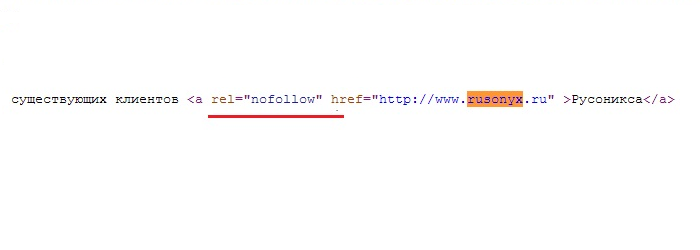
If you are in doubt whether to delete the link, then postpone it, specifying “Maybe” in the comments, then return to it again or quickly find all such links and reconsider, if Google suddenly sends a rejection request after you sent a revision request.
If the page is not found
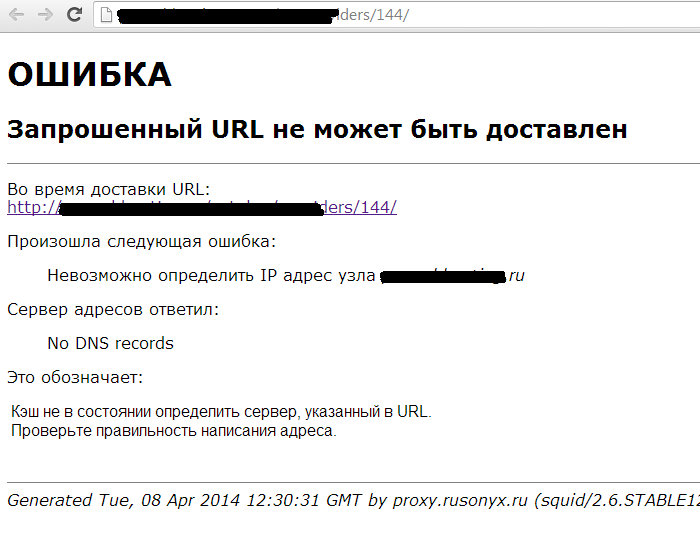
If you click on the link, the page is not displayed, then in front of this link in the column “C” - “Needs to be removed”, put NO - Page not found (NO - link not found), and in the column “Disavow?” (“Reject? ») Specify YES (YES) or YES - url (YES - url).
Why reject such links? I had a case when Google refused to remove the measures, including due to the discovery of unnatural links on pages that did not open earlier, but soon earned again and links to our site became active.
Unnatural link found
If you find an unnatural link on the page, to which you assigned one of the following statuses in column “C”,
look for the contacts of the webmaster or the owner of the domain where the link is located. This may be an e-mail or contact form for communication. Enter the contact information in the table in the appropriate columns (column "E", "F" or "J").
If there are no contacts on the site, then you can find the domain owner's e-mail in the Whois database. I used this resource whois-service.ru .
If the contact information is hidden, then it is always possible to send a request to the owner through the registrar of the given domain (the string “admin - contact”).
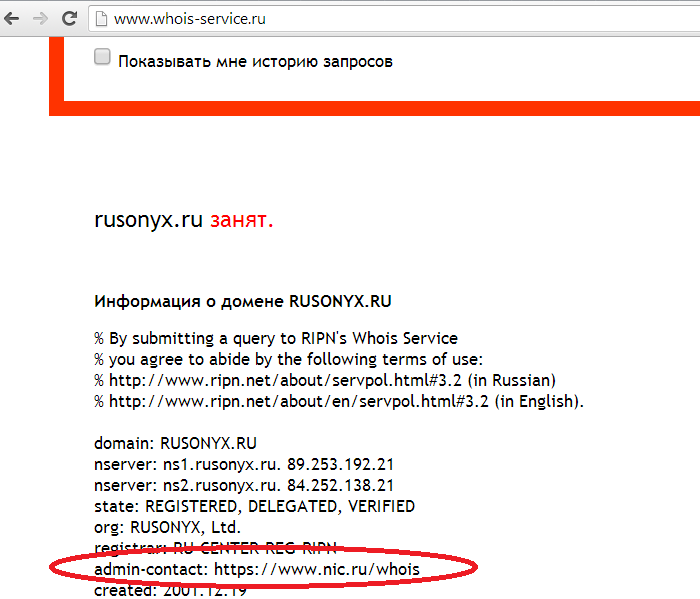
Enter the contact information found through Whois in a table in the appropriate columns (column “G”, “H” or “J”). Column “D” - “Disavow”, leave it for now. Statuses in this column to such links, you will put down later - after contacting the webmaster or site owner. For now let these cells remain empty.
If you do not have so many links that need to be checked, then write letters to webmasters after the work on the entire list of links is done (Step Six).
Since I had a huge list of links (12000), I sent emails as soon as I found the links to be deleted.
An important detail . Send letters to webmasters need from mailbox to gmail. I recommend to create a separate box in advance. You can use the existing one, but, in my opinion, it is easier to work with an individual. For example, I sent several letters to webmasters a day and received several answers, respectively. Therefore, I created a separate box.
So, you have an email address on gmail, from which you will send letters to webmasters, domain owners, etc.
Below is the text of the letter with the appeal that I sent. You can take it as a basis.
How to document proof of sending emails
It's simple. Create 2 new documents in Google Docs:
In the first document, you will transfer the original codes of the sent letters, and assign them numbers, which will be reflected in the Google table in the column “I” - “E-mail reference #” (No. Reference to the sent e-mail). It will look like this:
In the document "Original codes sent letters"
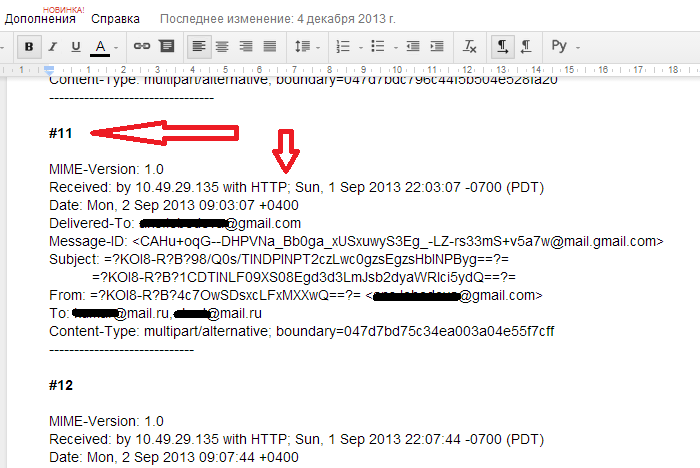
In google spreadsheet

You do not need to copy the entire code of the letter, just the part where the sender, the recipient, the date of sending and the subject of the letter are enough. How to open the letter code. Open the sent letter, and on the right in the drop-down list select “Show original”.
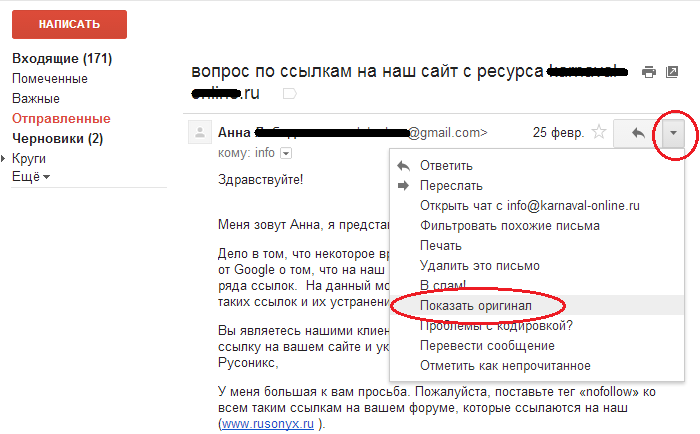
The second text document "Screenshots of requests sent from contact forms." Here you need to add screenshots (by analogy with the codes of letters) and assign them a number, which will be reflected in the main table in the column “Contact form reference #” (No. Reference to the sent letter via the contact form). It will look like this:
In the document "Screenshots of requests sent from contact forms"
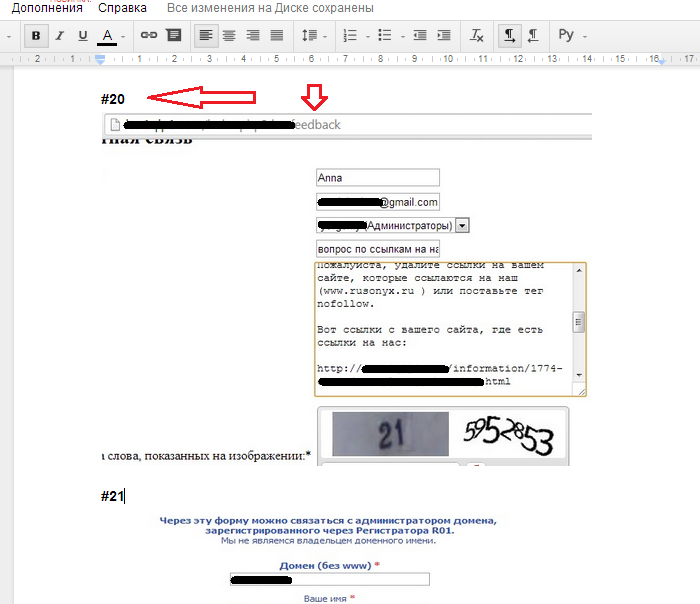
In google spreadsheet
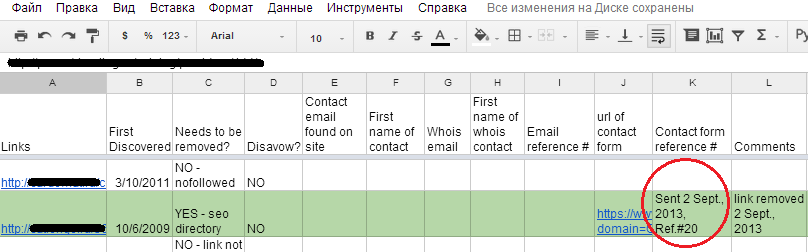
There are 3 scenarios after the letters of inquiry have been sent:
First option. You have been answered to a request and have been informed that the link has been removed or the nofollow tag has been applied to it. In this case:
This is how it looks in the table.
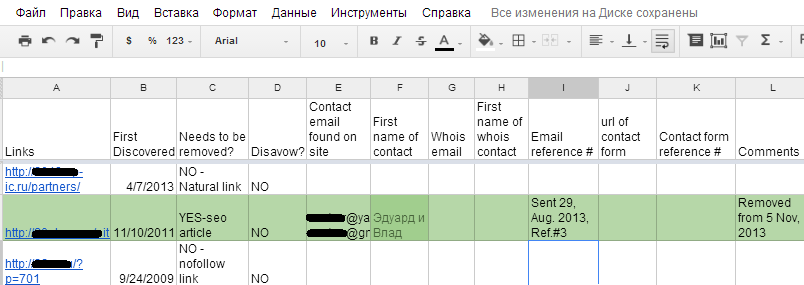
The second option. You have received a letter refusing to delete the link.
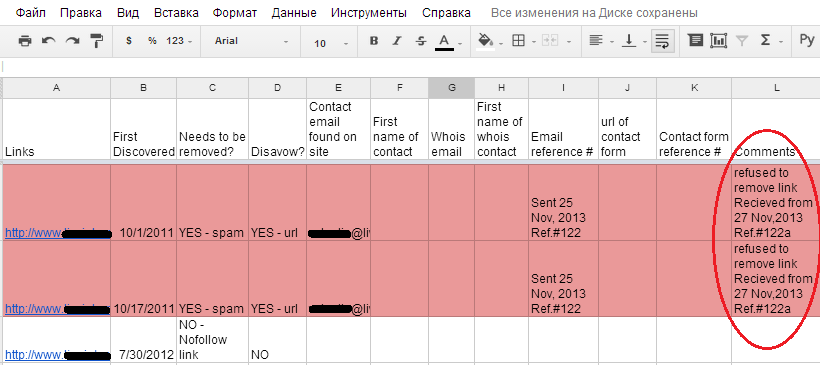
The third option. You have not received a response.
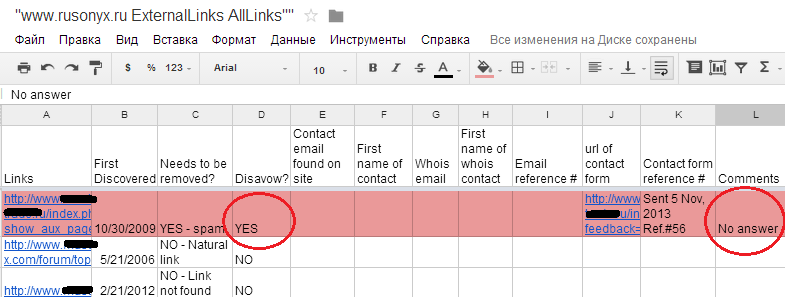
Well, that's all you need to do in the first stage. The second phase of the work concerns the preparation and submission of a report for review to Google. But this stage requires a separate article, which I will write while you are working on the first one.
The letter stated that some links leading to our website rusonyx.ru do not comply with recommendations for quality assurance. Therefore, measures have been applied to our site, which subsequently affected the incoming free traffic from Google search. It fell sharply, or rather, fell below the baseboard.
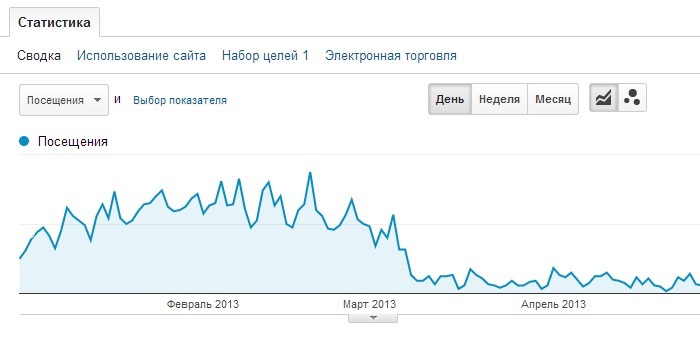
')
We looked at this picture with sadness. But there is nothing to do - it was necessary to urgently do something. A year later, having spent 300 man-hours, we managed to get the site out of the ban. In this article I will try to describe in detail how we managed to do this, how much it was worth the effort and what steps need to be taken in this situation.
Study problem
At first I decided to study all the forums on this issue and Google's help. But in the end I realized that there are no clear and structured recommendations on this topic. Simply put, no one really could specifically say what needs to be done in order for Google to remove filters from the site.
Then I began to look for at least some literature with successful cases. And I came across the English book "The complete guide to unnatural links recovery". The book is paid and costs $ 90, but I still bought it and read from cover to cover. After reading, an understanding of what needs to be done appeared.
In this article I will try to describe the whole sequence of actions that need to be done to cancel the sanctions Google. This is not just a summary of the read. Here is described my experience of pulling out a site from under the spam filters of Google.
What to do is definitely not worth it
I do not recommend writing angry letters to Google, especially since it does not solve the problem. The same people work in Google as you and I, who simply do their jobs. No need to tinker and send requests to Google for review, without having worked with external links to your site. Google employees should see your suffering :) The filter is a punishment and you should sweat a lot by pulling the site out of the ban. This is part of the plan and you either accept the rules of the game, or you are left without natural traffic from the search engine.
You can not just go and get out from under the ban Google. It took us half a year of hard work. By the most conservative estimates, it took about 300 man-hours. Hope you can solve the problem faster thanks to this article.
So, you have found a sharp decline in traffic with Google. How to understand that this is precisely because of the sanctions that the search engine applied to your site?
Did your site get spam filters?
You can find out if you go to the Google Webmaster Tools webmaster panel. In the menu on the left, select "Search traffic", then "Measures taken manually." If filters were applied to your site, you will see a message about this. I can't show you clearly, since Google took these measures off of us before I guessed to take a screenshot.
If measures were not applied, the message will be as follows:
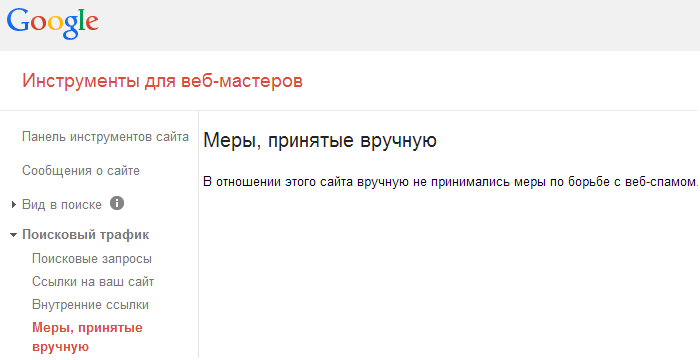
First step: look for the cause
First of all, I found out that these are links that don’t follow Google’s quality guidelines. The Google Webmaster Guidebook describes in detail the methods for working with links that are not recommended. Think what could be the cause. Maybe you hired an SEO agency or you purchased links and articles yourself through link exchanges. Or maybe you are using link exchange schemes.
In 2011, we worked with an agency that promoted our site by purchasing perpetual links and SEO articles. And despite the fact that in January 2012 we terminated the contract with them and did not promote the site using SEO methods for a whole year, in March 2013 Google sent us a letter of “happiness”.
After studying the recommendations of Google, I identified several main reasons because of which, most likely, our site could go to the ban:
- SEO articles and perpetual links
- Links in SEO directories and SEO bookmarks
- A large number of cross-references to third-party non-thematic resources.
- Spam links, incl. forum spam
- Doorway
Second step: Download external links
In order to get started on identifying low-quality links and eliminating them, you need to create a file and upload all external links leading to your site. Please note that files are best created in GoogleDocs. The main reason for this requirement of Google is that other files may contain viruses and malware. Therefore, Google Ecology employees will ignore MS Ecxel files, but Google Docs tables will accept them.
Where to get these external links? To do this, use the tools GoogleWebmasterTools
How to upload links. Go to the WebmasterTools panel on the left in the main menu, select "Search traffic", then "Links to your site." We are interested in the "Most often referred to" section. Click "Advanced" and download the latest links. Let me remind you that when uploading links, choose the option “Google Docs”.

You should have a table with a list of links. For convenience, sort the links in alphabetical order.
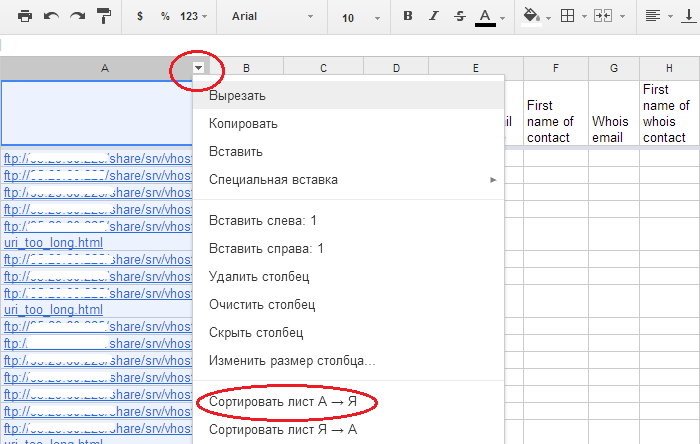
Step Three: Creating the Link Table
Open the table created by Google with the uploaded links. The "B" column shows the date when Google found this link. Call it “First Discovered”.
Create a few more columns that we need (I will explain later):
- C - Needs to be removed? (Need to remove?)
- D - Disavow? (Reject?)
- E - Contact e-mail found on site (Contact e-mail found on the site)
- F - First name of contact
- G - Whois e-mail (e-mail, found in whois)
- H - First name of Whois contact (Name of the owner of the e-mail found in whois)
- I - E-mail reference # (serial number indicating the e-mail sent)
- J - Url of contact form (Link to the contact form found on the site)
- K - Contact form reference # (serial number indicating the sent letter via the contact form)
- L - Comments (Comments).
As a result, you should have the following table:
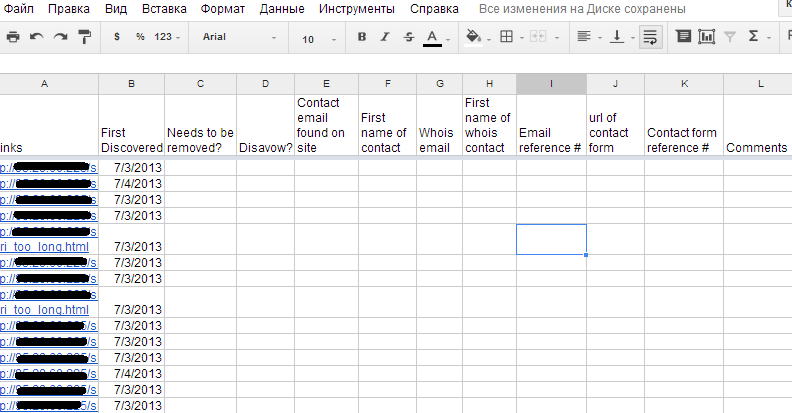
Fourth step: Creating a list of statuses
I got a table with a huge list of links - about 12,000. The task was to check each link from the uploaded list and assign it one or another status. The goal is to determine which of the links, in consequence, should be removed and which should be left. In the process of working with links, each of them in the column “C” - “Needs to be removed” must be assigned one of the following statuses:
- YES - SEO article (YES - SEO article)
- YES - SEO directory (YES - SEO directory)
- YES - SEO bookmark (YES - SEO bookmark)
- YES - Forum spam (YES - Forum-spam)
- YES - Spam (YES - Spam)
- YES - Link made for SEO purposes (Link created for SEO purposes)
- NO - Nofollowed (NO - not indexable)
- NO - Page not found (NO - Page not found)
- NO - Link not found (NO - link not found)
- NO - Site not visited due to malware warning (Failed to access the site due to malware warning)
- NO - Valid directory (NO - Full directory)
- NO - Natural link (NO - Natural Link)
In the next column “D” - “Disavow?” (“Reject?”), We also assign statuses in the process of working with links:
- YES - if we want to reject the entire domain
- NO (NO) - no need to reject
- YES - url (YES - url) - if we do not want to reject the entire domain, but only a separate link or links on this domain.
About Disavow. This is a Google tool that you can use to reject links. In fact, you are asking Google not to take into account some links when evaluating your site - to make them not indexable. The tool is located in the Google Webmaster Toolbar (Webmaster Tools). At the first stage, it is enough just to understand why this tool is needed. In the second part I will tell you how to use it.
Step Five: Preparing the Browser
Before you start working with links, you need to prepare a browser. I used Google Chrome. It seemed to me the most convenient in terms of finding links.
To quickly search for Nofollow links, you can install the MozBar application. The application allows you to highlight the color indexed / non-indexable links. You can also customize the display of Page Rank, Domain Authority and other useful things.
I also recommend installing the Web Developer Toolbar application in order to disable Java Script, cookies and all that. Believe me, the sites you will come across are different: with intrusive content, pop-up windows, redirects, and other filth.
Step Six. Work with links
This is a basic step, and it is also the most time consuming. The task of this step is to open and check each link from the list, find links to your site on the page, determine what status they belong to, and reflect the status in the Google spreadsheet.
So, open the first link.
How to search for your links on the page
Sometimes a link on a page is hard to find. To do this, use the source code of the page. Open the source code, set your domain search (Ctrl + F) and if there are links to your site, they will be highlighted in color. In Google Chrome, searching for links is most convenient if there are many links on a page.
If links to your site could not be found on the page, then feel free to set the status “NO - Link not found” (NO - link not found) in column “C” - “Needs to be removed”. And in the column "D" - "Disavow?" ("Reject?") - determine the status of the situation (Yes, no or yes - url).
It may also be that the “Nofollow” tag is applied to the link. This means that the link is not indexed by search engines and there is no sense in deleting / rejecting it. Therefore, feel free to put the status “NO - Nofollowed” in the column “C” (NO - not indexable) and in the adjacent column “D” - NO (NO).
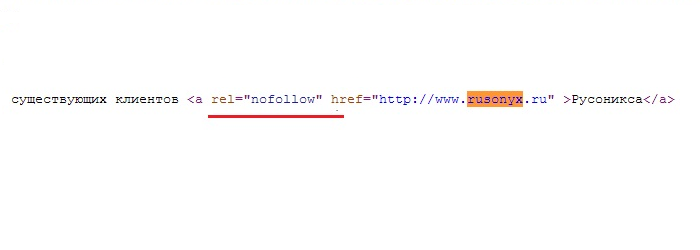
If you are in doubt whether to delete the link, then postpone it, specifying “Maybe” in the comments, then return to it again or quickly find all such links and reconsider, if Google suddenly sends a rejection request after you sent a revision request.
If the page is not found
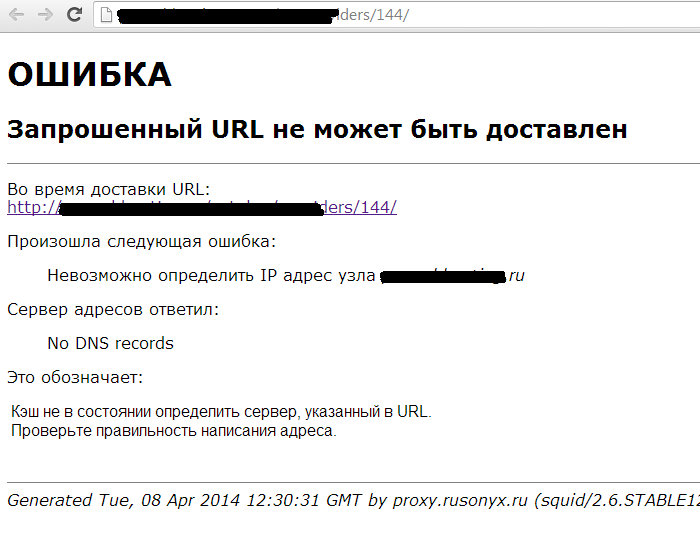
If you click on the link, the page is not displayed, then in front of this link in the column “C” - “Needs to be removed”, put NO - Page not found (NO - link not found), and in the column “Disavow?” (“Reject? ») Specify YES (YES) or YES - url (YES - url).
Why reject such links? I had a case when Google refused to remove the measures, including due to the discovery of unnatural links on pages that did not open earlier, but soon earned again and links to our site became active.
Unnatural link found
If you find an unnatural link on the page, to which you assigned one of the following statuses in column “C”,
- YES - SEO article (YES - SEO article)
- YES - SEO directory (YES - SEO directory)
- YES - SEO bookmark (YES - SEO bookmark)
- YES - Forum spam (YES - Forum-spam)
- YES - Spam (YES - Spam)
- YES - Link made for SEO purposes (Link created for SEO purposes)
look for the contacts of the webmaster or the owner of the domain where the link is located. This may be an e-mail or contact form for communication. Enter the contact information in the table in the appropriate columns (column "E", "F" or "J").
If there are no contacts on the site, then you can find the domain owner's e-mail in the Whois database. I used this resource whois-service.ru .
If the contact information is hidden, then it is always possible to send a request to the owner through the registrar of the given domain (the string “admin - contact”).
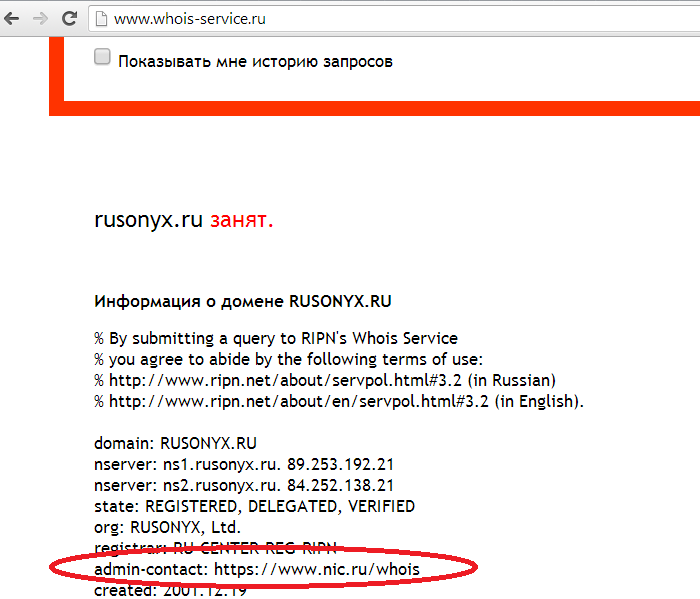
Enter the contact information found through Whois in a table in the appropriate columns (column “G”, “H” or “J”). Column “D” - “Disavow”, leave it for now. Statuses in this column to such links, you will put down later - after contacting the webmaster or site owner. For now let these cells remain empty.
Step Seven: Letters to Webmasters
If you do not have so many links that need to be checked, then write letters to webmasters after the work on the entire list of links is done (Step Six).
Since I had a huge list of links (12000), I sent emails as soon as I found the links to be deleted.
An important detail . Send letters to webmasters need from mailbox to gmail. I recommend to create a separate box in advance. You can use the existing one, but, in my opinion, it is easier to work with an individual. For example, I sent several letters to webmasters a day and received several answers, respectively. Therefore, I created a separate box.
So, you have an email address on gmail, from which you will send letters to webmasters, domain owners, etc.
Below is the text of the letter with the appeal that I sent. You can take it as a basis.
Hello!
My name is Anna, I represent the company Rusonix, which owns the domain www.rusonyx.ru
The fact is that some time ago we received a notice from Google saying that our site had been banned from lists due to a number of links.
At the moment we are working to identify such links and eliminate them.
I have a big request for you.
Please put the tag "nofollow" or remove links on your site that link to ours (www.rusonyx.ru).
Here are pages from your site where there are links to us:
………
Thank you in advance!
Please, as soon as you do this, let us know by reply.
We will be very grateful and grateful for the assistance rendered!
Respectfully,
My e-mail on the domain rusonyx.ru:
-------------------------------------
How to document proof of sending emails
It's simple. Create 2 new documents in Google Docs:
- First name the "Original codes sent letters"
- Second - “Screenshots of requests sent from contact forms"
In the first document, you will transfer the original codes of the sent letters, and assign them numbers, which will be reflected in the Google table in the column “I” - “E-mail reference #” (No. Reference to the sent e-mail). It will look like this:
In the document "Original codes sent letters"
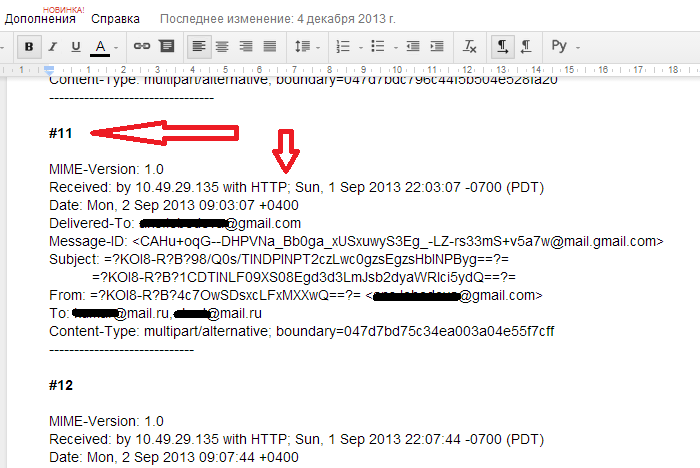
In google spreadsheet

You do not need to copy the entire code of the letter, just the part where the sender, the recipient, the date of sending and the subject of the letter are enough. How to open the letter code. Open the sent letter, and on the right in the drop-down list select “Show original”.
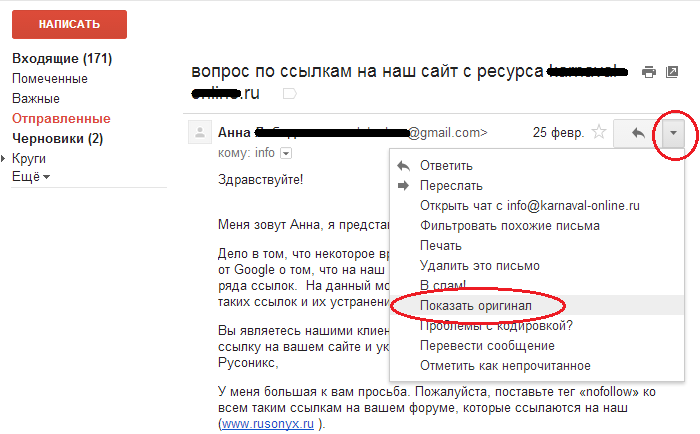
The second text document "Screenshots of requests sent from contact forms." Here you need to add screenshots (by analogy with the codes of letters) and assign them a number, which will be reflected in the main table in the column “Contact form reference #” (No. Reference to the sent letter via the contact form). It will look like this:
In the document "Screenshots of requests sent from contact forms"
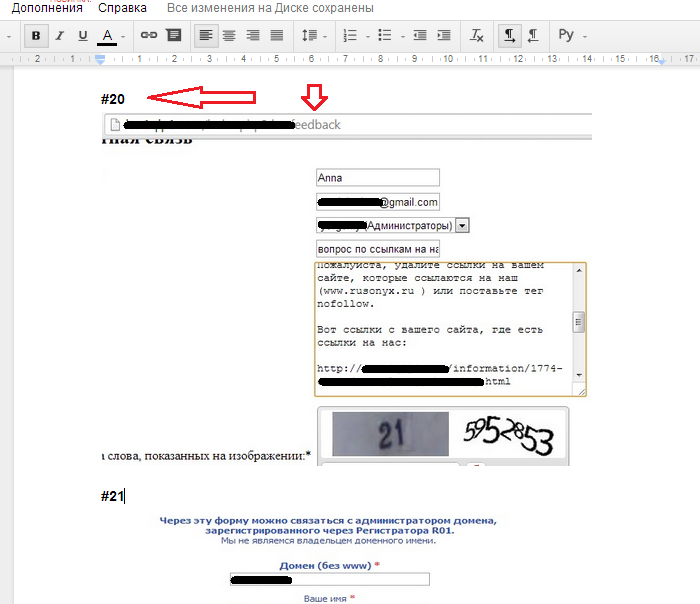
In google spreadsheet
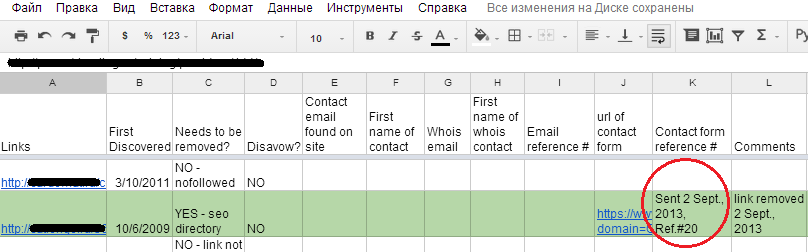
Step Eight: Dealing with Queries
There are 3 scenarios after the letters of inquiry have been sent:
First option. You have been answered to a request and have been informed that the link has been removed or the nofollow tag has been applied to it. In this case:
- In the main table, in the “L” column with comments, indicate that the link has been removed / the nofollow tag has been applied and enter the date;
- mark the line in green;
- in the column “D” - Disavow put the status “NO”.
This is how it looks in the table.
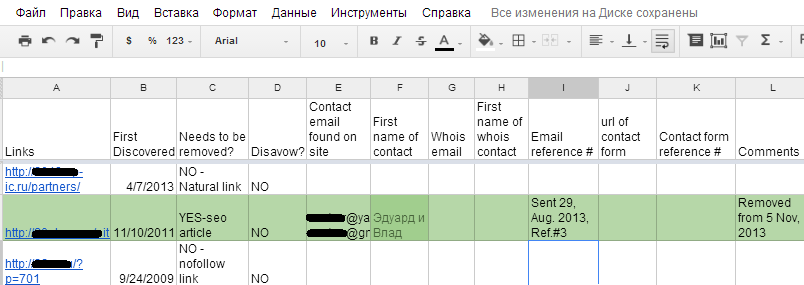
The second option. You have received a letter refusing to delete the link.
- Mark in the comments to the table in the column "L" the fact of failure;
- copy the source code of the answer to the file "Original codes of sent letters";
- Give the number of links to this source code in the Google table in the "L" column with comments;
- Mark the entire line in red;
- in the “D” column - Disavow set the status to YES (YES) or YES-url (YES-url link).
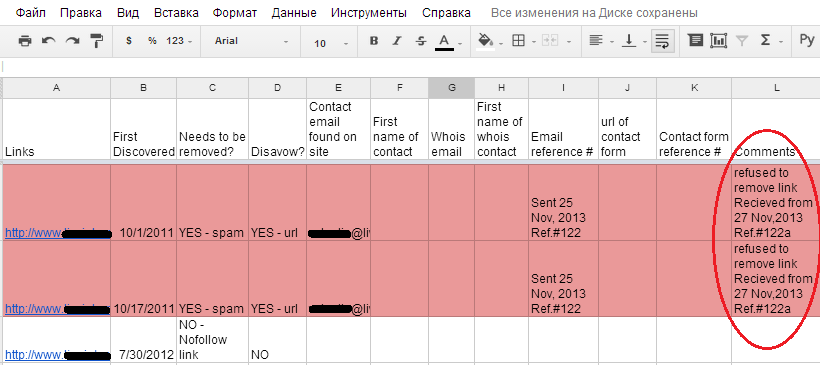
The third option. You have not received a response.
- In the comments to the table in the column "L" indicate this fact;
- In the column “D” - Disavow put the status YES or YES - url;
- Mark the entire line in red.
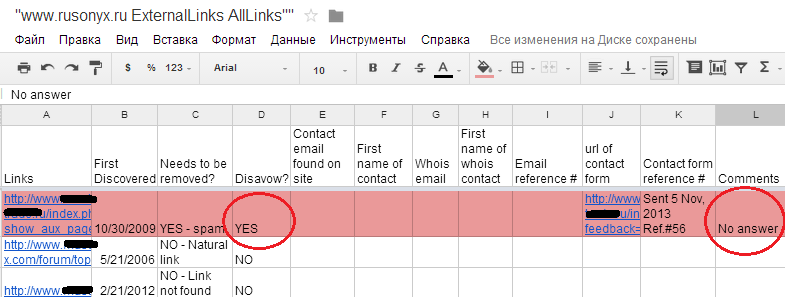
Well, that's all you need to do in the first stage. The second phase of the work concerns the preparation and submission of a report for review to Google. But this stage requires a separate article, which I will write while you are working on the first one.
Source: https://habr.com/ru/post/218809/
All Articles