RAW Developers for Mac OS X RPP and Aperture: Apple Exclusive in the hands of amateur photographer

In the world of digital image processing, Macs are traditionally set apart. Since ancient times, it has become a tradition that Apple products are largely reconciled with regard to the interests of graphic designers, artists, photographers and book publishers. In the epic times, when Apple worked on PowerPC processors, the software park was special for them.
But soon ten years ago, as the hardware uniqueness of apple products was lost, and the interpenetration of various programs under the monopoly of Intel-compatible processors accelerated significantly. As a result, the typical professional photographer or “advanced” amateur now uses Apple’s traditional Windows-based bundle to process graphic files: Adobe Lightroom (or even Adobe Camera Raw plug-in) plus Adobe Photoshop.
There is no dispute that this decision is not so bad; However, there are many complaints about the work of Lightroom and ACR, especially in the field of color rendition and microcontrast on modern matrices. Alternatively, users prefer native developers (Canon DPP, Nikon Capture NX, Olympus Viewer, etc.), or use third-party commercial products (Capture One and SilkyPix most often come across in reviews). The almost all-powerful free developer RAWtherapee, about which I already wrote earlier, is also incessant and increasing popularity.
But in the world of Mas there are some alternatives to the established tradition. It will focus primarily on two products. The first one, Aperture, is a paid product from Apple and serves as a kind of photo processing business card for Mac OS X. The second, RAW Photo Processor (RPP), is a free Russian-made product that has suddenly gained such huge popularity that many amateur photographers just put it on their Hakintoshi and Maveriki virtual machines.
')
I want to talk about these programs in brief in the following article.
Aperture
This stuff is not free. Downloading it from the App Store will have to give 2690 p (at the time of this writing, because Apple has been doing amazing things recently with the price of its products). By installing Aperture, you get a serious replacement for the worthless, for my taste, iPhoto application, which includes all of its functionality. However, iPhoto, unfortunately, does not disappear anywhere.
The Aperture interface is as simple as an oak board. Understand the basic functions can be five minutes, if you are not nervous and do not forbid yourself to poke buttons at all. Here is a fragment of the upper left corner of Aperture (one photo is open in the program window):
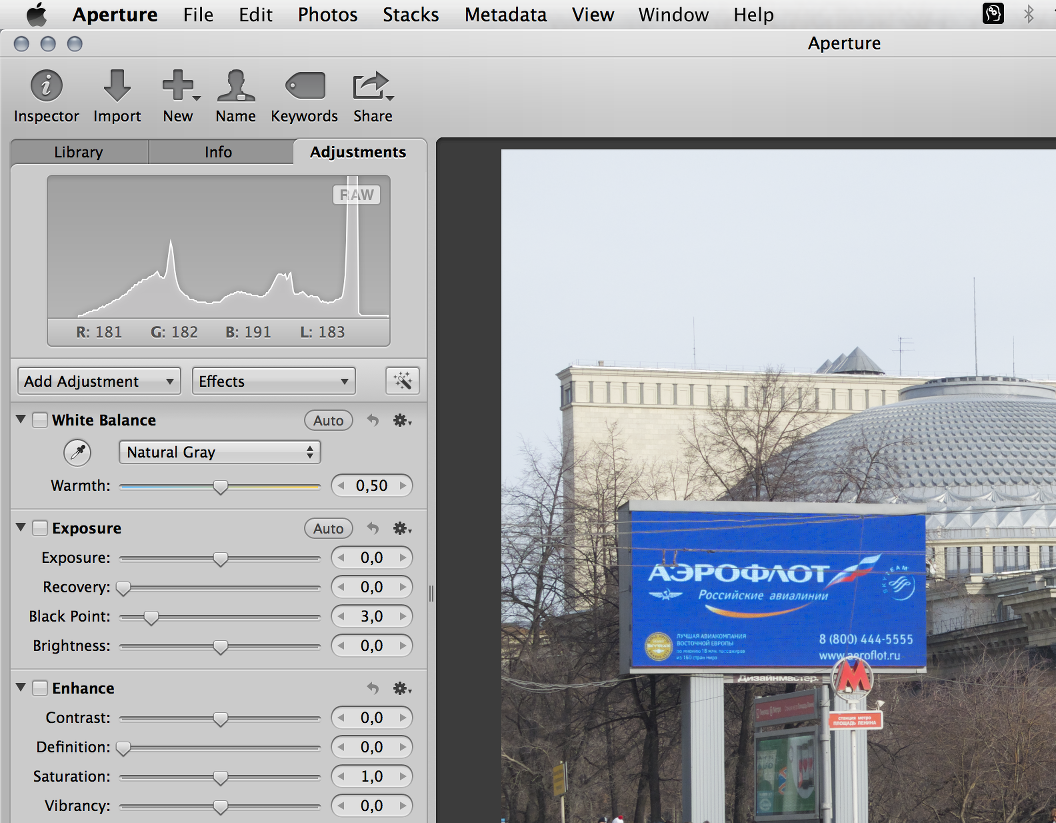
How to work with this thing? This is not a single article is enough. But in short the technology is simple.
Import
First you need to import the images into the Aperture library. Switch to the Library tab (it is clearly visible in the picture), select or create a library, select the device from which the files will go (note that the device is selected from the list in the upper left corner, but the files and folders are in the center below! For this placement the file interface can be torn off!), click "Import Checked" - the process has started!
Pay attention to the “Automatically split projects” checkbox - if it is enabled, the import will not go into one large folder, but into many small daddies numbered sequentially, so that you, besides your aspirations, are not lost.
When the import is complete, you will be prompted to delete the imported files from the device where they were located. I do not use this function, because if possible, I store all the pictures taken right on the memory cards, but in general - it's your business.
Job
In the lower left of the Library tab will be a list of available libraries. By clicking on one of them, you can choose it for work.
The Info tab shows the EXIF of the selected file. Nothing special, but it is useful. Here you can do cataloging by putting labels and asterisks to each file, as well as selecting and grouping files according to these criteria.
The last tab, Adjustments, is the most delicious. On the left above you see a histogram of the selected file. Below it is a panel for different settings and file adjustments, the content of which can even be 100% beginner. True, initially there are few options on this panel; to add the necessary, feel free to go to the Photos / Add adjustment menu and choose from the list what you need for happiness.
Note that some options are selected by a key combination of the form “^ (key)”, for example, “^ C”. Here “lid” means precisely the “Ctrl” key, familiar to Windows users, and not everyone’s favorite Apple’s “Cmd”. For some reason, this elementary fact gives regular problems to users.
Special features
Aperture has no layers for editing, but there are brushes. A brush is a tool for drawing a mask over an image, within which the stated editing properties are applied. Using a brush, you can, for example, remove chromatic aberrations and halos around a central object, or darken the sky without touching the details of the landscape. Many useful brushes are collected in the Photos / Add adjustment / Quick brushes menu.
Like any self-respecting developer, Aperture only performs non-destructive editing of files; that is, instead of changing the source file, the program records and reproduces the list of operations performed on it. Any change made in Aperture can be "rolled back" without problems.
For my taste, the Aperture program is good for individual work with each file, fine tuning and correction; however, this developer works quite well and in batch mode. Output formats are JPEG or TIFF, and you can set the color depth to 8 or 16 bits for TIFF, as well as the type of color space used.
And the last. I really love the accurate and neat shumodav RAW therapee. In Aperture, too, there is noise, but I never had a chance to use it. Noises in Aperture disappear somewhere by themselves. Good or bad, I do not presume to judge, but I will definitely say one thing: it is very convenient.
RAW Photo Processor (RPP)
If you came to the photo in the film age, if the names “Unibrom” and “Yodokont” tell you something, if you remember how difficult it is to wash your fingers from the smell of hydroquinone and remember how the bluish tone of the picture differs from deep blackness when it develops metolovogo developer, RPP will inevitably conquer you.
This program is free, although on its website, I remember, they ask for donations. At the first opening it is unclear where, in fact, the developer; the program has a single-window interface and does not show a place under a snapshot. Select “Open” - the file selection dialog will open, from which you can extract the desired image. After opening the snapshot, the interface panel will be on the right.
The interface itself is quite spartan. All parameters for image correction are entered into the appropriate fields manually, using the method of scientific typing. However, for 2-3 times you quickly navigate the settings. The button “Apply” at the top allows you to see what you got in the end, so that you still have time to quickly fix it.
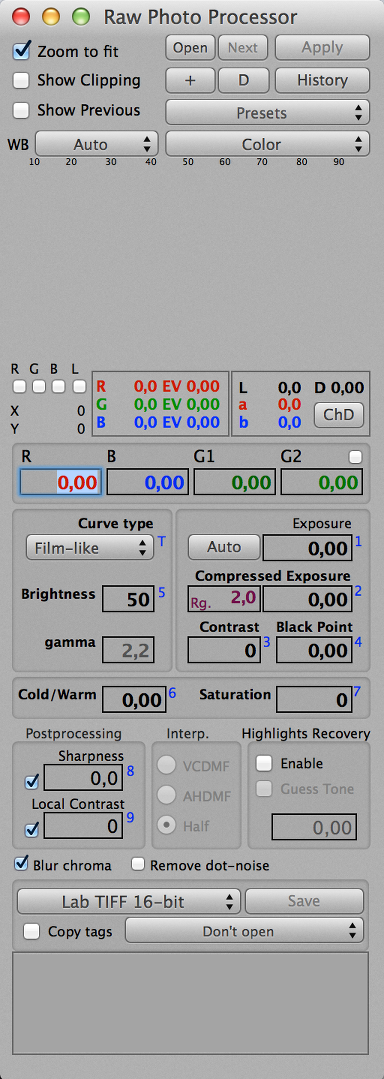 Of particular note is the “Interp.” Form, which is responsible, in fact, for the development process itself from RAW (debayer or demosaic, that is, the transformation of a black-and-white picture disguised by a Bayer or transitive filter into a color one). The popular debayer algorithm, AMaZE, which has traditionally shown the best result in recent years when compared, is absent here. Instead, there are a choice of modified algorithms VCD, AHD and another one, which is called Half and which makes the picture half smaller on each side, for ease of preview. So, this Half is enabled by default. If you do not want to find out why your 24 megapixels turned into six after their development, be sure to pay attention to this point.
Of particular note is the “Interp.” Form, which is responsible, in fact, for the development process itself from RAW (debayer or demosaic, that is, the transformation of a black-and-white picture disguised by a Bayer or transitive filter into a color one). The popular debayer algorithm, AMaZE, which has traditionally shown the best result in recent years when compared, is absent here. Instead, there are a choice of modified algorithms VCD, AHD and another one, which is called Half and which makes the picture half smaller on each side, for ease of preview. So, this Half is enabled by default. If you do not want to find out why your 24 megapixels turned into six after their development, be sure to pay attention to this point.(I already wrote about the algorithms of debayer earlier in the article about RAWtherapee and gave a link to a good study of their comparative properties, which, for the sake of reference, I will give here as well.)
The drop-down list for choosing a color model (next to the WB and Presets lists) includes several options for the pre-set color imitation, which includes some of the very favorite authors of Soviet photo paper and imported slide films. This imitation is not accurate, but very accurate, and may appeal to fans of experiments and vintage retro shots.
It should be noted that RPP is best used not as an editor for individual files (the interface for it is completely unsuitable for this purpose), but as a batch developer for a group of files pre-cataloged in a separate folder, taken under more or less the same conditions and more or less the same settings. I already wrote about the rules and methods of such cataloging in a separate article. Preliminary sorting of directories dramatically facilitates the use of RPP.
But all these difficulties and difficulties are lost against the background of the main advantage of this developer - RPP is able to work with color in a completely unique way, preserving the exact color nuances of the image. It is this respect for color that makes RPP the “weapon of choice” of many amateur photographers, especially those who, for the sake of working with color, refuse the traditional false confrontation. Nikon ”and selects cameras capable of delivering color with maximum precision, like Leica, Fuji or Rikoh. In this segment of photography, RPP is considered by many the only acceptable solution for developing a photo.
You can save data in JPEG, 8- or 16-bit TIFF and in a large selection of available color spaces. The choice of the type of saving is made by a long, inconvenient drop-down list.
Briefly about the main thing
In the Windows world, as already mentioned, RPP and Aperture have no analogues. Their very existence is a good excuse to overcome the old prejudices about “Apple is only for glamor, but you really need to work on Windows” and try it in Mas.
Aperture is simple in design and use as much as RPP is. Aperture functionality is sharpened by "simple" users or by those professionals who are not willing to spend too much time getting a high-quality result; Aperture captures beautiful shots of the most unassuming digital negatives with the ease of a circus magician. RPP is a weapon for a thoughtful, long-term, unhurried fight for the “right” color. This struggle should be conducted according to the rules of mathematics of digital processing, with knowledge of realities, with taste and experience; With these skills and desires, RPP guarantees victory.
Equally different are these two programs and opportunities. Aperture provides import and cataloging; for RPP these functions are completely unnecessary. In RPP, you can tune processing algorithms; In Aperture, these algorithms are hidden from the user. Aperture is paid, but RPP is not.
And really these programs are related only to two things: the unique “Makovskaya” platform and the highest quality of the output obtained. The result, however, always depends primarily on the straightness of the user's hands, on his taste and experience.
So let me wish you good pictures and no less successful digital processing!
Source: https://habr.com/ru/post/218213/
All Articles