The working environment "Deodar" for Linux
Is it Norton Commander? Is it Volkov Commander? Is it a dos navigator? Is it a far manager?
No, this is “Deodar” - a new working environment for Linux.
Deodar is hosted on GitHub, based on Node.js, written in JavaScript plus some C ++.
Distributed by antilicense Unlicense.org. Free of charge, that is for free.
In this article on a large number of pictures and a small amount of explanations, you can get acquainted with what is already there.
Yes, “Deodar” is such a tree, Cedrus Deodara grows high in the mountains, very beautiful.
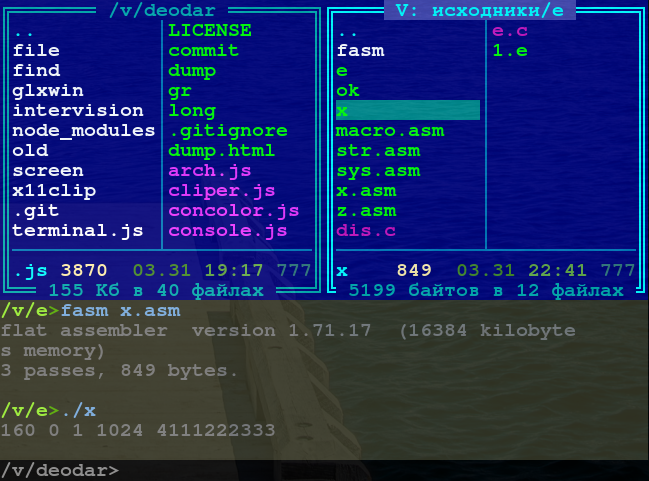
')
Russian language, quick search in the panel.

Yellow - means the selection, say children and adolescents for more than one decade. Pay attention to the highlighting of certain types of files.
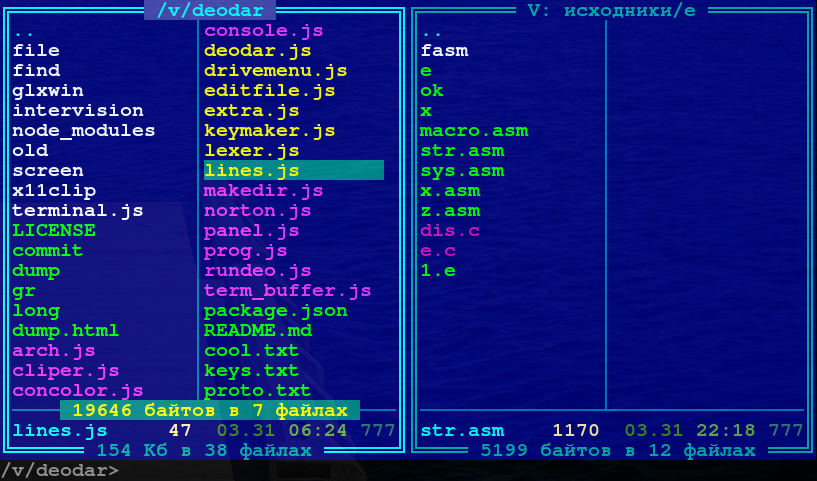
Linux has such an important concept as dotfiles. Their display in the panel is switched by pressing the
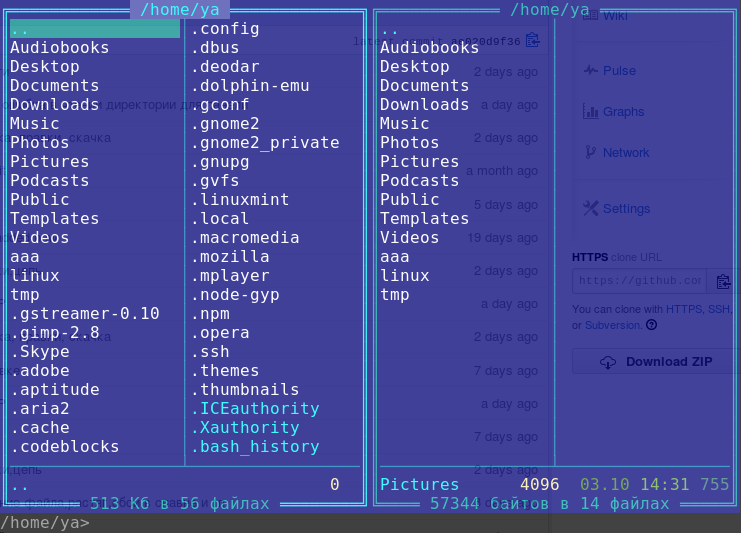
Virtual root. Usually, going up to the previous or parent directory is displayed with two dots at the top of the list, in this case you don’t see these two points, because Deodar Panel has the ability to treat certain directories as disks, as it were, for those who want to focus on work. in this directory. (Or just used)
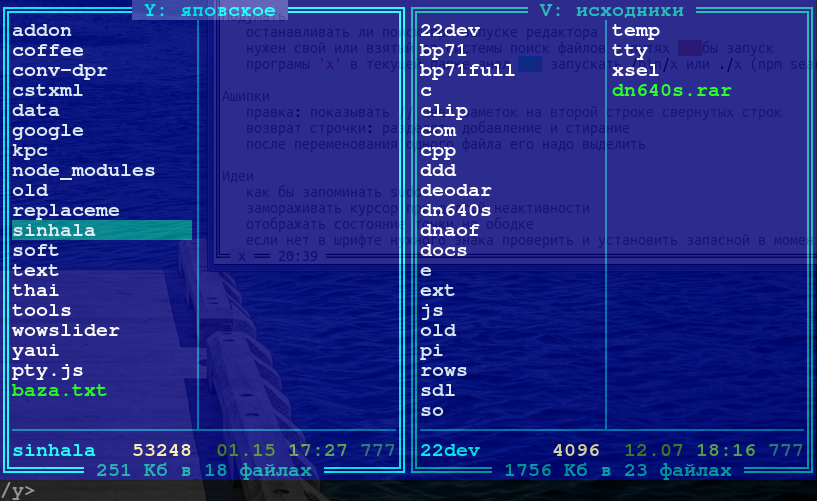
The number of columns can be increased or decreased by pressing
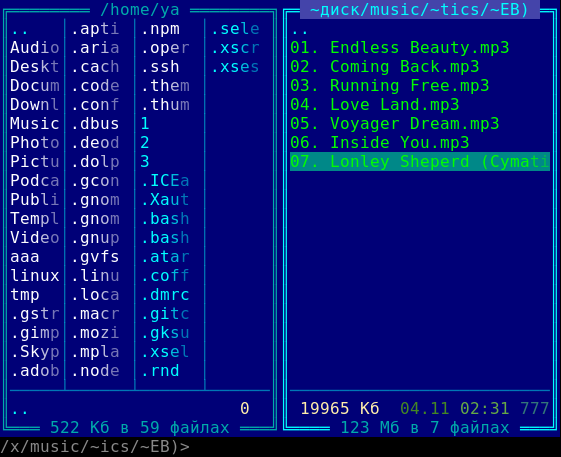
File Transfer Begin Dialog
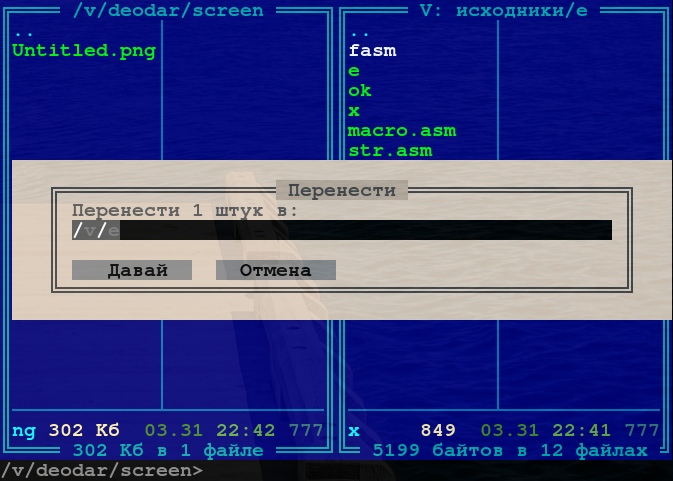
Files are copied. There is an animation of progress. So far, there are no settings when copying, all files replace those that already exist with the same name, all subdirectories are copied.
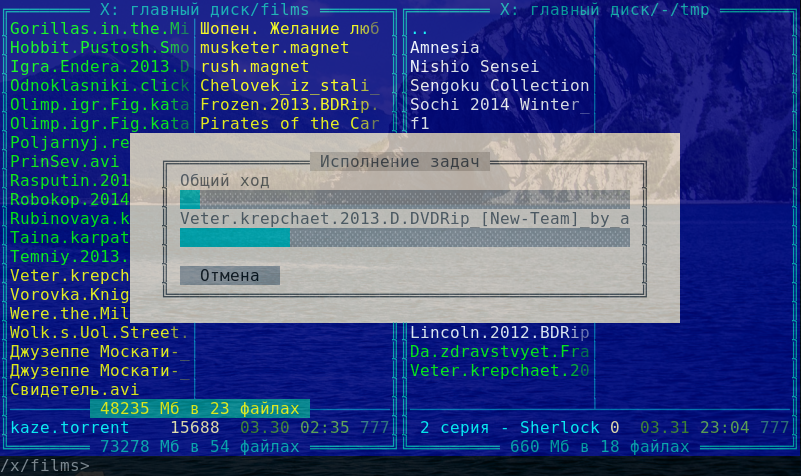
Delete files and folders.

There is a simple guide. But you will learn more hotkeys by looking at

Output window, displays the result of the execution of commands. At the time of execution of the command line input command is hidden. But the output window itself is a full-fledged
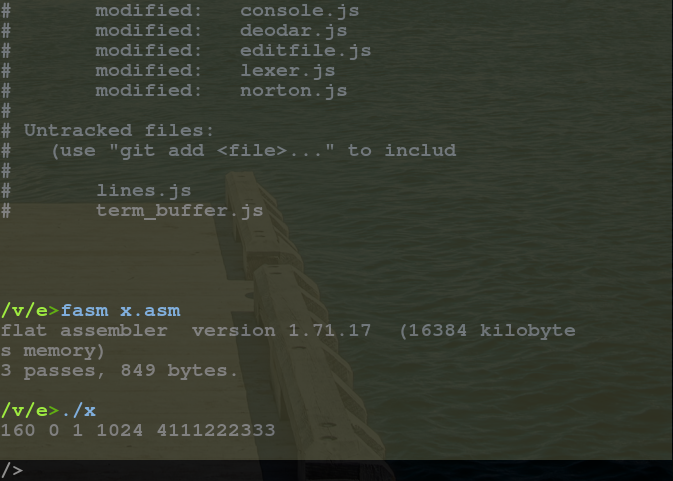
There is a search for files on the occurrence of a substring in the name.
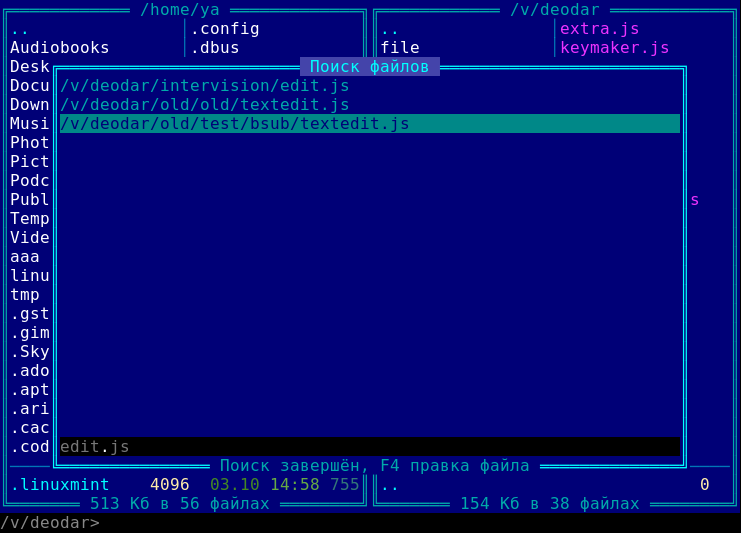
Search in the contents of files by the occurrence of a substring. The found file can be edited immediately by pressing
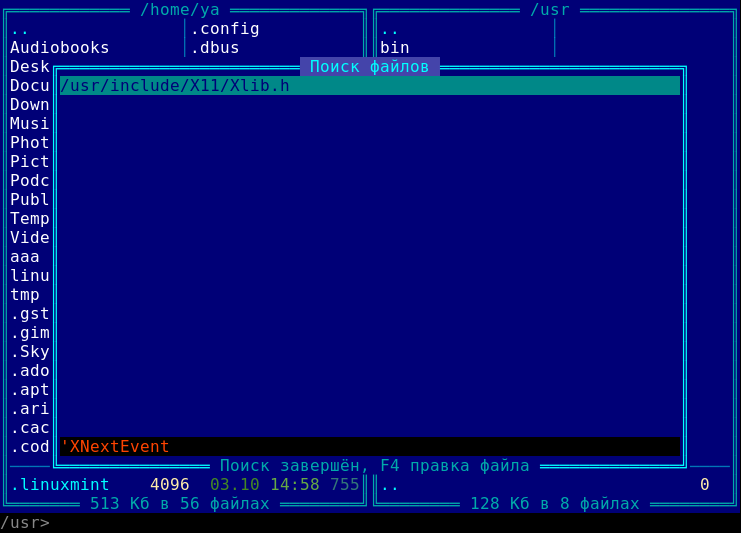
Jump, historically called the Drive Menu. Disc menu.
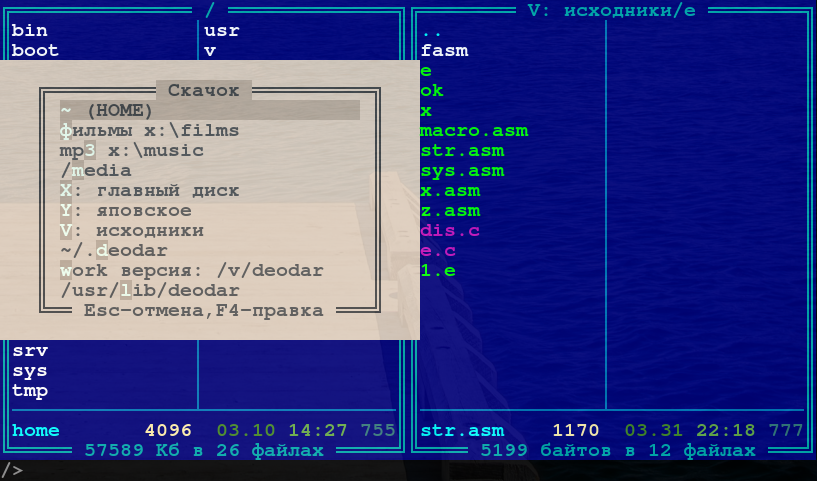
But there are no disks in Linux, but there are inodes, mount points and so on, so the usual function is called the most common name “Jump”. I took courage and changed the usual hot keys to call this window, since ancient times it was
Edit Jump. The list of where you can “jump” is configured by the user, this is regular JavaScript, not even JSON, that is, you can not just enter a direction, but write a function that performs any actions, such as a mounting disk before a jump.
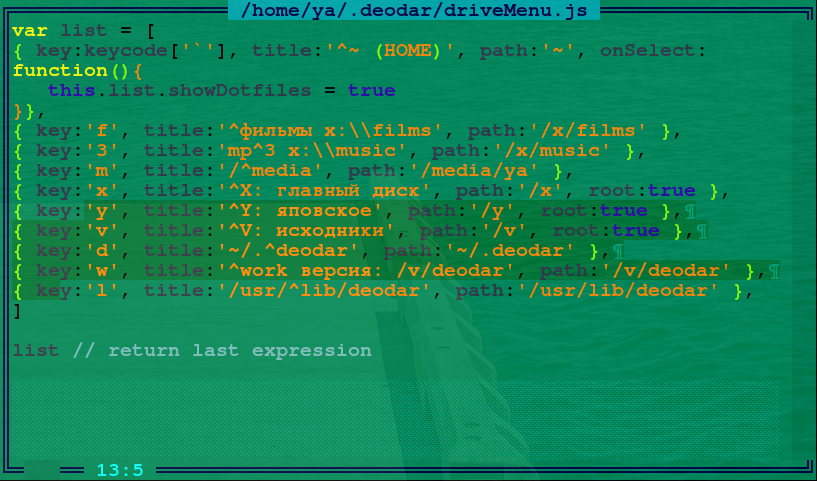
Editing a new file starts by pressing Shift-F4
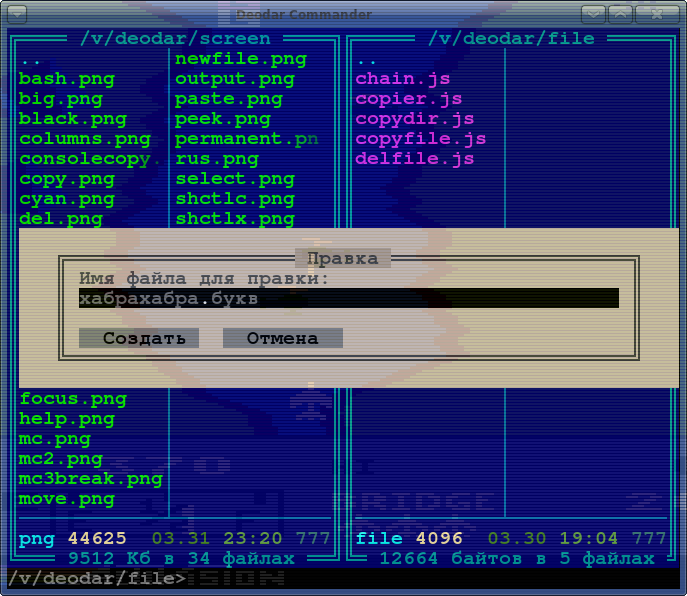
Editing source code in
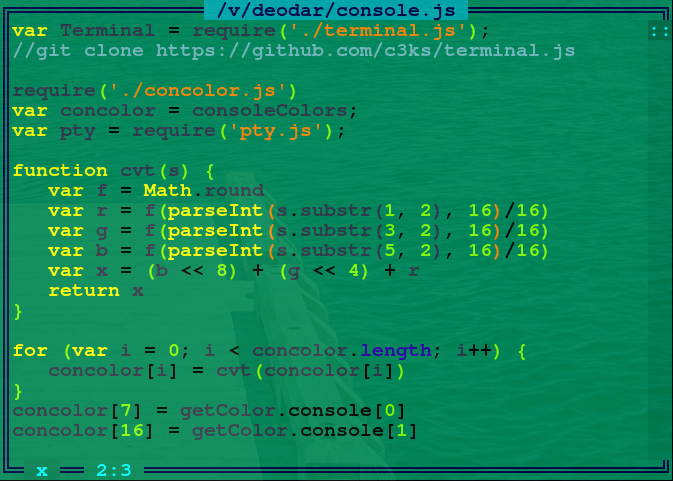
White backlight.
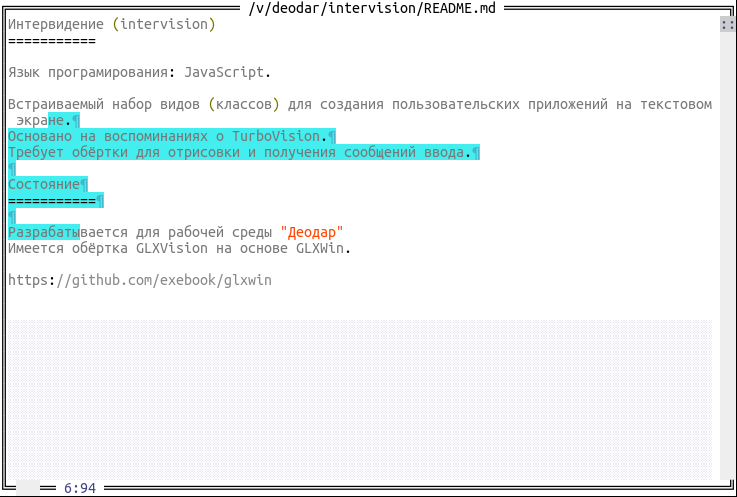
Black style editor
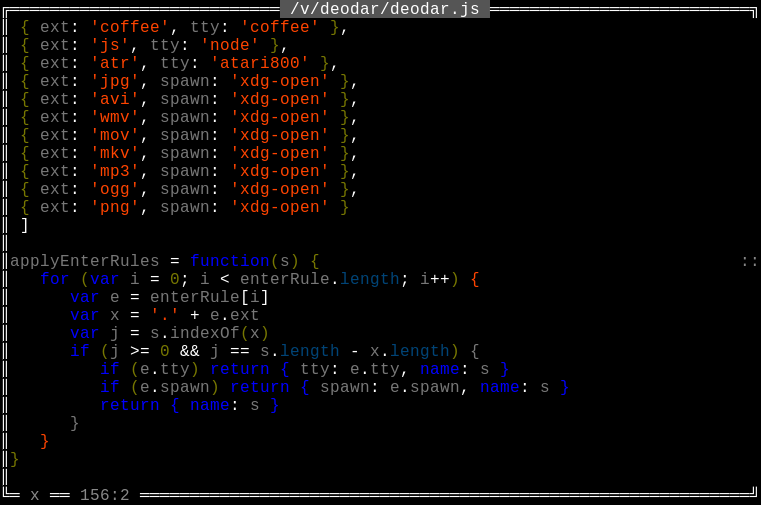
Blue-green color and text in the editor

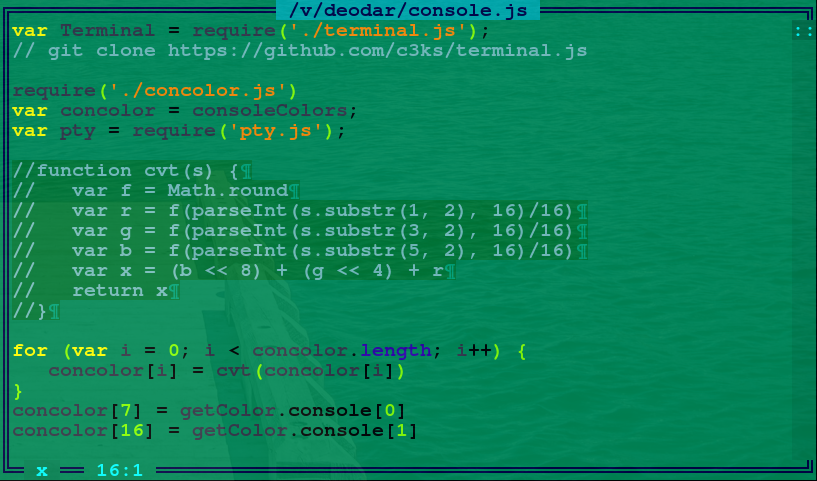
After pressing Shift-Control-X
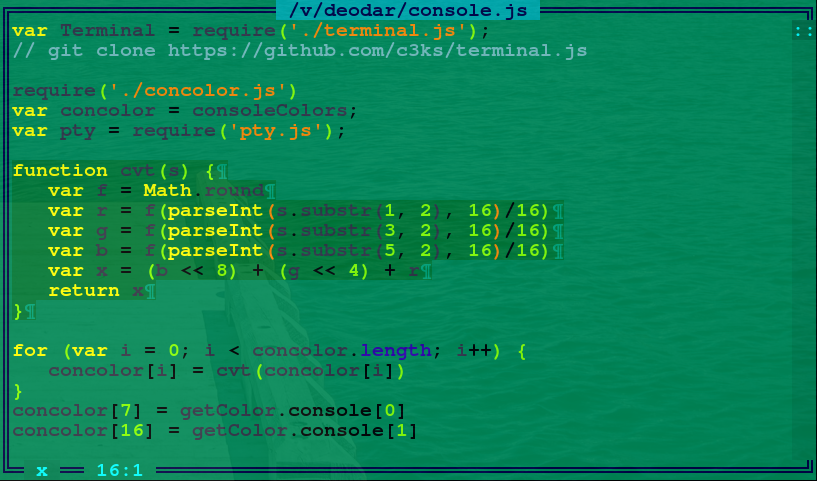
Search in editing. Please note that the selected text is immediately marked across the entire screen, for example, you can select the variable name and immediately see where and how many times it appears.
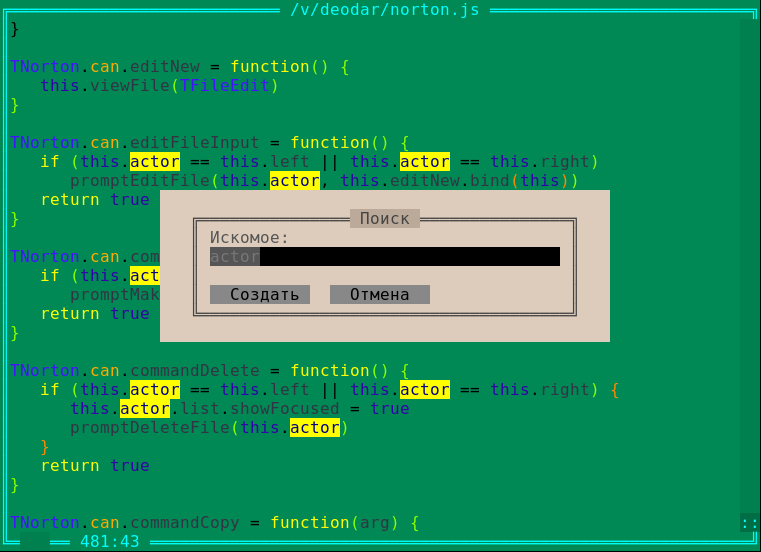
Permanent labels, if you press Control-M, then the selected text becomes a permanent label, you can view and edit, and the label will be highlighted everywhere. You can redeem by pressing the same keys.
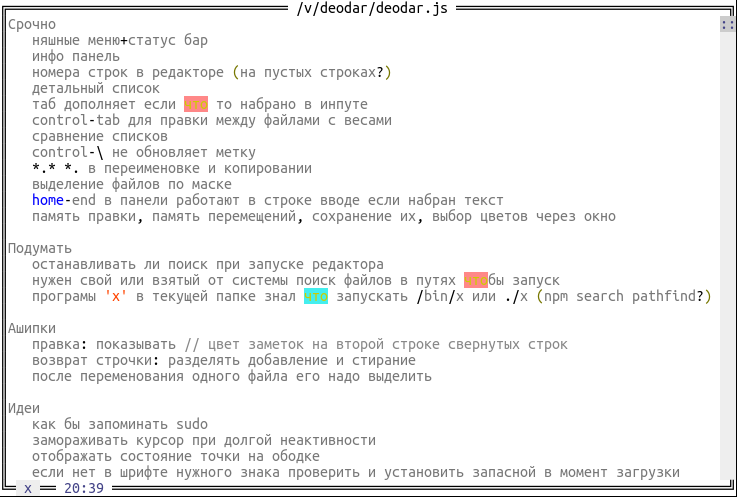
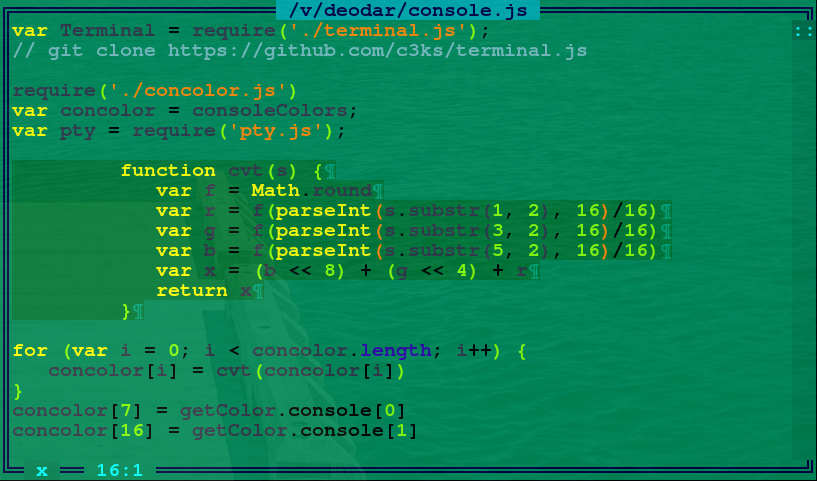
Although the task of Deodar in some important functions is to replace the console, for working in Linux the standard terminal is irreplaceable. Therefore, you see
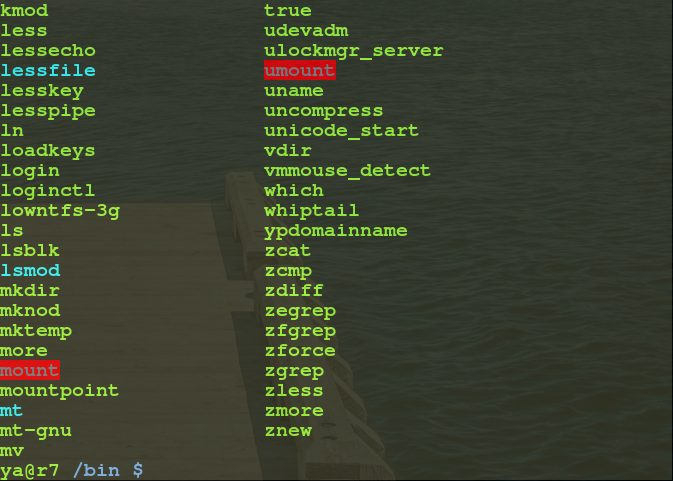
You can also run the ncurses application, for example, Midnight Commander
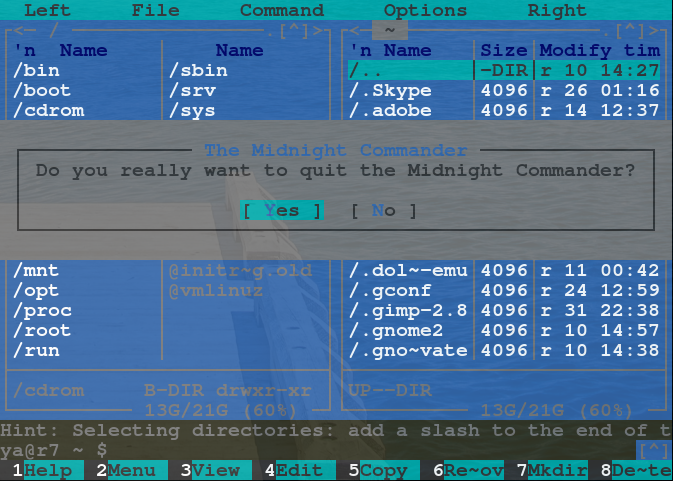
Here you can see how the panels and the output window are connected together. This is the most important ability of Deodar, ideally inherited from the Norton itself - the system console is tightly and conveniently integrated with other functions.

The application launched in the console can be stopped by pressing
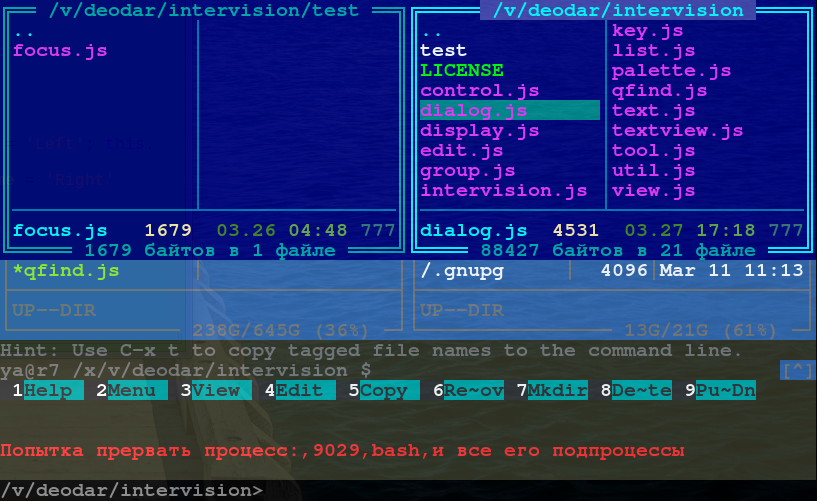
An example of running sudo, you can leave one panel, obviously, the terminal supports colors.
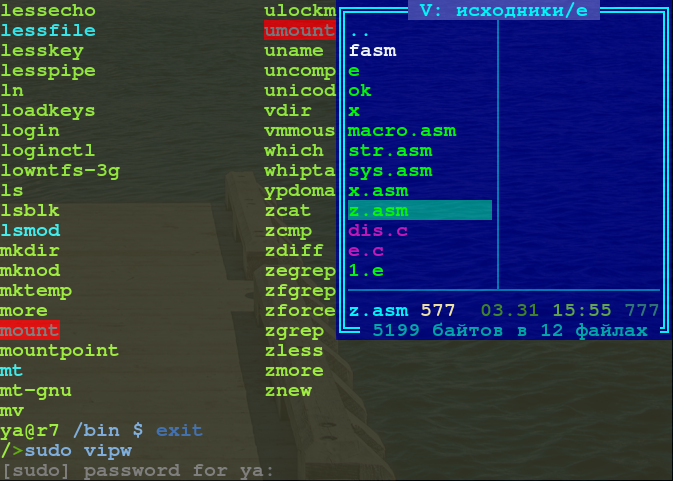
The terminal window has a Scroll-Back, history buffer, and the mouse wheel and keyboard shortcuts
All screenshots in this article are made from deliberately reduced windows, this is done for the convenience of reading the article, in fact, the window can be opened at least to full screen.
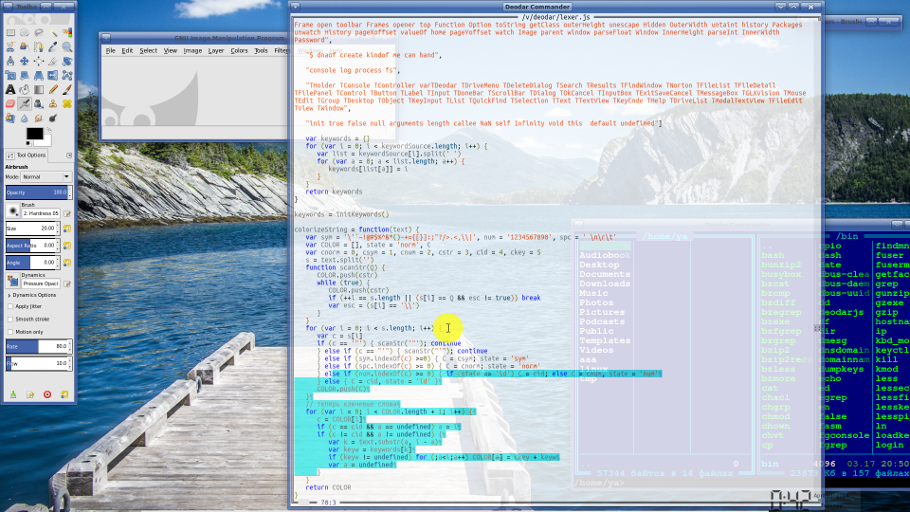
Insert text. The clipboard in the console is associated with the system clipboard, as you can see, select the URL on the GitHub website and click
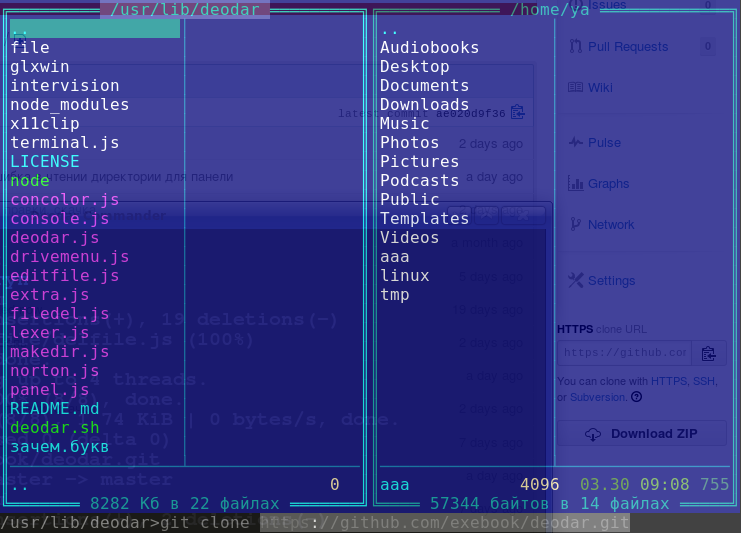
You can also select text in the output window; this is done with the right mouse button.
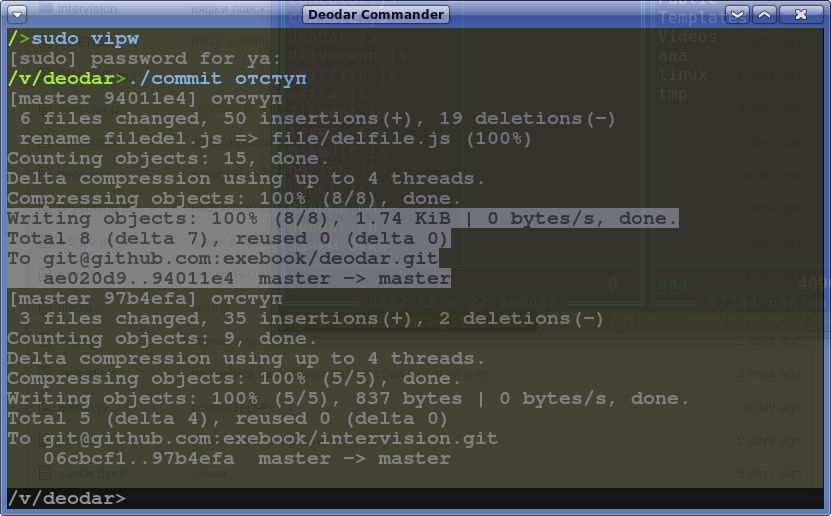
“Under the hood” at the interface part of Deodar, Intervision library. Here is an example of a test application on Intervision for debugging a sample (focus) of windows.
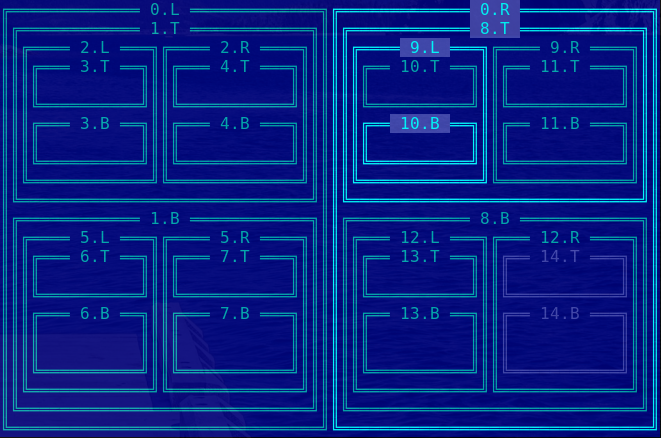
If someone wants to install Deodar, look at the source code, write a bug-report, fork, read (or pee) a wiki, then the project's home page on GitHub: github.com/exebook/deodar
If you have any questions, you can write to the comments and you can create issues on github.
No, this is “Deodar” - a new working environment for Linux.
Deodar is hosted on GitHub, based on Node.js, written in JavaScript plus some C ++.
Distributed by antilicense Unlicense.org. Free of charge, that is for free.
In this article on a large number of pictures and a small amount of explanations, you can get acquainted with what is already there.
Yes, “Deodar” is such a tree, Cedrus Deodara grows high in the mountains, very beautiful.
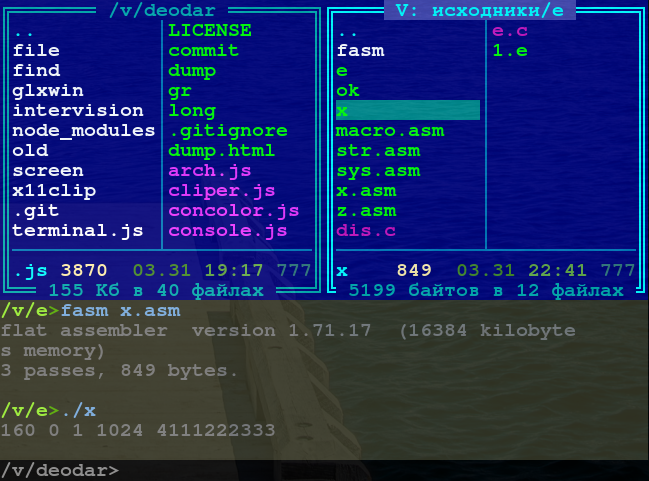
')
Panels
Russian language, quick search in the panel.

Yellow - means the selection, say children and adolescents for more than one decade. Pay attention to the highlighting of certain types of files.
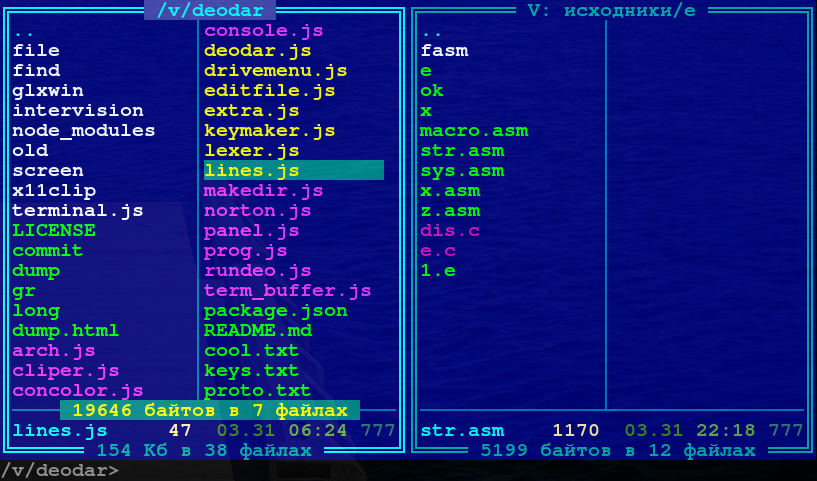
Linux has such an important concept as dotfiles. Their display in the panel is switched by pressing the
Control-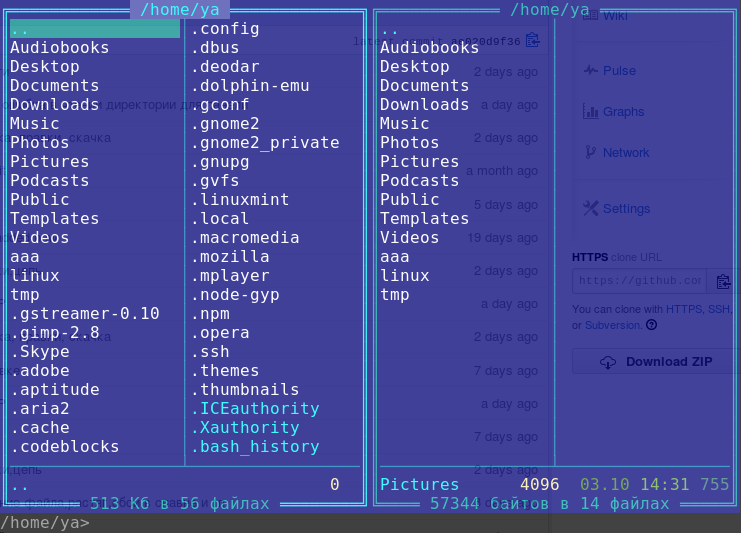
Virtual root. Usually, going up to the previous or parent directory is displayed with two dots at the top of the list, in this case you don’t see these two points, because Deodar Panel has the ability to treat certain directories as disks, as it were, for those who want to focus on work. in this directory. (Or just used)
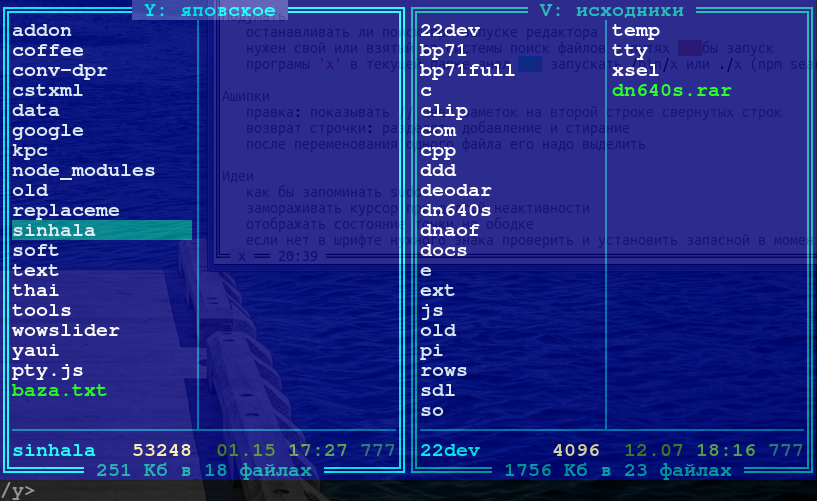
The number of columns can be increased or decreased by pressing
Control-1 and Control-2 .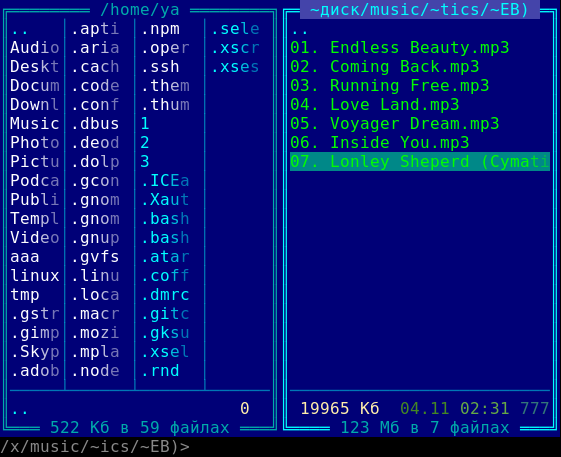
Files
File Transfer Begin Dialog
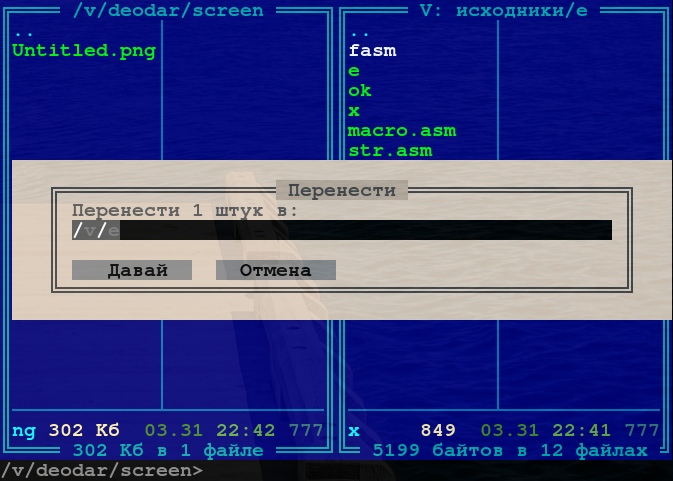
Files are copied. There is an animation of progress. So far, there are no settings when copying, all files replace those that already exist with the same name, all subdirectories are copied.
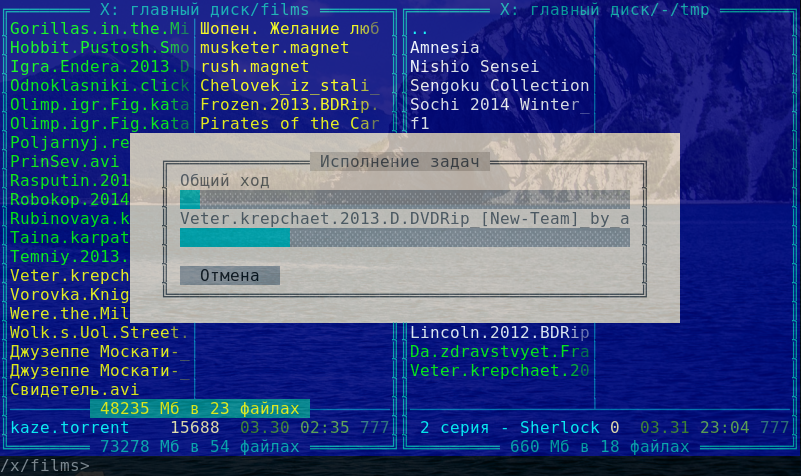
Delete files and folders.

Other
There is a simple guide. But you will learn more hotkeys by looking at
norton.js and edit.js
Output window, displays the result of the execution of commands. At the time of execution of the command line input command is hidden. But the output window itself is a full-fledged
xterm compatible Linux console.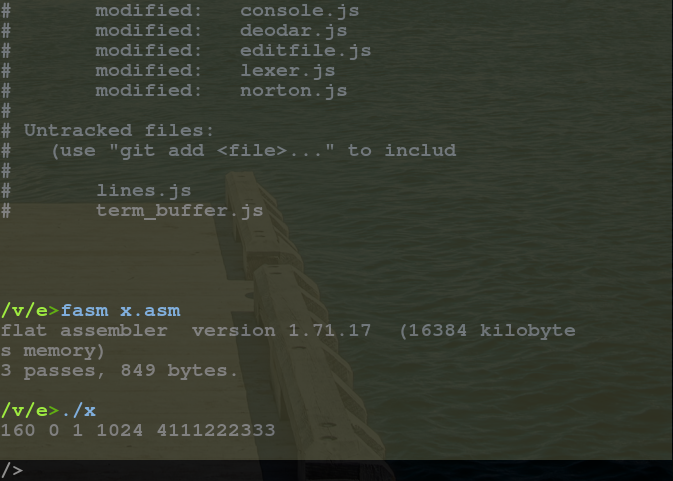
There is a search for files on the occurrence of a substring in the name.
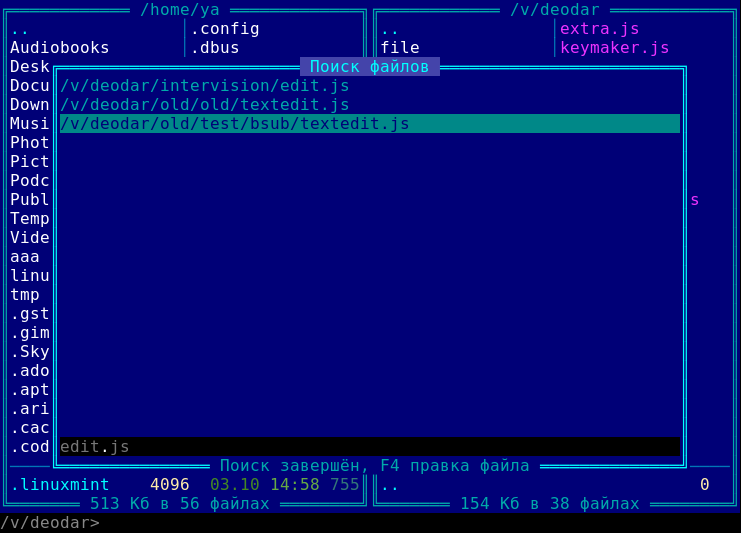
Search in the contents of files by the occurrence of a substring. The found file can be edited immediately by pressing
F4 .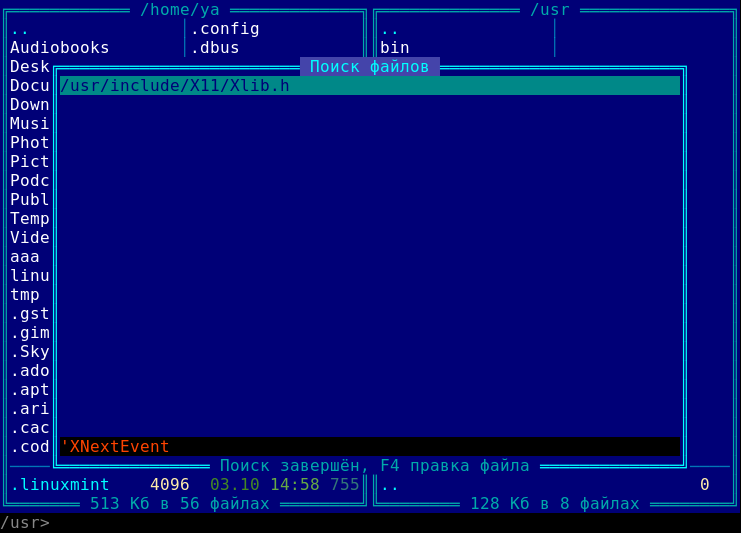
Jump, historically called the Drive Menu. Disc menu.
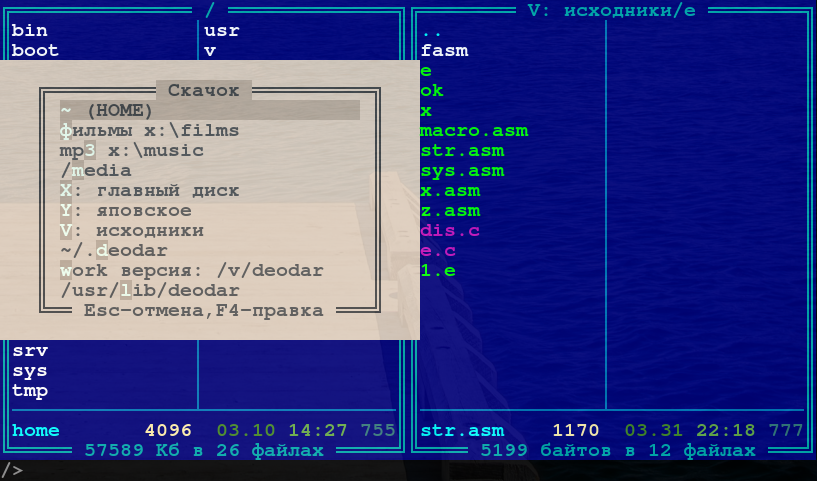
But there are no disks in Linux, but there are inodes, mount points and so on, so the usual function is called the most common name “Jump”. I took courage and changed the usual hot keys to call this window, since ancient times it was
Alt-F1 and Alt-F2 , in Deodar, they were replaced by just F1 and F2 . Such a radical step is explained by the fact that this opportunity is used very often.Edit Jump. The list of where you can “jump” is configured by the user, this is regular JavaScript, not even JSON, that is, you can not just enter a direction, but write a function that performs any actions, such as a mounting disk before a jump.
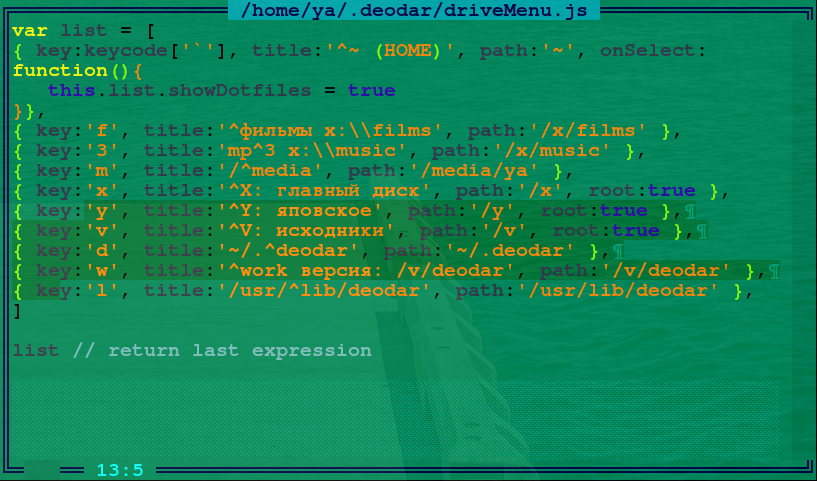
Edit (Editor)
Editing a new file starts by pressing Shift-F4
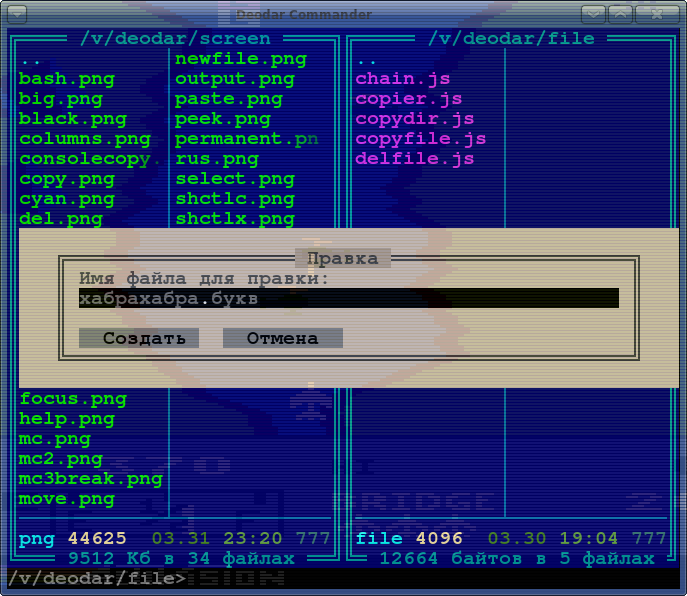
Editing source code in
JavaScript .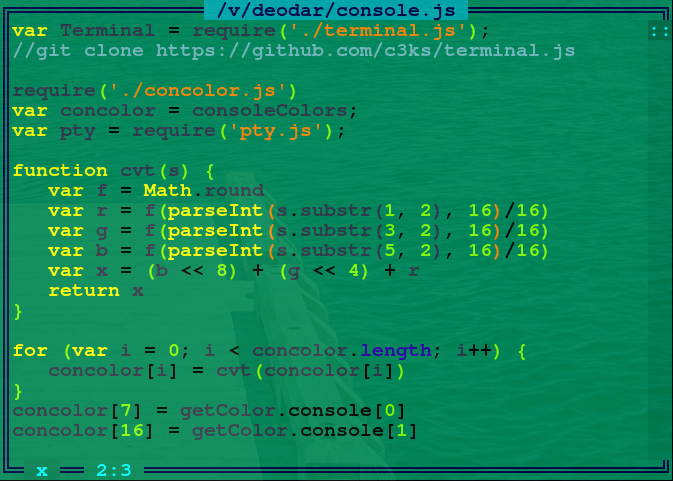
White backlight.
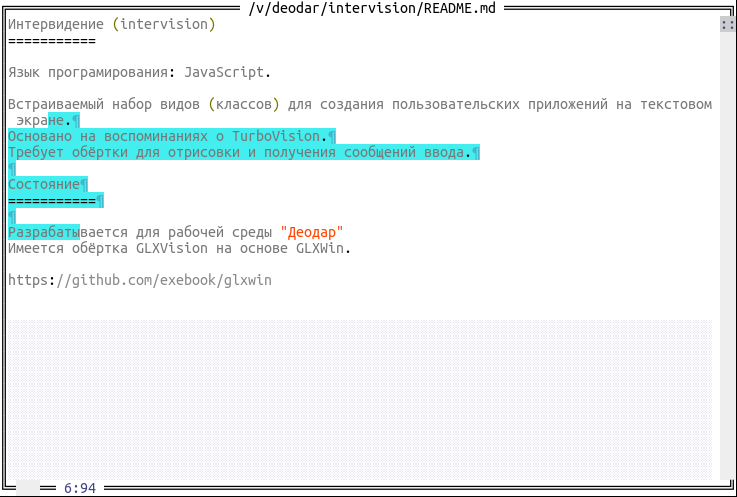
Black style editor
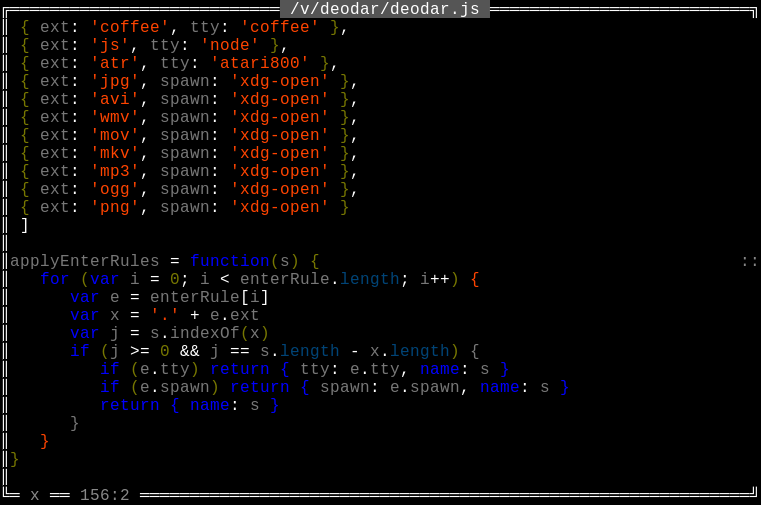
Blue-green color and text in the editor

Shift-Control-C marks the selected drains as single-line notes (comments). Shift-Control-X does the opposite.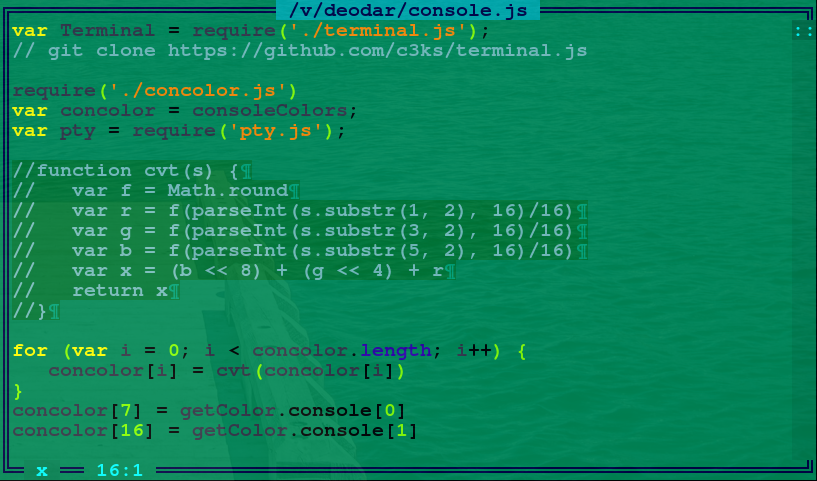
After pressing Shift-Control-X
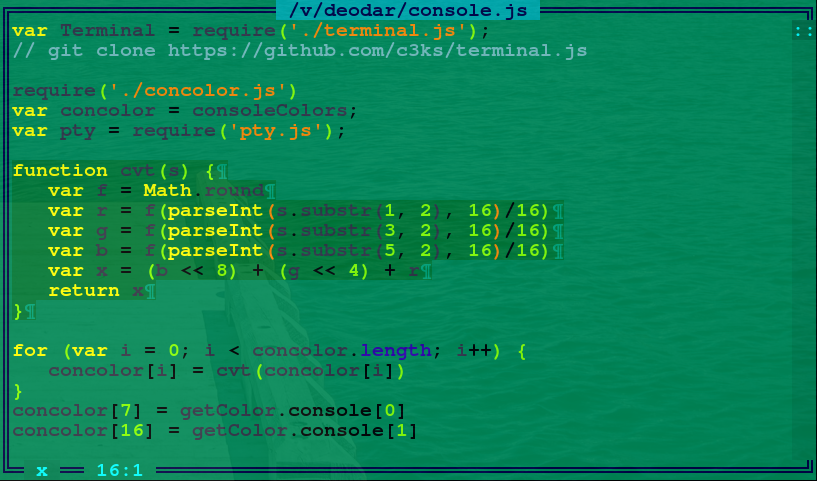
Search in editing. Please note that the selected text is immediately marked across the entire screen, for example, you can select the variable name and immediately see where and how many times it appears.
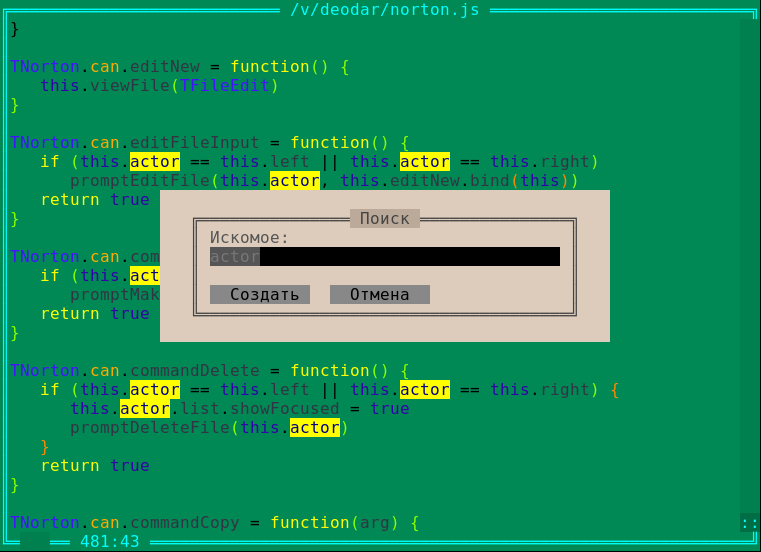
Permanent labels, if you press Control-M, then the selected text becomes a permanent label, you can view and edit, and the label will be highlighted everywhere. You can redeem by pressing the same keys.
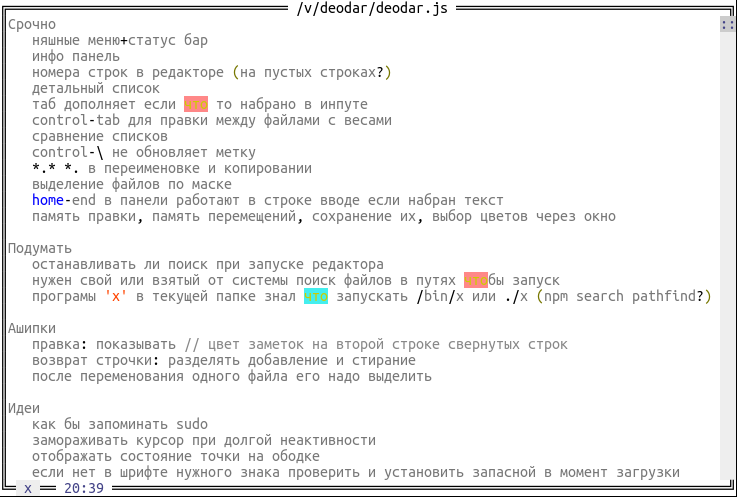
- in the edit adds an indent to the selected text, the - will do the opposite.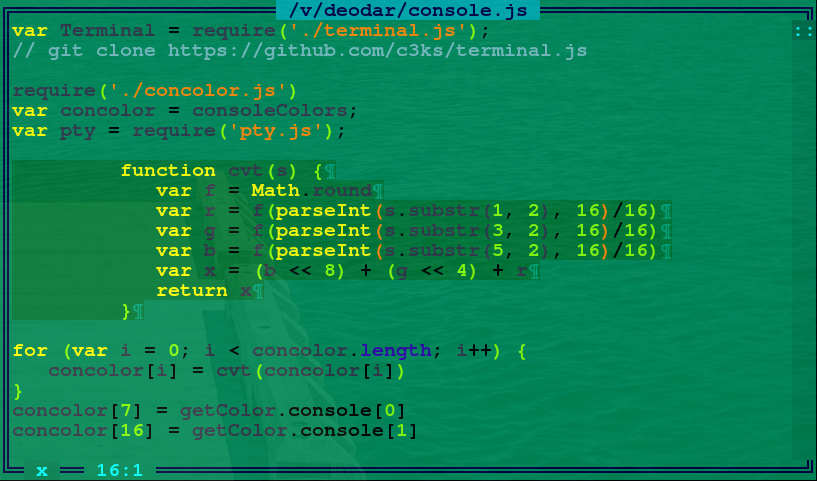
Terminal
Although the task of Deodar in some important functions is to replace the console, for working in Linux the standard terminal is irreplaceable. Therefore, you see
bash running in deodar. You can press Control-O and switch between bash and panels, in panels you can edit any file, for example.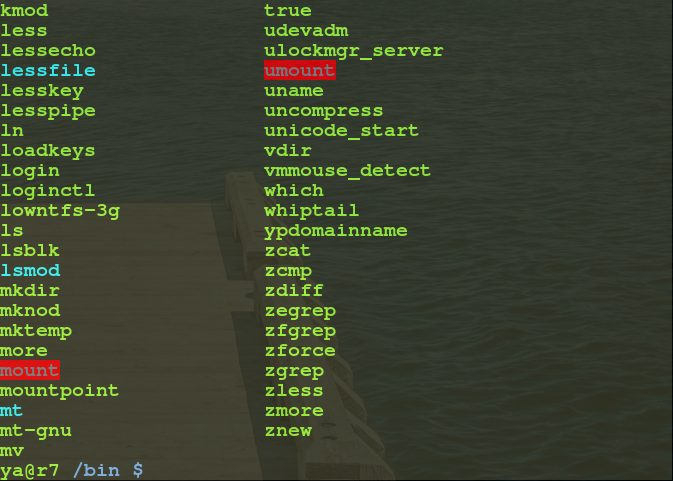
You can also run the ncurses application, for example, Midnight Commander
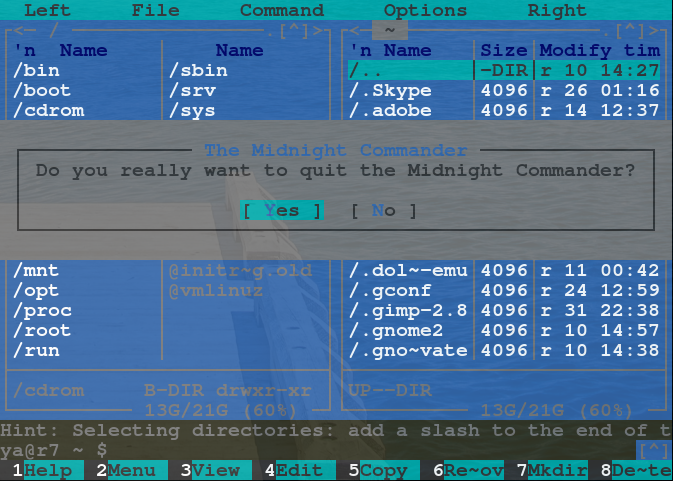
Here you can see how the panels and the output window are connected together. This is the most important ability of Deodar, ideally inherited from the Norton itself - the system console is tightly and conveniently integrated with other functions.

The application launched in the console can be stopped by pressing
Control-C . To run an application in the background, add an ampersand to its name.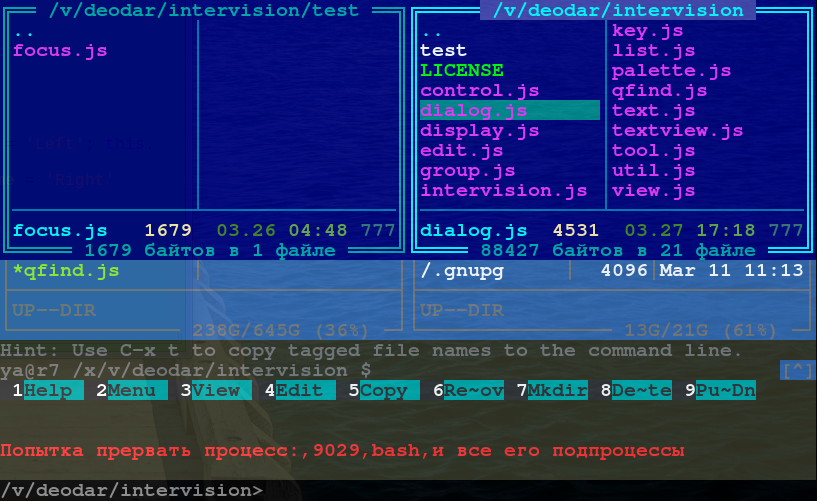
An example of running sudo, you can leave one panel, obviously, the terminal supports colors.
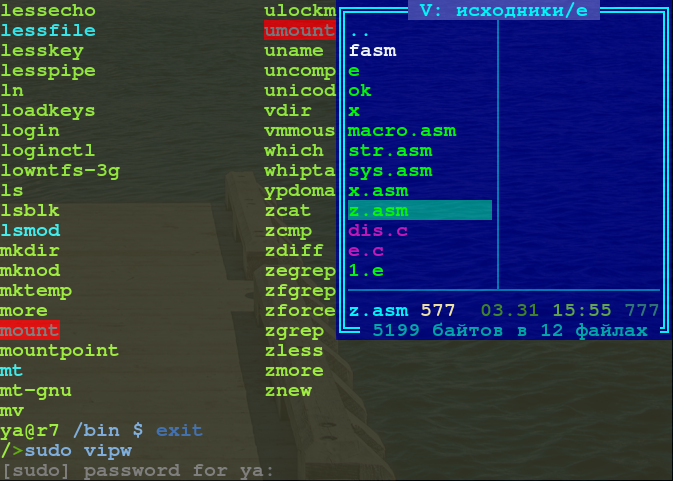
The terminal window has a Scroll-Back, history buffer, and the mouse wheel and keyboard shortcuts
Control-PageUp , Control-PageDown , Control-Home used to scroll in it. So the mistakes in your Makefile will not be lost.All screenshots in this article are made from deliberately reduced windows, this is done for the convenience of reading the article, in fact, the window can be opened at least to full screen.
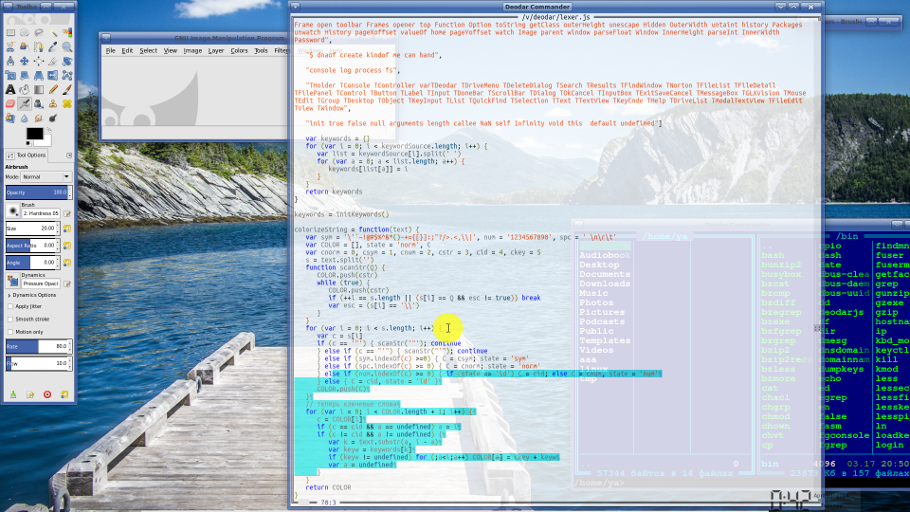
Insert text. The clipboard in the console is associated with the system clipboard, as you can see, select the URL on the GitHub website and click
Control-Insert in the command line to get this URL.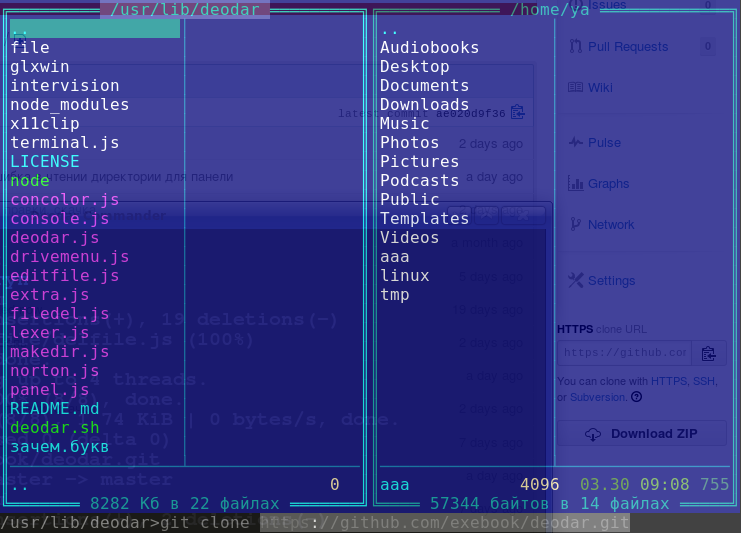
You can also select text in the output window; this is done with the right mouse button.
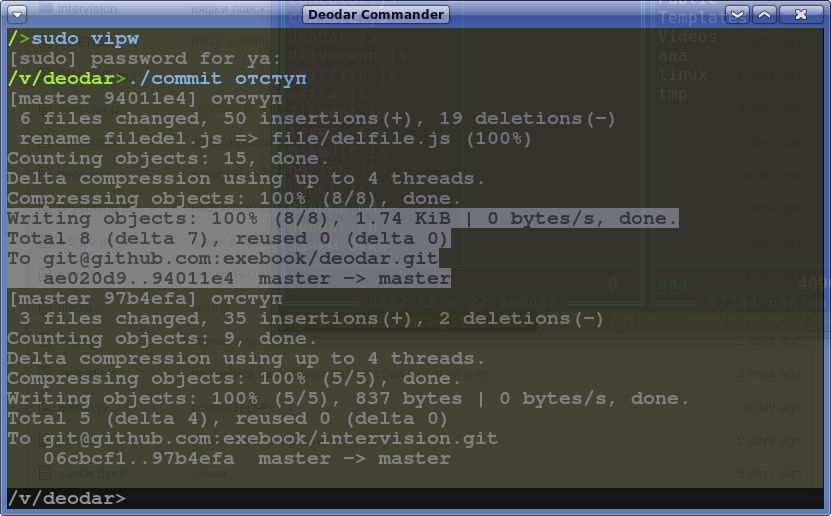
“Under the hood” at the interface part of Deodar, Intervision library. Here is an example of a test application on Intervision for debugging a sample (focus) of windows.
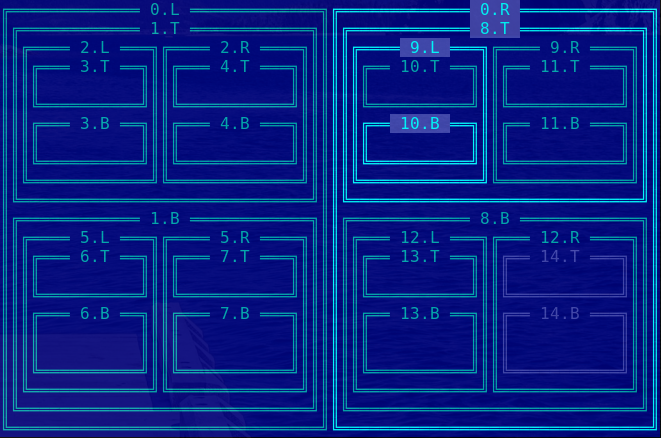
Conclusion
If someone wants to install Deodar, look at the source code, write a bug-report, fork, read (or pee) a wiki, then the project's home page on GitHub: github.com/exebook/deodar
If you have any questions, you can write to the comments and you can create issues on github.
Source: https://habr.com/ru/post/218073/
All Articles