Loading historical data in SAP using LSMW - we write "macro"
Good day!
I continue the instructions for using LSMW - Data Transfer Systems from Historical Systems.
In the last post I looked at the method of loading data using standard (pre-configured to create a load project) objects. This time I want to consider the method where we sort of record the sequence of our actions with the transaction, after which we merge fields with fields of the template file being prepared. It is also possible to record a sequence of actions in which we do not load data from a template file, for example, a successive change of status, switching between screens, etc.
')
Read the previous instructions before step 1.
Now, in step 1, we have to select the Batch Input Recording item and go to the record manager by clicking the “Mountains, sun” button.
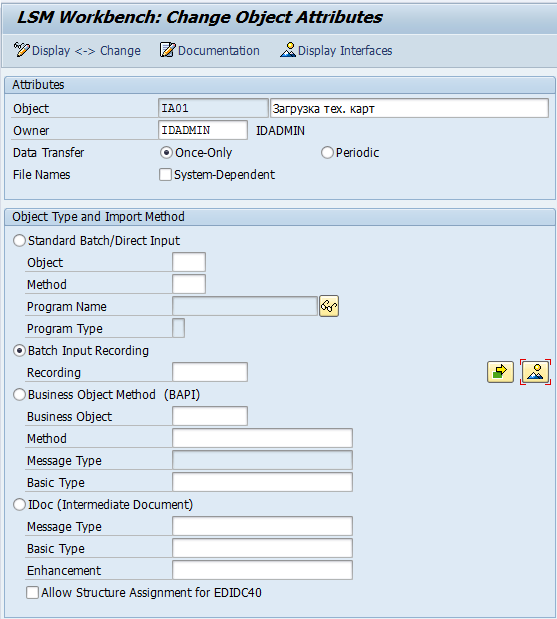
Create a record.
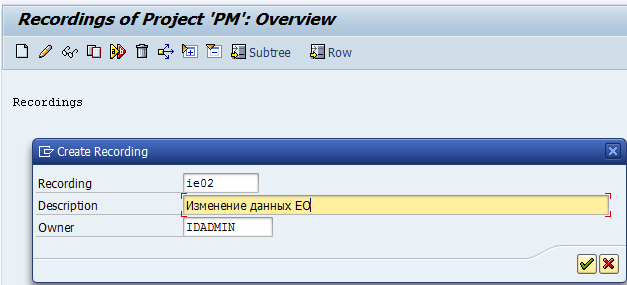

Choosing a transaction for which we want to record a “macro” (in my case, this is ie02 “Changing the Equipment Unit”), before us opens, in fact, acc. transaction Select the EO number, exit the initial screen.
Suppose I need to change the "inventory number". I drive in acc. some field (I have a “habranomer”), press Enter (check if any error pops up; m. The format of the field is numeric, but I forgot about it). No error, new inventory accepted.

Suppose I also want to change the name “Premises” in the “Location” tab. I switch to this tab, I enter a value in the “Room” field (I have “Shop No. 3”).
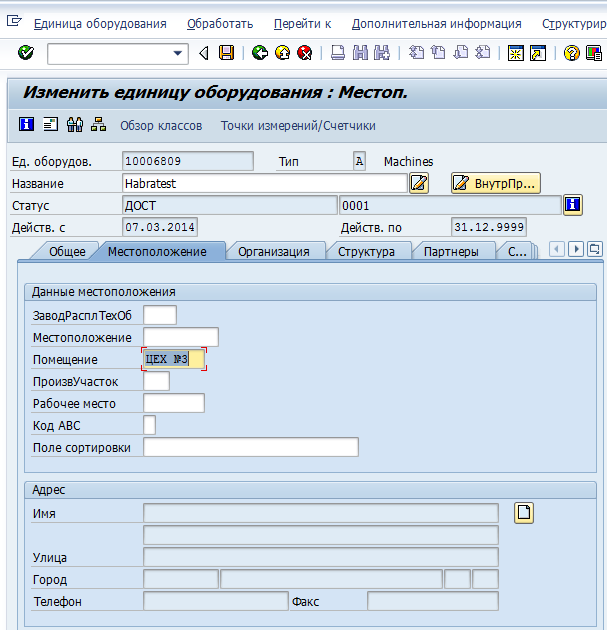
For example, enough. I press "SAVE". And here the system shows me the following screen:
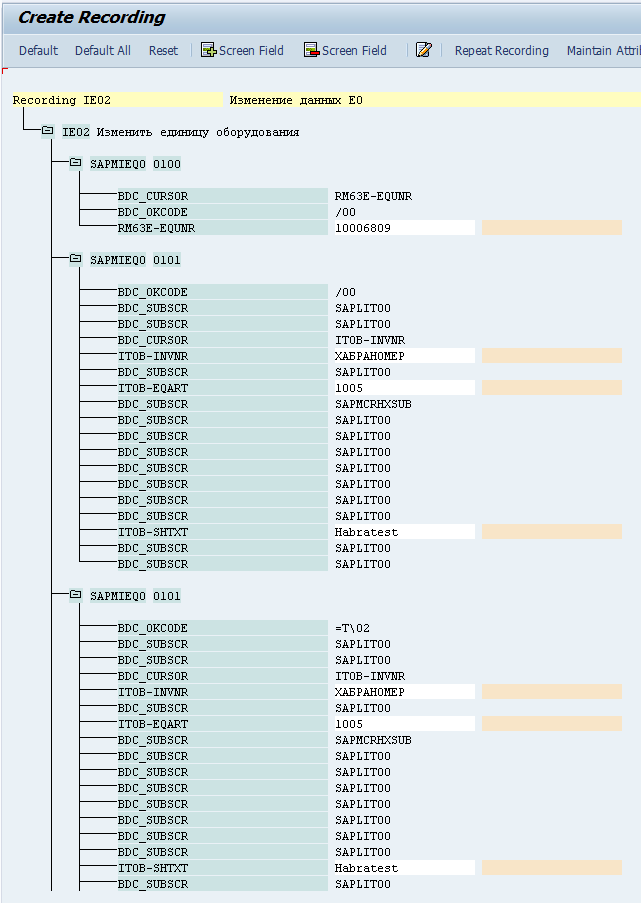
On it we see screens and fields on them, which I saw during the recording of the “macro”.
SAPMIEQ0 0100 is the first screen where I drove the EO number into the card of which I failed later. The EO number is now on the highlighted white area, and the reddish area is empty. Double click on the red area.
"Default value" (Default value) cleared; there was the default EO number. And we do not need the default. We need to feed a lot of different HUs to the sachet from the template file. In the first field “Name” we write EQUNR - the technical name of the field (we see it a little higher, in the “Field name”). In the second “Name” field, we write some field name “for ourselves”, for example, “EO Number” or repeat the technical field name.
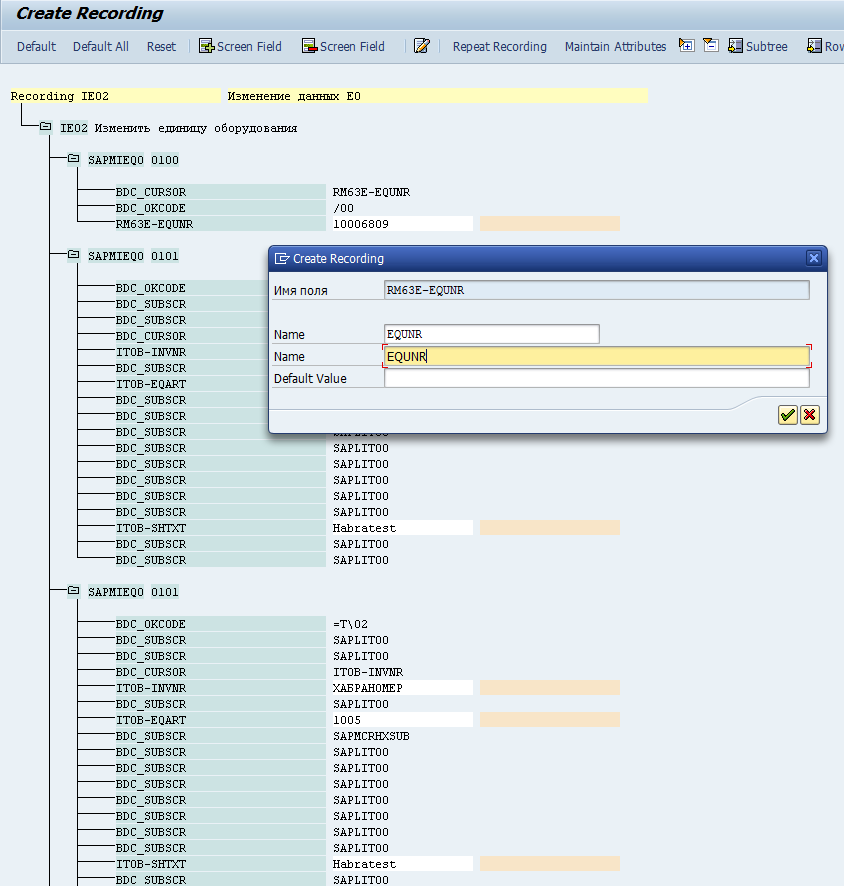
We do the same with the other fields that we submit to the program at the entrance. If we need to, say, in all HUs, change in some field a value to something that is the same for all, then in this case we will just use the Default value in order not to submit it N times in the file template.
Remember when I typed "Habranomer" in the "Inventory number" field, I pressed Enter? So, because of this, I received another copy of the subscreen of SAPMIEQ0 0101 (this is the main screen of the EO, the first tab “General”). Here, I no longer need to re-label the field names, so we just need to erase the fields on the screen duplicate. To do this, we position ourselves on the field, click the button indicated on the screenshot:
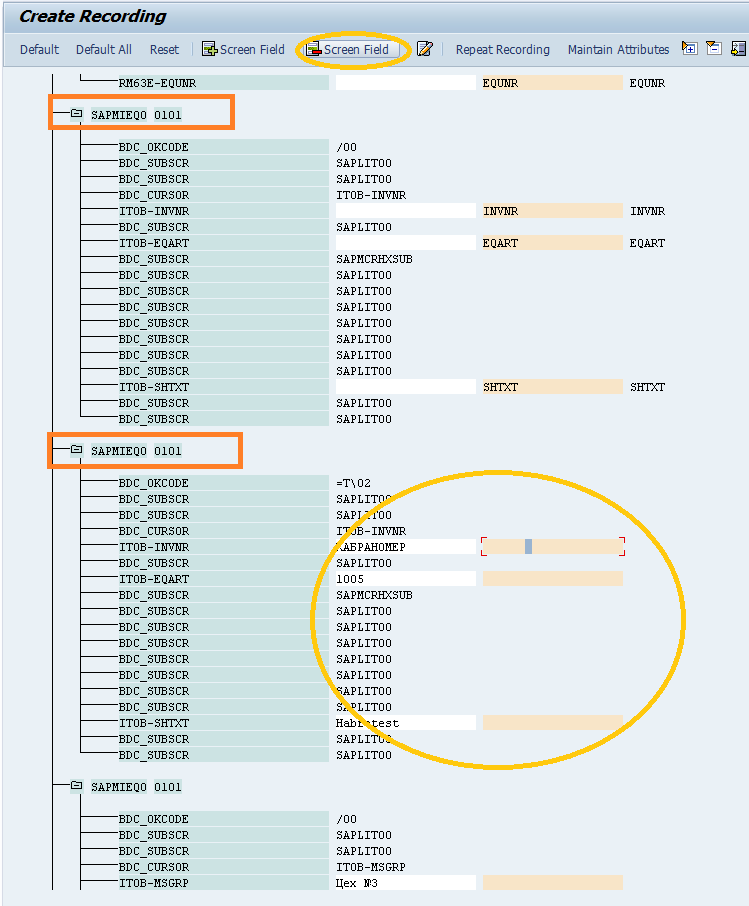
So we prescribe the correspondence of fields where necessary, and where not necessary, we delete them from the screen. Also, for example, we delete the “EO Name” field on the set of screens on which it appears again and again after switching to another tab. In other words, the names of the (if we need to change it by submitting it in a template) —the fields ITOB-SHTXT (I have its value “Habratest”) —we just have to specify once, on the first of the sub-screens SAPMIEQ0 0101. In the final bill, we save everything.
We have a record:

... which we select on the first screen of the first step:
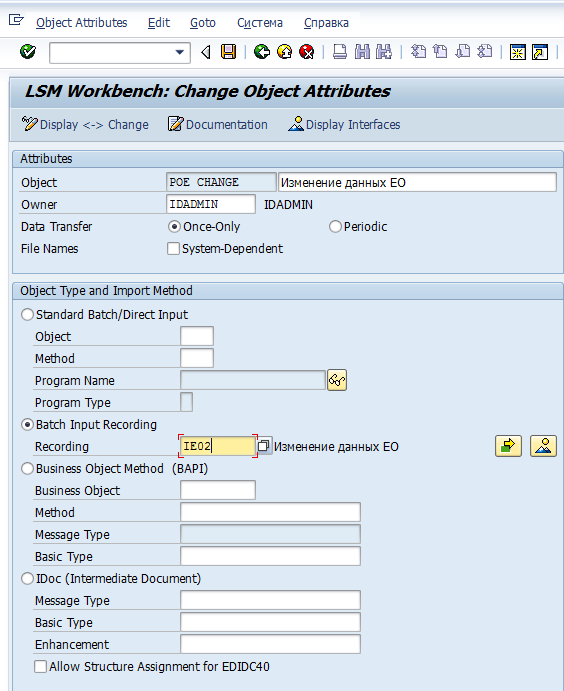
Actually, all subsequent steps are similar to the steps of the previous instructions . Successes!
I continue the instructions for using LSMW - Data Transfer Systems from Historical Systems.
In the last post I looked at the method of loading data using standard (pre-configured to create a load project) objects. This time I want to consider the method where we sort of record the sequence of our actions with the transaction, after which we merge fields with fields of the template file being prepared. It is also possible to record a sequence of actions in which we do not load data from a template file, for example, a successive change of status, switching between screens, etc.
')
Read the previous instructions before step 1.
Now, in step 1, we have to select the Batch Input Recording item and go to the record manager by clicking the “Mountains, sun” button.
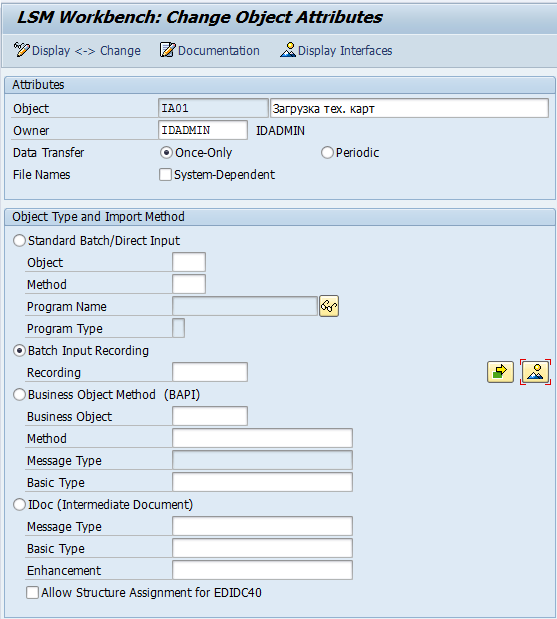
Create a record.
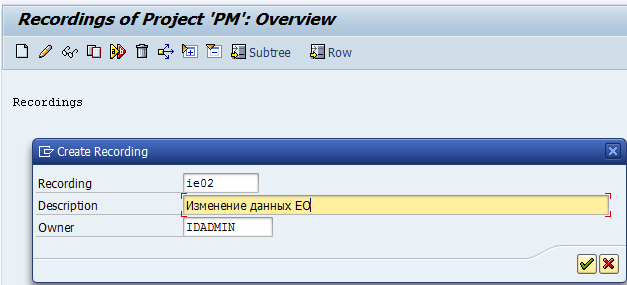

Choosing a transaction for which we want to record a “macro” (in my case, this is ie02 “Changing the Equipment Unit”), before us opens, in fact, acc. transaction Select the EO number, exit the initial screen.
Suppose I need to change the "inventory number". I drive in acc. some field (I have a “habranomer”), press Enter (check if any error pops up; m. The format of the field is numeric, but I forgot about it). No error, new inventory accepted.

Suppose I also want to change the name “Premises” in the “Location” tab. I switch to this tab, I enter a value in the “Room” field (I have “Shop No. 3”).
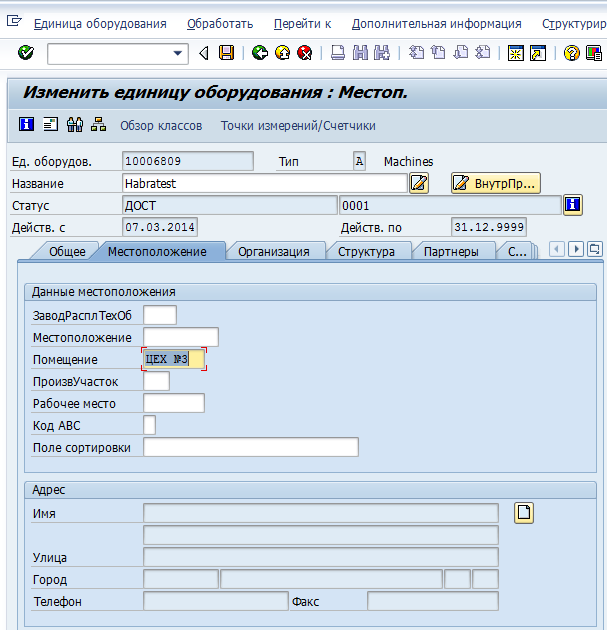
For example, enough. I press "SAVE". And here the system shows me the following screen:
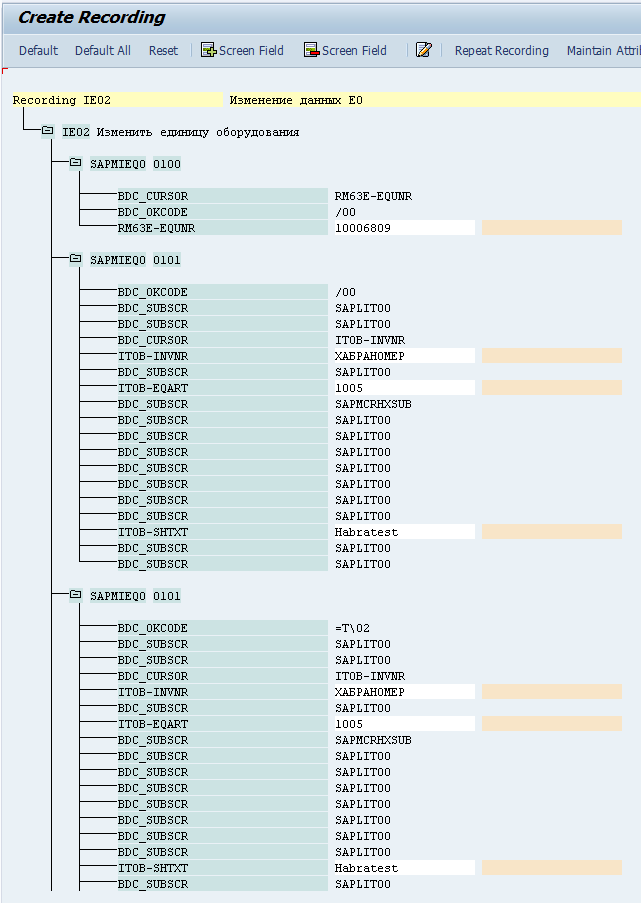
On it we see screens and fields on them, which I saw during the recording of the “macro”.
SAPMIEQ0 0100 is the first screen where I drove the EO number into the card of which I failed later. The EO number is now on the highlighted white area, and the reddish area is empty. Double click on the red area.
"Default value" (Default value) cleared; there was the default EO number. And we do not need the default. We need to feed a lot of different HUs to the sachet from the template file. In the first field “Name” we write EQUNR - the technical name of the field (we see it a little higher, in the “Field name”). In the second “Name” field, we write some field name “for ourselves”, for example, “EO Number” or repeat the technical field name.
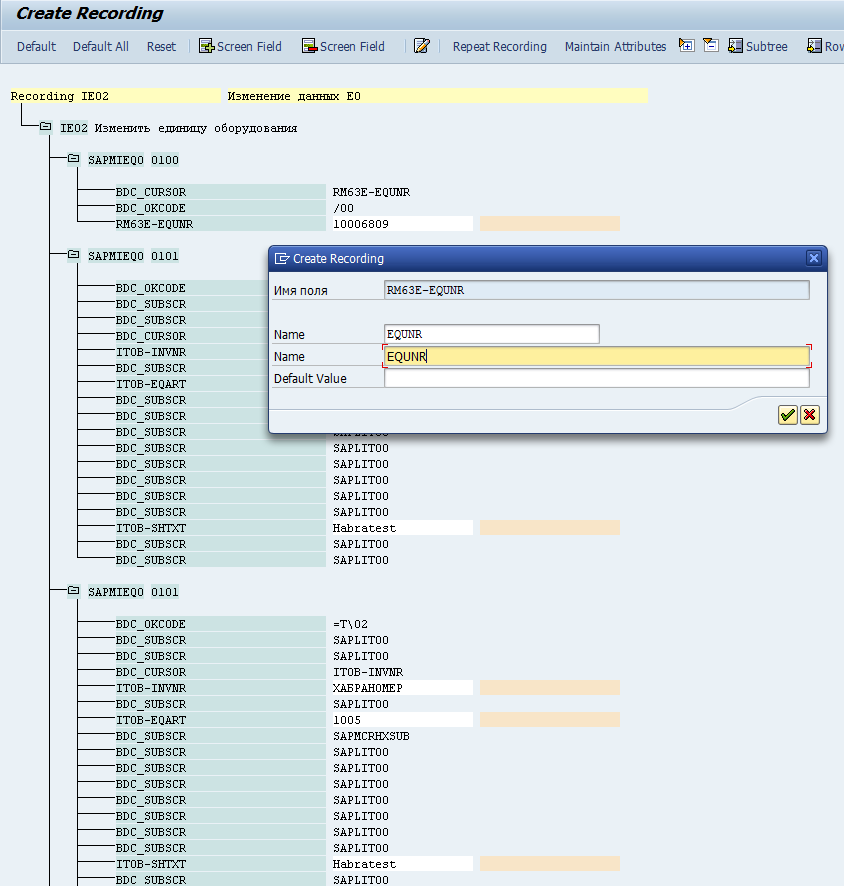
We do the same with the other fields that we submit to the program at the entrance. If we need to, say, in all HUs, change in some field a value to something that is the same for all, then in this case we will just use the Default value in order not to submit it N times in the file template.
Remember when I typed "Habranomer" in the "Inventory number" field, I pressed Enter? So, because of this, I received another copy of the subscreen of SAPMIEQ0 0101 (this is the main screen of the EO, the first tab “General”). Here, I no longer need to re-label the field names, so we just need to erase the fields on the screen duplicate. To do this, we position ourselves on the field, click the button indicated on the screenshot:
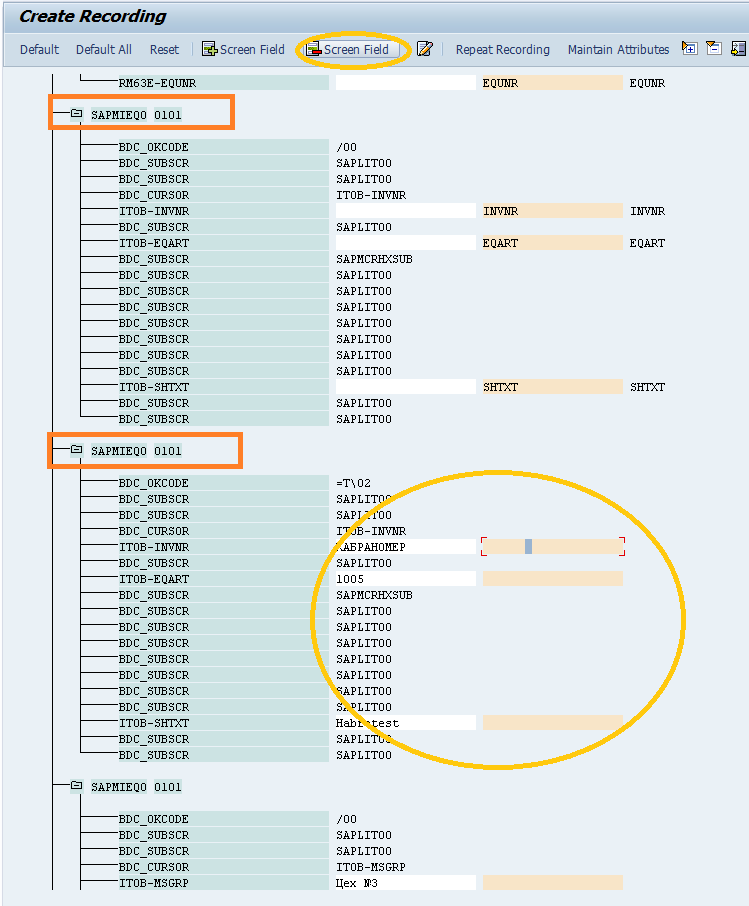
So we prescribe the correspondence of fields where necessary, and where not necessary, we delete them from the screen. Also, for example, we delete the “EO Name” field on the set of screens on which it appears again and again after switching to another tab. In other words, the names of the (if we need to change it by submitting it in a template) —the fields ITOB-SHTXT (I have its value “Habratest”) —we just have to specify once, on the first of the sub-screens SAPMIEQ0 0101. In the final bill, we save everything.
We have a record:

... which we select on the first screen of the first step:
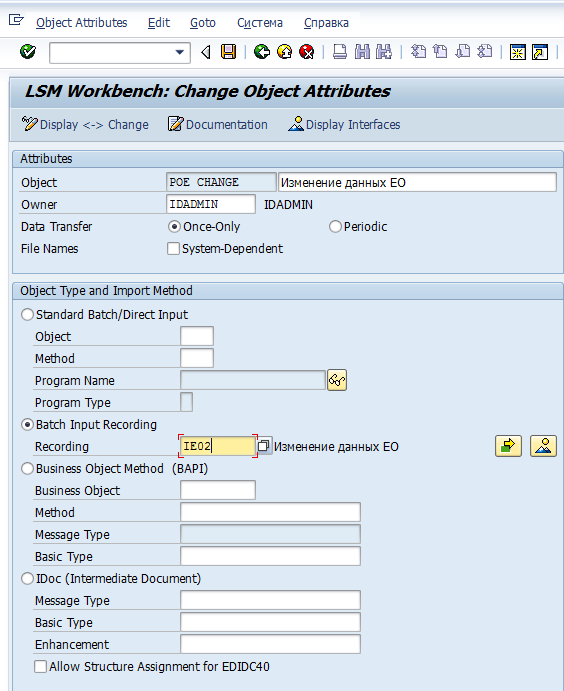
Actually, all subsequent steps are similar to the steps of the previous instructions . Successes!
Source: https://habr.com/ru/post/217969/
All Articles