The option of an ergonomic computer keyboard and the problem of “packing” several “functional zones” of a standard keyboard into one
Thanks to the initiatives of ibnteo ( Volka ), widely known in narrow circles, he thought about developing the concept of an ergonomic keyboard, convenient not only for typing , but also for full computer control (yeah, I like to use so-called “hot keys” in programs — even Photoshop I use English-language, and the “terrible blue program” FAR is my main working tool, I “chase” files with it, and look through it, and “launch” the documents).
In standard computer keyboards, the diagonal key displacement inherited from mechanical typewriters does not suit me (there was a need for this, although there were some typewriters without this bias). Then, of course, I wanted that during the work there was no need to transfer the hands between the functional “zones” of the keyboard (main field, navigation and editing field, number block, function keys).
Well, “for a snack”: “Shifts” are inconveniently located (as I call the “Ctrl, Shift, Alt and Win” modifier keys “in one word”) - when you work on the keyboard with two hands, it is quite convenient if you get used to pressing “Shifts” with one hand (but, all the same, you have to “remove” this hand from the main position), and the “hot key” - with the other (and copy-paste - Shift + Ins, Ctrl + Ins and Shift + Del), but when in the other There is a mouse in the right hand (I am “right-handed”), and not just “is”, but you are actively working with it - pressing the “one left” hotkey in combination with modifiers is a whole sample EMA (even a simple Ctrl + Z, Ctrl + X, Ctrl + C and Ctrl + V), I started working with computers for a long time and used to press Ctrl thumb and ZXCV - index (well unusual to me Ctrl reap little finger he is a weak and clumsy! !) ...
Partially, the problem of, say, entering numbers with the left hand was solved programmatically for a standard keyboard (by the way, quite conveniently — I was surprised how much!). The problem of controlling the text cursor from the main text field of the keyboard, not taking hands off from the “main position of the touch typing” (in part, did not do the combination of “arrows” with Shift and Ctrl) was also worked out . But, of course, it was all "half measures" ...
')
Even an option was considered (basically, theoretically) to add two Fn keys - one after the left Alt, “due to a space” (for pressing the Alt thumb on a standard keyboard is still somewhat tedious, you have to bend it under the palm), and the second is lower Space:

In the end, it came to be realized that Volkin’s idea about the modifiers on the thumbs of both hands is brilliant, because they are strong enough to hold modifiers for a long time if necessary (yes, yes, from modes - because the great and terrible Jeff Raskin asserts that “ = evil ", but he has to believe! - CapsLock and NumLock were decided to be abandoned, and the ScrollLock mode was not taken into account at all, because almost none of the users know what the" button "is for, but those who know - including me - they find it difficult to think of what m You can practically use this mode, I, for example, on a standard keyboard, call it with a calculator), and due to the fact that they are opposite to the other fingers, and also controlled by individual muscles and tendons, they are mobile enough that when they fix the buttons, the other fingers do not feel difficulties with "blind typing". In fact, most people who own the "blind ten-finger print method" use one right thumb to press a space, which should be recognized as waste ( Pereborich won when he used his thumbs to print letters, even called it the "12-finger method").
An attempt was also made (which is not torture) to take physiology into account: after all, the four “typing” fingers work “for flexion-extension” (and further for extension) much better than “diagonally”, and the larger ones - aside ”(in an arc). At the same time, the index fingers can bend back slightly “inward” (serving two rows), and the little fingers - fold down “outward” much more freely, without any problems “managing” with three rows (although, in my version, the third row is incomplete, since . To the extreme buttons of the “full” third row, the little finger reaches out with difficulty).
There were no questions with the key layout - of course, in even “vertical” rows, so as not to “bend” your fingers “for yourself”! Also, in the process of “estimations”, “awareness number 2” came - fingers of different length, so the rows for each finger should be shifted “vertically” in accordance with the length of the finger so that the fingers in the main position are not strained. Then it was quite simple - double-sided scotch was glued to the plane, and the caps from the computer keyboard were “mocked up” to this sticky surface, while the convenience of “pulling out”, matching the position of the rows to the length of the fingers and the accessibility of the keys were checked (which are reach out or “do not bend the fingers” - the caps were ruthlessly removed from the layout, by the way, it turned out that the middle finger separately bends badly downwards, but the letters C and B are still needed, so for the time being we’ll substitute for clarity).
I’ll say right away that the “working” keyboard was assembled from mechanical switches (turned out to be “cool” Alps Green) from the old 286th keyboard mounted (wire) installation, the controller was also used from the original, from the same keyboard . Strangely enough, the location of the main field of keys turned out to be quite convenient (no wonder: you can find a lot of developments with similar arrangement of keys on the Internet, which means that the general principle was chosen correctly), the arrangement and “bending” of “arcs” of keys for thumbs were several times revised.
So far, after long, slow experiments, this is the layout.
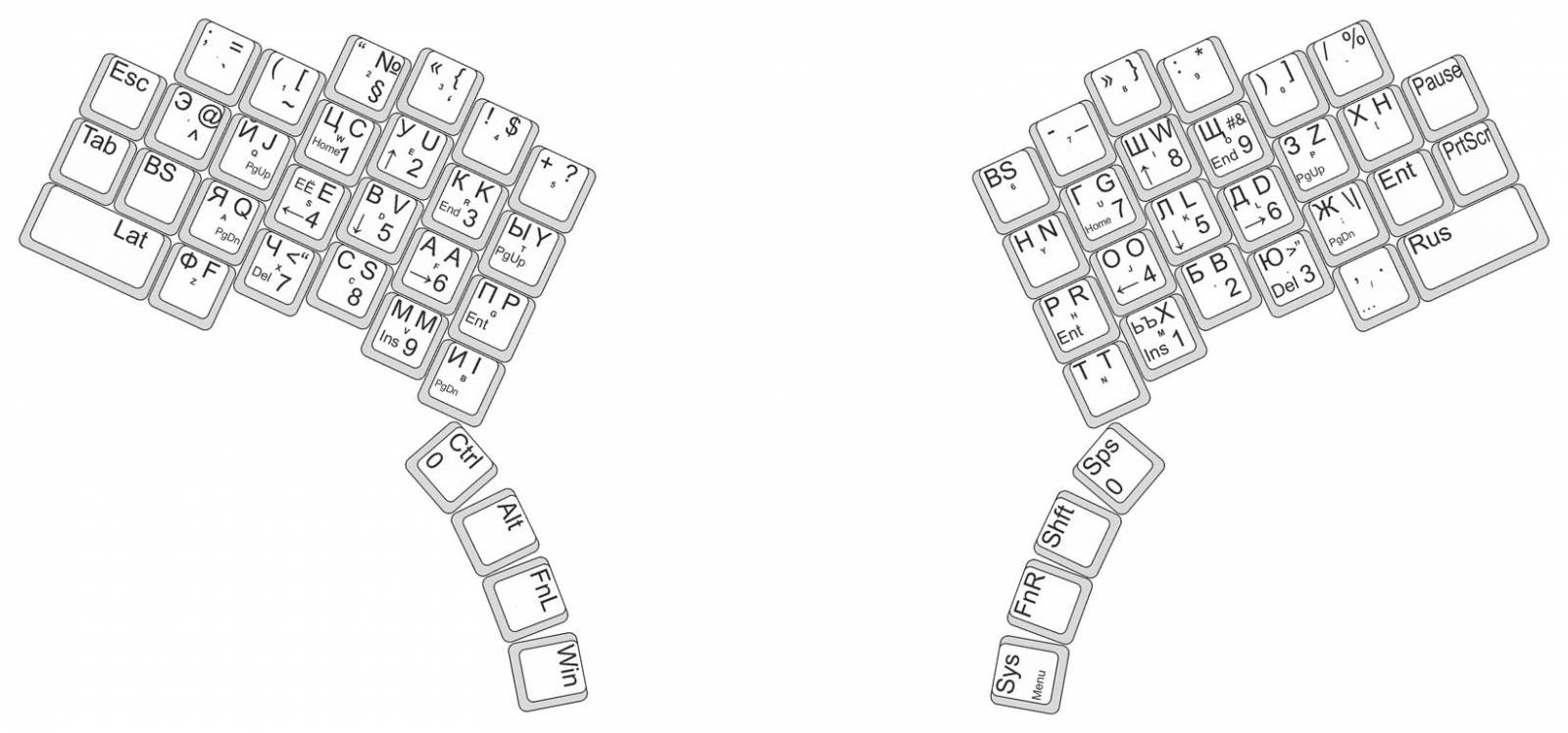
Since I (here is a miracle!) Often have to work with the Russian language (I am Russian!), Then, naturally, its layout has become the main one. Latin was taken so-called "phonetic" (actually, this is not my invention, it was widely known at the time of "Soviet" computers, codenamed "JCUKEN") - Russian-speaking users, of course, there is no need to study the "enemy" layout, quite it is enough to adapt the "they" to "our." Thus, the Russian letters on the resulting number of keys were placed on the principle of “one letter - one key”, with the exception of the “long-suffering” letter “E” (since it itself is quite rare, and it is necessary to use it only in even rarer cases) and at the same time with it - the letters "b", "in favor" of the comma and periods, which are more often found in the text. It should be noted that the so-called “tragedy with a comma” stopped delivering any inconvenience to me exactly from the moment when I “discovered” programs for myself to change keyboard layouts in Windows XP and even a little earlier when in Windows-95 (it seems) I HEX-editor "traded" a point for a comma. It turned out somewhere even logical - the comma is often entered, but “inside” the sentence, and the period (with shifty!) Completes the sentence (and thought) with a kind of “chord”.
Strictly speaking, I have been typing blindly since the 90s of that century: I studied on the self-made keyboard of the homemade computer “Specialist” using a typewriter book - and, characteristically, I didn’t make that keyboard with shifted rows, but because that it should be so! ”(and the nuance about the shift of the rows“ by half-quarter-half-key ”passed by me as insignificant),“ could ”, of course, also JCUKEN, and on“ Spectrum ”- and YAVERT, for many years“ I can "YTsUKEN and QWERTY (for programming), so the convenience of" blind typing "is not a whim for me, but a must spine, for printing "sighted way" do not know already.
By the way, initially, naturally, I wanted to “shove” the letters E and B in the AltGr-layer, it is supported (seemingly) by “Venda” and programs for changing layouts. But, it turned out (well, in the microsoft all through ... glands), that if this layer itself exists in the layout, then the right Alt is “worked out” incorrectly, apparently, the system “itself” when it is pressed, generates its release , then pressing some another key, and so every time , i.e., it turns out that the menu is constantly invoked in programs ...
In the process of thinking (with writing programs for “calculating” the “frequency of letters” in various dialects of the Vasik language), independently (starting from the same 90s of the last century, yeah, instead of “fights” - “botanist” with a computer) and in collaboration with Volka (recently), it was found that the standard YTsUKEN layout for the Russian language is quite good both in terms of the frequency of using letters (located in the main position of “blind typing”) and in terms of distributing the load on fingers (which is almost monotonous "spa gives “from the index fingers to the little fingers), besides it is standard, so most users will not have to relearn. From this naturally follows the logic of its use as the basis for the layout of the new keyboard, although two permutations were made - the letters <<=> I and E <=> «were" swapped "for more frequent I and E to be in the main position.
Due to the decrease in the number of keys “attached” to the right little finger, and the “expansion of the service area” of the left little finger, the letter E is placed on the left above the BackSpace button (formerly CapsLock).
Thus, the new layout "sounds" as YTSUKYN (something Central Asian?) Or, in the second row - YAEVAPRO.
I want to say that the “Russian typewriting” layout, which is remarkable in many respects (with its “prepinacs” without a shift), was never “taken in me”, obviously, because the Latin always gave just the numbers to enter without a shift, and all sorts of icons with shifty (and, by the way, I never “hardened” for myself, which case of letters is considered “upper” and which is considered “lower”). So in MS-DOS, I have always used the (self-made) analogue of “typewriting” with “prepinnaks via shift”.
Since the keyboard was intended to be “revolutionary” this time, taking into account previous experience (fig, 15 years as a “all-rounder” typewriter ”in a printing house - not a joke!), It was decided to“ dissolve ”numbers and punctuation marks not only according to different“ buttons ”, but also, taking into account the “shortness” of the keyboard, according to various so-called “layers” (registers). Thus, the “digital series” was released for two “sets” of icons - without a shift and with it (four “horizontal” rows of keys - are dictated for the most part by the availability [for fingers] of key caps of standard size <19 mm> from the “main position” on the "flat" keyboard {in the "ideas" - and "voluminous", like Kinesis'a }, well, a little - by tradition, as well as the need to have in the "quick access" not only the entire alphabet, but also the most frequently used punctuation marks) .
And, of course, the punctuation marks must be located exactly the same in both layouts (Russian and Latin), in the place of those Russian letters that “lacked” the corresponding Latin, placed in the Latin register typically “foreign” and “programmer” icons, such as “anglijskie” quotes and <# & \ |>.
By the way, one more advantage of the phonetic layout is illustrated here - when printing with the “wrong language”, you get ne abrakadabra, a (po <ti) transkripciq ...
The numbers are located under the main position of the right and left hands, similar to the “digital block” of a standard keyboard (NumPad) and as a “telephone keyboard”, respectively. The second layout was successfully tested in the work with the Alt_Left_Num program, the link to which was given above, the accountant will tell about the optimality of the first (although few of them work on the num-pade using the “blind method”).
The function keys F1-10 preliminarily “put” to the same place where the numbers are “laid down” - we get them both to the right and to the left for convenience, and F11-F12 - somewhere close (here there is just one of the problems mentioned in the title of the article , back to them later).
The arrows of the cursor should certainly be “at hand”, in the main position, moreover, both on the right and on the left (such an arrangement is “run-in” in Win_Arrows, where it confirmed its viability). Here, nearby, we have the rest of the text cursor control keys: Home, End, PageUp, PageDown, Ins and Del.
Possible placement options for this block of keys (consider for simplicity the right block):
- the arrows are arranged in the form of an “inverted T” (cursor cross) on the letters SHOLD, Home and End - to the left and to the right of the up arrow (GSH), PgUp and PgDn - under the little finger, on the letters ZZH, Ins and Del below, respectively, under the index and ring fingers (LU), and below the middle finger (B) you can place a button on which (on the standard NumPad) the number 5 is drawn and nothing more (it is also denoted by the word “Empty”) - it also huge benefit is used in FAR;
- we put the arrows as they are located on the NumPad, on the letters of the SODB, in the middle we put 5 (Empty), and Home, End and “Page” - again, similarly to the NumPad, on the letters Schyu.
With the left block "shooter" - a similar situation.
To reduce the “tensile strength” of the right little finger, the Enter key is placed directly to the right of the letter J (the right little finger in the main position), and the BackSpace key is left of the letter I (the left little finger in the main position). Right below these very important buttons are the keys for switching languages (it is more convenient for me to turn on the Latin alphabet on the left and the Cyrillic alphabet on the right.
On the "periphery" of the keyboard, on the farthest "edge" (in the third incomplete "little finger" row) are the hard keys for everyday work, such as Esc, Tab on the left and Pause and PrintScreen on the right, although, of course, no one forbids assigning im any other features ...
Well and, type, the summary: to type on the turned out keyboard the text - conveniently ! All the letters are literally “asking for your fingers,” especially the “exchange” of the letters I and F.
With the Latin layout, of course, you have to “think”, because the skill of working on “Soviet” computers has been lost a little more than completely.
Combinations of hotkeys with “control” now do not cause any difficulties at all, now press Ctrl + S to save the typed text (I often press, because the habit was formed in those times when computers were “cassette” - yes even when they were 486? - and could “fuck up” your work at any moment simply by my own whim), although on the standard “clave” I always adjust the F2 hot key for “save”. At the same time, some programs, the same Corel Draw , use hotkeys with Ctrl with regard to the layout (afftars have a neglected form of delusions of grandeur, they cannot even imagine that there can be "not QWERTY").
“Chasing” the cursor with “strelki” is also convenient, but it’s still not programmatically “rebuilt” the combination of “arrows” with shifta and control ...
Backspace under the left little finger is generally a thrill, I recommend that you assign backspace on a standard keyboard instead of a capslok and try it - you will not regret! Besides, I did two “slaughter” on the keyboard (as they were called “in Russian”) - the second on the “former” number 6.
ALSO NOT CAUSE SPECIAL PROBLEMS WRITING THE TEXT IN CAPITAL LETTERS (the only thing you have to “dance” with your right thumb after each word, pressing the spacebar - well, move Shift to the queue!). Although, in any decent text editor (not to mention text processors ), letter case conversion is a regular operation.
And - you have no idea how convenient it is to have “in quick access” a complete set of various quotes and brackets! Due to their “presence”, I refused to use the “typographic quotes” function in the text editors (and in the layout programs in the future), which transforms “simple” quotes into “typographical”.
There are also separate “Newans”, where without them ...
For example, at the end of a sentence, the thumb of the right hand, again, “dances”: a point is pressed (with a cipher), then a space is pressed, then a shift again, now to start the next sentence “with a capital letter” ... Although, I use AHK script program for “sticking shift”, i.e., it is not necessary to hold down shift for writing one capital letter. There is also a thought (and a thought cannot be killed!) To make “sticking” for Ctrl as well.
Perhaps you should think again about the location of the keys included in the arc for your thumbs, for example, move Shift to the left, to the place of the current Ctrl.
In conclusion, I’ll show another image from Excel, there’s (almost) the current state of the layouts of all the functions of the keyboard presented (red text is like ToDo, not implemented yet):
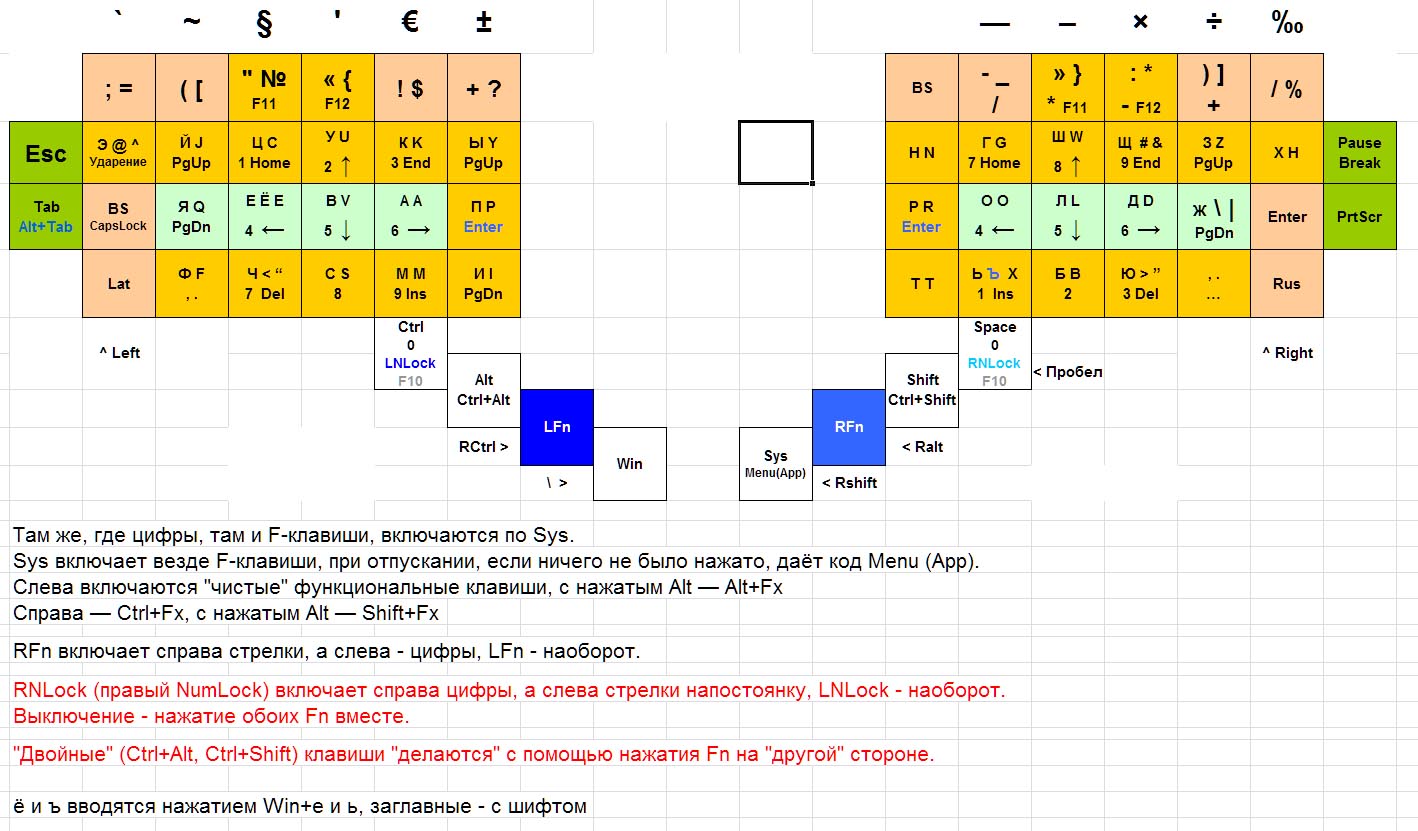
Now about the problems (not yet resolved) ...
The main problem seems to be the small number of keys included in the "arc". Well, it does not work out for me to bend my thumbs at an angle larger than the four buttons (approximately 35 degrees from edge to edge of the “arc”)! Making arcs in two rows is also not an option for me, since it is uncomfortable to bend the thumbs “inside the palm”, “closer to the palm” (the second row of keys “inside” the arc), and the second row “beyond the arc” will also be uncomfortable ...
Perhaps the idea of “automatic shear zoning” will be fruitful, when the thumb moves to the “arc inside the arc” with a simultaneous shift of the “main position” of the fingers one row down, I don’t know, this idea hasn’t been tested yet (and already a topic for a completely different article).
At the same time, it is necessary that all the "Shift keys" (Ctrl, Shift, Alt and Win) be present in the "arcs", since they are necessary for managing the programs in the "Windows" and the space.
, ( ):
— F-. , «» , — … F- Ctrl, , , Ctrl+Shift (Ctrl+Alt) — ( — , , « » ́? , «» , «» -, , « » ( «» , «», «» « »). «» , F- «» Alt, — Shift Ctrl, ;
— . Fn « » «», — . , , - . , ( Alt_Left_Num ) , …
: ( : , ) . , .
In standard computer keyboards, the diagonal key displacement inherited from mechanical typewriters does not suit me (there was a need for this, although there were some typewriters without this bias). Then, of course, I wanted that during the work there was no need to transfer the hands between the functional “zones” of the keyboard (main field, navigation and editing field, number block, function keys).
Well, “for a snack”: “Shifts” are inconveniently located (as I call the “Ctrl, Shift, Alt and Win” modifier keys “in one word”) - when you work on the keyboard with two hands, it is quite convenient if you get used to pressing “Shifts” with one hand (but, all the same, you have to “remove” this hand from the main position), and the “hot key” - with the other (and copy-paste - Shift + Ins, Ctrl + Ins and Shift + Del), but when in the other There is a mouse in the right hand (I am “right-handed”), and not just “is”, but you are actively working with it - pressing the “one left” hotkey in combination with modifiers is a whole sample EMA (even a simple Ctrl + Z, Ctrl + X, Ctrl + C and Ctrl + V), I started working with computers for a long time and used to press Ctrl thumb and ZXCV - index (well unusual to me Ctrl reap little finger he is a weak and clumsy! !) ...
Partially, the problem of, say, entering numbers with the left hand was solved programmatically for a standard keyboard (by the way, quite conveniently — I was surprised how much!). The problem of controlling the text cursor from the main text field of the keyboard, not taking hands off from the “main position of the touch typing” (in part, did not do the combination of “arrows” with Shift and Ctrl) was also worked out . But, of course, it was all "half measures" ...
')
Even an option was considered (basically, theoretically) to add two Fn keys - one after the left Alt, “due to a space” (for pressing the Alt thumb on a standard keyboard is still somewhat tedious, you have to bend it under the palm), and the second is lower Space:

In the end, it came to be realized that Volkin’s idea about the modifiers on the thumbs of both hands is brilliant, because they are strong enough to hold modifiers for a long time if necessary (yes, yes, from modes - because the great and terrible Jeff Raskin asserts that “ = evil ", but he has to believe! - CapsLock and NumLock were decided to be abandoned, and the ScrollLock mode was not taken into account at all, because almost none of the users know what the" button "is for, but those who know - including me - they find it difficult to think of what m You can practically use this mode, I, for example, on a standard keyboard, call it with a calculator), and due to the fact that they are opposite to the other fingers, and also controlled by individual muscles and tendons, they are mobile enough that when they fix the buttons, the other fingers do not feel difficulties with "blind typing". In fact, most people who own the "blind ten-finger print method" use one right thumb to press a space, which should be recognized as waste ( Pereborich won when he used his thumbs to print letters, even called it the "12-finger method").
An attempt was also made (which is not torture) to take physiology into account: after all, the four “typing” fingers work “for flexion-extension” (and further for extension) much better than “diagonally”, and the larger ones - aside ”(in an arc). At the same time, the index fingers can bend back slightly “inward” (serving two rows), and the little fingers - fold down “outward” much more freely, without any problems “managing” with three rows (although, in my version, the third row is incomplete, since . To the extreme buttons of the “full” third row, the little finger reaches out with difficulty).
There were no questions with the key layout - of course, in even “vertical” rows, so as not to “bend” your fingers “for yourself”! Also, in the process of “estimations”, “awareness number 2” came - fingers of different length, so the rows for each finger should be shifted “vertically” in accordance with the length of the finger so that the fingers in the main position are not strained. Then it was quite simple - double-sided scotch was glued to the plane, and the caps from the computer keyboard were “mocked up” to this sticky surface, while the convenience of “pulling out”, matching the position of the rows to the length of the fingers and the accessibility of the keys were checked (which are reach out or “do not bend the fingers” - the caps were ruthlessly removed from the layout, by the way, it turned out that the middle finger separately bends badly downwards, but the letters C and B are still needed, so for the time being we’ll substitute for clarity).
I’ll say right away that the “working” keyboard was assembled from mechanical switches (turned out to be “cool” Alps Green) from the old 286th keyboard mounted (wire) installation, the controller was also used from the original, from the same keyboard . Strangely enough, the location of the main field of keys turned out to be quite convenient (no wonder: you can find a lot of developments with similar arrangement of keys on the Internet, which means that the general principle was chosen correctly), the arrangement and “bending” of “arcs” of keys for thumbs were several times revised.
So far, after long, slow experiments, this is the layout.
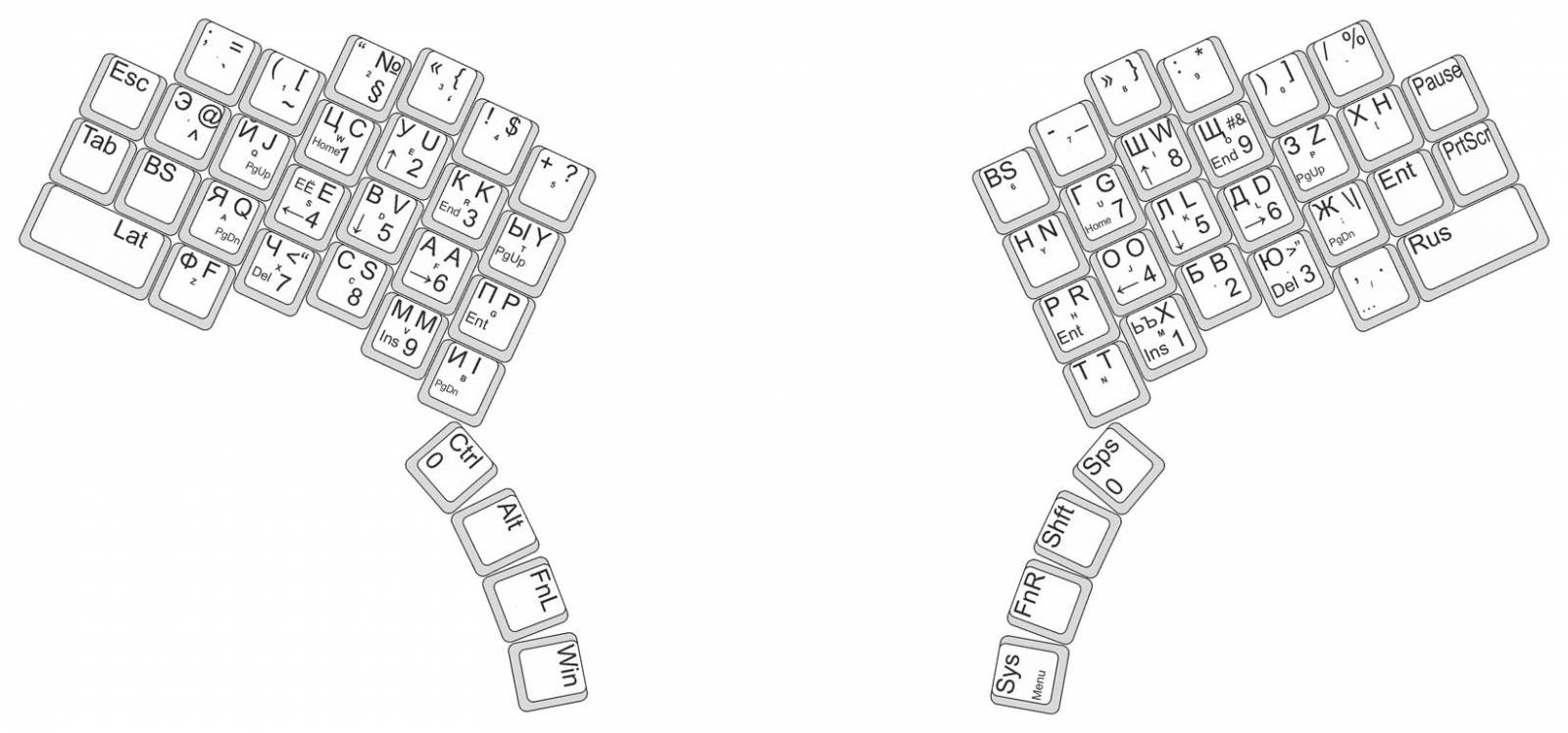
Since I (here is a miracle!) Often have to work with the Russian language (I am Russian!), Then, naturally, its layout has become the main one. Latin was taken so-called "phonetic" (actually, this is not my invention, it was widely known at the time of "Soviet" computers, codenamed "JCUKEN") - Russian-speaking users, of course, there is no need to study the "enemy" layout, quite it is enough to adapt the "they" to "our." Thus, the Russian letters on the resulting number of keys were placed on the principle of “one letter - one key”, with the exception of the “long-suffering” letter “E” (since it itself is quite rare, and it is necessary to use it only in even rarer cases) and at the same time with it - the letters "b", "in favor" of the comma and periods, which are more often found in the text. It should be noted that the so-called “tragedy with a comma” stopped delivering any inconvenience to me exactly from the moment when I “discovered” programs for myself to change keyboard layouts in Windows XP and even a little earlier when in Windows-95 (it seems) I HEX-editor "traded" a point for a comma. It turned out somewhere even logical - the comma is often entered, but “inside” the sentence, and the period (with shifty!) Completes the sentence (and thought) with a kind of “chord”.
Strictly speaking, I have been typing blindly since the 90s of that century: I studied on the self-made keyboard of the homemade computer “Specialist” using a typewriter book - and, characteristically, I didn’t make that keyboard with shifted rows, but because that it should be so! ”(and the nuance about the shift of the rows“ by half-quarter-half-key ”passed by me as insignificant),“ could ”, of course, also JCUKEN, and on“ Spectrum ”- and YAVERT, for many years“ I can "YTsUKEN and QWERTY (for programming), so the convenience of" blind typing "is not a whim for me, but a must spine, for printing "sighted way" do not know already.
By the way, initially, naturally, I wanted to “shove” the letters E and B in the AltGr-layer, it is supported (seemingly) by “Venda” and programs for changing layouts. But, it turned out (well, in the microsoft all through ... glands), that if this layer itself exists in the layout, then the right Alt is “worked out” incorrectly, apparently, the system “itself” when it is pressed, generates its release , then pressing some another key, and so every time , i.e., it turns out that the menu is constantly invoked in programs ...
In the process of thinking (with writing programs for “calculating” the “frequency of letters” in various dialects of the Vasik language), independently (starting from the same 90s of the last century, yeah, instead of “fights” - “botanist” with a computer) and in collaboration with Volka (recently), it was found that the standard YTsUKEN layout for the Russian language is quite good both in terms of the frequency of using letters (located in the main position of “blind typing”) and in terms of distributing the load on fingers (which is almost monotonous "spa gives “from the index fingers to the little fingers), besides it is standard, so most users will not have to relearn. From this naturally follows the logic of its use as the basis for the layout of the new keyboard, although two permutations were made - the letters <<=> I and E <=> «were" swapped "for more frequent I and E to be in the main position.
Due to the decrease in the number of keys “attached” to the right little finger, and the “expansion of the service area” of the left little finger, the letter E is placed on the left above the BackSpace button (formerly CapsLock).
Thus, the new layout "sounds" as YTSUKYN (something Central Asian?) Or, in the second row - YAEVAPRO.
I want to say that the “Russian typewriting” layout, which is remarkable in many respects (with its “prepinacs” without a shift), was never “taken in me”, obviously, because the Latin always gave just the numbers to enter without a shift, and all sorts of icons with shifty (and, by the way, I never “hardened” for myself, which case of letters is considered “upper” and which is considered “lower”). So in MS-DOS, I have always used the (self-made) analogue of “typewriting” with “prepinnaks via shift”.
Since the keyboard was intended to be “revolutionary” this time, taking into account previous experience (fig, 15 years as a “all-rounder” typewriter ”in a printing house - not a joke!), It was decided to“ dissolve ”numbers and punctuation marks not only according to different“ buttons ”, but also, taking into account the “shortness” of the keyboard, according to various so-called “layers” (registers). Thus, the “digital series” was released for two “sets” of icons - without a shift and with it (four “horizontal” rows of keys - are dictated for the most part by the availability [for fingers] of key caps of standard size <19 mm> from the “main position” on the "flat" keyboard {in the "ideas" - and "voluminous", like Kinesis'a }, well, a little - by tradition, as well as the need to have in the "quick access" not only the entire alphabet, but also the most frequently used punctuation marks) .
And, of course, the punctuation marks must be located exactly the same in both layouts (Russian and Latin), in the place of those Russian letters that “lacked” the corresponding Latin, placed in the Latin register typically “foreign” and “programmer” icons, such as “anglijskie” quotes and <# & \ |>.
By the way, one more advantage of the phonetic layout is illustrated here - when printing with the “wrong language”, you get ne abrakadabra, a (po <ti) transkripciq ...
The numbers are located under the main position of the right and left hands, similar to the “digital block” of a standard keyboard (NumPad) and as a “telephone keyboard”, respectively. The second layout was successfully tested in the work with the Alt_Left_Num program, the link to which was given above, the accountant will tell about the optimality of the first (although few of them work on the num-pade using the “blind method”).
The function keys F1-10 preliminarily “put” to the same place where the numbers are “laid down” - we get them both to the right and to the left for convenience, and F11-F12 - somewhere close (here there is just one of the problems mentioned in the title of the article , back to them later).
The arrows of the cursor should certainly be “at hand”, in the main position, moreover, both on the right and on the left (such an arrangement is “run-in” in Win_Arrows, where it confirmed its viability). Here, nearby, we have the rest of the text cursor control keys: Home, End, PageUp, PageDown, Ins and Del.
Possible placement options for this block of keys (consider for simplicity the right block):
- the arrows are arranged in the form of an “inverted T” (cursor cross) on the letters SHOLD, Home and End - to the left and to the right of the up arrow (GSH), PgUp and PgDn - under the little finger, on the letters ZZH, Ins and Del below, respectively, under the index and ring fingers (LU), and below the middle finger (B) you can place a button on which (on the standard NumPad) the number 5 is drawn and nothing more (it is also denoted by the word “Empty”) - it also huge benefit is used in FAR;
- we put the arrows as they are located on the NumPad, on the letters of the SODB, in the middle we put 5 (Empty), and Home, End and “Page” - again, similarly to the NumPad, on the letters Schyu.
With the left block "shooter" - a similar situation.
To reduce the “tensile strength” of the right little finger, the Enter key is placed directly to the right of the letter J (the right little finger in the main position), and the BackSpace key is left of the letter I (the left little finger in the main position). Right below these very important buttons are the keys for switching languages (it is more convenient for me to turn on the Latin alphabet on the left and the Cyrillic alphabet on the right.
On the "periphery" of the keyboard, on the farthest "edge" (in the third incomplete "little finger" row) are the hard keys for everyday work, such as Esc, Tab on the left and Pause and PrintScreen on the right, although, of course, no one forbids assigning im any other features ...
Well and, type, the summary: to type on the turned out keyboard the text - conveniently ! All the letters are literally “asking for your fingers,” especially the “exchange” of the letters I and F.
With the Latin layout, of course, you have to “think”, because the skill of working on “Soviet” computers has been lost a little more than completely.
Combinations of hotkeys with “control” now do not cause any difficulties at all, now press Ctrl + S to save the typed text (I often press, because the habit was formed in those times when computers were “cassette” - yes even when they were 486? - and could “fuck up” your work at any moment simply by my own whim), although on the standard “clave” I always adjust the F2 hot key for “save”. At the same time, some programs, the same Corel Draw , use hotkeys with Ctrl with regard to the layout (afftars have a neglected form of delusions of grandeur, they cannot even imagine that there can be "not QWERTY").
“Chasing” the cursor with “strelki” is also convenient, but it’s still not programmatically “rebuilt” the combination of “arrows” with shifta and control ...
Backspace under the left little finger is generally a thrill, I recommend that you assign backspace on a standard keyboard instead of a capslok and try it - you will not regret! Besides, I did two “slaughter” on the keyboard (as they were called “in Russian”) - the second on the “former” number 6.
ALSO NOT CAUSE SPECIAL PROBLEMS WRITING THE TEXT IN CAPITAL LETTERS (the only thing you have to “dance” with your right thumb after each word, pressing the spacebar - well, move Shift to the queue!). Although, in any decent text editor (not to mention text processors ), letter case conversion is a regular operation.
And - you have no idea how convenient it is to have “in quick access” a complete set of various quotes and brackets! Due to their “presence”, I refused to use the “typographic quotes” function in the text editors (and in the layout programs in the future), which transforms “simple” quotes into “typographical”.
There are also separate “Newans”, where without them ...
For example, at the end of a sentence, the thumb of the right hand, again, “dances”: a point is pressed (with a cipher), then a space is pressed, then a shift again, now to start the next sentence “with a capital letter” ... Although, I use AHK script program for “sticking shift”, i.e., it is not necessary to hold down shift for writing one capital letter. There is also a thought (and a thought cannot be killed!) To make “sticking” for Ctrl as well.
Perhaps you should think again about the location of the keys included in the arc for your thumbs, for example, move Shift to the left, to the place of the current Ctrl.
In conclusion, I’ll show another image from Excel, there’s (almost) the current state of the layouts of all the functions of the keyboard presented (red text is like ToDo, not implemented yet):
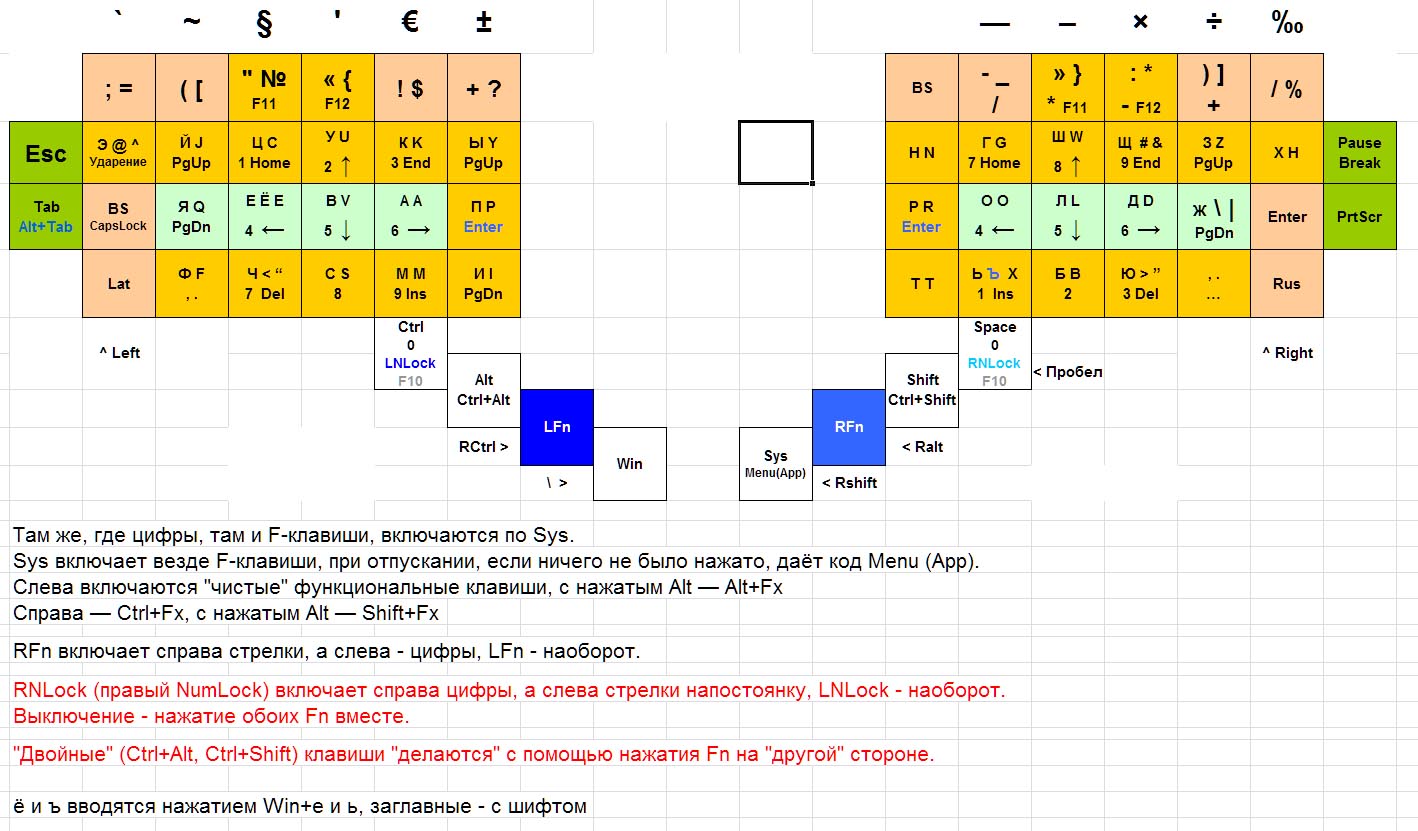
Now about the problems (not yet resolved) ...
The main problem seems to be the small number of keys included in the "arc". Well, it does not work out for me to bend my thumbs at an angle larger than the four buttons (approximately 35 degrees from edge to edge of the “arc”)! Making arcs in two rows is also not an option for me, since it is uncomfortable to bend the thumbs “inside the palm”, “closer to the palm” (the second row of keys “inside” the arc), and the second row “beyond the arc” will also be uncomfortable ...
Perhaps the idea of “automatic shear zoning” will be fruitful, when the thumb moves to the “arc inside the arc” with a simultaneous shift of the “main position” of the fingers one row down, I don’t know, this idea hasn’t been tested yet (and already a topic for a completely different article).
At the same time, it is necessary that all the "Shift keys" (Ctrl, Shift, Alt and Win) be present in the "arcs", since they are necessary for managing the programs in the "Windows" and the space.
, ( ):
— F-. , «» , — … F- Ctrl, , , Ctrl+Shift (Ctrl+Alt) — ( — , , « » ́? , «» , «» -, , « » ( «» , «», «» « »). «» , F- «» Alt, — Shift Ctrl, ;
— . Fn « » «», — . , , - . , ( Alt_Left_Num ) , …
: ( : , ) . , .
Source: https://habr.com/ru/post/217075/
All Articles