Optimize Vista
Foreword
How many hundreds of times have heard how Windows Vista is scolded for its slowness, "buggy", incompatibility, inconvenience, and so on. Frankly, I myself until recently was, to put it mildly, not enthusiastic about Vista, tried to use it but then refused it.But two months ago I had to face Vista at work, and I became interested in “how can I get it to work well ? And now, after two months, I want to share my experience with you and I hope to get useful advice from you. If you
')
I'm sure many of you have already encountered or will still face the need to use Vista, so this article will be interesting to those who do not use this OS. By the way, there will be further advice on how to use Windows Vista legally for 120 days!
I hope you appreciate my article - I spent almost half of my day off on writing it :) It is clear that for someone below it will seem like “childish prattle”, someone already knows all this, but for some reason does not. And someone will gather useful information for themselves.
Immediately, I do not want to convince anyone to use Vista or call holivar - if someone is not interested in this topic, just pass by, please. Thank.
UPD after an hour: it’s amazing how much they like to put minuses on Vista topics, where they don’t "let it down"! And the fact that this is a useful article about an increasingly widespread OS - you can see some spit: (
UPD after four hours: thanks for the positive assessment of the article, I am waiting for more useful additions to it :)
UPD after almost a week :) we speed up copying in Vista! Finally, a single-kilobyte shortcut is not removed for 30 seconds :) Start-> Control Panel (not classic) -> Programs-> Enable or disable Windows components . Uncheck "Remote differential compression". Hooray.
I think over the continuation of the article, there are already some groundwork :)
1. Where to start?
I will begin, perhaps, with the well-known fact that it is very, very difficult to make a “bare”, freshly installed Windows hang. 99% of “glitches” are caused by third-party programs and drivers. Therefore, I can advise you three things:
1. Use the latest drivers. Do not install the driver two or three years ago, and then complain about unstable work!
2. Limit the necessary minimum of software. Pay particular attention to the choice of applications that potentially load the system - especially antivirus.
2.1. Monitor the installation of programs. If you suddenly need or want to install a new, untested soft - I recommend using utilities to control the installation of software - then to carefully and completely remove unnecessary software. For example, Total Uninstall or free analogue ZSoft Uninstaller or Revo Uninstaller .
3. Do not use programs or versions of programs released before the advent of Windows Vista. Again - update and update again! If you have utilities or programs that you used half of your life, but which, unfortunately, are no longer being updated - try to abandon them, look for an analogue, I'm sure - you will find something much better.
If the system worked, worked, and suddenly began to mercilessly "slow down" and "fail" - look for the reason
Be careful and everything will work happily for you. Yes, and the risk of "grabbing" the virus or AdWare great decrease.
2. We select Vista for ourselves
It is no secret that many use pirated software, and he is such a Russian person - if for free - so we take everything! This is me to the fact that many installing Vista, choose without thinking immediately "Ultimate". Why limit yourself? By simply installing the maximum bundle of Vista, you install many services, utilities, and add-ons that you most likely do not need. Thus, you create an extra load on your PC.My advice - look at the list of features of different versions of Vista and choose the one that suits you. I installed Home Basic at home and did not lose it at all (I don’t need Aero at all). Would have been at hand Starter Edition - would put it.
Microsoft did not just divide Vista into so many bundles.
All that will be described further, I recommend doing on a freshly installed Windows Vista.
3. Clean autorun and disable UAC
Clamping the Win + R keys, you have the Run window pop up. Enter "msconfig" and run.
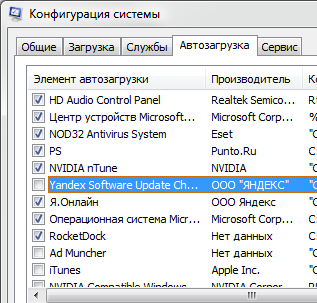
We climb to autoload and disable, first of all, Windows Defender, then the utilities you no longer need after installing the drivers. Do not forget to check after installing the software, and whether something that you do not need is registered in autoload. Thereby you will speed up the loading of Windows and free up system resources.

Now we climb into the “Service” tab, select “Disable User Account Control” and click “Start”. Thus, you turn off the terribly annoying UAC (the same crap that, when you start almost any application, gives a warning)
Reboot.
4. Turn off unused services.
Open the "Control Panel", switch to the classic mode, select "Administration", run the applet "Services"
The following is a list of services that are disabled by me. Just in case, do not turn them off for good, set them to the “Manual” launch type.
1. ReadyBoost
2. Windows Firewall
3. Web Client
4. Ancillary IP service
5. Windows Event Log
6. Windows Defender
7. Application Compatibility Information
8. Client Tracking Changed Links
9. Computer Browser
10. Server
11. Tablet PC Entry Service
12. Windows Time Service
13. Portable Device Enumerator Service
14. Service Compatibility Assistant
15. Windows Error Reporting Service
16. Connected Network Information Service
17. Network List Service
18. System Event Notification Service
19. Terminal Service
20. Security Center
21. Windows Update.
I note that this list is focused primarily on computers for the home, so disconnecting, look at the descriptions of services. At the same time look at other services and disable unnecessary for you personally. For example, why do you need the “Print Manager” if you do not have a printer, “Infrared Monitor”, if you do not have an IR port, or “Bluetooth Support” if there is no Bluetooth?
This method and the list of services I checked on several dozen computers, and there were no problems.
Do not reboot yet :)
5. Beautiful and swap file
We hold down the Win + Pause keys, select "Advanced system parameters" on the left, open the speed parameters. I have kept these visual effects here:1. Enabling desktop composition
2. Using display styles for windows and buttons
3. Display thumbnails instead of icons.
4. Smooth the unevenness of the screen fonts.
Of course, the whole thing is a matter of taste, BUT the more you turn off the “decorations” the faster the system will react to your actions, especially in case of a heavy load on the processor. I especially recommend turning off transparency and all animation.

We crawl into the tab "Advanced", click "Edit". Select the C: drive (or where you have the system installed, if you have several physical hard drives, then on the contrary, choose NOT the hard disk the system is on), click “Specify Size”. Set the same values for & laquo; Original Size and Maximum Size . Values are set accordingly RAM volume:
512 MB of RAM - 2048 MB swap
1024 MB of RAM - 2048 MB swap
2048 MB of RAM - 1024 MB swap
4 GB or more - I recommend to disable the swap altogether.
Click "Ask" . If you are using a VERY memory-demanding application, put the volume of the swap more.
6. Something on the little things and using Vista for 120 days
Turning off the sidebar of Windows, not forgetting to tick "do not load with windows", turn off the warning "Security Center" by clicking here:If you, like me, prefer to use either legal or free software, you can cheat a little with Vista :) Namely, closer to the end of the trial period, via “Start-> Run” run the command “slmgr.vbs -dli” (checks how much is left until the end of the period), then execute the “slmgr.vbs -rearm” command and restart the computer. The method is completely legal and described by Microsoft itself. The only restriction is that this command is valid only three times, so use it before the end of the trial period. Information taken from here.
Epilogue
Without regrets, I installed Windows Vista on my home computer. After the optimization, she began to make me completely satisfied in terms of performance (of course, Microsoft is worth scolding - why she released an OS requiring such manual tweaking), stability (more stable than XP and XP x64), all the software I use - works wonderfully on Vista and the little “tricks” Vista makes life easier.For example, such a trifle as renaming a file - if earlier when clicking on a file name, the whole name was highlighted with an extension, now only the name. Trifle - but nice. And such little things the sea!
Afterword
1. If you notice any errors or omissions, please write about this and I will correct it.2. If you decide to use my article, please notify me about it, specify the authorship and leave a link to my site yomoto.ru . Thank!
3. Particularly interested in what you recommend to optimize in the Windows registry (the so-called "hidden settings")
Source: https://habr.com/ru/post/21667/
All Articles