Image Catalyst 2.5
 |  |  |
| Adobe Photoshop CC 2014 (Save For Web) - 59.78 KB | kraken.io - 54.90 KB | Image Catalyst (Xtreme) - 51.39 KB |
Image Catalyst has two significant advantages over other image optimization applications:
- An integrated approach to image optimization. For this purpose, special optimization algorithms were developed, which will allow to obtain a high degree of compression, while maintaining a sufficiently high optimization speed.
- Parallel image optimization. By default, Image Catalyst uses several streams for optimization, which allows you to increase the speed of image optimization by 2 or more times.
Image Catalyst and ScriptPNG comparison table (2000 PNG files were used for the test).
| ImageCatalyst 2.5 | ScriptPNG 02/04/2015 | |||
| Advanced | Xtreme | Fast | Intense | High |
| 77 918 KB | 76 619 KB | 78 768 KB | 77,884 KB | 77 685 KB |
| 18:34 | 106: 39 | 20:17 | 49:13 | 61:05 |
PNG optimization options
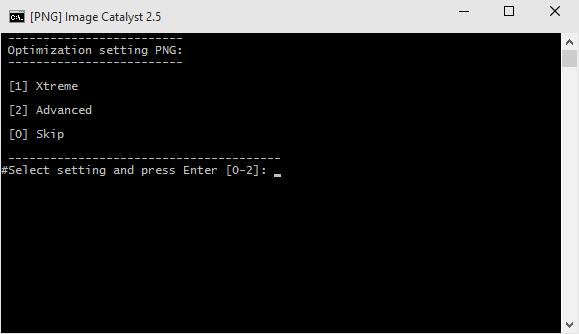
| Advanced | Xtreme |
 |  |
| Size - 55.57 KB Optimization time - 1.5 s | Size - 54.65 KB Optimization time - 7.5 seconds |
| Uses the basic toolkit (TruePNG + AdvDef) to optimize PNG format images. Compression ratio is on average 10% higher than Adobe Photoshop (Save for Web) | Uses an advanced toolkit (TruePNG + PNGWolfZopfli) to optimize PNG format images. The compression ratio is on average 2% higher than the Advanced optimization mode, but the compression rate is below 5 times |
JPEG optimization options

| Baseline | Progressive |
 | 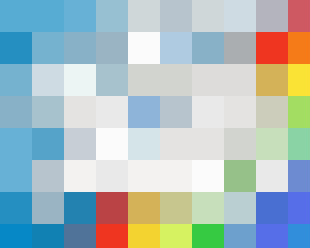 |
| Represents a consistent (linear) image display as data arrives at boot. | Represents in turn more and more detailed versions of the whole image as data is received during loading. |
')
GIF optimization options
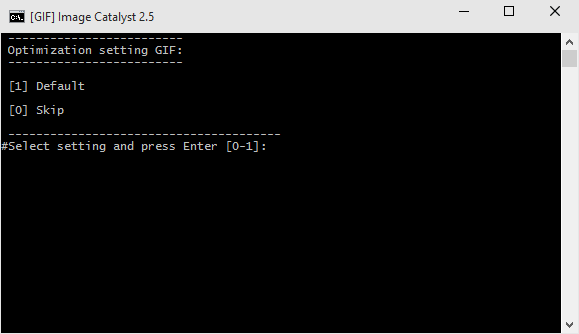
Command line support
iCatalyst.bat [options] [add folders \ add files] Options: /png:# Optimization settings PNG: 1 - Compression level - Xtreme; 2 - Compression level - Advanced; 0 - Skip PNG optimization. /jpg:# Optimization settings JPEG: 1 - Encoding Process - Baseline; 2 - Encoding Process - Progressive; 3 - Optimization settings default; 0 - Skip JPEG optimization. /gif:# Optimization settings GIF: 1 - Optimization settings default: 0 - Skip GIF optimization. "/outdir:#" Settings save optimized images: true - replace the original image on optimized; false - open dialog box for saving images; "full path to folder - specify the folder to save images. For example: "/outdir:C:\temp", if the destination folder does not exist, it will be created automatically. Add folders \ Add files: - Specify the full path to the images and / or folders with images. For example: "C:\Images" "C:\Photos" "C:\logo.png" - In the full image paths should not be characters. For example: "&", "%", "(", ")" etc. - The application automatically optimizes images in nested subfolders. Drag and Drop support
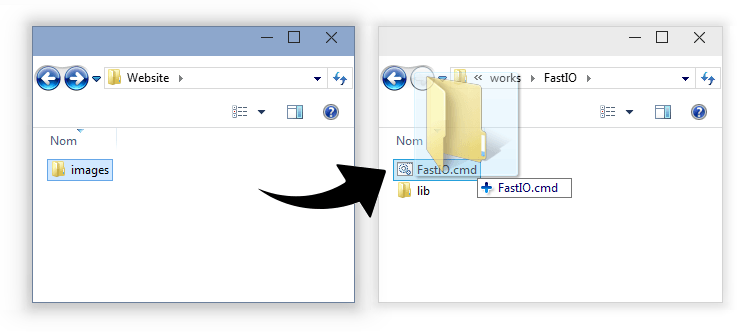
- Transfer the images and / or image folders to the “iCatalyst.bat” icon.
- In the full paths of the images should not be characters. For example: "&", "%", "(", ")", "!" etc.
- The application automatically optimizes images in nested subfolders.
Download Image Catalyst 2.5 (for Windows cmd only) - https://github.com/lorents17/iCatalyst
Authors - Lorents & Res2001
Thanks:
- Thanks to the authors of the applications that are used in the project;
- We thank the participants of the encode.ru , forum.ru-board.com , forum.script-coding.com , forum.vingrad.ru and cyberforum.ru forums for their contribution to the development of the project;
- decorated gratitude X128 for a huge contribution to the development of the project.
Source: https://habr.com/ru/post/215213/
All Articles