Evernote interface Android errors
The Evernote application is of high quality and ease of use, however, and it has its own mistakes. Many of them are quite typical and are found in many popular programs. This post does not pretend to be an indisputable truth, but I tried to argue my comments with excerpts from Google guidelines .
The side menu in Android guidelines appeared relatively recently and by this time it has already been implemented in many applications in its own way. In this regard, its behavior is often different, which adversely affects the usability. Google has released its recommendations, but many applications are in no hurry to comply with them.
On the page with the description of Navigation Drawer, Google gives clear recommendations on the icon of the indicator of the presence of the side menu:
 If we launch Evernote, then we will see the “Up” icon on the main screen. Clicking on it will bring up the side menu. On the other screens, including the list of entries in notepad and even the screen for viewing the entry, the up icon is also drawn and it also opens the side menu, and not navigating through the hierarchy of screens!
If we launch Evernote, then we will see the “Up” icon on the main screen. Clicking on it will bring up the side menu. On the other screens, including the list of entries in notepad and even the screen for viewing the entry, the up icon is also drawn and it also opens the side menu, and not navigating through the hierarchy of screens!
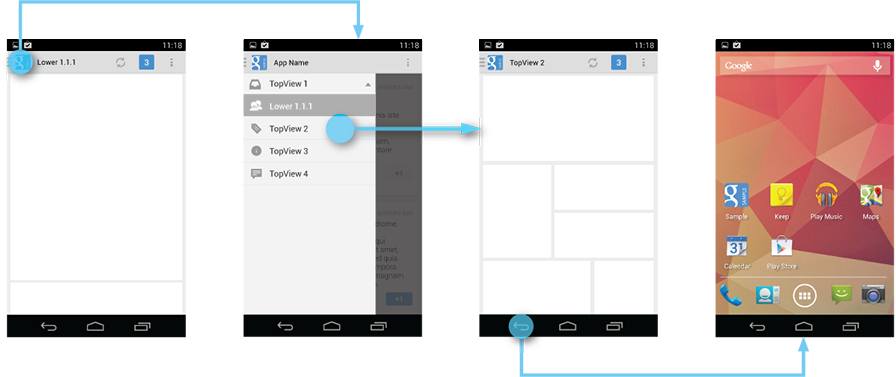
Evernote by clicking on the "back" button on the top-level screens opens the side menu, despite all the recommendations.
In Evernote, there is only one way to close the side menu - swipe to the right. Clicking on the content or the title does not lead to anything. And pressing the back button works the same as if there is no menu in the application.
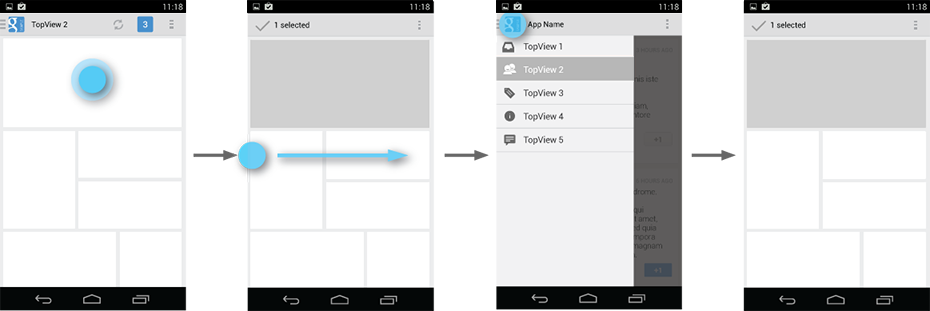
In Evernote, you can select the text of the note, then open the side menu. But when the menu is closed, the selection will disappear, even if you did not leave the note.
In Evernote, we can not bring up the menu using hardware buttons, although it closes it so close. The page dedicated to compatibility between Android versions tells about the behavior on devices that have physical buttons and a separate “menu” button, in particular.
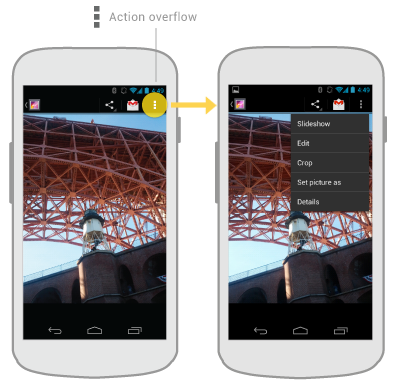
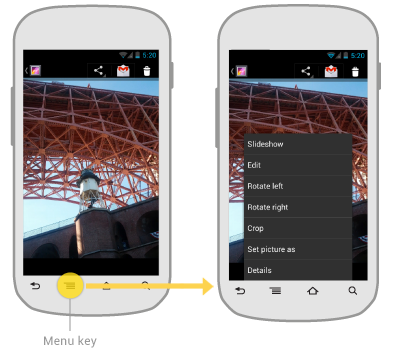
Evernote in most cases really does. The only place where the tooltip does not come out is the reminder icon when viewing the note. But with the place of issuing prompts developers missed. For comparison, a screenshot from Google Play and Evernote:
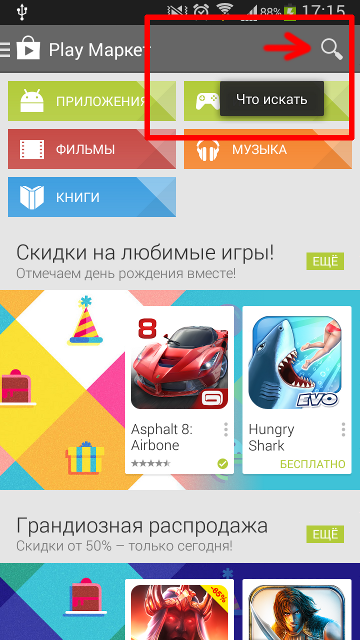
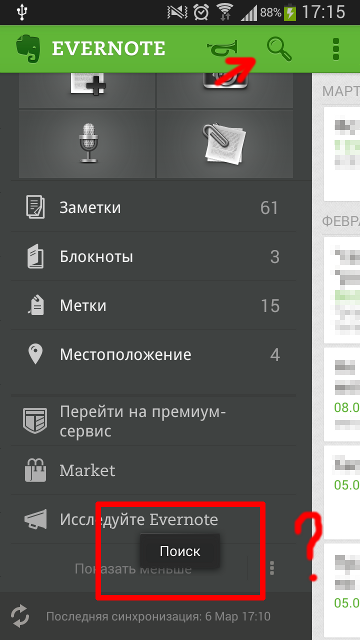
In this application, CAB can be invoked in two cases: selection of text when viewing a note and editing it. In the first case, everything is fine, but in the second we see the following picture:
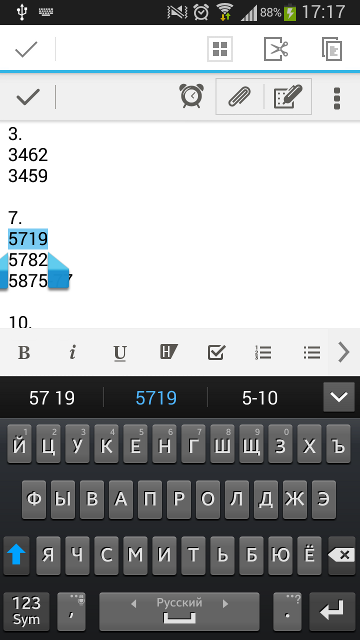
This change is the most difficult for application developers. Until now, the mass of applications uses it in the old manner. So in Evernote, it is used for the context menu, and is not ignored due to the lack of support for multiple selection.
Sidebar
The side menu in Android guidelines appeared relatively recently and by this time it has already been implemented in many applications in its own way. In this regard, its behavior is often different, which adversely affects the usability. Google has released its recommendations, but many applications are in no hurry to comply with them.
Side menu indicator
On the page with the description of Navigation Drawer, Google gives clear recommendations on the icon of the indicator of the presence of the side menu:
To facilitate access to the side menu, all screens that correspond to entries in this menu should contain a side menu indicator next to the application icon in the Action Bar. Clicking on the application icon causes the menu to exit from the left edge of the screen.
')
All screens below the hierarchy should include a regular "up" indicator next to the application icon. The side menu is still available on the swipe from the left edge, but this is not displayed in the Action Bar.
 If we launch Evernote, then we will see the “Up” icon on the main screen. Clicking on it will bring up the side menu. On the other screens, including the list of entries in notepad and even the screen for viewing the entry, the up icon is also drawn and it also opens the side menu, and not navigating through the hierarchy of screens!
If we launch Evernote, then we will see the “Up” icon on the main screen. Clicking on it will bring up the side menu. On the other screens, including the list of entries in notepad and even the screen for viewing the entry, the up icon is also drawn and it also opens the side menu, and not navigating through the hierarchy of screens!Exit application
Pressing the back button on top-level screens never brings up the side menu! Instead, the back button behaves according to the transition rules for top-level screens, such as moving to the previous application up the stack or to the home screen.
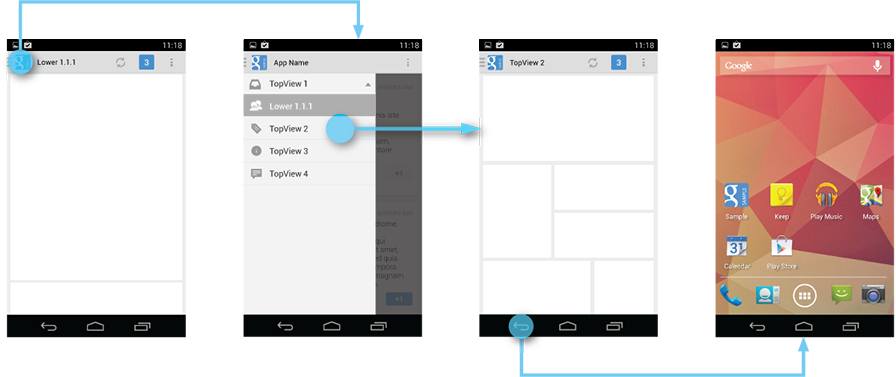
Evernote by clicking on the "back" button on the top-level screens opens the side menu, despite all the recommendations.
Close the side menu
When the side menu is open, the user can close it in one of the following ways:
- Pushing content outside the menu
- Swipe right to left
- By clicking on the application icon / title in the Action Bar
- By pressing the back button
In Evernote, there is only one way to close the side menu - swipe to the right. Clicking on the content or the title does not lead to anything. And pressing the back button works the same as if there is no menu in the application.
Side menu and contextual Action Bar
Sometimes, a context action bar (CAB) can be displayed to the user instead of the standard one. This usually happens when the user selects text or several items after a “push-and-hold” gesture. While the CAB is visible, the user still needs to allow the side menu to be called from the edge of the screen. When the menu is open, the CAB must be replaced with the action bar menu. When the user closes the side menu, the context action bar becomes visible again.
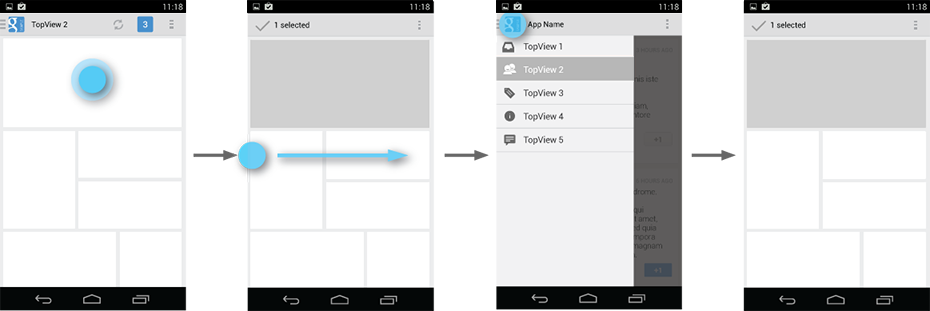
In Evernote, you can select the text of the note, then open the side menu. But when the menu is closed, the selection will disappear, even if you did not leave the note.
Action bar
Hardware button "menu"
In Evernote, we can not bring up the menu using hardware buttons, although it closes it so close. The page dedicated to compatibility between Android versions tells about the behavior on devices that have physical buttons and a separate “menu” button, in particular.
Android phones with traditional hardware buttons do not show a virtual navigation bar at the bottom of the screen. Instead, the overflow menu of the Action Bar is available for a call by pressing the hardware “menu” button. As a result, the same action menu pops up, like when you click on the overflow icon of the action bar, but at the bottom of the screen.
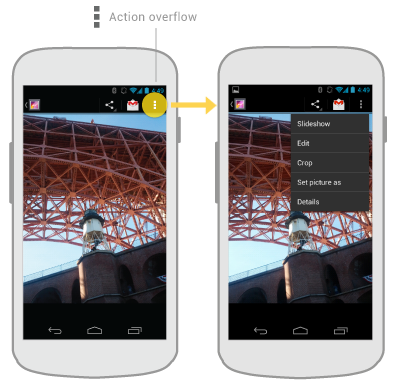
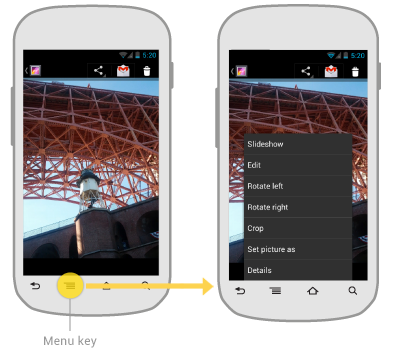
Action titles
A long press on the action icon leads to the appearance of her name.
Evernote in most cases really does. The only place where the tooltip does not come out is the reminder icon when viewing the note. But with the place of issuing prompts developers missed. For comparison, a screenshot from Google Play and Evernote:
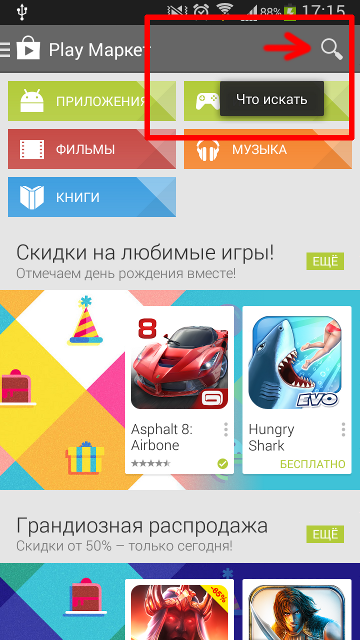
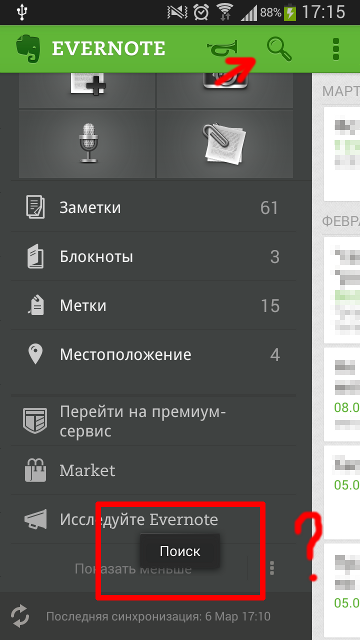
Context Action Bar
Context Action Bar (CAB), this is a temporary panel that closes a normal Action Bar application for the duration of the subtask. CABs are usually used to perform operations on selected data or text.
In this application, CAB can be invoked in two cases: selection of text when viewing a note and editing it. In the first case, everything is fine, but in the second we see the following picture:
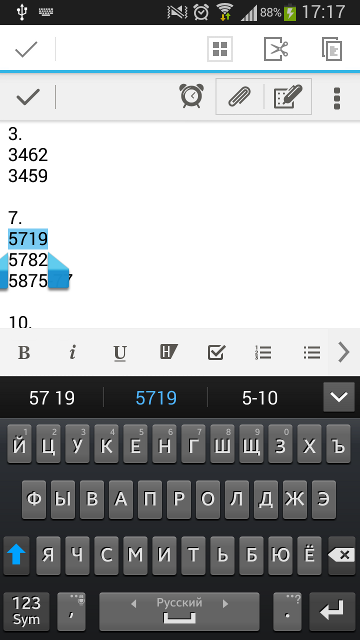
Long press
In previous versions of Android, a long press was usually used to open the context menu.
This behavior has changed in Android 3.0. A long press is now used for highlighting, combining the selection control function and contextual actions in a new element called the context action bar.
<...>
- Reserve a long press for selection only. Do not use it for traditional context menus.
- If your application does not support multiple selection in the list, a long press should not do anything.
This change is the most difficult for application developers. Until now, the mass of applications uses it in the old manner. So in Evernote, it is used for the context menu, and is not ignored due to the lack of support for multiple selection.
Source: https://habr.com/ru/post/215027/
All Articles