Cube U39 3G Talk9 Tablet Review, 9-inch FullHD Tablet Phone
Often, Chinese manufacturers of phones and tablets focus on powerful hardware, but they save on the screen (lower resolution, worse matrix).

The Cube U39 3G tablet, which will be discussed in this review, is primarily surprised by its large and clear 9 "PLS screen, 1920x1280 pixels, and is built on the Mediatek 8389T platform (Cortex-A7, 1.5 GHz, 4 cores) with PowerVR SGX video accelerator 544, has 1GB DDR3 of RAM and 16GB of internal memory, and the communication capabilities are represented by Wi-Fi and Bluetooth modules. There is a GPS and a 3G / GSM module with voice communication capability.
 Screen: 9 ", 1920x1280px, PLS
Screen: 9 ", 1920x1280px, PLS
 Chip: Mediatek 8389T (Cortex-A7, 1.5 GHz, 4 cores)
Chip: Mediatek 8389T (Cortex-A7, 1.5 GHz, 4 cores)
 Video accelerator: PowerVR SGX 544
Video accelerator: PowerVR SGX 544
 Operating system: Android 4.2.2
Operating system: Android 4.2.2
 RAM: 1 GB DDR3
RAM: 1 GB DDR3
 Permanent memory: 16 GB
Permanent memory: 16 GB
 Camera: front 2 megapixel, rear - 5 megapixel
Camera: front 2 megapixel, rear - 5 megapixel
 Optional: Wi-Fi, Bluetooth, 3G, GPS
Optional: Wi-Fi, Bluetooth, 3G, GPS
 Connectivity: 1 sim card (microSIM)
Connectivity: 1 sim card (microSIM)
 Battery: 5300 mAh
Battery: 5300 mAh
 Dimensions: 233 x 153 x 9 mm
Dimensions: 233 x 153 x 9 mm
 Weight: 490 grams
Weight: 490 grams
The tablet comes in a box of recycled cardboard:

In addition to the tablet, the standard package includes: a charger, a USB cable, a headset, a needle for opening a SIM card slot, and instructions in Chinese:

Memory Parameters: 5V 2A

Headphones, surprisingly, sound though not audiophiles, but their sound does not cause a sharp disgust and desire to throw them away immediately. The interlocutors hear my voice when talking through the headset is normal, clearly and legibly.

The needle for removing the microSIM card holder is small, so it can be easily lost. But do not worry, it can successfully replace the unfolded clip.
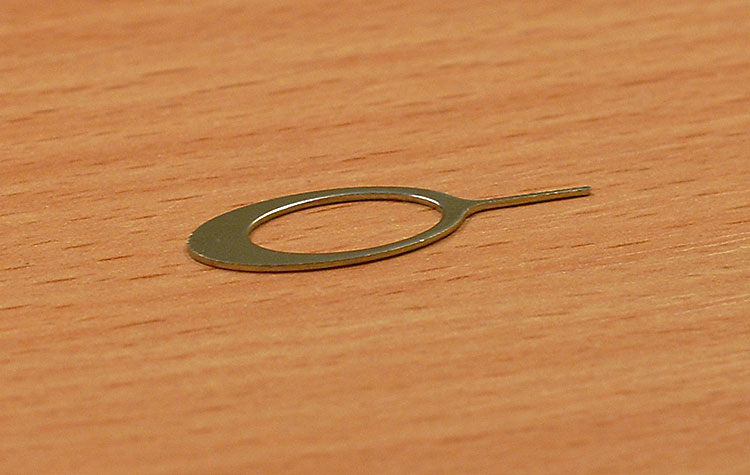
Front view:

On the left is the front camera and proximity sensor.
The resolution of the front camera is 2MP, which is sufficient for Skype video calls.

Aluminum back panel, with a small plastic insert

Aluminum is still more resistant to scratches and other physical effects than plastic, and due to the matte surface, fingerprints are not visible.
The power button and the rocker volume control are in the upper left side:

Like the back panel, the buttons are also metallic, they are pressed nicely.
To the right are the slot for MicroSIM cards:


and microSD card slot:

Rear camera with a resolution of 5MP and autofocus, without flash:

On the left side there is a 3.5mm minijack headphone output:

On the right is a microUSB connector for connecting to a computer or a charger and two speakers.

The speakers sound relatively not bad and quite loud. But if you hold the tablet in landscape orientation with two hands, one of the palms will close one of the speakers.
In general, I liked the design of the Cube U39 3G. In Cube a lot of metal, which give the overall solidity of the tablet. Maybe the frames around the screen may seem wide to someone, but this does not spoil the appearance of the device.
')
As it was said above, the PLS-screen with a resolution of 1920x1280 pixels is installed in the tablet. The screen is bright, with rich colors and good viewing angles. The screen backlight is uniform.





If we compare the picture with the DELL U2311H monitor calibrated relatively recently, under the standard D65, then the picture on the tablet is slightly richer.
In order for GPS during a cold and hot start to quickly catch satellites, you need to record more suitable data for your area, for this you should perform the following manipulations:
1. Enter the engineering menu by entering the combination * # * # 3646633 # * # * in the application "Phone".
2. Go to the Location> Location Based Services> EPO tab and select the Enable EPO and Auto Download options. Go back, select YGPS, go to the Information tab and click Full, then Cold, then A-GPS restart.
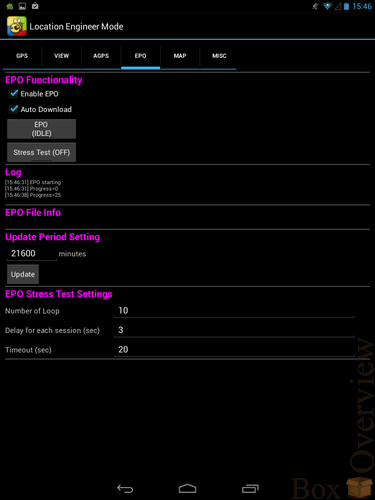
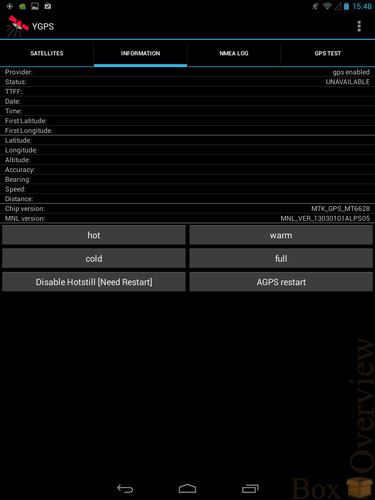
3. Go to the Sattelites tab and wait until the satellites are fixed.
4. Go to the GPS setting and disable EPO and A-GPS. These manipulations will help to improve the performance of GPS, even if you spend them without an inserted SIM card.
After these manipulations, a cold and warm start will noticeably accelerate.
Works GPS in this tablet as in the open
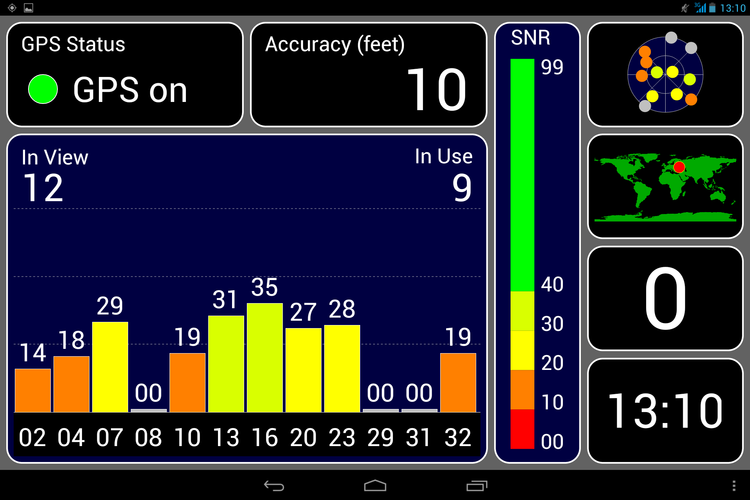
So in the room
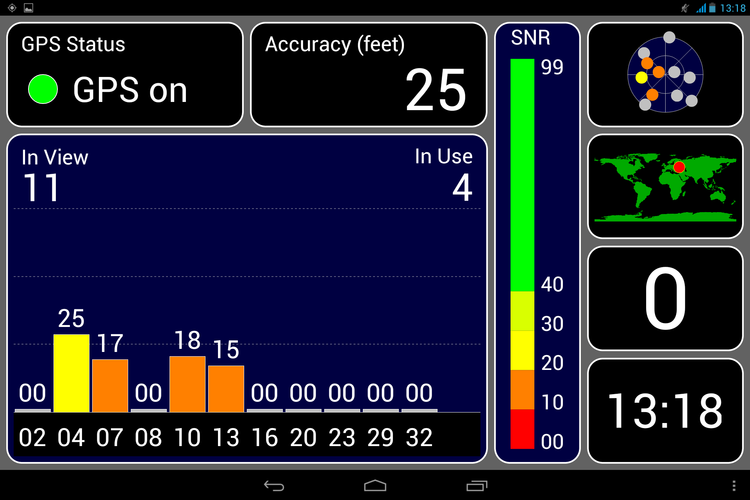
But this is not surprising for GPS receivers in MTK chipsets.
The Cube U39 3G has a Mediatek 8389T chip with a processor up to 1.5 GHz. As a graphics accelerator is used Power Vr SGX544. The amount of RAM - 1GB, constant - 16GB.
Let's start with the Antutu test:
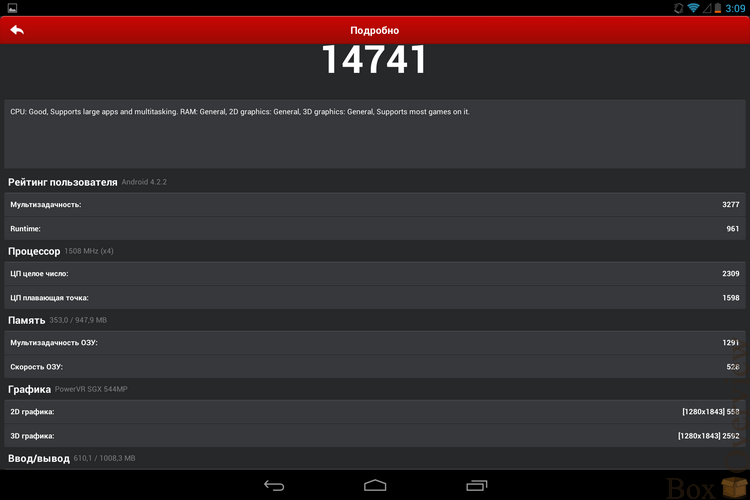
14741 point.
Quadrant:
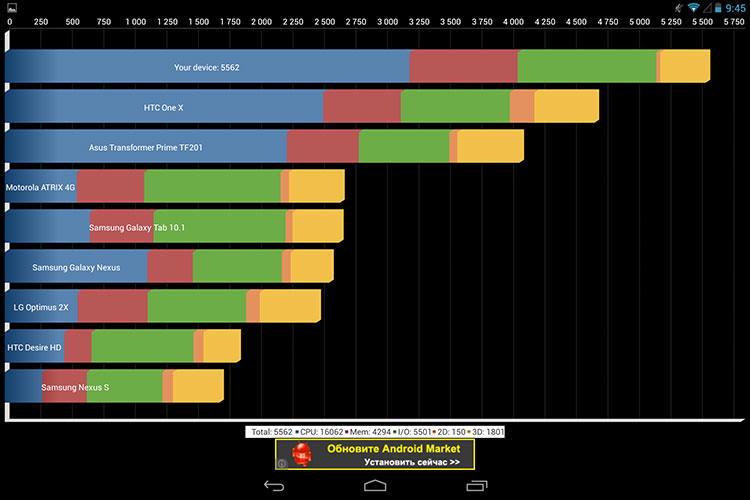
Unexpected high score of 5562 points and first place in the ranking. The merit of this result is the performance of a 4-core Cortex-A7 processor.
Vellamo:
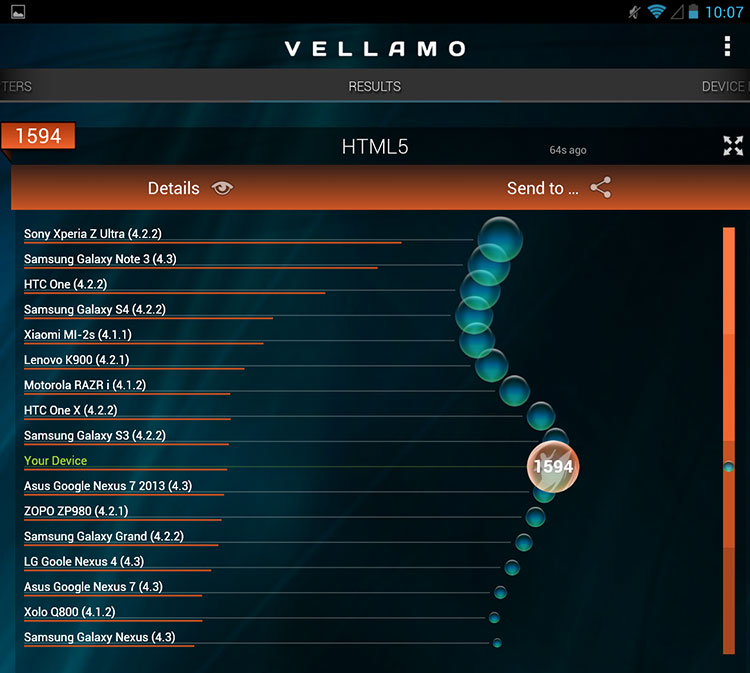
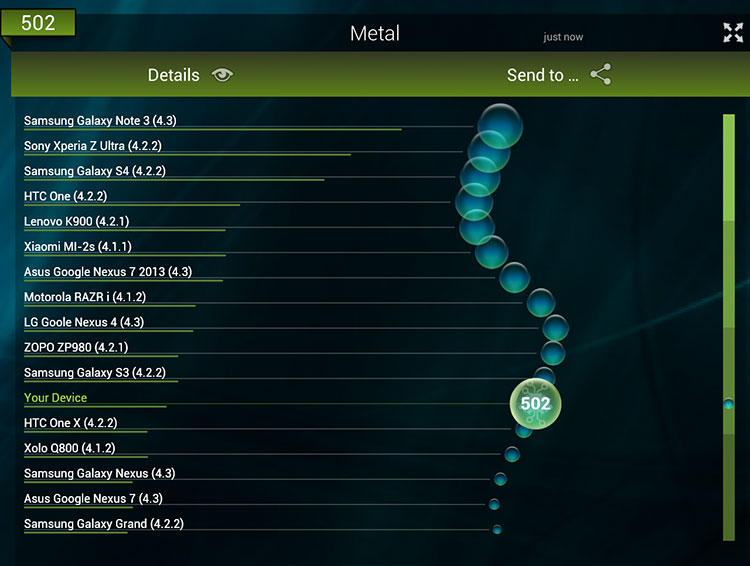
3DMark:
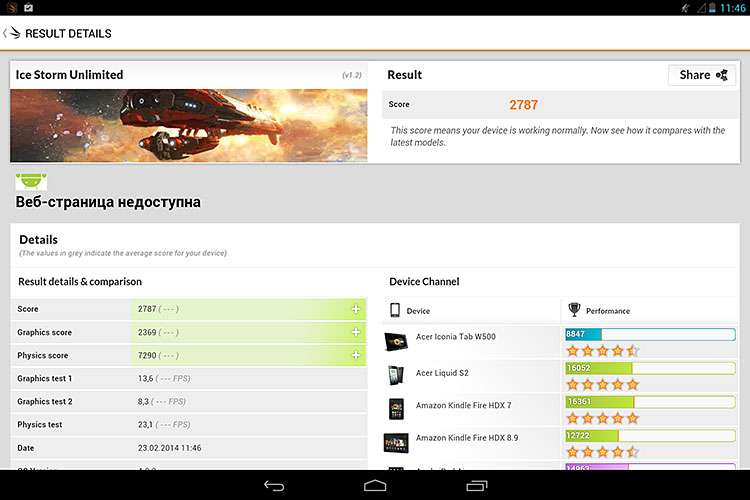
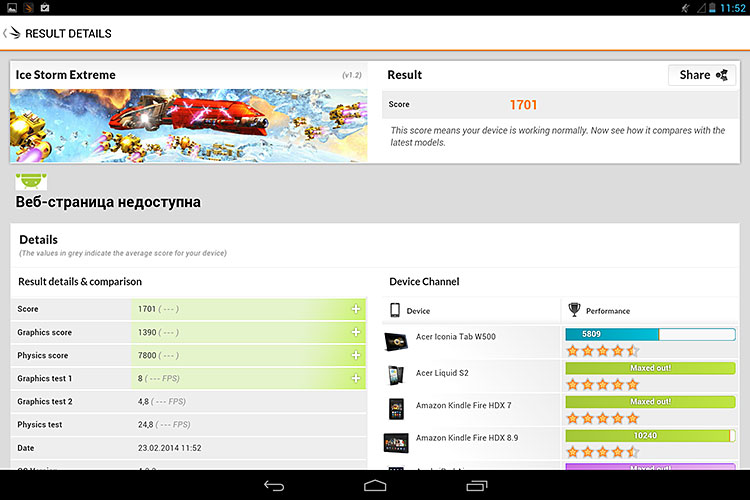
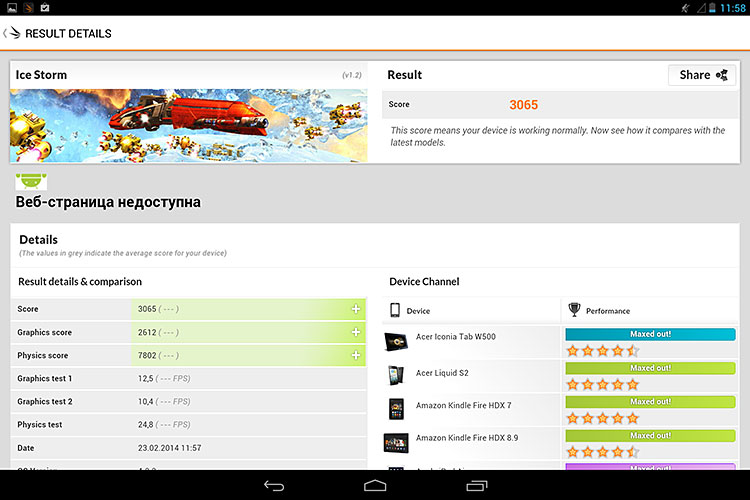
Nenamark 2:
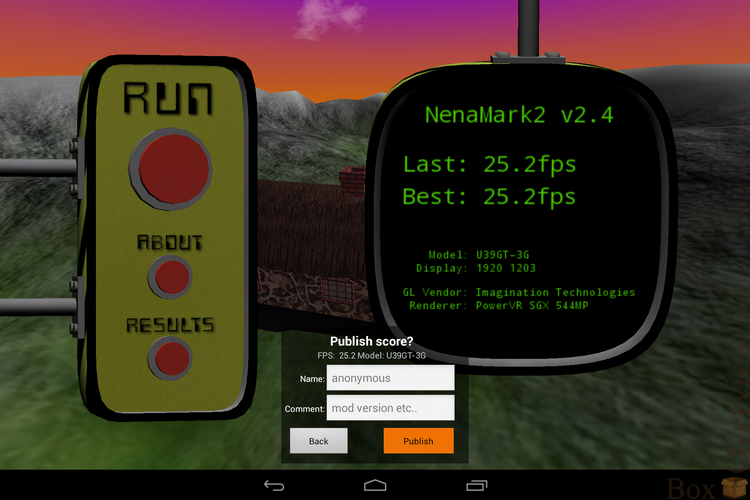
In the Nenamark test, the fps dropping due to the FULL HD screen resolution immediately catches your eye.
The performance of the tablet is at an average level, Power VR SGX544 clearly can not cope with such a high screen resolution.
Through the wall:
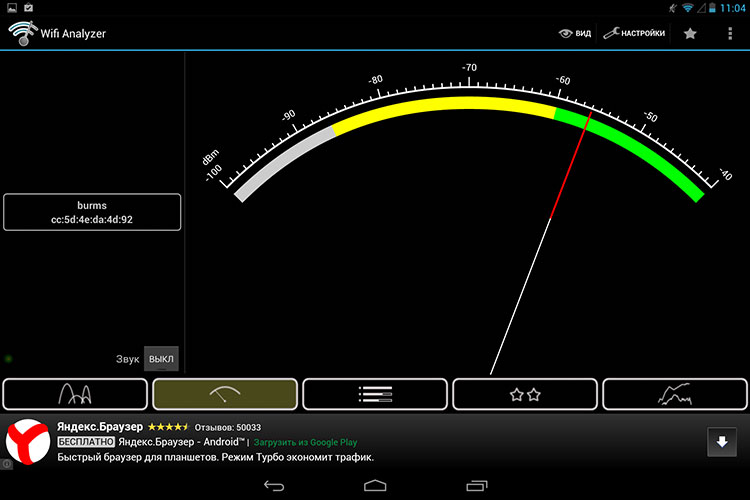
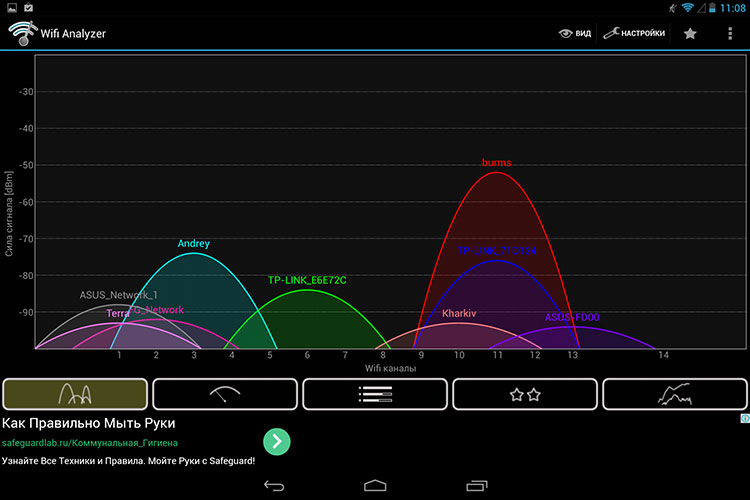
After receiving the package with the tablet, it will not be superfluous to see on the Cube website the availability of a new firmware version. To do this, go to the firmware page on the Cube website and look for firmware for our U39 3G tablet. At the time of writing, the latest version was firmware version 1.03.
Since the tablet is built on the Mediatek chip, the update process is the same as usual for the phone - through the Flash Tool.
Having unpacked the archive with the firmware, we rename all folders containing hieroglyphs to names with English letters.
Launch Flash_tool.exe, in the opened program, select Scatter-loading, find the file MT6589_Android_scatter_emmc.txt in the folder with the firmware:
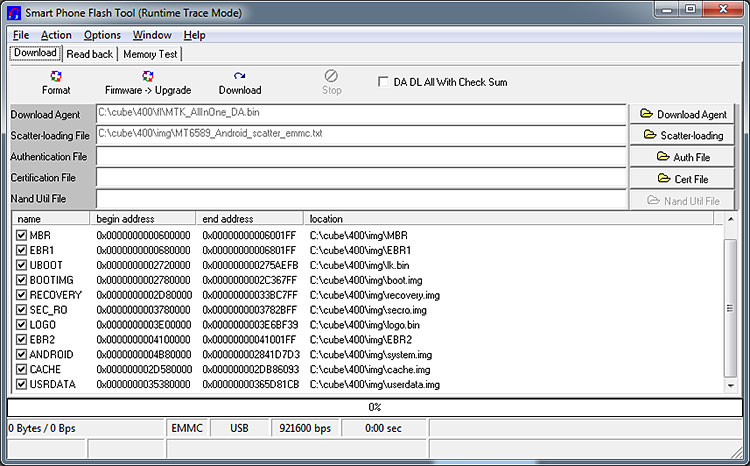
Press Firmware-Upload and connect the tablet to the computer using a USB cable.
If you have not yet installed device drivers, then Windows will offer to install them, they are also in the archive with the firmware.
The official firmware has several drawbacks: many pre-installed Chinese applications, the lack of Root-access rights, the problem with optimization. In this case, there are modified firmware. You can find them on the Chinese forum Cube . The firmware is installed at your own risk, I am not responsible for possible problems.
At the moment, the latest is this modified firmware ( direct link ).
direct link ).
The firmware is installed from the memory card, the downloaded archive must be renamed to Update.zip, put in the root of the microSD card and inserted into the tablet. In the settings of the tablet, select the installation of updates, update from the map.
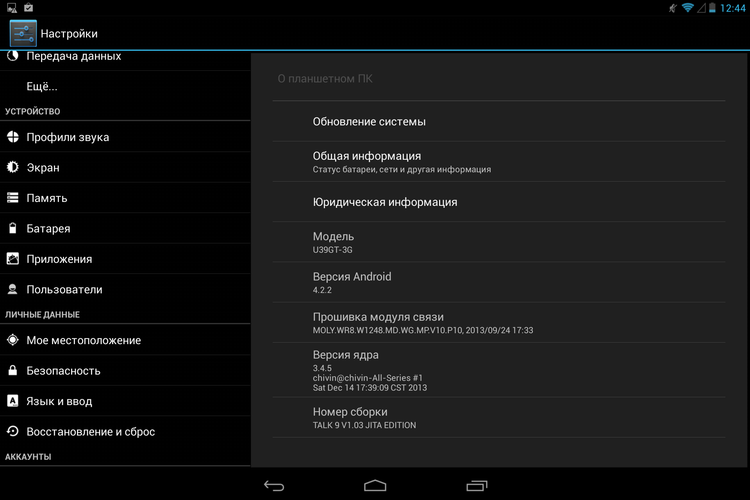
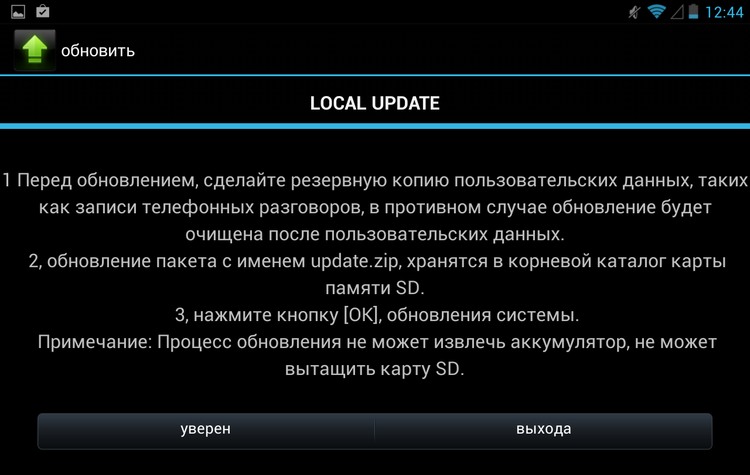
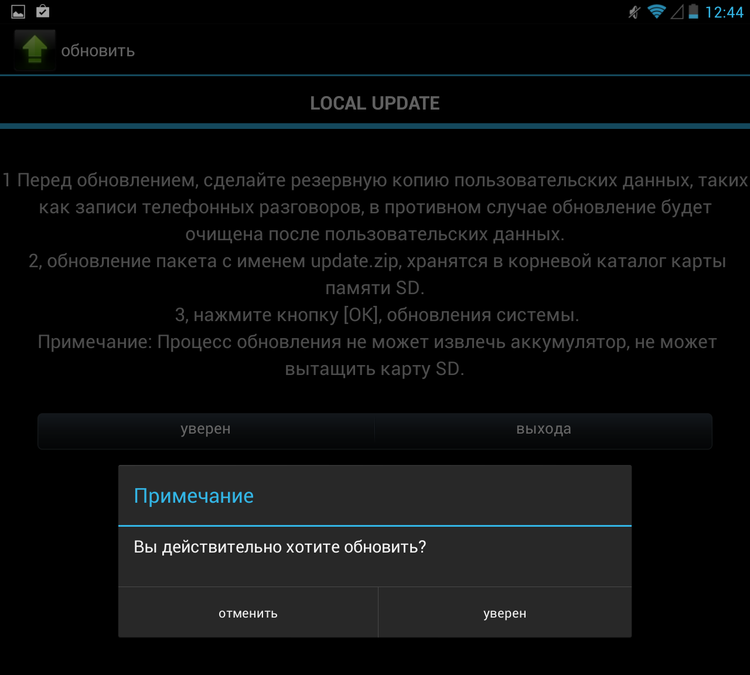
When updating the firmware, make sure that the charge level of the tablet is at least 30%.
The advantage of this firmware is fully cut Chinese applications. But it seems the author of the firmware overdid it a bit and also cut out the keyboard. But that's okay - download any alternative keyboard on w3bsit3-dns.com, dump it onto a memory card, insert it into the tablet and ... we understand that the firmware also does not have a file manager to launch the installer.
Exit - connect via OTG keyboard. But there is a more complicated way: install the keyboard via adb. For this:
1. Download Android developer debug
2. Downloading Java Runtime
3. Unpack the archive from adb to the C: \ drive, for example, to the “asdk” folder
4. Run the command line and execute
5. Call the Android SDK Manager:
6. We are waiting for the manager window to appear. Now we need to install the android platform utilities.
In the side menu, select Available Packages.
Open item Android Repository.
Put a tick in front of the Android SDK Platform Tools ...
Click the button - Install Selected.
In the window that appears, click the Install button.
At the end of the operation, all windows except the command line can be closed.
7. Check out what we did. On the tablet, go to Settings - Applications - Development and tick the USB Debugging item. We connect the device to the computer. At the command prompt, go to the platform-tools folder
or if you just opened the command line:
Now we check the visibility of the tablet:
The result should be similar to:
8. Now install our apk with keyboard. Rename the installation file, for example, to keyboard.apk and specify the full path to it. We perform
We are waiting for the message Success, reboot the tablet and now we have a normal keyboard!
The lack of a normal firmware is the biggest problem of this tablet.
Android 4.2.2 is installed in Cube U39 3G. The native launcher suffers from a great slowness and in the modified firmware was replaced with an APEX launcher.
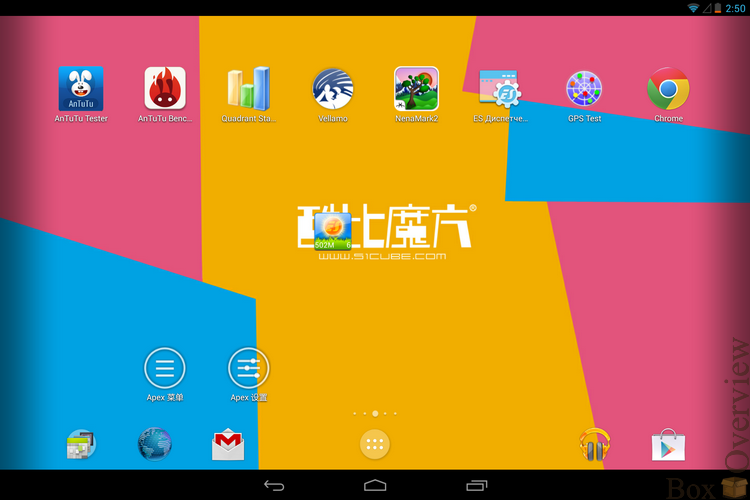
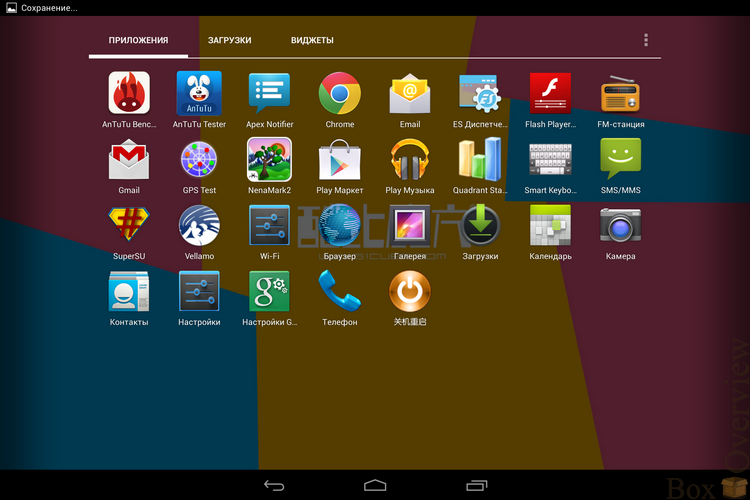
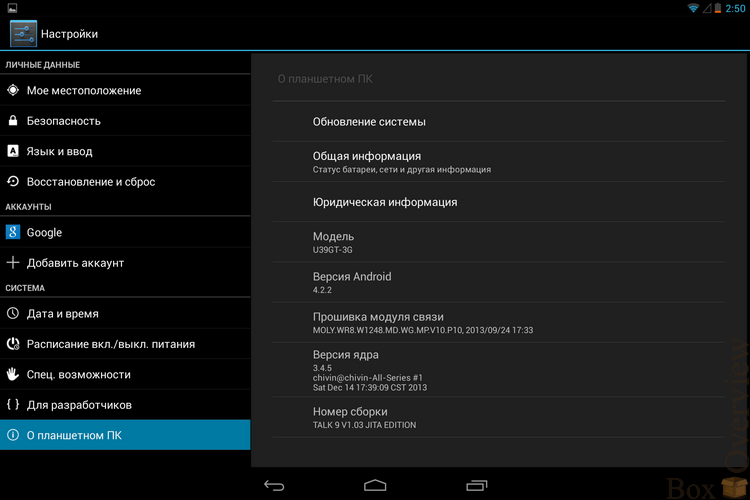
Quick control of various functions:
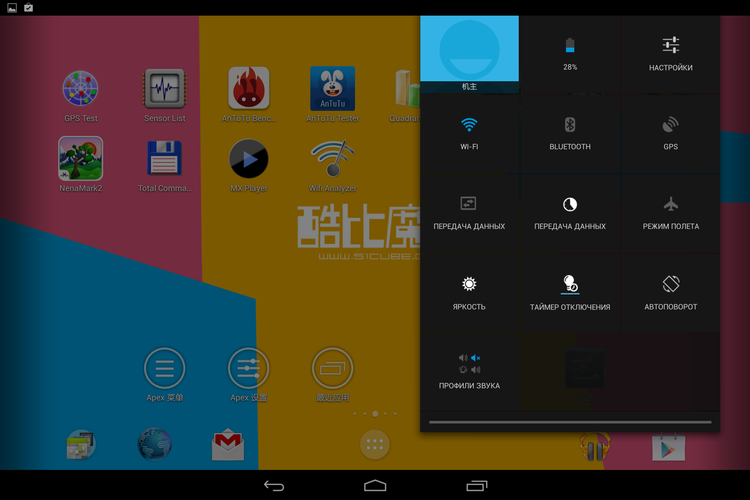
The entire management interface is close to what is commonly used on Android smartphones.
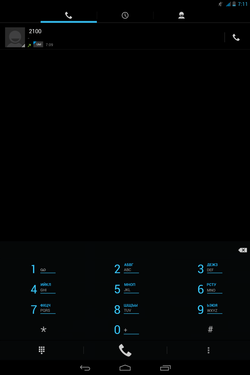
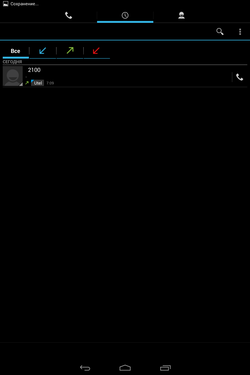
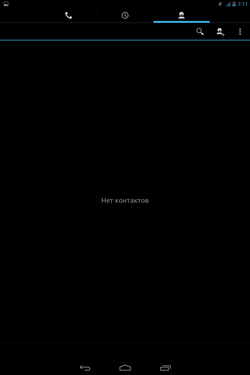
The eyes, as we know, the tool does not have sufficient accuracy, so I installed a 1s shutter speed on the Nikon D80 in M mode and selected the appropriate aperture and ISO, I shot how the test videos played back in MX Player with default settings and hardware decoding:
watch-1280x720-24p.mp4 - no frame drop
watch-1280x720-25p.mp4 - without frame skipping
watch-1280x720-30p.mp4 - without skipping frames visually, there is a frame skipping on the photo
watch-1280x720-50p.mp4 - without frame skipping visually, there is frame skipping on the photo
watch-1280x720-60p.mp4 - frame skipping visually, there is frame skipping on the photo
watch-1920x1080-24p.mp4 - without frame skipping visually, there is a frame skipping on the photo
watch-1920x1080-25p.mp4 - visually without frame skipping, there is a frame skipping on the photo
watch-1920x1080-30p.mp4 - without dropping frames visually, in the photo there is a frame drop
watch-1920x1080-50p.mp4 - frame skipping visually, there is frame skipping on the photo
watch-1920x1080-60p.mp4 - frame skipping visually, there is frame skipping on the photo
I am not an avid gamer, I managed to play too much on the speckroom, so maybe my choice of games to test and is not optimal for this device.
Asphalt 8: Airborne



The game goes smoothly, but the control, it seemed to me, slows down.
Dead trigger 2
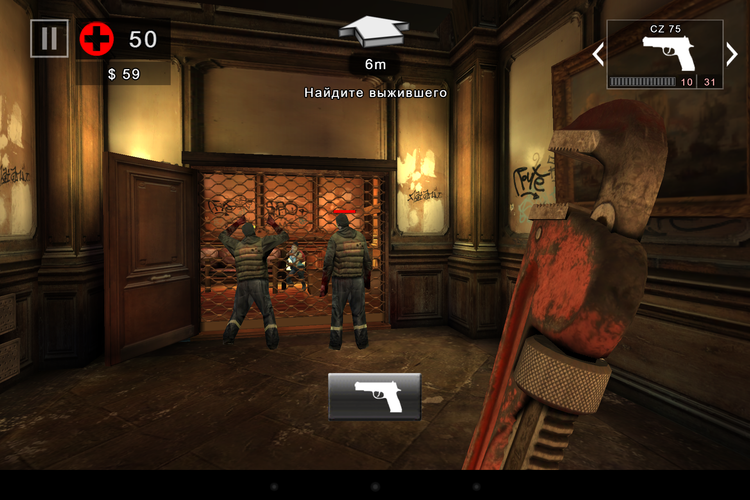

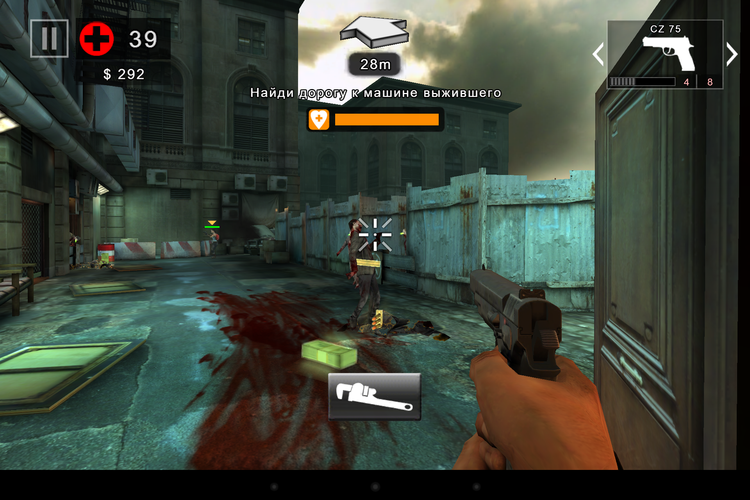
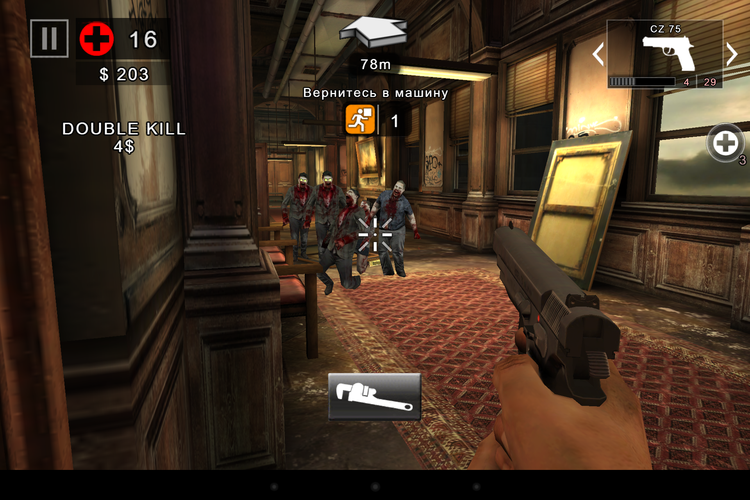
Even when I gathered around a whole crowd of opponents, I did not notice any noticeable lags.
House of the Dead Overkill: LR
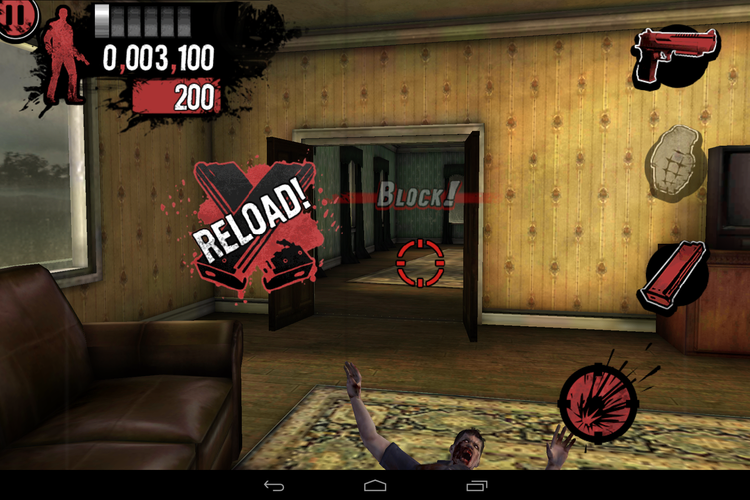

I played, shot, couldn't get used to the management, so I didn't play for long. But there were no problems with the toy.
Riptide gp2
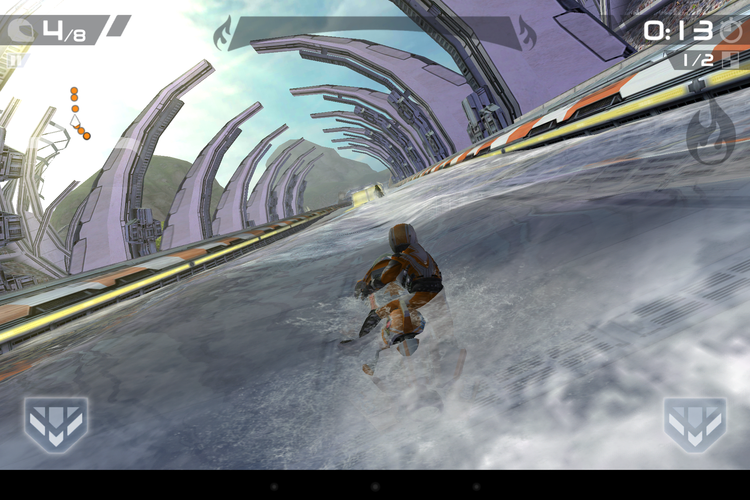
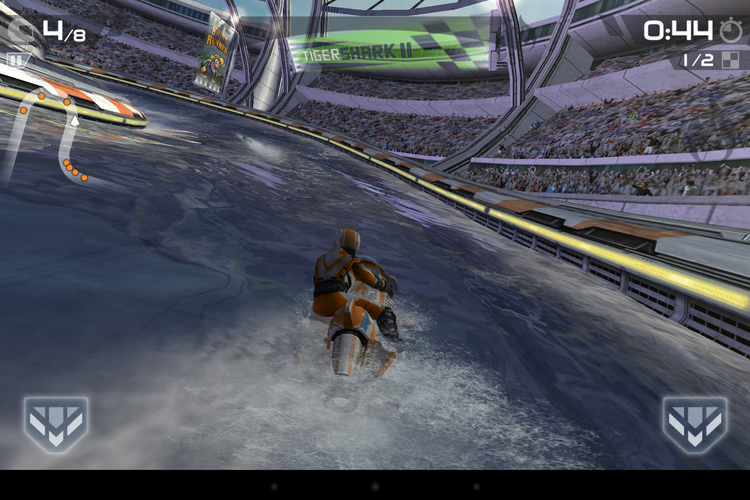
With the settings set to maximum, the game goes smoothly, and everything is drawn beautifully.
The tablet uses a battery with a capacity of 5300 mAh. In the Antutu Battery Tester Cube U39 3G test, the average result is 484 points.
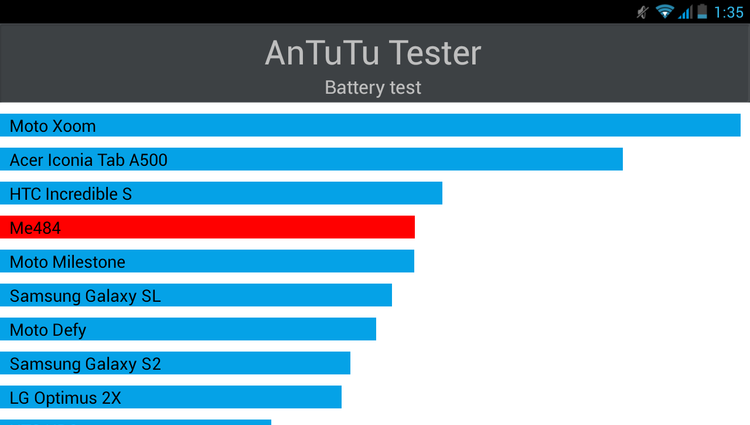
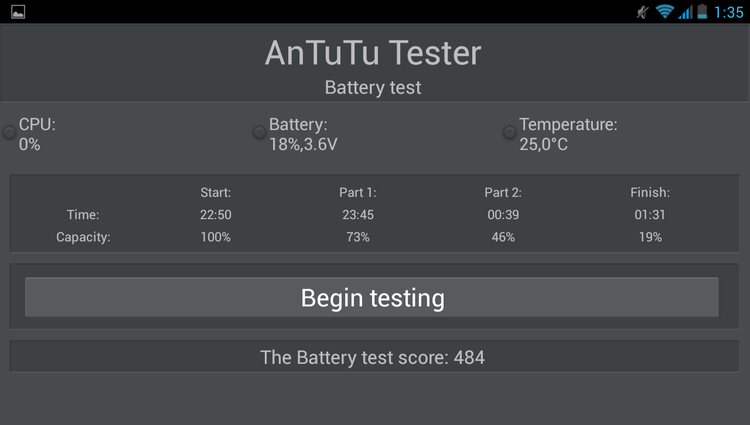
When playing video at 75% screen brightness and Wifi from my home NAS, the tablet worked for almost 5 hours until it was completely turned off:
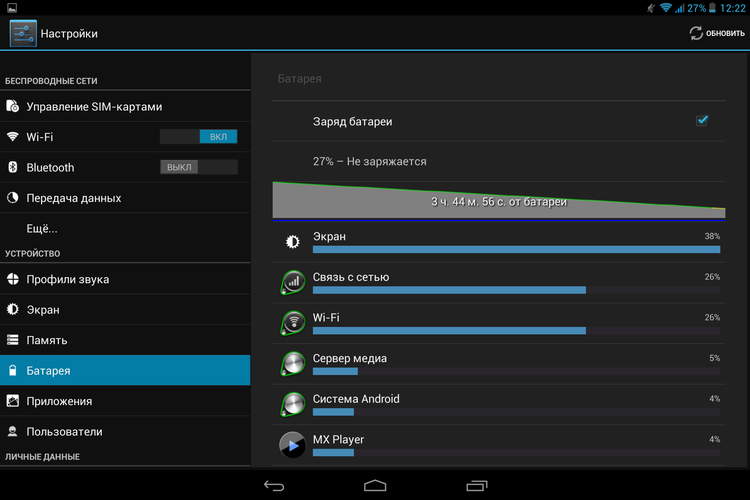
In the active mode of use with 3G, GPS and games, the operating time will be about 4 hours.
 High-quality execution of the case
High-quality execution of the case
 High-quality screen
High-quality screen
 Built-in 3G, GPS, Bluetooth
Built-in 3G, GPS, Bluetooth
 Battery life
Battery life
 Lack of normal firmware
Lack of normal firmware
You can buy Cube U39 3G Talk9 in the DX.COM store for $ 249.02 .
Cube U39 3G is clearly not suitable for those people who just want to buy and use the tablet for their own pleasure. To bring the tablet into a more or less normal state, it will take some skills and a little time. If we abstract away from software problems, then the hardware component is quite good. Here and built-in 3G with the possibility of making calls and GPS, a good screen and a rather capacious battery. Well, the problem with the firmware, I think, will be solved soon.
I remind you that you can subscribe not to miss new reviews and articles on the company’s page (“subscribe” button), or on your favorite social network:
on the company’s page (“subscribe” button), or on your favorite social network:  Vkontakte , in
Vkontakte , in  Google + , in
Google + , in  Twitter
Twitter

The Cube U39 3G tablet, which will be discussed in this review, is primarily surprised by its large and clear 9 "PLS screen, 1920x1280 pixels, and is built on the Mediatek 8389T platform (Cortex-A7, 1.5 GHz, 4 cores) with PowerVR SGX video accelerator 544, has 1GB DDR3 of RAM and 16GB of internal memory, and the communication capabilities are represented by Wi-Fi and Bluetooth modules. There is a GPS and a 3G / GSM module with voice communication capability.
> Technical Specifications
 Screen: 9 ", 1920x1280px, PLS
Screen: 9 ", 1920x1280px, PLS Chip: Mediatek 8389T (Cortex-A7, 1.5 GHz, 4 cores)
Chip: Mediatek 8389T (Cortex-A7, 1.5 GHz, 4 cores) Video accelerator: PowerVR SGX 544
Video accelerator: PowerVR SGX 544 Operating system: Android 4.2.2
Operating system: Android 4.2.2 RAM: 1 GB DDR3
RAM: 1 GB DDR3 Permanent memory: 16 GB
Permanent memory: 16 GB Camera: front 2 megapixel, rear - 5 megapixel
Camera: front 2 megapixel, rear - 5 megapixel Optional: Wi-Fi, Bluetooth, 3G, GPS
Optional: Wi-Fi, Bluetooth, 3G, GPS Connectivity: 1 sim card (microSIM)
Connectivity: 1 sim card (microSIM) Battery: 5300 mAh
Battery: 5300 mAh Dimensions: 233 x 153 x 9 mm
Dimensions: 233 x 153 x 9 mm Weight: 490 grams
Weight: 490 grams> Appearance and equipment
The tablet comes in a box of recycled cardboard:

In addition to the tablet, the standard package includes: a charger, a USB cable, a headset, a needle for opening a SIM card slot, and instructions in Chinese:

Memory Parameters: 5V 2A

Headphones, surprisingly, sound though not audiophiles, but their sound does not cause a sharp disgust and desire to throw them away immediately. The interlocutors hear my voice when talking through the headset is normal, clearly and legibly.

The needle for removing the microSIM card holder is small, so it can be easily lost. But do not worry, it can successfully replace the unfolded clip.
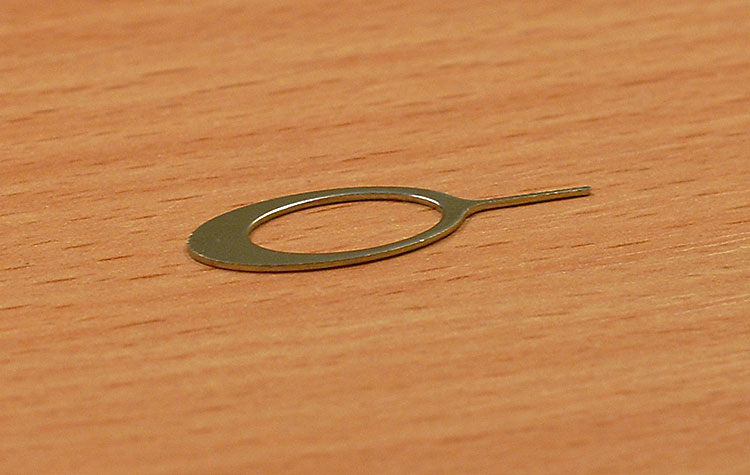
Front view:

On the left is the front camera and proximity sensor.
The resolution of the front camera is 2MP, which is sufficient for Skype video calls.

Aluminum back panel, with a small plastic insert

Aluminum is still more resistant to scratches and other physical effects than plastic, and due to the matte surface, fingerprints are not visible.
The power button and the rocker volume control are in the upper left side:

Like the back panel, the buttons are also metallic, they are pressed nicely.
To the right are the slot for MicroSIM cards:


and microSD card slot:

Rear camera with a resolution of 5MP and autofocus, without flash:

On the left side there is a 3.5mm minijack headphone output:

On the right is a microUSB connector for connecting to a computer or a charger and two speakers.

The speakers sound relatively not bad and quite loud. But if you hold the tablet in landscape orientation with two hands, one of the palms will close one of the speakers.
In general, I liked the design of the Cube U39 3G. In Cube a lot of metal, which give the overall solidity of the tablet. Maybe the frames around the screen may seem wide to someone, but this does not spoil the appearance of the device.
')
> Screen
As it was said above, the PLS-screen with a resolution of 1920x1280 pixels is installed in the tablet. The screen is bright, with rich colors and good viewing angles. The screen backlight is uniform.





If we compare the picture with the DELL U2311H monitor calibrated relatively recently, under the standard D65, then the picture on the tablet is slightly richer.
> GPS
In order for GPS during a cold and hot start to quickly catch satellites, you need to record more suitable data for your area, for this you should perform the following manipulations:
1. Enter the engineering menu by entering the combination * # * # 3646633 # * # * in the application "Phone".
2. Go to the Location> Location Based Services> EPO tab and select the Enable EPO and Auto Download options. Go back, select YGPS, go to the Information tab and click Full, then Cold, then A-GPS restart.
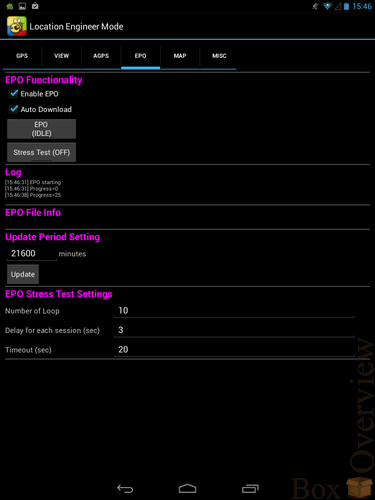
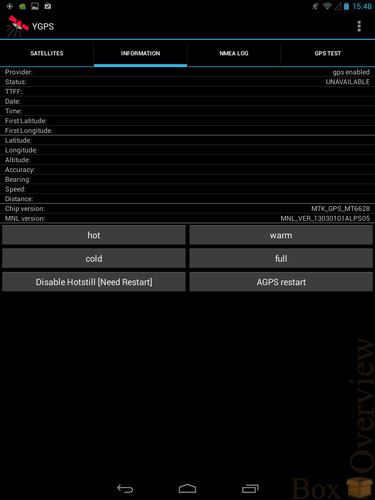
3. Go to the Sattelites tab and wait until the satellites are fixed.
4. Go to the GPS setting and disable EPO and A-GPS. These manipulations will help to improve the performance of GPS, even if you spend them without an inserted SIM card.
After these manipulations, a cold and warm start will noticeably accelerate.
Works GPS in this tablet as in the open
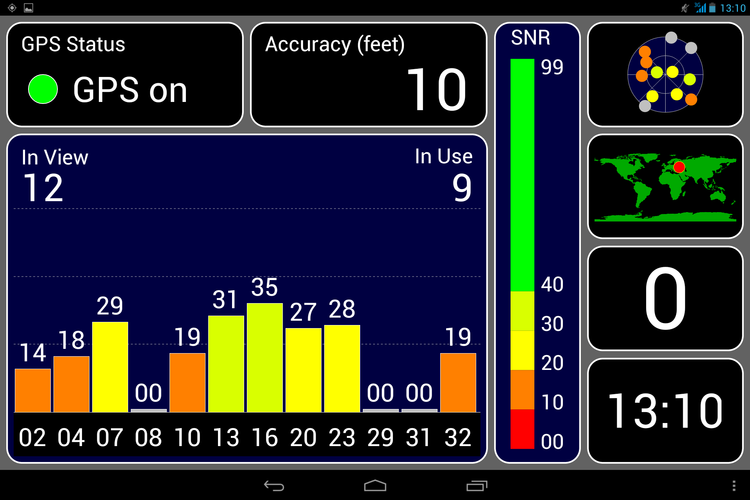
So in the room
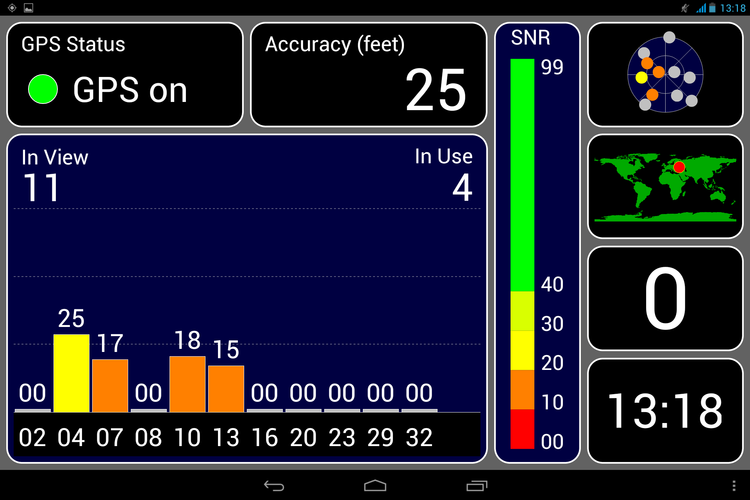
But this is not surprising for GPS receivers in MTK chipsets.
> Hardware and performance tests
The Cube U39 3G has a Mediatek 8389T chip with a processor up to 1.5 GHz. As a graphics accelerator is used Power Vr SGX544. The amount of RAM - 1GB, constant - 16GB.
Let's start with the Antutu test:
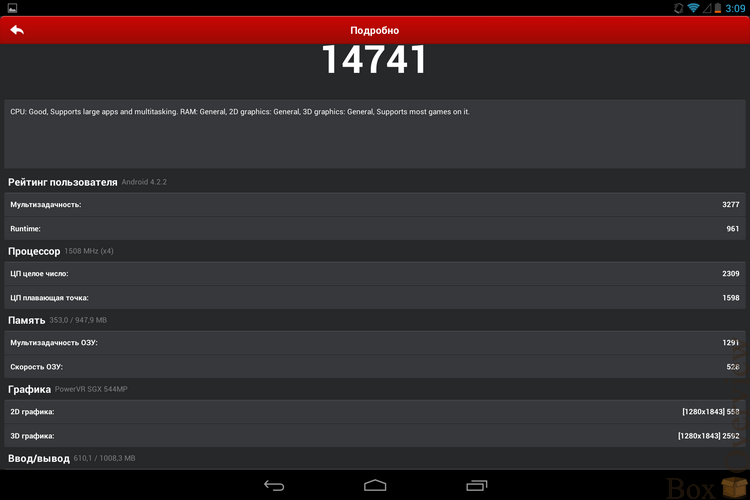
14741 point.
Quadrant:
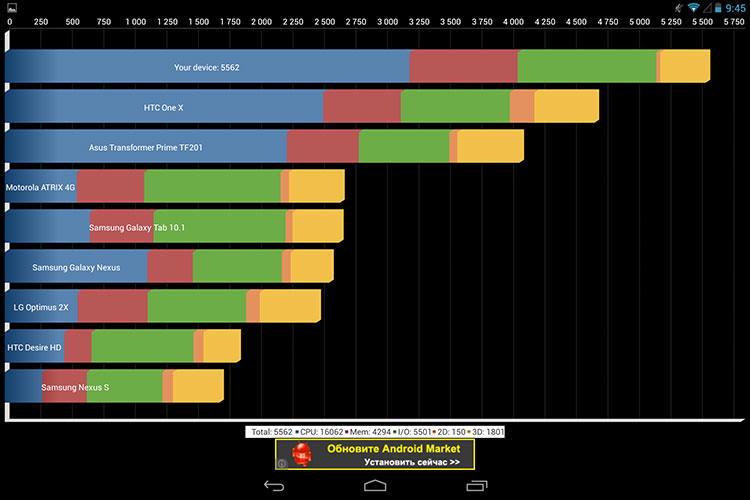
Unexpected high score of 5562 points and first place in the ranking. The merit of this result is the performance of a 4-core Cortex-A7 processor.
Vellamo:
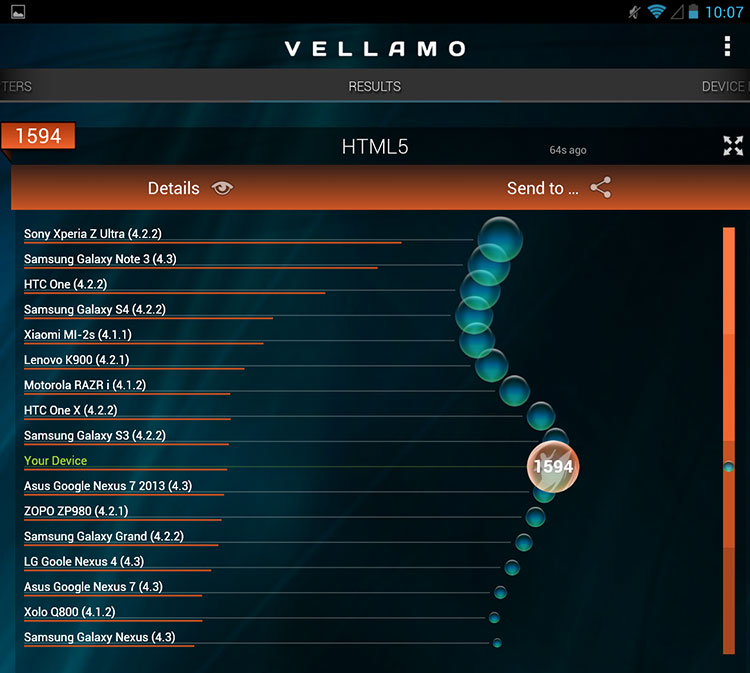
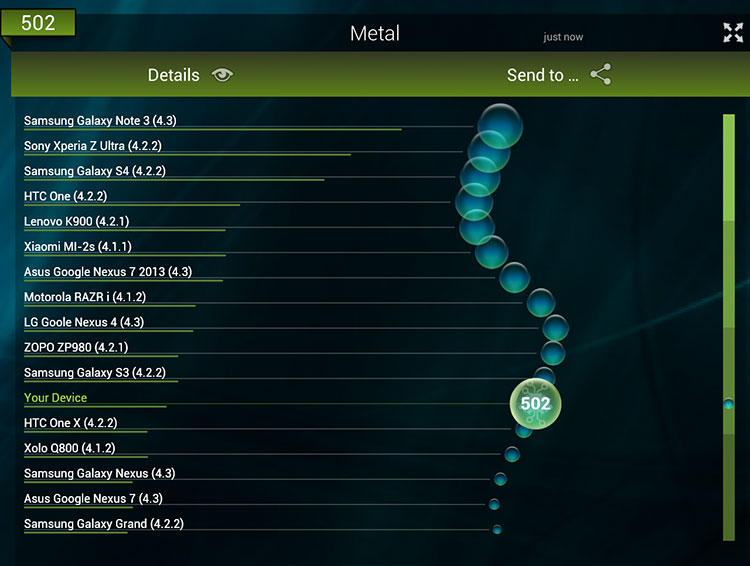
3DMark:
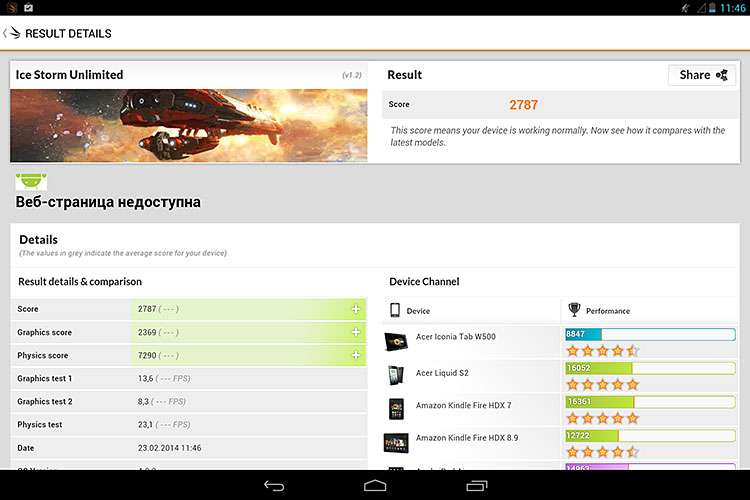
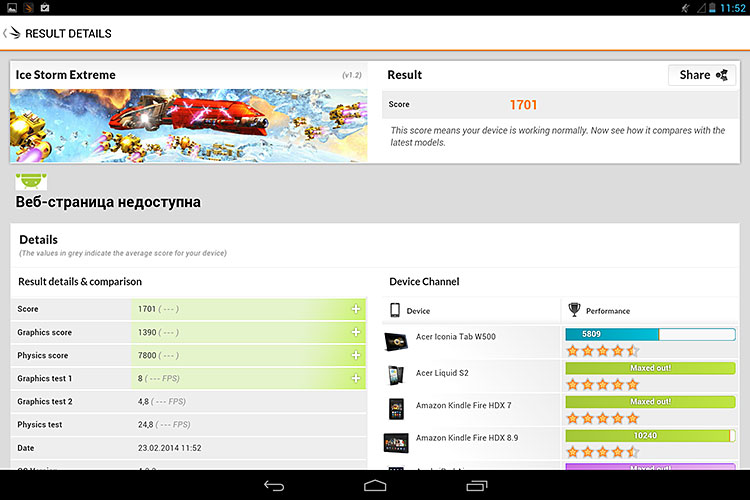
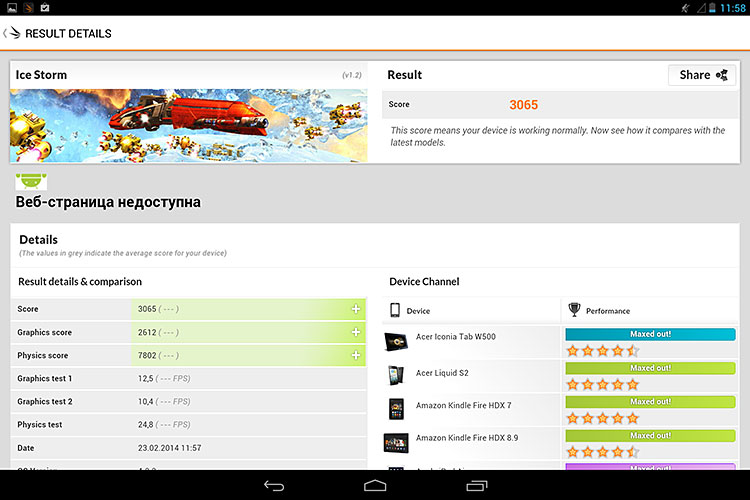
Nenamark 2:
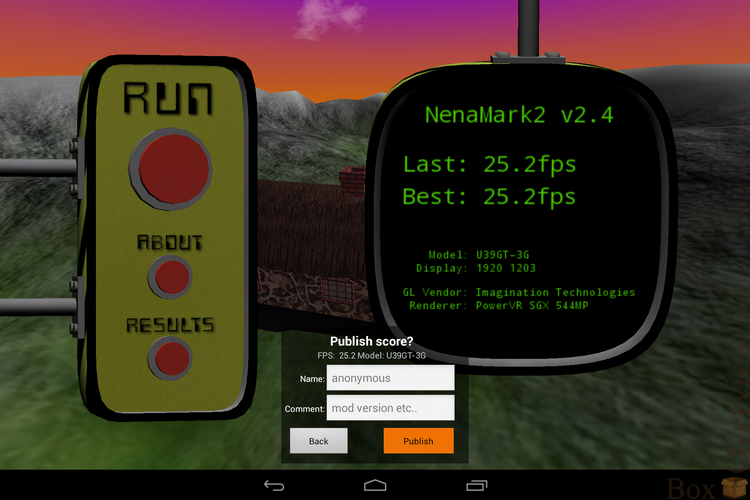
In the Nenamark test, the fps dropping due to the FULL HD screen resolution immediately catches your eye.
The performance of the tablet is at an average level, Power VR SGX544 clearly can not cope with such a high screen resolution.
> Wi-fi
Through the wall:
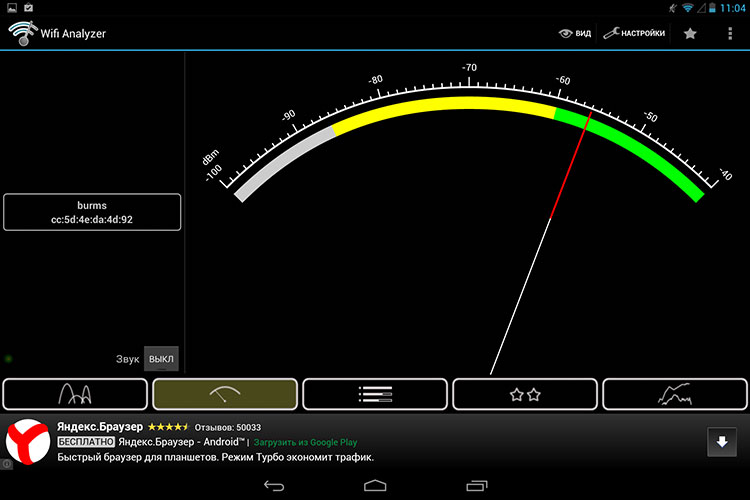
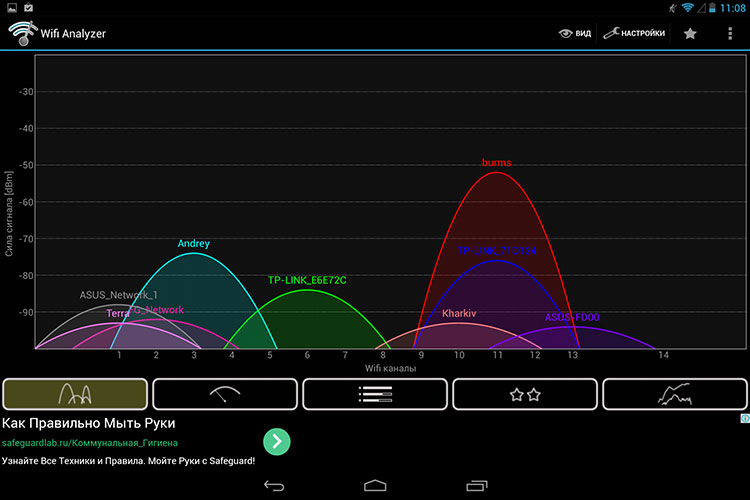
> Updating the firmware
After receiving the package with the tablet, it will not be superfluous to see on the Cube website the availability of a new firmware version. To do this, go to the firmware page on the Cube website and look for firmware for our U39 3G tablet. At the time of writing, the latest version was firmware version 1.03.
Since the tablet is built on the Mediatek chip, the update process is the same as usual for the phone - through the Flash Tool.
Having unpacked the archive with the firmware, we rename all folders containing hieroglyphs to names with English letters.
Launch Flash_tool.exe, in the opened program, select Scatter-loading, find the file MT6589_Android_scatter_emmc.txt in the folder with the firmware:
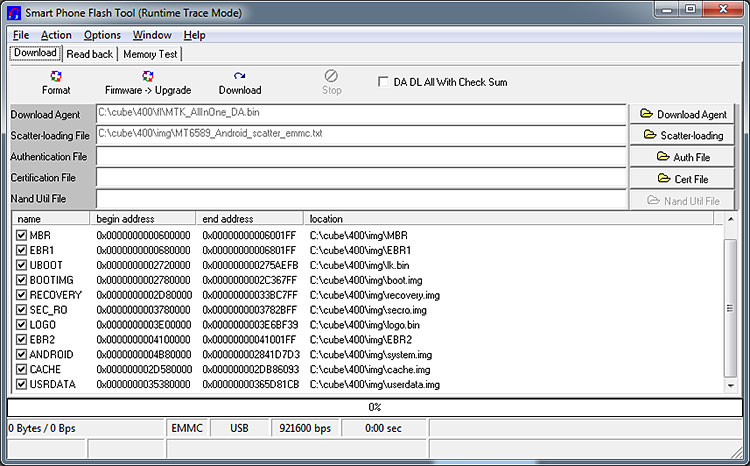
Press Firmware-Upload and connect the tablet to the computer using a USB cable.
If you have not yet installed device drivers, then Windows will offer to install them, they are also in the archive with the firmware.
The official firmware has several drawbacks: many pre-installed Chinese applications, the lack of Root-access rights, the problem with optimization. In this case, there are modified firmware. You can find them on the Chinese forum Cube . The firmware is installed at your own risk, I am not responsible for possible problems.
At the moment, the latest is this modified firmware (
 direct link ).
direct link ).The firmware is installed from the memory card, the downloaded archive must be renamed to Update.zip, put in the root of the microSD card and inserted into the tablet. In the settings of the tablet, select the installation of updates, update from the map.
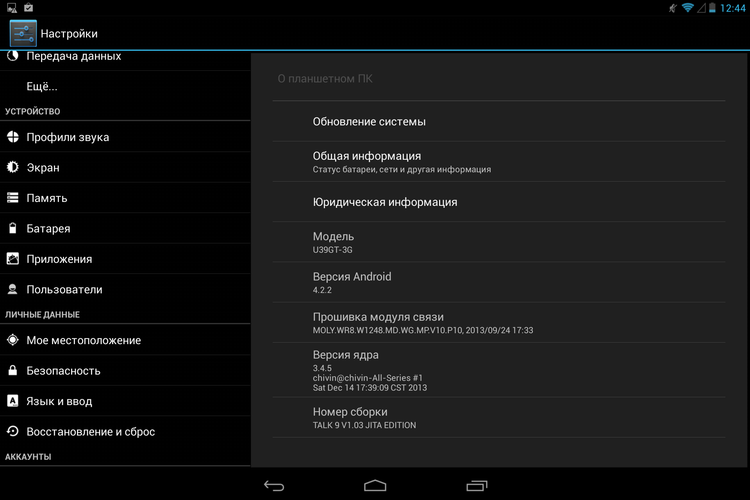
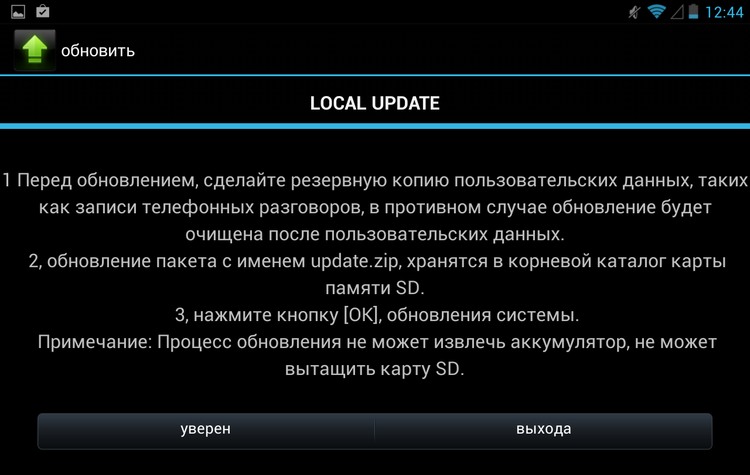
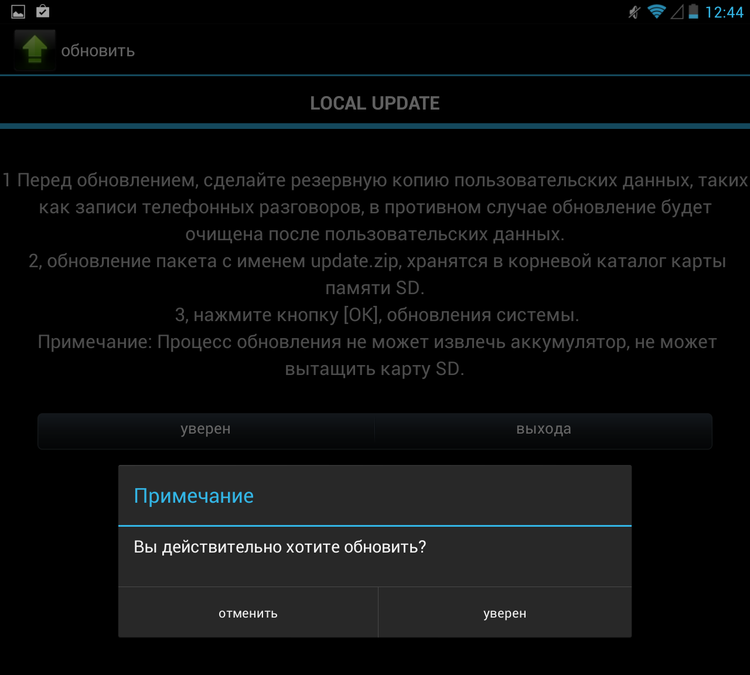
When updating the firmware, make sure that the charge level of the tablet is at least 30%.
The advantage of this firmware is fully cut Chinese applications. But it seems the author of the firmware overdid it a bit and also cut out the keyboard. But that's okay - download any alternative keyboard on w3bsit3-dns.com, dump it onto a memory card, insert it into the tablet and ... we understand that the firmware also does not have a file manager to launch the installer.
Exit - connect via OTG keyboard. But there is a more complicated way: install the keyboard via adb. For this:
1. Download Android developer debug
2. Downloading Java Runtime
3. Unpack the archive from adb to the C: \ drive, for example, to the “asdk” folder
4. Run the command line and execute
cd c:\asdk5. Call the Android SDK Manager:
tools\android6. We are waiting for the manager window to appear. Now we need to install the android platform utilities.
In the side menu, select Available Packages.
Open item Android Repository.
Put a tick in front of the Android SDK Platform Tools ...
Click the button - Install Selected.
In the window that appears, click the Install button.
At the end of the operation, all windows except the command line can be closed.
7. Check out what we did. On the tablet, go to Settings - Applications - Development and tick the USB Debugging item. We connect the device to the computer. At the command prompt, go to the platform-tools folder
cd platform-toolsor if you just opened the command line:
cd C:\asdk\platform-toolsNow we check the visibility of the tablet:
adb devicesThe result should be similar to:
C:\asdk\platform-tools>adb devicesList of devices attachedHT0BJRT00022 device8. Now install our apk with keyboard. Rename the installation file, for example, to keyboard.apk and specify the full path to it. We perform
adb install c:\apk\keyboard.apkWe are waiting for the message Success, reboot the tablet and now we have a normal keyboard!
The lack of a normal firmware is the biggest problem of this tablet.
> Software
Android 4.2.2 is installed in Cube U39 3G. The native launcher suffers from a great slowness and in the modified firmware was replaced with an APEX launcher.
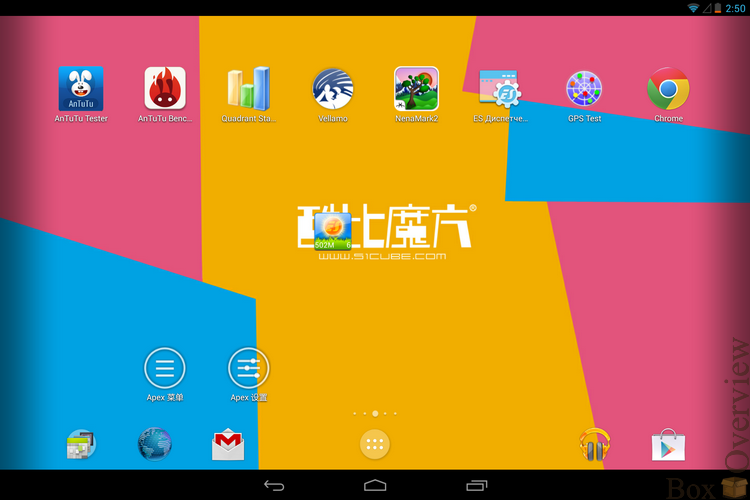
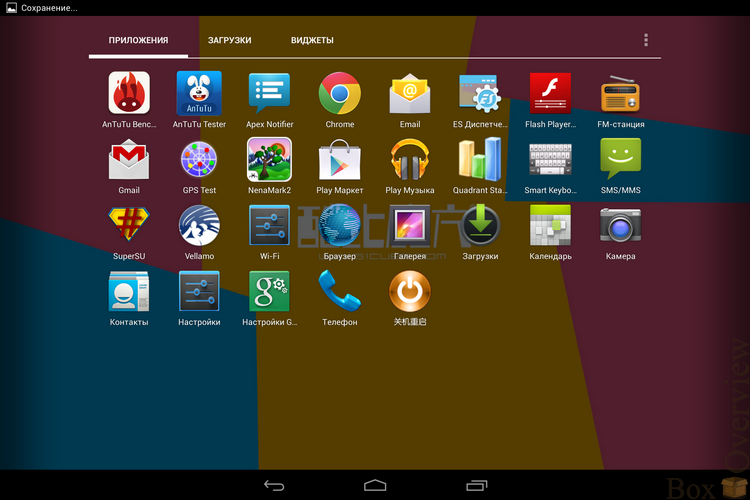
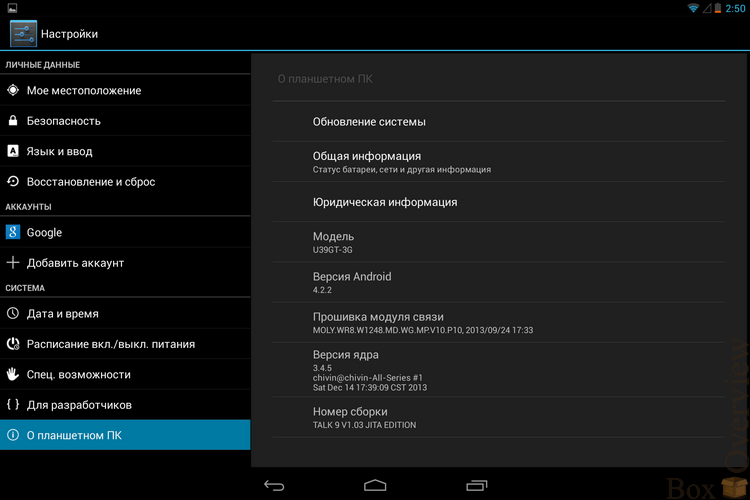
Quick control of various functions:
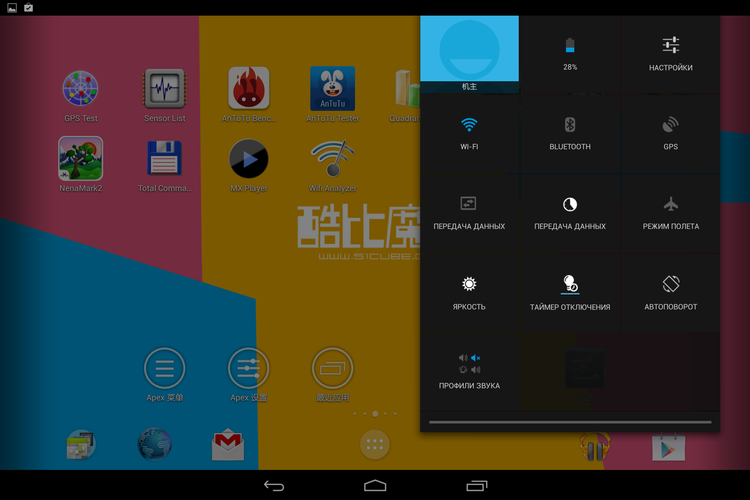
The entire management interface is close to what is commonly used on Android smartphones.
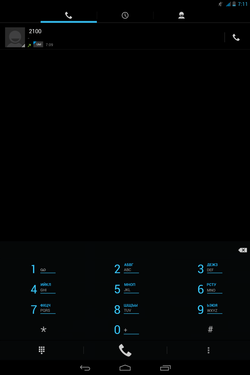
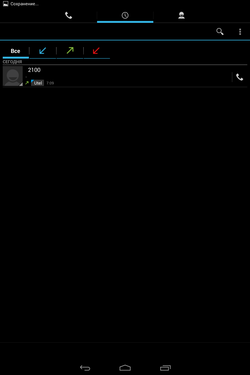
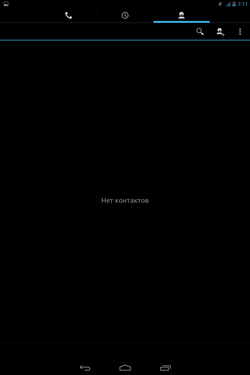
> Video playback
The eyes, as we know, the tool does not have sufficient accuracy, so I installed a 1s shutter speed on the Nikon D80 in M mode and selected the appropriate aperture and ISO, I shot how the test videos played back in MX Player with default settings and hardware decoding:
watch-1280x720-24p.mp4 - no frame drop
watch-1280x720-25p.mp4 - without frame skipping
watch-1280x720-30p.mp4 - without skipping frames visually, there is a frame skipping on the photo
watch-1280x720-50p.mp4 - without frame skipping visually, there is frame skipping on the photo
watch-1280x720-60p.mp4 - frame skipping visually, there is frame skipping on the photo
watch-1920x1080-24p.mp4 - without frame skipping visually, there is a frame skipping on the photo
watch-1920x1080-25p.mp4 - visually without frame skipping, there is a frame skipping on the photo
watch-1920x1080-30p.mp4 - without dropping frames visually, in the photo there is a frame drop
watch-1920x1080-50p.mp4 - frame skipping visually, there is frame skipping on the photo
watch-1920x1080-60p.mp4 - frame skipping visually, there is frame skipping on the photo
Photo
watch-1280x720-24p.mp4
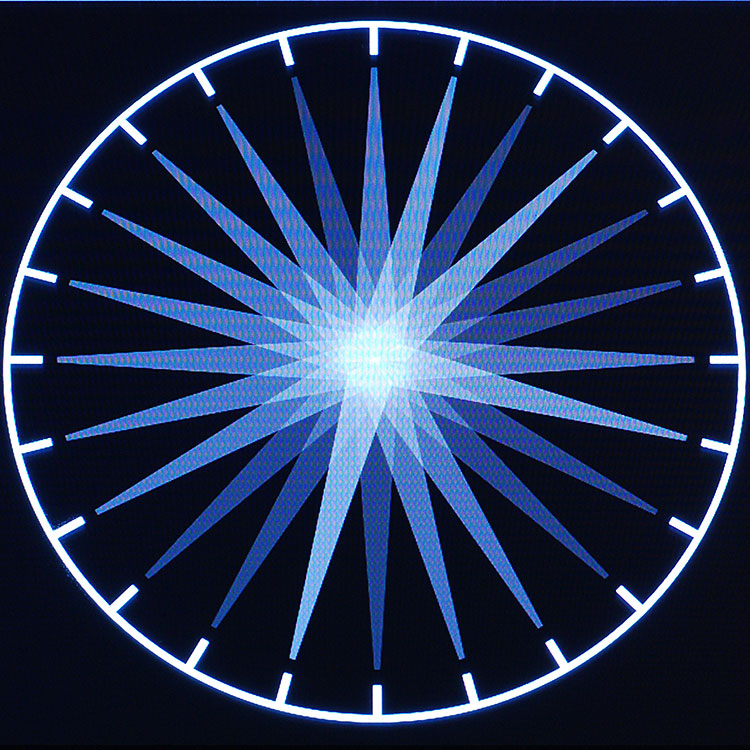
watch-1280x720-25p.mp4
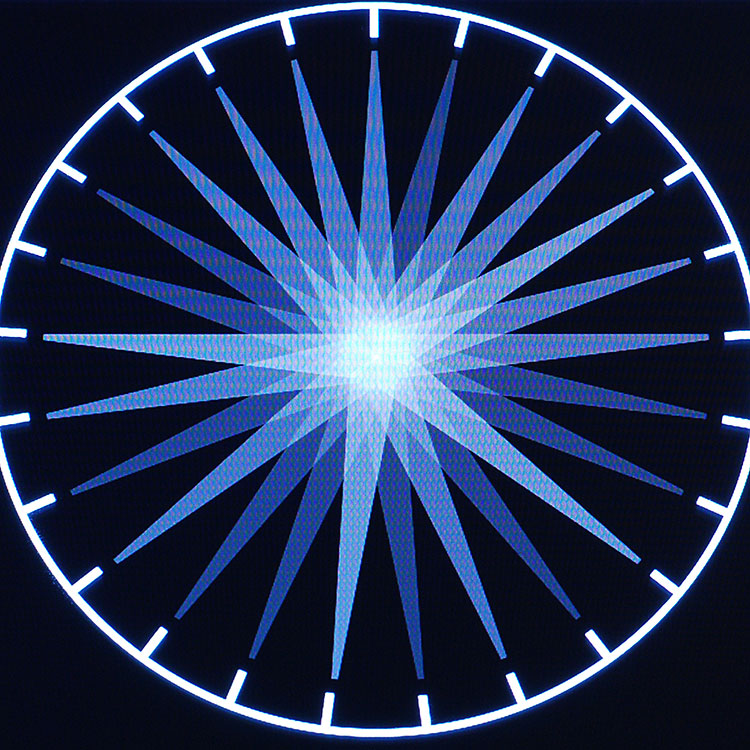
watch-1280x720-30p.mp4
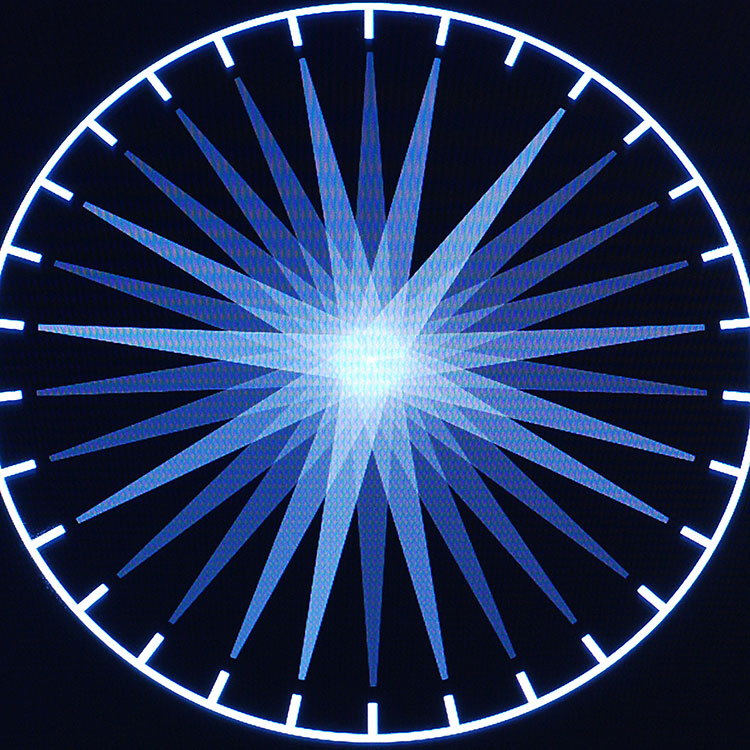
watch-1280x720-50p.mp4
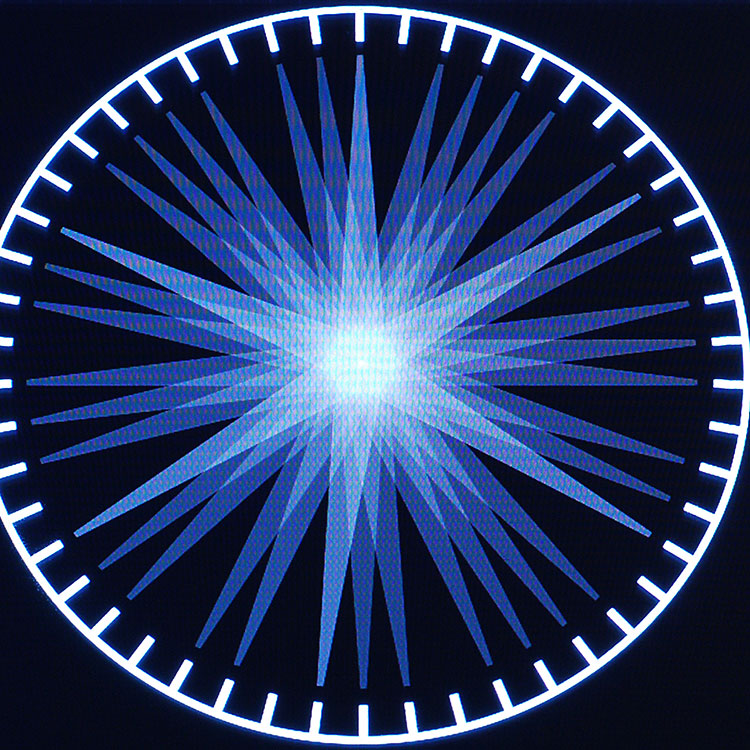
watch-1280x720-60p.mp4
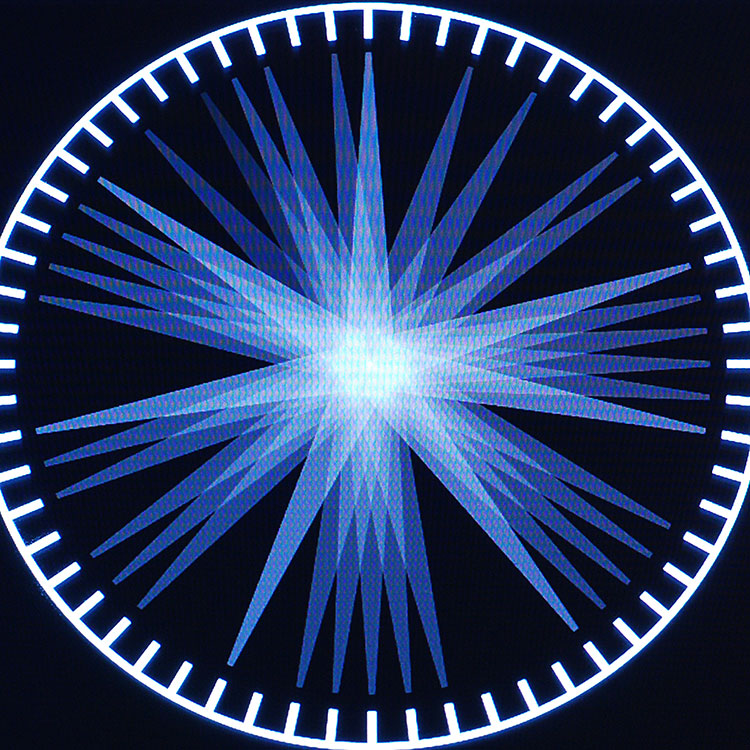
watch-1920x1080-24p.mp4
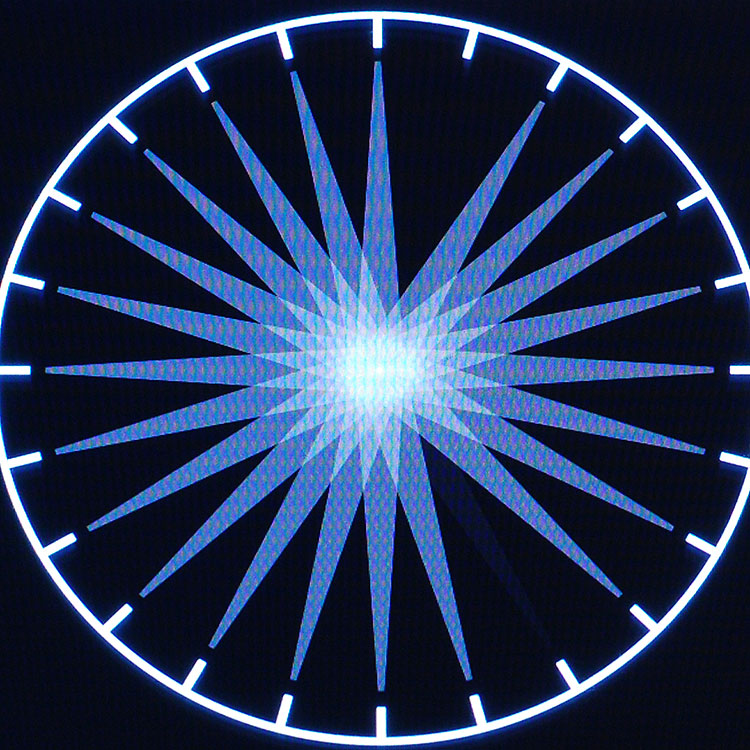
watch-1920x1080-25p.mp4
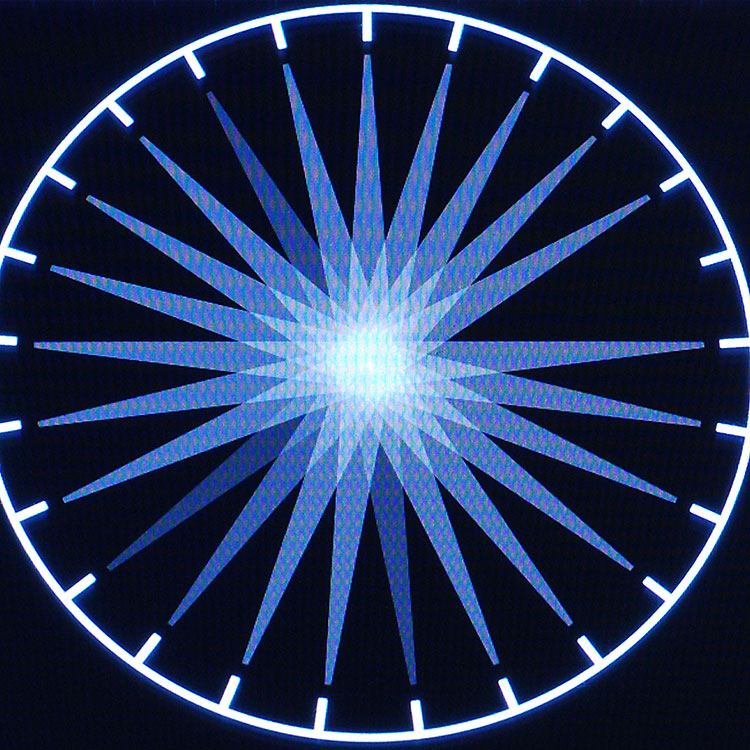
watch-1920x1080-30p.mp4

watch-1920x1080-50p.mp4
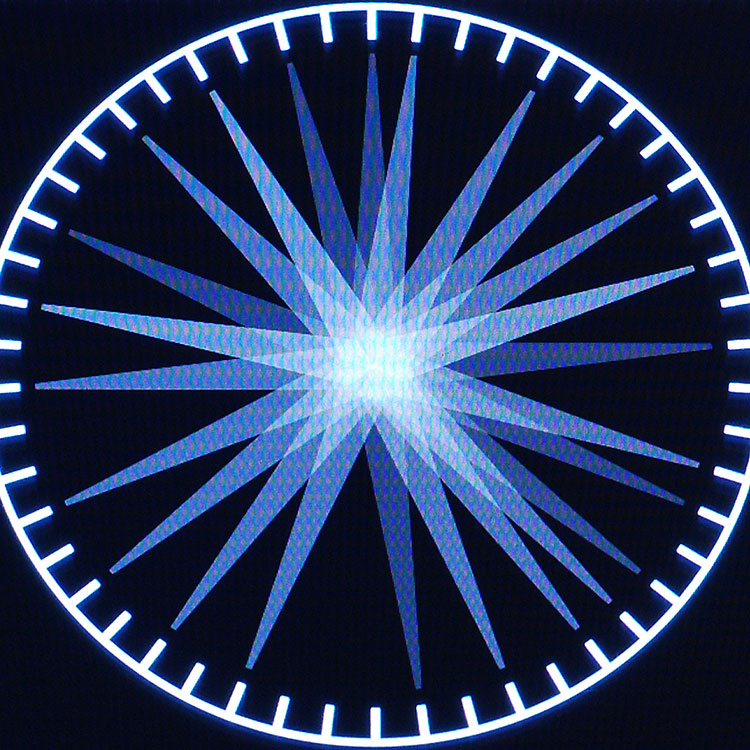
watch-1920x1080-60p.mp4
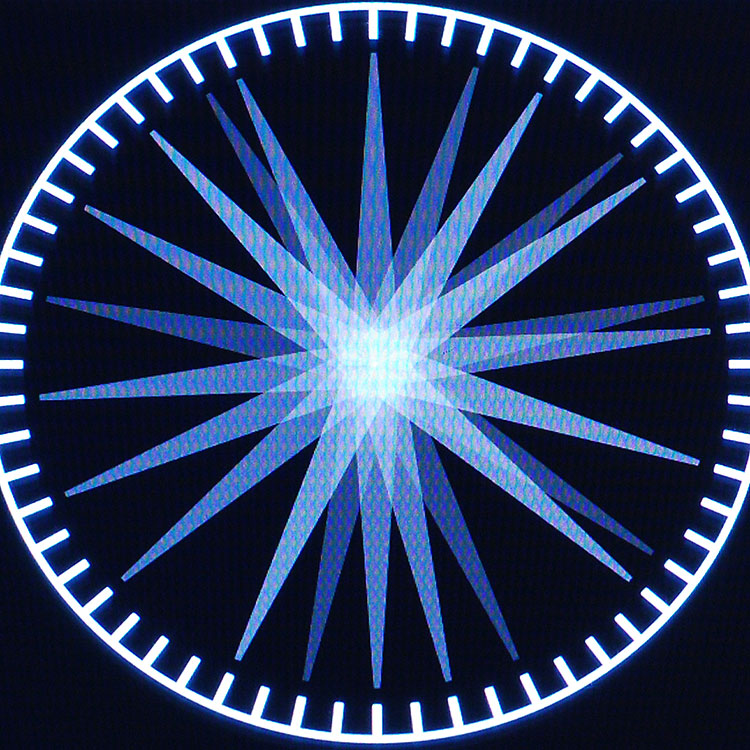
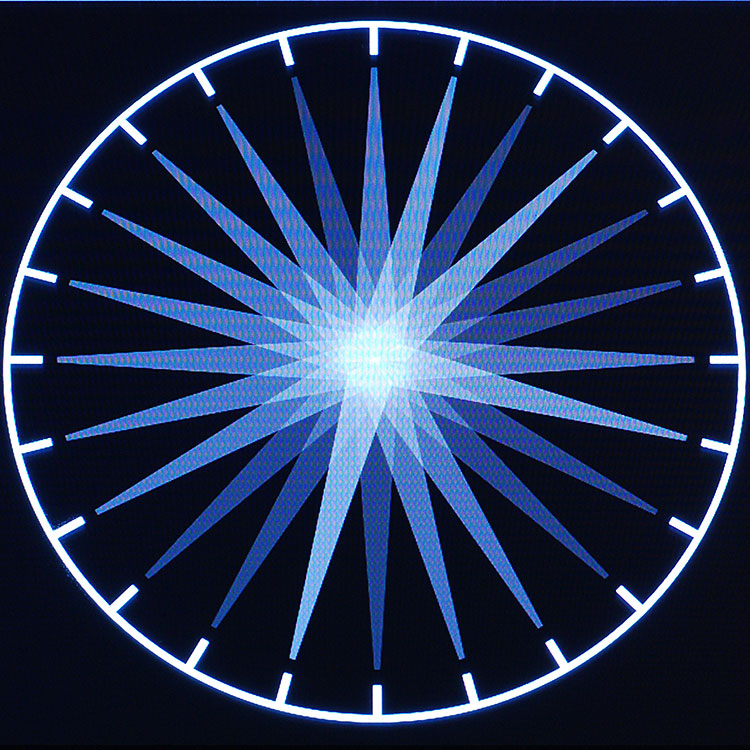
watch-1280x720-25p.mp4
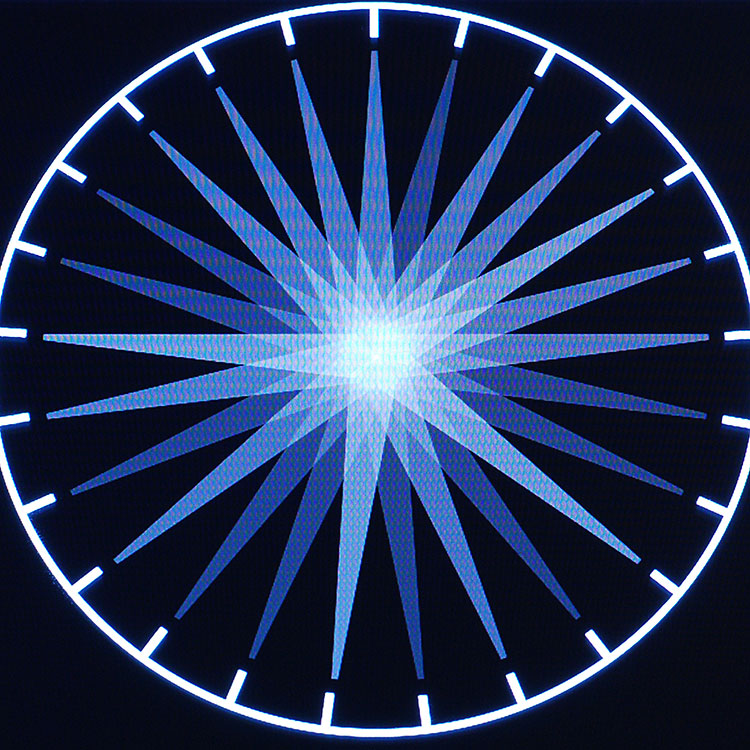
watch-1280x720-30p.mp4
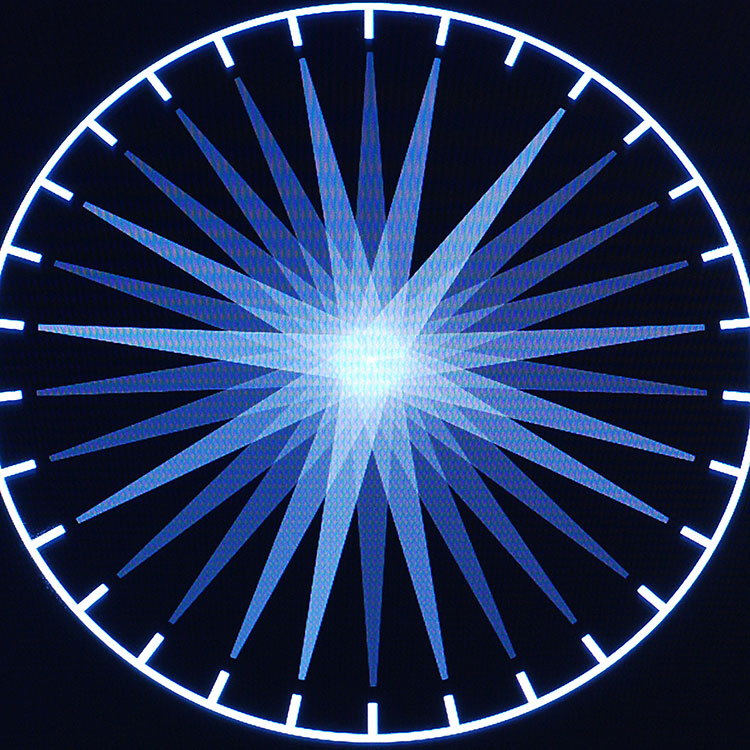
watch-1280x720-50p.mp4
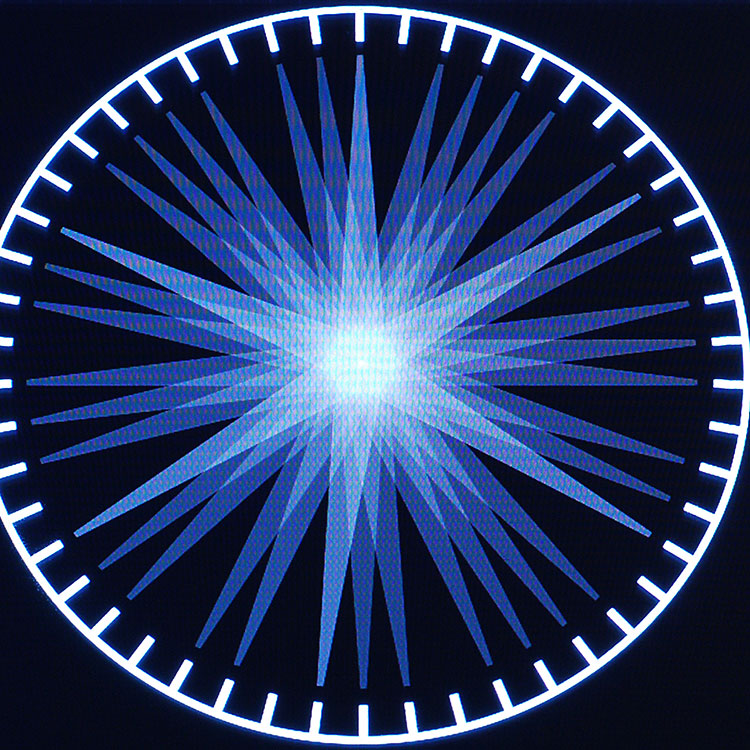
watch-1280x720-60p.mp4
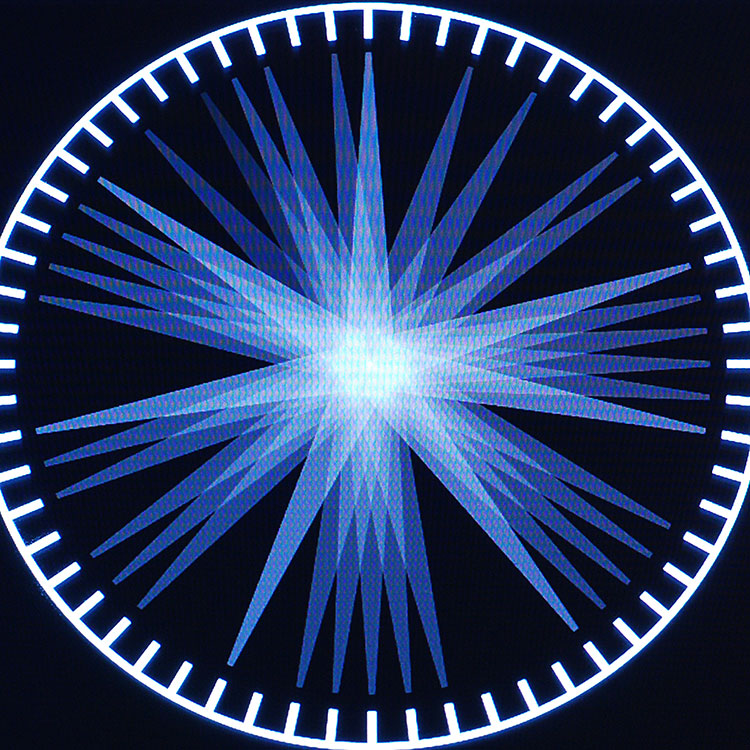
watch-1920x1080-24p.mp4
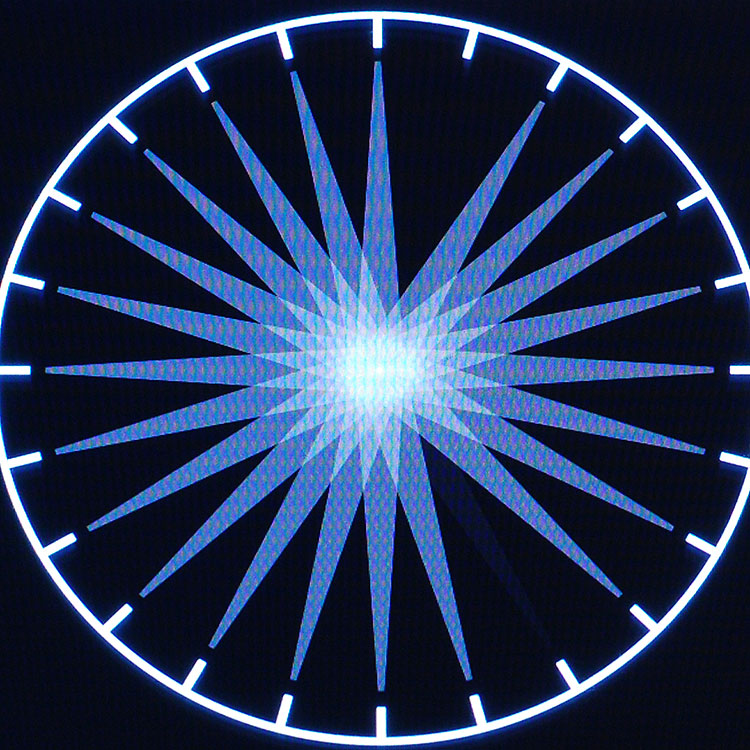
watch-1920x1080-25p.mp4
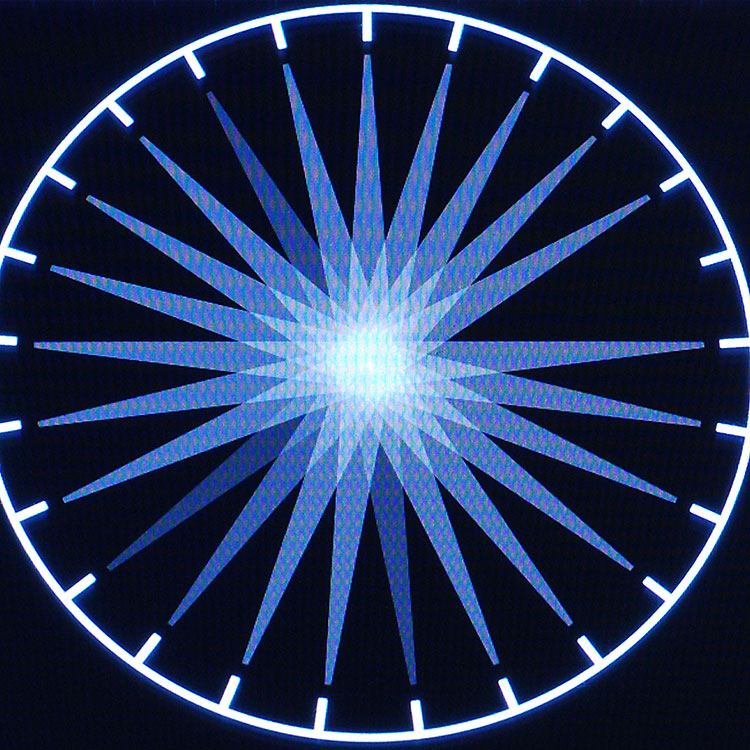
watch-1920x1080-30p.mp4

watch-1920x1080-50p.mp4
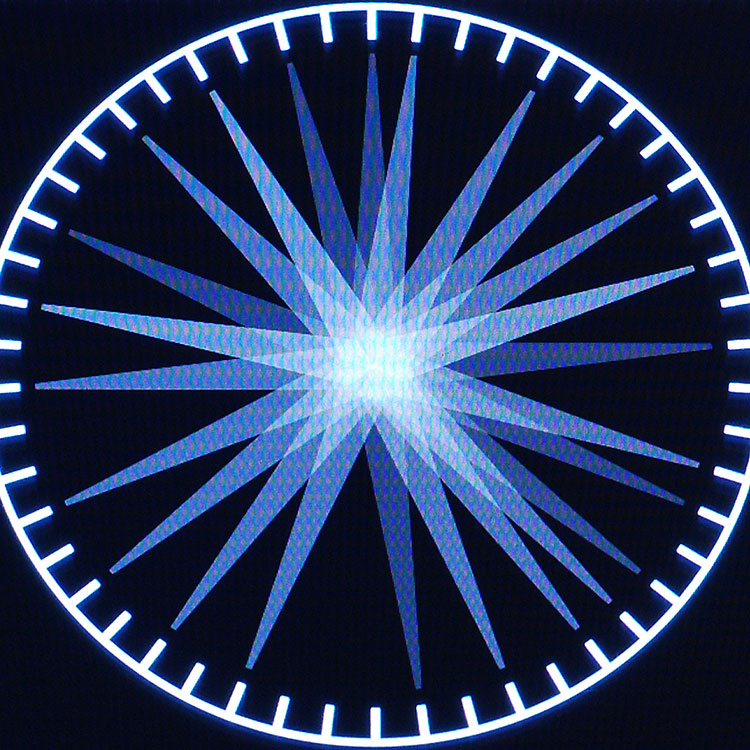
watch-1920x1080-60p.mp4
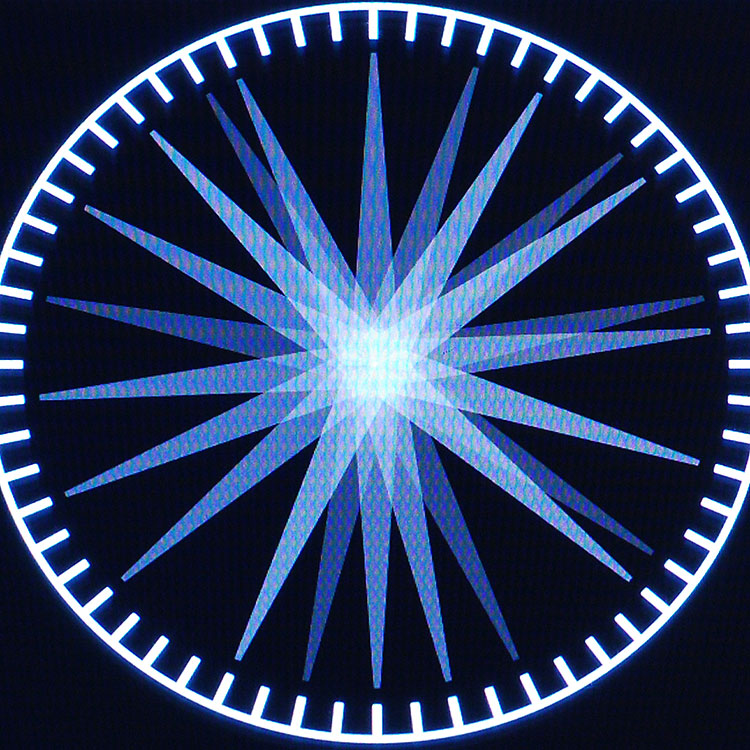
> Games
I am not an avid gamer, I managed to play too much on the speckroom, so maybe my choice of games to test and is not optimal for this device.
Asphalt 8: Airborne



The game goes smoothly, but the control, it seemed to me, slows down.
Dead trigger 2
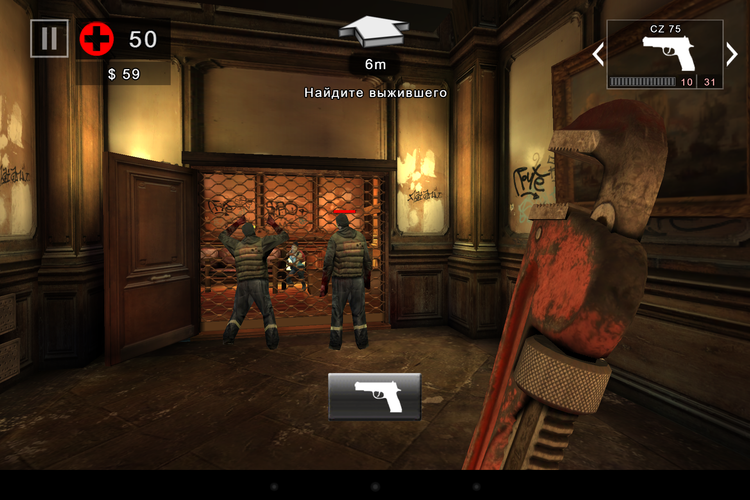

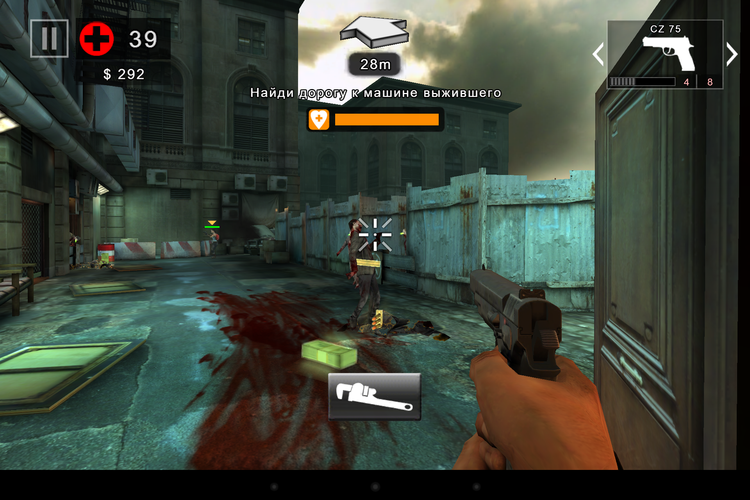
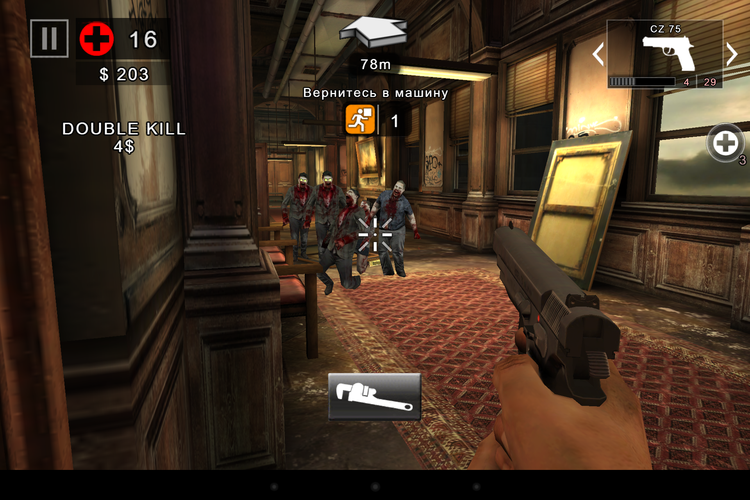
Even when I gathered around a whole crowd of opponents, I did not notice any noticeable lags.
House of the Dead Overkill: LR
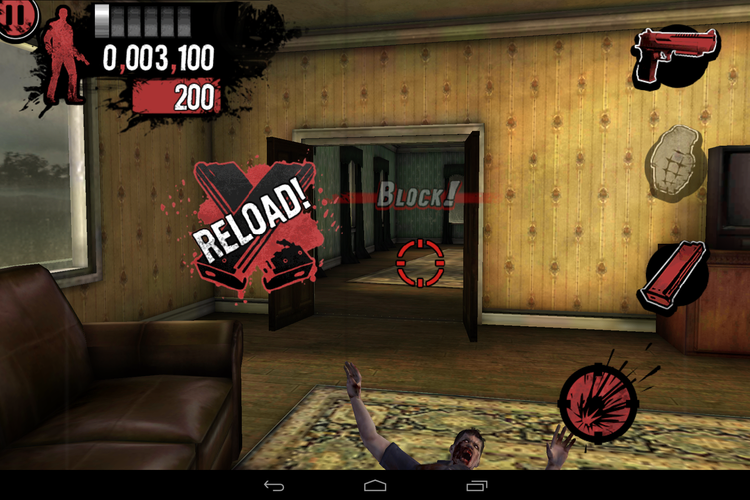

I played, shot, couldn't get used to the management, so I didn't play for long. But there were no problems with the toy.
Riptide gp2
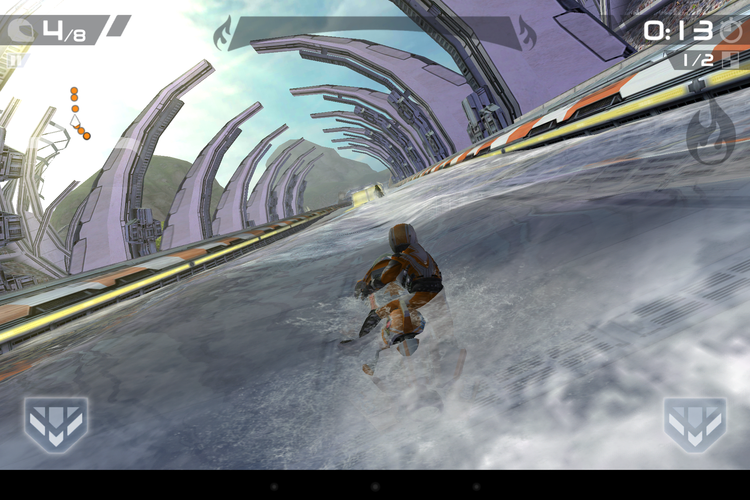
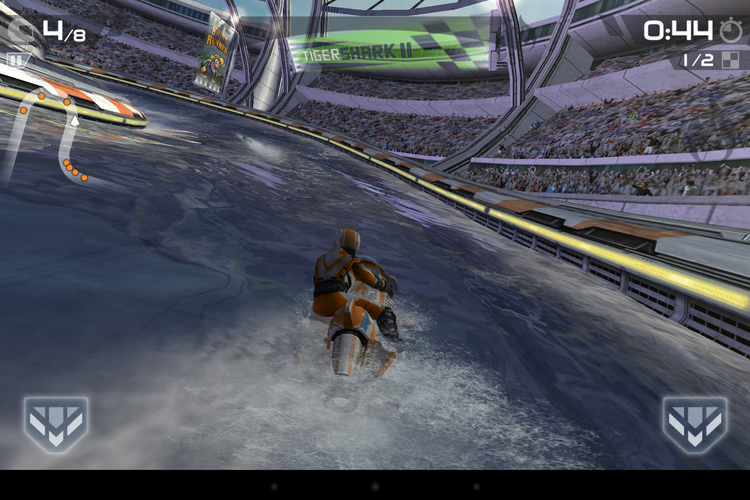
With the settings set to maximum, the game goes smoothly, and everything is drawn beautifully.
> Work time
The tablet uses a battery with a capacity of 5300 mAh. In the Antutu Battery Tester Cube U39 3G test, the average result is 484 points.
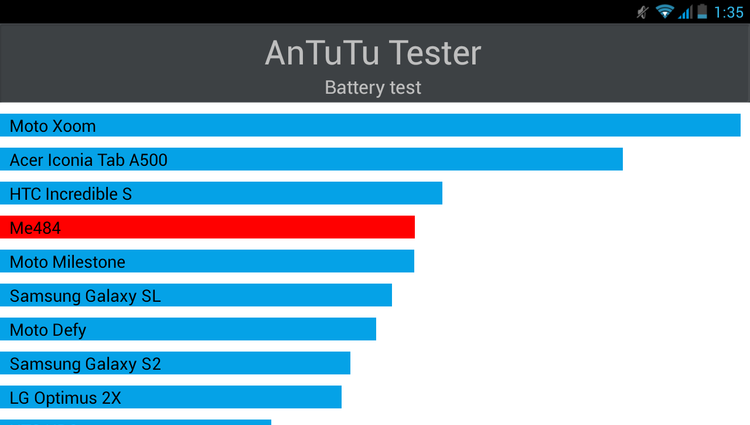
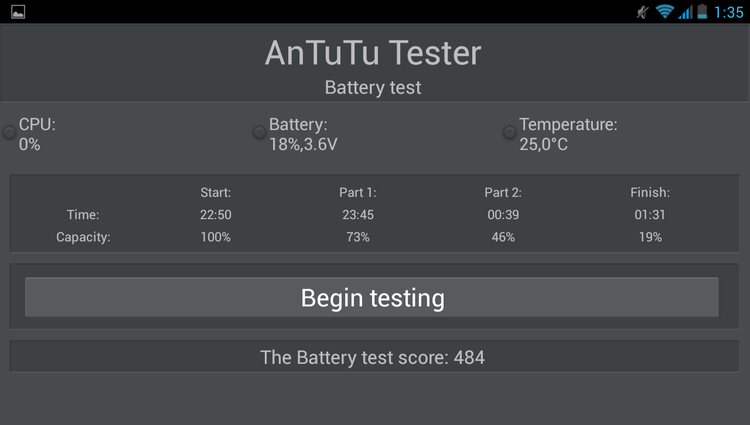
When playing video at 75% screen brightness and Wifi from my home NAS, the tablet worked for almost 5 hours until it was completely turned off:
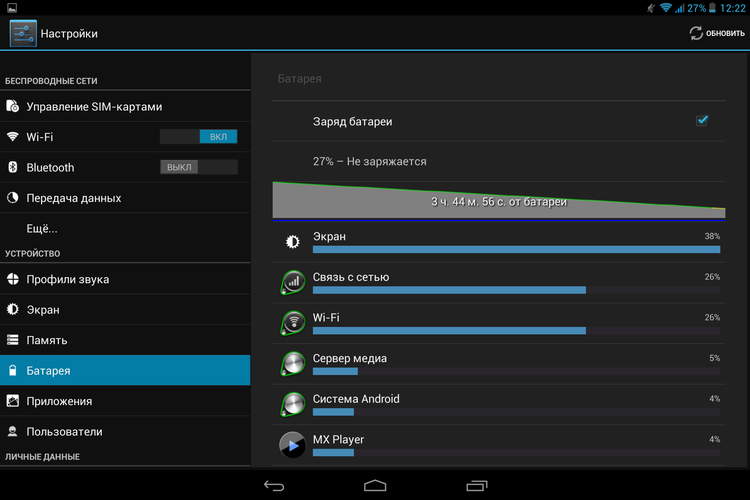
In the active mode of use with 3G, GPS and games, the operating time will be about 4 hours.
> Strengths and weaknesses
 High-quality execution of the case
High-quality execution of the case High-quality screen
High-quality screen Built-in 3G, GPS, Bluetooth
Built-in 3G, GPS, Bluetooth Battery life
Battery life Lack of normal firmware
Lack of normal firmware> Where to buy?
You can buy Cube U39 3G Talk9 in the DX.COM store for $ 249.02 .
> Conclusions
Cube U39 3G is clearly not suitable for those people who just want to buy and use the tablet for their own pleasure. To bring the tablet into a more or less normal state, it will take some skills and a little time. If we abstract away from software problems, then the hardware component is quite good. Here and built-in 3G with the possibility of making calls and GPS, a good screen and a rather capacious battery. Well, the problem with the firmware, I think, will be solved soon.
I remind you that you can subscribe not to miss new reviews and articles
 on the company’s page (“subscribe” button), or on your favorite social network:
on the company’s page (“subscribe” button), or on your favorite social network:  Vkontakte , in
Vkontakte , in  Google + , in
Google + , in  Twitter
TwitterSource: https://habr.com/ru/post/213611/
All Articles