Watching IPTV on Xbox360
Greetings habravchane.
I was prompted to write a brief guide on the post “Watching the Olympics using IPTV” and the questions under it.
It so happened that some time ago I lost my on-air TV - I just fell off the antenna, and the roof of the house was only a miserable process of the antenna cable, and despite the fact that the bread is in good order, the lack of spectacle can, at times, drive into anguish.
If there are no problems with IPTV playback on a computer and a laptop, then watching TV on the Xbox, which also should not go to the Internet, was not possible for me. Until recently.
At the same time, I have a small network in which I plug a computer, a laptop, and an Xbox360 prefix.
An approximate diagram looks like this:

Instead, the D-Link DIR-300 is installed as a router, which pulls the Internet from the provider cable plugged into the WAN port. In the first port of the router, an ADSL D-Link DSL-2520U modem is inserted, receiving an IPTV stream. The main computer, the printer, is also connected by a local network with a router. The Xbox is placed in the hall, to a large TV, about 30 meters from the router, and connected via a twisted pair.
')
To view IPTV on a computer or we just need to download the IPTV player. I used the assembly called DiselTV Player, sharpened by Rostelecom.
Download from dtvp.ru.
There are also playlists for different regions and channel packages.
To view IPTV on a laptop connected via Wi-Fi, we will need to additionally enable Multicast Streams in the settings of the router.
The remaining manipulations are done in the same way as for a computer connected via a local network.
The only sticking point is the Xbox360, which "out of the box" does not know how to show our IPTV. And now we will win it with you.
We will need:
What is all this for?
Since we have a wonderful Media Center, which is part of both Windows and Box 360, we’ll make it a link when transferring the stream from the computer to the set-top box.
So.
Install the DVBLink server, reboot, and install the DVBLink for IPTV plugin.
Go to the DVBLink server settings, and see a window in front of you with a choice of templates and arrows:
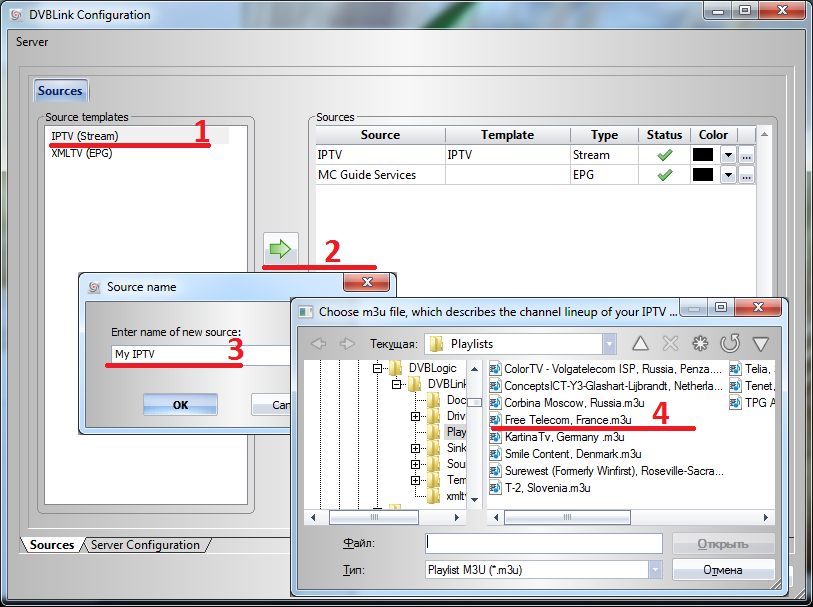
Select the IPTV template (1), add it to the list (2), set the name (3), and specify the path to the playlist (4).
Go to the Server Configuration tab below. After that, select the newly added stream, and completely or partially transfer the channels to the right column.

After clicking OK you can consider the configuration of the server part completed.
Now we need to configure Media Center itself:
After the manipulations you have done, you have at your disposal not only a gaming, but also a fully-fledged set-top box.
The advantage of this solution, compared with the crutch from Beeline, which not only needs to be installed in the Xbox, is also to pay Live Gold in that we are free to send any channels that our main computer can receive from the Media Center on board.
PS Some channels may not work through Media Center, asking to install an add-on. I did not try to install, and most likely I will not - because of the desire to continue to play alternatively purchased copies of games.
PPS Sorry for the uneven handwriting. He wrote in a hurry, distracted from viewing.
I was prompted to write a brief guide on the post “Watching the Olympics using IPTV” and the questions under it.
It so happened that some time ago I lost my on-air TV - I just fell off the antenna, and the roof of the house was only a miserable process of the antenna cable, and despite the fact that the bread is in good order, the lack of spectacle can, at times, drive into anguish.
If there are no problems with IPTV playback on a computer and a laptop, then watching TV on the Xbox, which also should not go to the Internet, was not possible for me. Until recently.
At the same time, I have a small network in which I plug a computer, a laptop, and an Xbox360 prefix.
An approximate diagram looks like this:

')
To view IPTV on a computer or we just need to download the IPTV player. I used the assembly called DiselTV Player, sharpened by Rostelecom.
Download from dtvp.ru.
There are also playlists for different regions and channel packages.
To view IPTV on a laptop connected via Wi-Fi, we will need to additionally enable Multicast Streams in the settings of the router.
The remaining manipulations are done in the same way as for a computer connected via a local network.
The only sticking point is the Xbox360, which "out of the box" does not know how to show our IPTV. And now we will win it with you.
We will need:
- Xbox360 itself
- Computer running Windows with Media Center installed
- IPTV playlist in .m3u format
- DVBLink server and DVBLink for IPTV plugin
What is all this for?
Since we have a wonderful Media Center, which is part of both Windows and Box 360, we’ll make it a link when transferring the stream from the computer to the set-top box.
So.
Install the DVBLink server, reboot, and install the DVBLink for IPTV plugin.
Go to the DVBLink server settings, and see a window in front of you with a choice of templates and arrows:
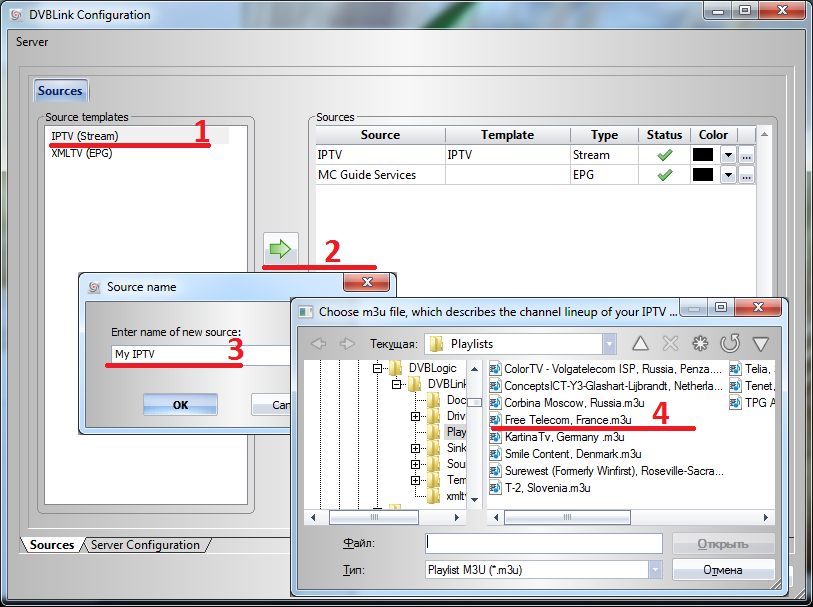
Select the IPTV template (1), add it to the list (2), set the name (3), and specify the path to the playlist (4).
Go to the Server Configuration tab below. After that, select the newly added stream, and completely or partially transfer the channels to the right column.

After clicking OK you can consider the configuration of the server part completed.
Now we need to configure Media Center itself:
- We start Windows Media Center, go to Settings, then to TV, go to TV Signal Setup, then TV Signal, then TV Signal Setup.
- Region choose any, click Next
- Zip code set any, click Next
- We are waiting for the download to finish (if we get an error, just go and say OK), click Next.
- Select TV Tuner . At this point, we select all the virtual TV tuners, click Next.
- The choice of satellite . Satellite choose any, click Next
- Select the type of LNB . Select Unlimited (Recommended). Further
- Go to the Main Menu Windows Media Center
- Scroll to the top, and go to the Add-ons
- Choose DVBLink
- Click on Delete Channels
- Click on Channel Sync. The plugin can tell us that XX channels have been added.
- We go to the TV, TV program, and check that everything works.
- Finally, we launch Media Center on Xbox360, go to the add-ons, DVBLink, sync the channels. Choose TV, TV program.
After the manipulations you have done, you have at your disposal not only a gaming, but also a fully-fledged set-top box.
The advantage of this solution, compared with the crutch from Beeline, which not only needs to be installed in the Xbox, is also to pay Live Gold in that we are free to send any channels that our main computer can receive from the Media Center on board.
PS Some channels may not work through Media Center, asking to install an add-on. I did not try to install, and most likely I will not - because of the desire to continue to play alternatively purchased copies of games.
PPS Sorry for the uneven handwriting. He wrote in a hurry, distracted from viewing.
Source: https://habr.com/ru/post/212051/
All Articles