How to speed up work in SQL Server Management Studio with ssmsboost plugin
Hello, dear readers. In this post we will talk about the ssmsboost plugin for SQL Server Management Studio. Quick access to procedures, functions and their code, work with sessions, formatting and code generation for data, as well as other plugin buns in the post.
It all started with the fact that I was tired of using the filter in SQLSMS in order to get to the desired procedure (there were a lot of them) and I began to look for suitable functionality in plugins. So I came across ssmsboost , which in addition to the desired functionality, gave many more useful features. In the beginning, he scared me off with his license (120 days of free use, after which it is necessary to reinstall the plug-in to a newer version or buy a professional version), but I tried and did not regret.
So, the possibilities of the plugin.
More information on the ssmsboost plugin page .
The plugin left a good impression, saved a lot of time. Thanks to the developers.
ps. Some things are not new, but it is convenient when all in one plugin.
It all started with the fact that I was tired of using the filter in SQLSMS in order to get to the desired procedure (there were a lot of them) and I began to look for suitable functionality in plugins. So I came across ssmsboost , which in addition to the desired functionality, gave many more useful features. In the beginning, he scared me off with his license (120 days of free use, after which it is necessary to reinstall the plug-in to a newer version or buy a professional version), but I tried and did not regret.
So, the possibilities of the plugin.
- Quick access to the object in the database
Everyone faced with the problem of finding a table or procedure in the database tree, this is especially true with a large number of objects. Solution - select the desired object in the script and in the context menu we find “Locate Object” or press Ctrl-F2.
After that, the desired object is selected in the tree of database objects.
- Script for creating or modifying an object
Select the desired object in the script and in the context menu we find “Script Object as Create” or “Script Object as Alter”.
After that, the script to create or modify an object will appear in a new window.
')
- AutoCorrect text on the code
Everything is simple - by typing “sel + space”, we get the “select * from” construction.
By typing “upd + space”, we get the construction “update set where”.
You can add your own autochange design, settings in the “Extras-> Settings” menu.
- Code formatting
Code formatting is useful when the code is absolutely terrible. To apply formatting, you need to select a code block, otherwise it will be applied to the entire document, and then click the "Format SQL" button on the plug-in panel. In my opinion, not the ideal implementation of code formatting, but everyone has different tastes. - Session work
This feature allows you to save to the session several open documents and connections that correspond to them.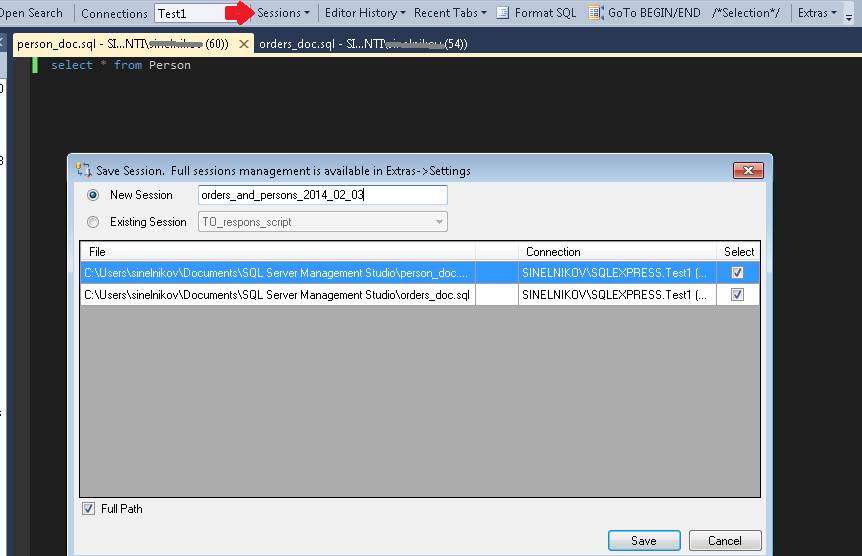
Opening a saved session allows you to quickly load documents and restore the corresponding connections.
- Uploading data to Excel
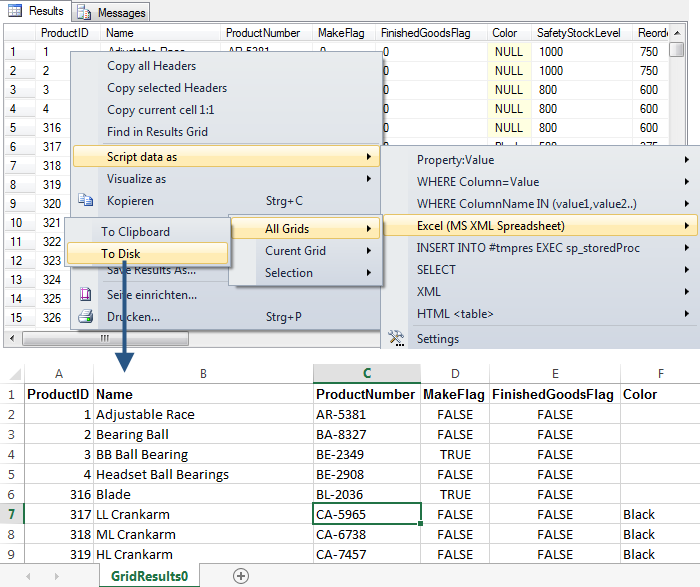
- Formation of data selection conditions
Sometimes you can speed up the writing of selection conditions for a data set. To do this, you can select the necessary data in the results window and select in the context menu "Script Data as -> Where ..."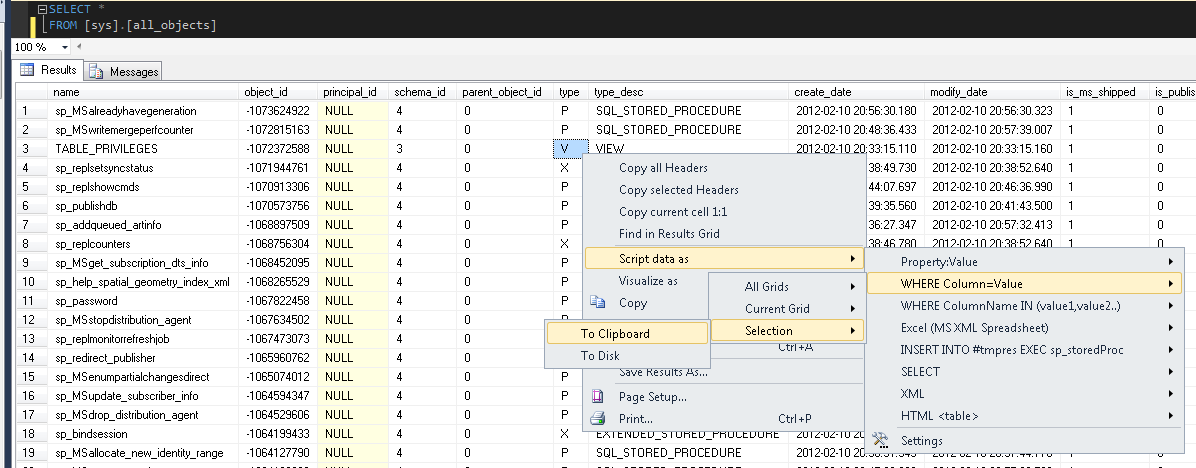
After that, the necessary selection condition appears in the buffer (WHERE ([type] = 'V')). Naturally, it is possible to form more complex conditions - the main thing is to select the necessary data.
More information on the ssmsboost plugin page .
The plugin left a good impression, saved a lot of time. Thanks to the developers.
ps. Some things are not new, but it is convenient when all in one plugin.
Source: https://habr.com/ru/post/211308/
All Articles