13 hacks for your Nokia Lumia
Hi, Habr!
Since the announcement of the first Nokia Lumia on Windows Phone 8 for more than a year, for which we have acquired a large number of users and fans of our smartphones for WP. But as it seems to us, even the most "hardened" fans do not know all the secrets of the Windows Phone 8 platform. It is to this that we decided to dedicate our today's post.

Many keys have an additional character input mode, allowing you not to switch to the keyboard with characters. To call this mode, touch and hold the key until a pop-up menu appears with symbols. For example, if you touch and hold the left bracket button “(“, then the left angle bracket “<“, the left curly bracket “{“ and the left square bracket “[“ is displayed. To add only one character or number, it is not necessary to switch the keyboard from On the mode, just touch the mode button on the numeric keypad and hold your finger on the screen to move it to the desired character.
')

And if you follow the rules of punctuation in online correspondence, then in addition to karma, we share the advice: touch and hold the point key - this will bring up a menu with frequently used punctuation marks. The characters displayed depend on the keyboard language.
The peculiarity of Internet Explorer in Windows Phone is its minimalism: there is only one button next to the address bar, and all other commands are hidden in the menu. By default, this button is “Refresh / Stop”.

Suppose that it is not so important for you to be able to instantly update or stop page loading. Suppose you want to always have your bookmarks at hand. This is not a problem: open Settings> Applications> Internet Explorer and select the “favorites” item in the “Button in address bar” drop-down menu. You can also select the “tabs” item to quickly display open tabs, if you, for example, are an avid fan of mobile Internet surfing.
Are you signing a one billion contract to sell your startup? Do kids stuff pasta into a DVD player? Trying to catch the last train? No matter what situation you are in, you will be able to reject an incoming call and at the same time remain polite. The built-in instant messaging feature saves you from having to pick up the phone and say "I will call you back."

When an incoming call, just press the "reply to SMS" key. Then choose one of the standard messages - or create several of your own. To customize the list of messages, select Settings> Applications> Phone and in the "Reply in SMS" section open the "Edit Answers" menu.
There are billions of reasons for your lateness, but it will obviously be more difficult to forgive you if you don’t warn people in advance. However, if you use the calendar in your Lumia, in a few taps you can send an email to all meeting participants with the news of your late arrival. To do this, simply open the event and click on the symbol of the superhero Flash (well, or just a running man). After choosing whether to write a letter only to the meeting organizer or to all its participants, the mail application will offer you the default text (edited, of course): “I'm a little late, but I’ll definitely come. See you soon".
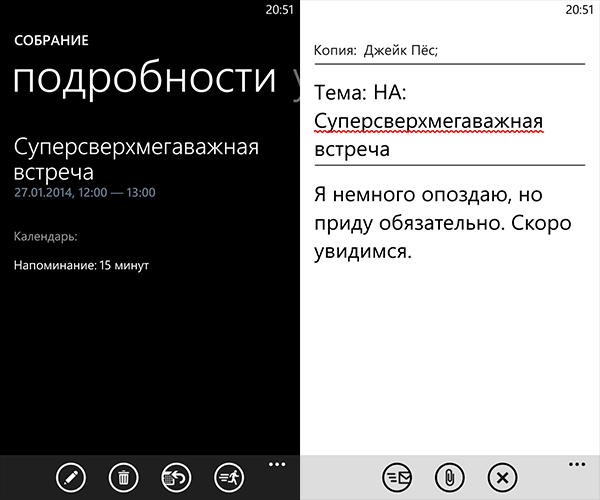
Excellent advice if you have poor eyesight or, for example, if you are going to have a fun and noisy Friday night. In order for you to be able to accurately get to the icon of the application you need, write a message without error or consider small text use the “Accessibility” menu (Settings> System> Accessibility). There you can turn on the high contrast mode for a clearer visibility of a number of elements, increase the font size and turn on the screen magnifier, which is caused by a double touch on the screen.

Probably, not everyone knows that using a voice assistant you can not only call the subscriber from the address book, but also launch applications, dial a number during a call, and even launch your favorite mixes from MixRadio. This is very convenient if you are very lazy or you are driving. Hold down the Windows key and hold it, thereby calling the voice assistant, and then say one of the appropriate commands (you can see the full list of commands here ).
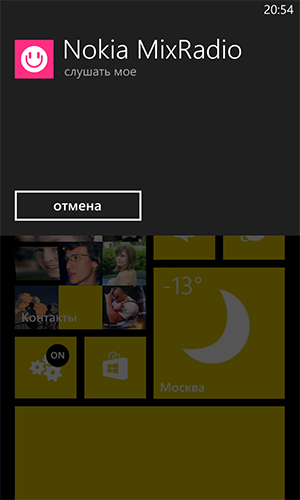
To prevent this from happening, set up automatic image synchronization with SkyDrive. There is nothing easier than to do it on Lumia: the synchronization settings are in the “Automatic sending” menu (Settings> Photo + Camera). Now, each snapshot will be saved as a backup in the cloud storage (if you have an Internet connection).

If suddenly you did not read the Lumia Black update , then you could skip the news about the changes in multitasking mode. Manage running applications is now quite simple: press and hold the "back" button. Voila, you have opened a multitasking menu. Now just scroll left and right to select the desired application, or click on the cross in the upper right corner to close unnecessary.
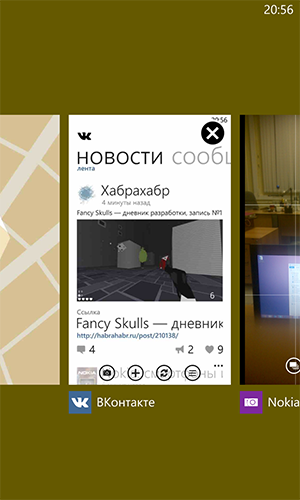
Are you one of those people who have a separate email address for each case? Don't worry, we too. And if you want to check all the boxes at the same time, you need to link them in the mail menu. Open one of your email accounts, click on the settings (three dots in the lower right corner of the screen). Then select the “link inboxes” menu and check the accounts you want to link. You can select as many accounts as you want and give a name to a common label, for example “Workers”.
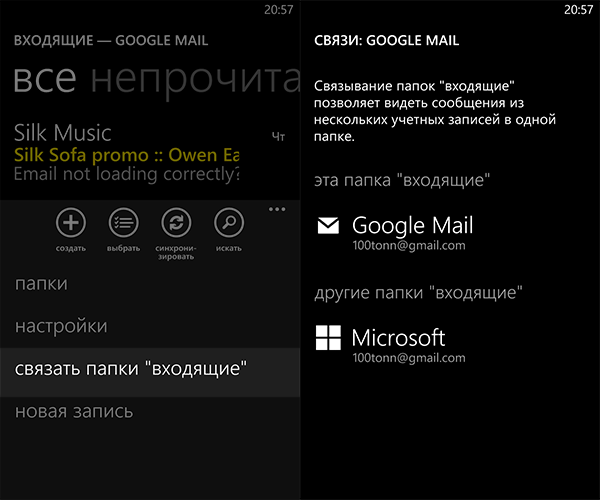
The Contacts application is an ideal place to store all your contacts (unexpectedly, isn't it?), Regardless of where their source is: on the SIM card, email address book or on social networks. However, sometimes the situation can get out of control and unnecessary names, phone numbers and addresses will be filled with everything. A simple piece of advice will help you separate the wheat from the chaff: in the Contacts application, open the menu, go to the settings and click on the “filter contact list” button. In the open menu, you can select the accounts with which you want your phone book to synchronize.
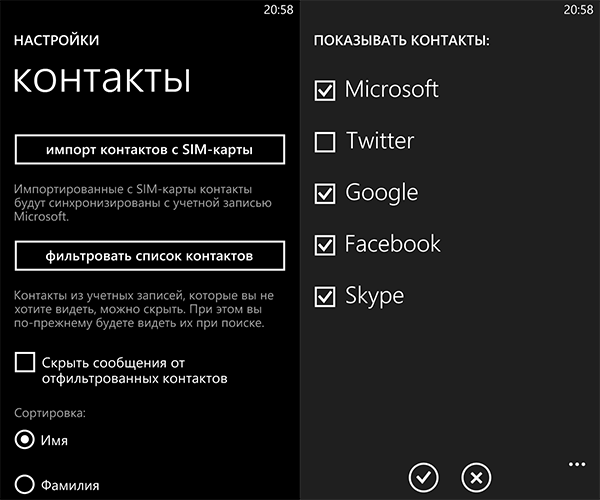
The ability to customize, the information content and simplicity of the initial screen are one of the “features” of Windows Phone 8. However, not everyone still knows that in addition to applications, you can also attach favorite web pages, map places, MixRadio mixes, documents to the working screen. people, songs and more. Just peer more often in the menu of many applications and the initial screen will become even more convenient for you.
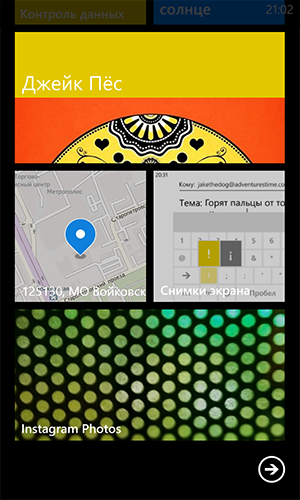
With the latest Nokia Black update for all Nokia Lumia smartphones, a great feature called “Folders” has appeared. This feature is a real salvation for those who have a real chaos on the initial screen. Download the “Folders” from the App Store and you will be able to group “appy” and separate settings on a single scalable tile.
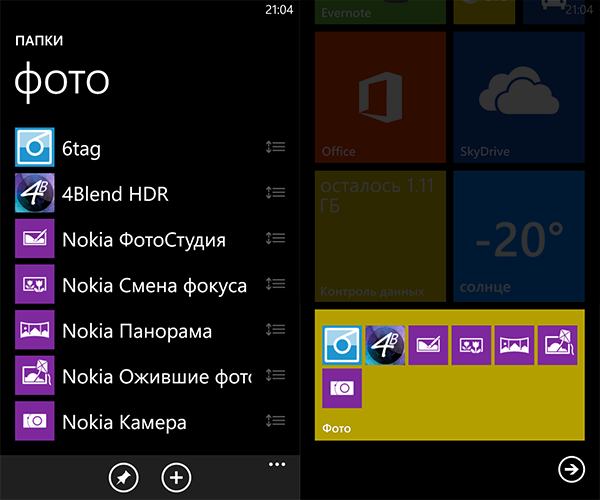
If your phone rang loudly in the most inappropriate situation, then the quickest way to disconnect an unnecessary call is in two ways: by pressing once on any of the side buttons or simply turn it face down.
That's probably all that we could remember. And which of the secrets of Nokia Lumia do you know?
Since the announcement of the first Nokia Lumia on Windows Phone 8 for more than a year, for which we have acquired a large number of users and fans of our smartphones for WP. But as it seems to us, even the most "hardened" fans do not know all the secrets of the Windows Phone 8 platform. It is to this that we decided to dedicate our today's post.

1. Write with ninja agility.
Many keys have an additional character input mode, allowing you not to switch to the keyboard with characters. To call this mode, touch and hold the key until a pop-up menu appears with symbols. For example, if you touch and hold the left bracket button “(“, then the left angle bracket “<“, the left curly bracket “{“ and the left square bracket “[“ is displayed. To add only one character or number, it is not necessary to switch the keyboard from On the mode, just touch the mode button on the numeric keypad and hold your finger on the screen to move it to the desired character.
')

And if you follow the rules of punctuation in online correspondence, then in addition to karma, we share the advice: touch and hold the point key - this will bring up a menu with frequently used punctuation marks. The characters displayed depend on the keyboard language.
2. Become a master of Internet Explorer.
The peculiarity of Internet Explorer in Windows Phone is its minimalism: there is only one button next to the address bar, and all other commands are hidden in the menu. By default, this button is “Refresh / Stop”.

Suppose that it is not so important for you to be able to instantly update or stop page loading. Suppose you want to always have your bookmarks at hand. This is not a problem: open Settings> Applications> Internet Explorer and select the “favorites” item in the “Button in address bar” drop-down menu. You can also select the “tabs” item to quickly display open tabs, if you, for example, are an avid fan of mobile Internet surfing.
3. Be polite when rejecting a call.
Are you signing a one billion contract to sell your startup? Do kids stuff pasta into a DVD player? Trying to catch the last train? No matter what situation you are in, you will be able to reject an incoming call and at the same time remain polite. The built-in instant messaging feature saves you from having to pick up the phone and say "I will call you back."

When an incoming call, just press the "reply to SMS" key. Then choose one of the standard messages - or create several of your own. To customize the list of messages, select Settings> Applications> Phone and in the "Reply in SMS" section open the "Edit Answers" menu.
4. Warn people if you are late.
There are billions of reasons for your lateness, but it will obviously be more difficult to forgive you if you don’t warn people in advance. However, if you use the calendar in your Lumia, in a few taps you can send an email to all meeting participants with the news of your late arrival. To do this, simply open the event and click on the symbol of the superhero Flash (well, or just a running man). After choosing whether to write a letter only to the meeting organizer or to all its participants, the mail application will offer you the default text (edited, of course): “I'm a little late, but I’ll definitely come. See you soon".
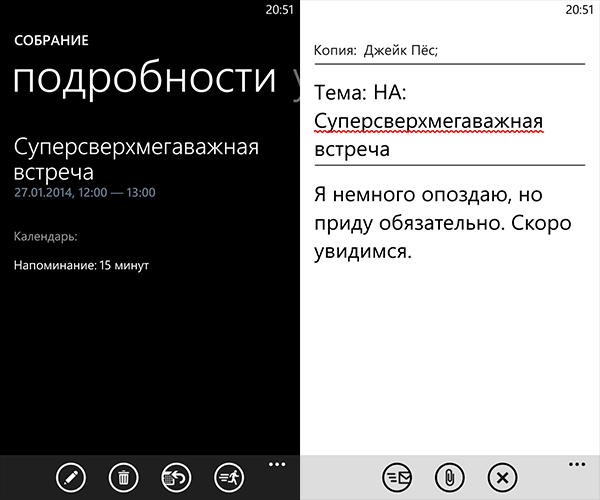
5. Make the Lumia screen as readable as possible.
Excellent advice if you have poor eyesight or, for example, if you are going to have a fun and noisy Friday night. In order for you to be able to accurately get to the icon of the application you need, write a message without error or consider small text use the “Accessibility” menu (Settings> System> Accessibility). There you can turn on the high contrast mode for a clearer visibility of a number of elements, increase the font size and turn on the screen magnifier, which is caused by a double touch on the screen.

6. Control your Lumia’s voice.
Probably, not everyone knows that using a voice assistant you can not only call the subscriber from the address book, but also launch applications, dial a number during a call, and even launch your favorite mixes from MixRadio. This is very convenient if you are very lazy or you are driving. Hold down the Windows key and hold it, thereby calling the voice assistant, and then say one of the appropriate commands (you can see the full list of commands here ).
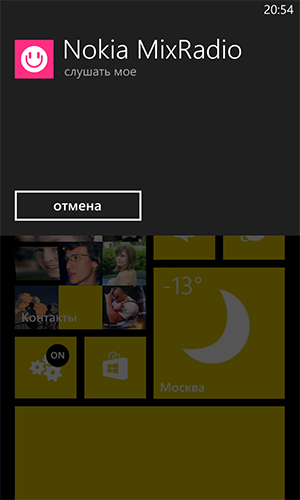
7. Do not let your pictures get lost.
To prevent this from happening, set up automatic image synchronization with SkyDrive. There is nothing easier than to do it on Lumia: the synchronization settings are in the “Automatic sending” menu (Settings> Photo + Camera). Now, each snapshot will be saved as a backup in the cloud storage (if you have an Internet connection).

8. Become a multitasking Caesar (not a salad).
If suddenly you did not read the Lumia Black update , then you could skip the news about the changes in multitasking mode. Manage running applications is now quite simple: press and hold the "back" button. Voila, you have opened a multitasking menu. Now just scroll left and right to select the desired application, or click on the cross in the upper right corner to close unnecessary.
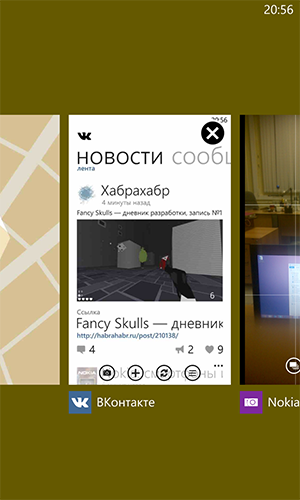
9. Combine your mailboxes.
Are you one of those people who have a separate email address for each case? Don't worry, we too. And if you want to check all the boxes at the same time, you need to link them in the mail menu. Open one of your email accounts, click on the settings (three dots in the lower right corner of the screen). Then select the “link inboxes” menu and check the accounts you want to link. You can select as many accounts as you want and give a name to a common label, for example “Workers”.
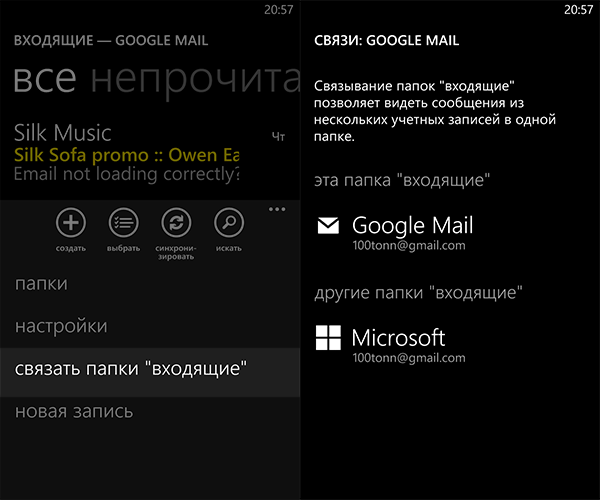
10. Organize your phone book.
The Contacts application is an ideal place to store all your contacts (unexpectedly, isn't it?), Regardless of where their source is: on the SIM card, email address book or on social networks. However, sometimes the situation can get out of control and unnecessary names, phone numbers and addresses will be filled with everything. A simple piece of advice will help you separate the wheat from the chaff: in the Contacts application, open the menu, go to the settings and click on the “filter contact list” button. In the open menu, you can select the accounts with which you want your phone book to synchronize.
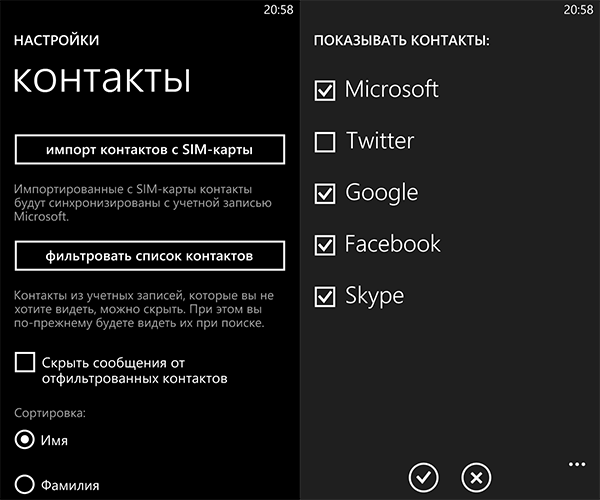
11. Attach to the initial screen almost everything you want.
The ability to customize, the information content and simplicity of the initial screen are one of the “features” of Windows Phone 8. However, not everyone still knows that in addition to applications, you can also attach favorite web pages, map places, MixRadio mixes, documents to the working screen. people, songs and more. Just peer more often in the menu of many applications and the initial screen will become even more convenient for you.
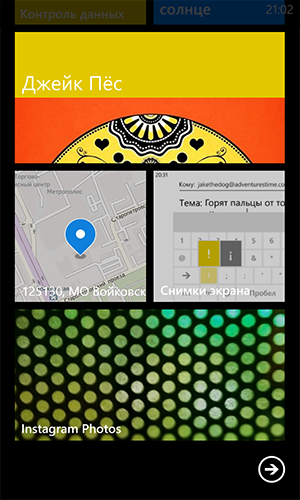
12. Conquer the chaos.
With the latest Nokia Black update for all Nokia Lumia smartphones, a great feature called “Folders” has appeared. This feature is a real salvation for those who have a real chaos on the initial screen. Download the “Folders” from the App Store and you will be able to group “appy” and separate settings on a single scalable tile.
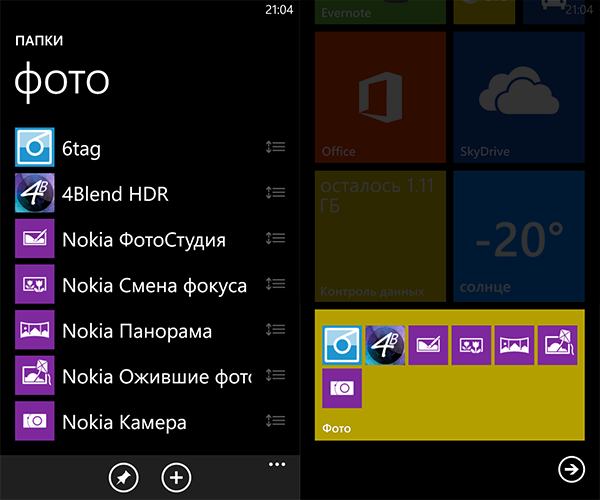
13. Turn off the sound of a bell at the speed of a cobra.
If your phone rang loudly in the most inappropriate situation, then the quickest way to disconnect an unnecessary call is in two ways: by pressing once on any of the side buttons or simply turn it face down.
That's probably all that we could remember. And which of the secrets of Nokia Lumia do you know?
Source: https://habr.com/ru/post/210284/
All Articles