Designer review Android 4.4 KitKat. Part 1

The first part of the article describes in detail all the main interface changes that have undergone the lock screen and desktops, compared with previous versions of Android. Next - a lot of pictures.
')
Lock screen
The lock screen is a very important part of the system interface that the user sees each time the phone is turned on. In Android 4.4, it has undergone significant changes.

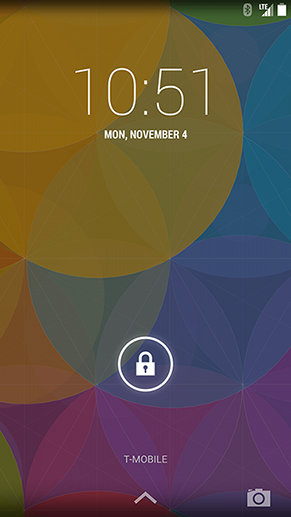
On the left - Android 4.3 Jelly Bean, on the right - Android 4.4 Kit Kat
First, the circle of dots at the bottom of the screen that activated Google Now in Jelly Bean was replaced with an up arrow. The arrow may not be so elegant, but more intuitive.
A camera icon appeared in the lower right corner. It duplicates the corresponding lock screen widget (swipe from right to left), which as before gives quick access to the camera.
Also, the very style of the lock screen widgets has changed. And they can now be turned on / off in Settings> Security.

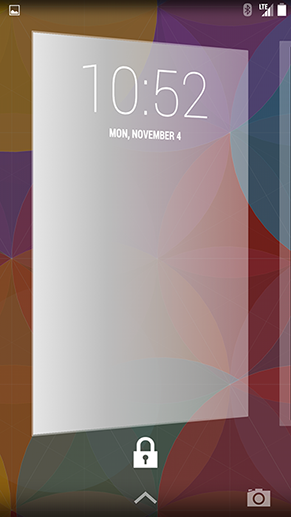
On the left - Android 4.3 Jelly Bean, on the right - Android 4.4 Kit Kat
In addition, the watches in Kit Kat are made in the outline of Thin, instead of Black: Thin (hours: minutes) in Jelly Bean. The same thing happened in the system application Clock, but more on that in the second part of the article.
When listening to music on the entire lock screen, a large beautiful cover of the album being played is shown.
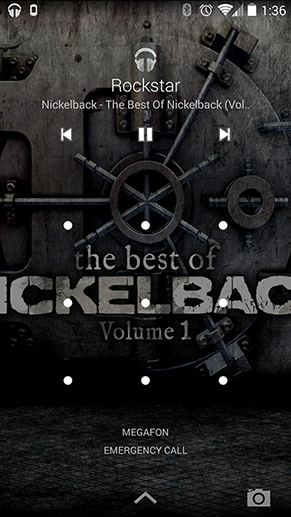

Left - [NICKELBACK] The best of Nickelback, right - [NOIZE MC] Confusion
Work tables
So, after unlocking the device, we see the desktops. On Android 4.4, they have changed completely. But this concerns only Nexus 5, where Google Experience Launcher (GEL) is set as the launcher by default. Maybe in the near future it will appear on other devices of the Nexus series or as a separate application on Google Play. It remains only to be patient ... Or install the GEL manually, as they say, at your own peril and risk.
What is new? Let's start from the top of the screen.

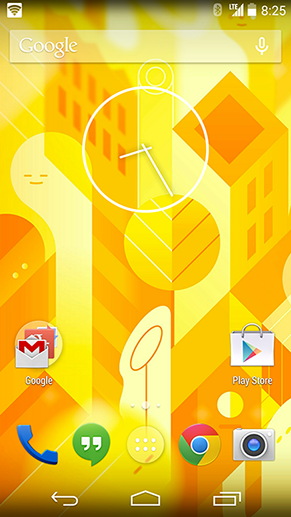
On the left - Android 4.3 Jelly Bean, on the right - Android 4.4 Kit Kat
Status bar
Now it is almost transparent, with always white icons and clocks. This immediately catches the eye after Android 4.3, where the status bar was completely black with blue (# 33B) icons, which turned gray in inactive states. In addition, the small activity arrows of the Internet connection were moved to the quick settings panel.
Google search
The search widget has been slightly improved: the redrawn microphone icon is now hollow when the phone is not “listening” to you, and completely flooded when you can use voice commands.

Android 4.4 Google Search
In addition, a new animation has been added to the search: if you press the microphone, a spectacular transition to the Speak Now screen will occur, if the input field shows prompts from previous search requests, overlapping the desktop with a translucent white background.
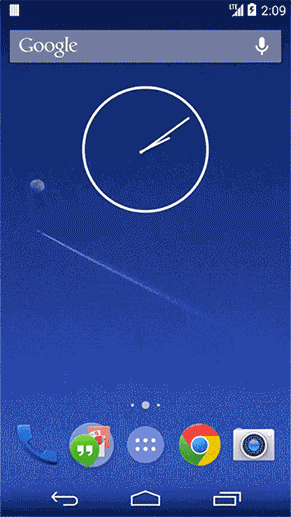

Android 4.4 - Google Search
The interesting point is that Google Search is both a search and a launcher. Maybe in the near future, Google will give the opportunity to replace the standard shell Samsung, HTC, LG on your Google Experience Launcher. We will live and see ... but I would really like to!
Google now
In addition to the standard Google Now activation gesture in Android 4.3, it can now be opened on the GEL by simply swiping from left to right.
At the bottom of the screen added new buttons.

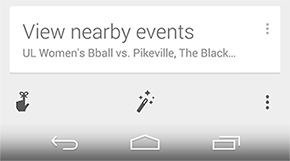
On the left - Android 4.3 Jelly Bean, on the right - Android 4.4 Kit Kat
Users can go from here to Reminders, customize cards or get into the standard settings through the "three points".
The Google Now card customization screen is of particular interest, as there are a couple of new design techniques here.
For example, in the Action Bar header, all-caps Roboto Condensed is used. As told Matias Duarte (chief of Android platform designers) in an interview with The Verge, this modified font complemented the Roboto family in Android 4.4.
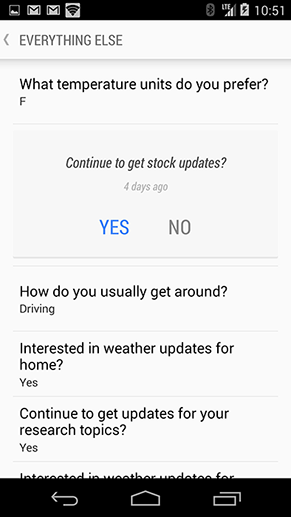
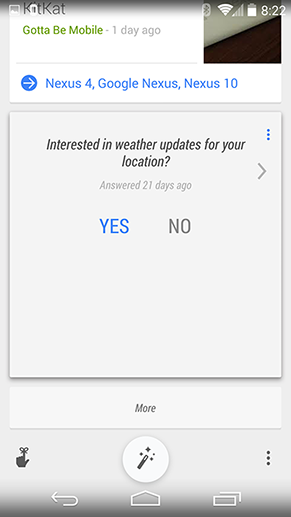
Android 4.4 - Google Now
In the screenshots above, you can notice a small feature - a new shade of blue (# 4285f4), which is used everywhere in Google Now instead of the standard Holo Blue (# 33B).

Android 4.4 - New blue?
Icons and folders
The icons on the Nexus 5 are proportionally larger than their “colleagues” on the Nexus 4. This immediately catches the eye. These icons are obviously easier to reach, Google tells us about this innovation. But let's make a little concrete in numbers.
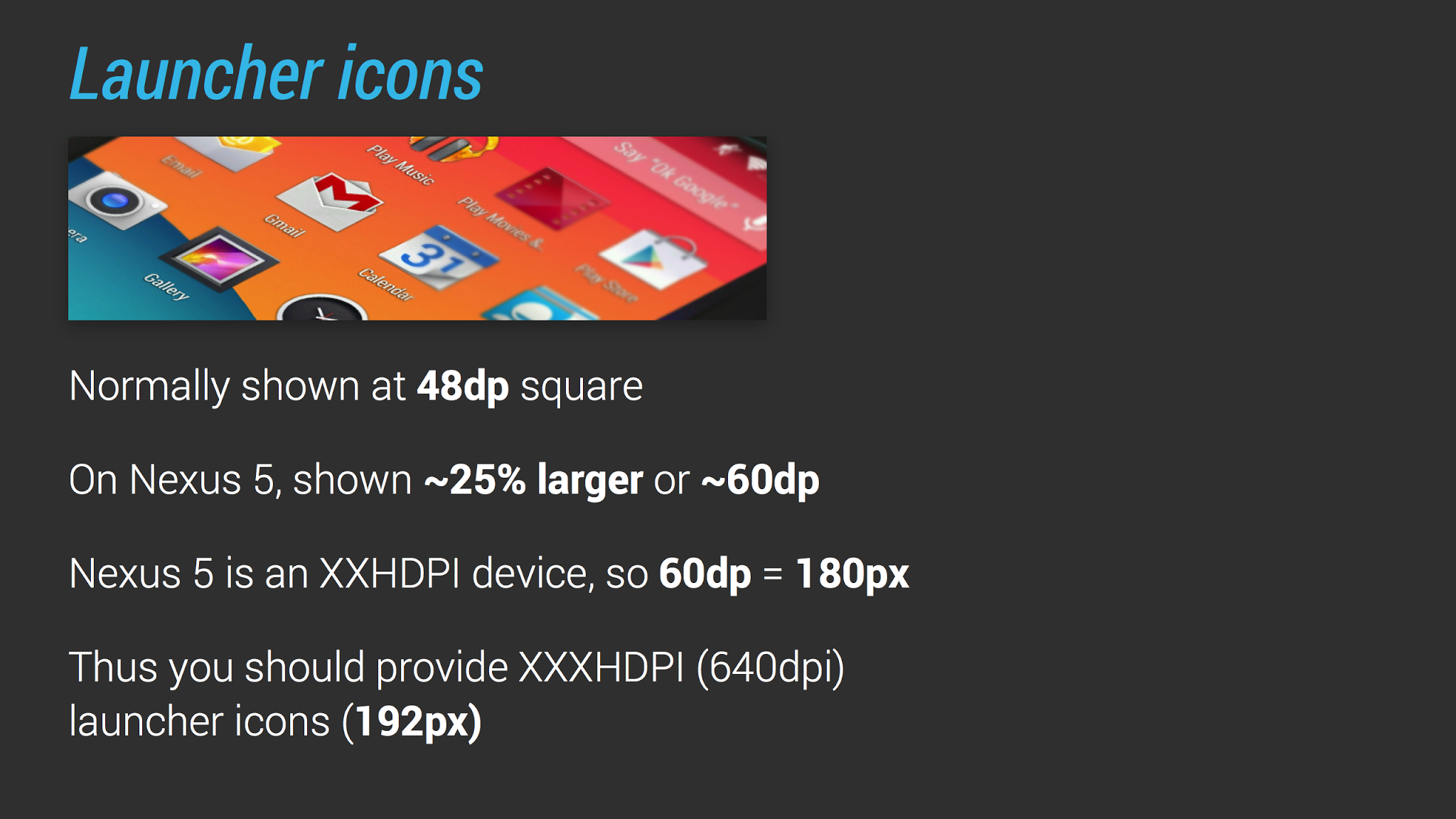
Android 4.4 - Desktop Icons
The colleagues from Android Design In Action in their video on Android 4.4 have a wonderful slide. We will analyze it in more detail. In previous versions of Android, the size of the icons on the desktop is 48 dp. But on the Nexus 5 icons decided to increase by 25%, so the size of the icon was somewhere around 60 dp. That is, since the Nexus 5 screen has a density of XXHDPI, 60 dp = 180 px. Accordingly, 48 dp x 4 (coefficient for XXXHDPI) = 192 px, so it turns out that the icon on the Nexus 5 does not look soapy, you need to prepare its resources for the screen density XXXHDPI.
Folders have also undergone visual changes. The folder icon is now a translucent white circle. When you click on it, a translucent white pop-up pops up. By the way, there can still be only 16 icons in the folders. The rumor about scrolling inside the icons was not confirmed.
And one more subtle point. On Android 4.4, if there are more than 10 icons in the folder, then the pop-up is located in the center of the desktop. Whereas on Android 4.3, he clung to the corner closer to which the folder was located.


On the left - Android 4.3 Jelly Bean, on the right - Android 4.4 Kit Kat
And finally - icon captions are now made in Roboto Condensed. Obviously, more letters will fit into the signature, and the modified Roboto Condensed does not degrade readability.
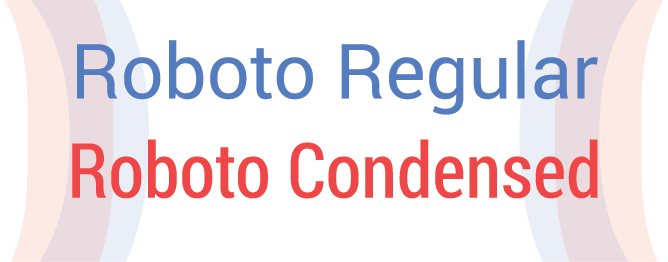
Android 4.4 - Roboto
Indicators
The horizontal divider in the quick action icons has disappeared. On Android 4.3, it also served as an indication of the selected desktop. But on Android 4.4, instead of it, translucent white dots are now located, resembling an iOS solution. When the user starts to move something, the + icon appears after the last point, symbolizing that you can create a new working screen.
The program menu button, of course, also redrawn. When pressed, it becomes more flooded, whereas on Android 4.3, the pressed state was accompanied by a slight blue glow.
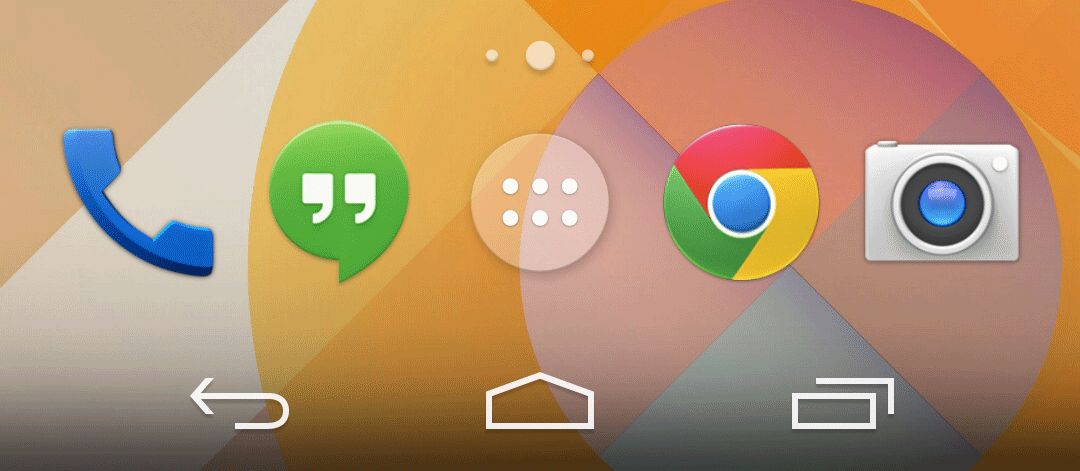
Android 4.4 - The App Drawer Button
As noted above, the icons in the status bar are white, and always, and this is a bit confusing after Android 4.3. In Jelly Bean, when some service was not working, its status bar icon was repainted from Holo Blue to gray. Google explains this step in Kit Kat by the fact that only a small percentage of users understood the meaning of this change in the color of icons. Now you can understand whether there is a connection with the services or not, only from the quick settings panel. In its absence, the icons are repainted from white to orange.
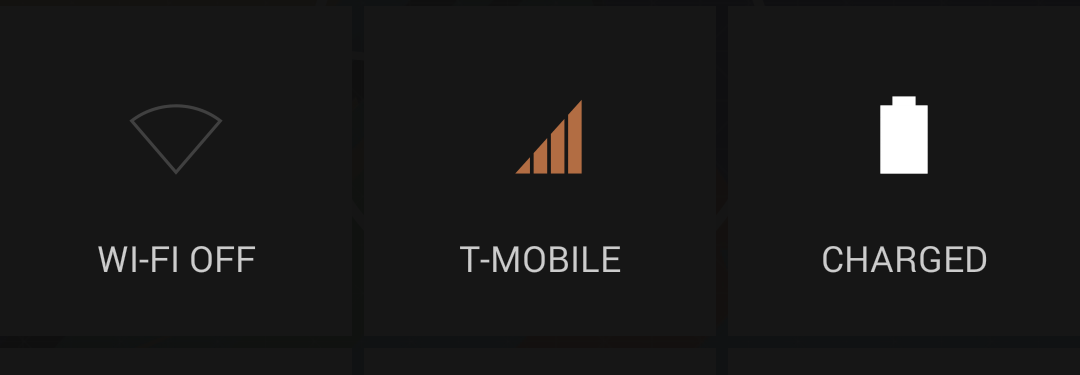
Android 4.4 - Quick Settings
Widgets and their editing
In Android 4.0, Google has moved widgets to the program menu. You could add a widget to your desktop either by selecting the Widgets tab, or by scrolling to the end of the screens with all installed programs.
In Android 4.4, Google again changed the order of adding widgets. Now you can change / add widgets, wallpapers, search settings via long press on the desktop. The addition interface remains the same - the same translucent cards, naturally, are white. If the user selects the widget and drags it, then now it is possible to create a new desktop. By the way, through the long press you can also change the position of the working screens.
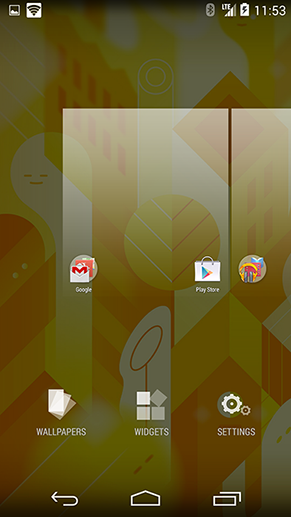
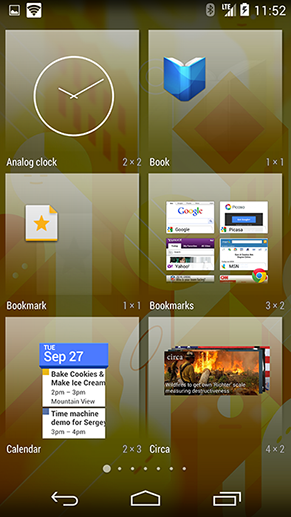
Android 4.4 - Customize widgets
Desktop Wallpaper
Previously, to set a photo or a downloaded image as a wallpaper on your desktop, you had to go through the terrible interface of trimming-fitting the picture. On Android 4.4, the situation has changed for the better.
Firstly, all stock wallpapers, live wallpapers, your own pictures are now arranged in one long tape.

Android 4.3 Jelly Bean
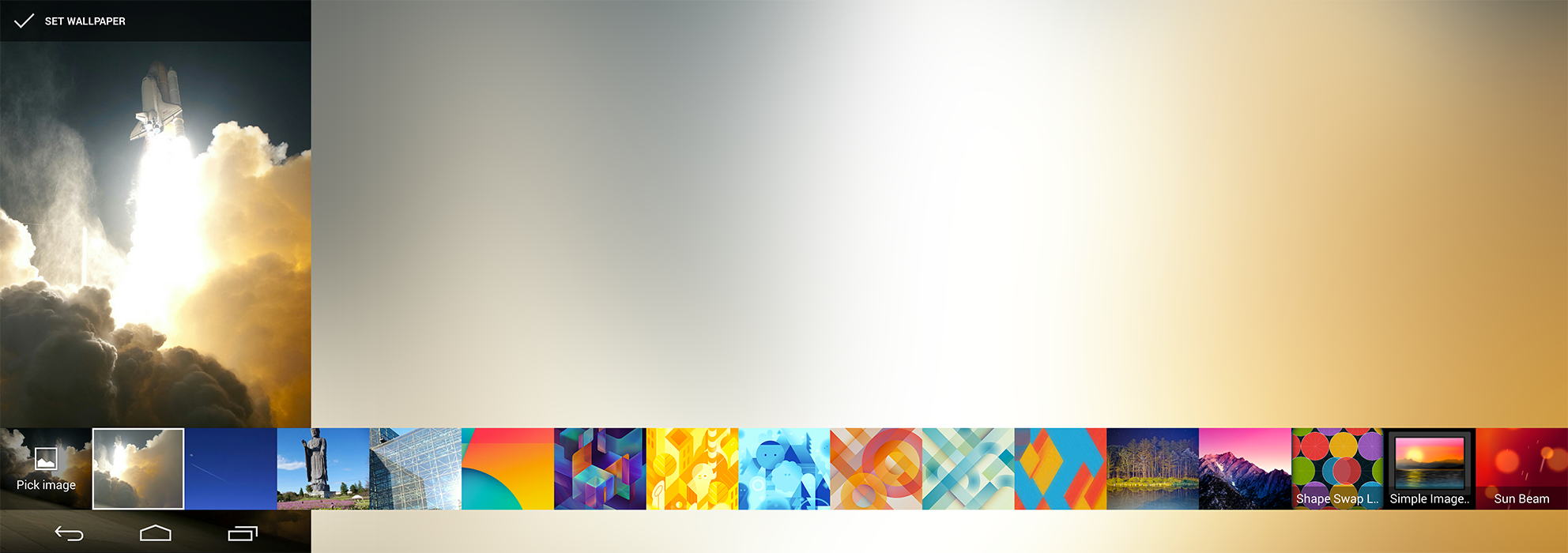
Android 4.4 Kit Kat
Secondly, when choosing a picture, now there is no interface for cropping them. To fit the picture under the screen, a logical and convenient pinch-to-zoom is used.
Program menu
The most noticeable change in the program menu is that now there are only programs. The widget tab was removed for the reasons described above. And instead of the horizontal paginator points are used, as on the desktop screens.
In the second part of the article, I will describe the updated stock programs and some additional functions and modes for designers / developers.
Based on material from Android Police
Source: https://habr.com/ru/post/209922/
All Articles