Migrating virtual machines on the fly without vMotion with Veeam Backup & Replication
Recently, I was faced with such a task: it was necessary to perform the migration on the fly of a virtual machine (VM), despite the fact that the vMotion function was not available in the existing version of VMware vSphere. I successfully managed to solve this problem, and under the cut I want to share my decision, because, I think, it might be useful to someone else.
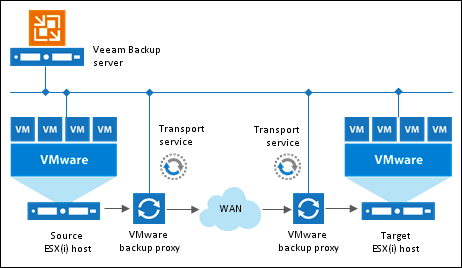
VMware vMotion is a special feature of vSphere that allows you to move VMs from one host to another “on the fly”, that is, without a visible impact on the “production” system. The vMotion technology was introduced back in 2003 and is currently part of all vSphere releases, except the Essentials Kit, which is designed to build small virtual infrastructures.
There are several scenarios when vMotion can be useful, starting from a case of scheduled system maintenance (for example, installing software update packages), when you need to migrate a VM to another server for a short period of time without downtime / downtime, and ending with a case of VM migration for problems with server performance. Of course, if the vSphere license allows this, then the migration is done with a couple of mouse clicks. But what to do when there is no such possibility for the installed vSphere version, but it is required for a one-time project? In this case, you can use the Quick Migration functionality available in Veeam Backup & Replication v7.
')
So what is it?
Quick Migration is one of the features of Veeam Backup & Replication, which is also available in the free version ( Free Edition ). The scheme of Quick Migration is shown in the figure below. VMware backup proxy serves as a link when migrating VMs.
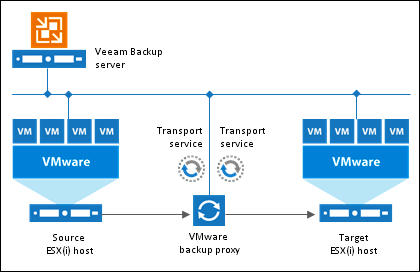
Now I will show the work of Quick Migration on a practical example. So, what you need to do to perform the simplest migration “on the fly” without vMotion:
You need to download the free Veeam Backup & Replication Free Edition.
Install the program on a physical server or VM running Windows (64-bit required). The installer is standard and the installation of the product takes no more than 15 minutes.
Add two hosts to the Veeam Backup console: the first host (on which the VM is running) and the second host (where it needs to be moved), after which they will be available in the managed vSphere hosts section. The user interface is quite simple, I hope that there will be no difficulties with this operation. However, to make sure that everything is correct, you can see the visual installation process (in English).
When the hosts are successfully added to the console, you can proceed to the migration itself.
Quick Migration allows you to move a running VM between hosts and / or repositories. To start an operation, you need to select a VM, right-click on it and select the Quick Migration ... item from the menu list.

The process itself contains several steps - mouse clicks. You need to confirm the VM (you can take several), select the destination host where the transfer is made and specify the proxy server, if you already have such in the system to increase the speed of the process:
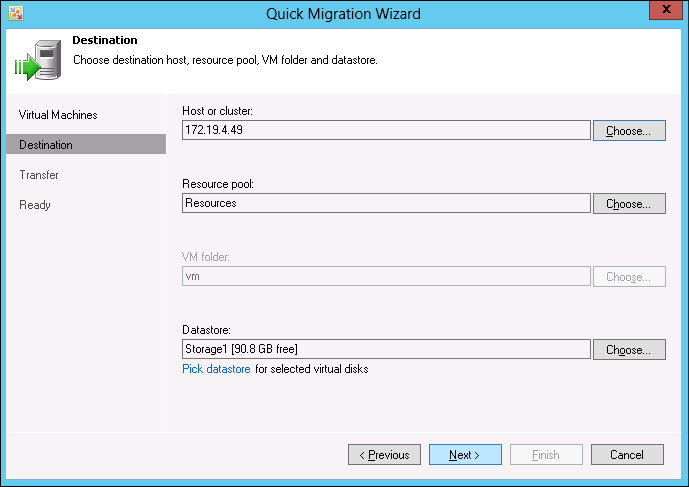
And that's it! The system will transfer the VM to another host / vault, register it there and inform you that the machine can be used.
Some additional thoughts
Quick Migration can be useful if you need to migrate a VMware VM between hosts (different datastors / hosts and datasters) of VMware ESX (i) without pausing it, that is, on the fly, and VMware vMotion option is not available.
In general, Quick Migration works with a VM in any state, but this feature becomes very useful when the VM is running on a productive network and there is no way to turn it off (or pause).
Quick Migration can migrate multiple VMs in parallel.
Quick migration is available only for VMware servers, but not for Hyper-V.
Useful resources
[1] Veeam Backup Free Edition Review (Habr)
[2] User manuals, FAQ for licenses, etc. (Russian and English)
Source: https://habr.com/ru/post/209212/
All Articles