HHVM, Nginx and PHP (as well as Laravel)
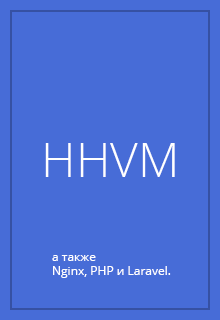 A lot of people were interested in installing HHVM on Nginx for use with Laravel. Let's get started.
A lot of people were interested in installing HHVM on Nginx for use with Laravel. Let's get started.HHVM (or HipHop Virtual Machine) is a virtual machine designed to run programs written in PHP. Uses JIT compilation technology to increase bytecode execution speed.
Introduction
As in most of my articles, I will use Ubuntu 12.04 LTS as a server to install our good. However, we can easily install it all on a Mac using Brew ( nginx and hhvm ). Information on installing HHVM on other platforms (including newer versions of Ubuntu) can be found here .
')
Well, let's go!
Installation Basics
First, establish the basic things necessary for our purpose:
$ sudo apt-get update $ sudo apt-get install -y unzip vim git-core curl wget build-essential python-software-properties Nginx installation
Next, install Nginx. Why does he go first? Since installing the hhvm-fastcgi package , it [the package] will change some Nginx configurations if it detects it.
$ sudo apt-get install -y nginx Installing HHVM FastCGI
Judging by the HHVM blog, we can install HHVM with FastCGI. The following code will install HHVM and configure it to work with FastCGI.
$ echo deb http://dl.hhvm.com/ubuntu precise main | sudo tee /etc/apt/sources.list.d/hhvm.list $ sudo apt-get update $ sudo apt-get install -y --force-yes hhvm-fastcgi Note: I added the --force-yes flag to fix some dependency problems.
HHVM Setup
HHVM is essentially a native version of PHP, so we don’t need to install PHP separately. After installation, you can use HHVM as normal PHP. For example, you can execute php files:
$ hhvm some_file.php Since we probably have Composer and PHPUnit, which assume accessibility from the command line, we can create a php symlink on hhvm:
$ sudo ln -s `which hhvm` /usr/local/bin/php Now we can use PHP as usual!
$ php -v HipHop VM v2.3.2 (rel) Compiler: tags/HHVM-2.3.2-0-gf951cb8d8812c59344d5322454853b584b668636 Repo schema: 5b5a4fc9cde5a5d014d1dfdb491bf74e4e700131 HHVM Fast-CGI
I use Vagrant and I want the / vagrant directory to be my root directory. To change the root, we need to configure both HHVM and Nginx.
Let's start with HHVM. File to edit: /etc/hhvm/server.hdf Here is a one-line command to execute:
# Change doc root from /var/www/ to /vagrant/ $ sudo sed -i 's/SourceRoot = \/var\/www\//SourceRoot = \/vagrant\//' /etc/hhvm/server.hdf Then restart HHVM to apply the changes:
$ sudo service hhvm-fastcgi restart Configuring Nginx
Now configure Nginx. I will create a new configuration file called vagrant:
# Create and edit our new configuration file $ sudo vim /etc/nginx/sites-available/vagrant Here you can see the final content of this file:
// File /etc/nginx/sites-available/vagrant server { root /vagrant; index index.html index.htm index.php; server_name localhost; # 192.168.33.10.xip.io if you are using Vaprobash include hhvm.conf; # Include HHVM's configuration file for Nginx location / { try_files $uri $uri/ /index.php?q=$uri&$args; } location ~ /\.ht { deny all; } } Two important notes
First, we do not define a location block. Installing Nginx to HHVM represents the ability of HHVM to see Nginx and create the file /etc/nginx/hhvm.conf for you. The hhvm.conf file that we connect already has a location block needed by PHP.
Secondly, the hhvm.conf file assumes the root directory / var / www. This overwrites the root / vagrant setting. We need to change this so that our vagrant file defines the root directory by deleting the root directive in the hhvm.conf file:
$ sudo vim /etc/nginx/hhvm.conf # Then comment out the line 'root /var/www' and save The /etc/nginx/hhvm.conf file itself:
location ~ \.php$ { # root /var/www fastcgi_keep_conn on; fastcgi_pass 127.0.0.1:9000; fastcgi_index index.php; fastcgi_param SCRIPT_FILENAME /var/www$fastcgi_script_name; include fastcgi_params; } Now let's turn on the virtual host we just created:
$ sudo ln -s /etc/nginx/sites-available/vagrant /etc/nginx/sites-enabled/vagrant Now you have to restart HHVM-FastCGI and Nginx for the changes to take effect. But first, create a test php file.
Some PHP
Create a simple test file:
$ vim /vagrant/index.php Something simple like this:
<?php echo phpinfo(); // Expected output: HipHop Things are easy. Just restart hhvm-fastcgi and nginx. After that, you will be able to see index.php when connecting to the server’s IP address (or to 192.168.33.10.xip.io, if you use Vaprobash ) in the browser.
$ sudo service hhvm-fastcgi restart $ sudo service nginx reload You should see “HipHop” in the browser.
Laravel
In our case, the installation of Laravel is no different from the usual installation thereof. Since we simlink PHP, everything should work like a clock. Let's try.
Composer installation
This will be an ordinary global installation:
$ curl -sS https://getcomposer.org/installer | php $ sudo mv composer.phar /usr/local/bin/composer Install laravel
Now we have the opportunity to create a new laravel project. I will call it hhlaravel:
# Move to /vagrant so we install Laravel # into /vagrant/hhlaravel $ cd /vagrant $ composer create-project laravel/laravel hhlaravel You can drink tea or coffee until all dependencies are established :)
Last step: configure Laravel
Let's do a little tweak and set the root directory to / public:
# Fast CGI document root $ sudo sed -i 's/SourceRoot = \/vagrant\//SourceRoot = \/vagrant\/hhlaravel\/public\//' /etc/hhvm/server.hdf # Nginx document root sudo sed -i 's/root \/vagrant;/root \/vagrant\/hhlaravel\/public;/' /etc/nginx/sites-available/vagrant # Reload configuration $ sudo service hhvm-fastcgi restart $ sudo service nginx reload All is ready! You can check the performance using a browser.
Warnings and notes
You will want to pay much more attention to the error logs. By default, HHVM does not display any errors in the browser. Check the log of laravel:
# Show last 50 lines written out to laravel log $ tail -n 50 -f /vagrant/hhlaravel/app/logs/laravel.log Check the HHVM log:
$tail -n 50 -f /var/log/hhvm/error.log You can also get the stack trace to your logs by changing the server configuration .
Edit /etc/hhvm/server.hdf and add the directives InjectedStackTrace and NativeStackTrace.
Log { Level = Warning AlwaysLogUnhandledExceptions = true RuntimeErrorReportingLevel = 8191 UseLogFile = true UseSyslog = false File = /var/log/hhvm/error.log InjectedStackTrace = true NativeStackTrace = true Access { * { File = /var/log/hhvm/access.log Format = %h %l %u % t \"%r\" %>s %b } } } And finally, you can add some output to the browser window by adding Debug settings to /etc/hhvm/server.hdf:
Debug { FullBacktrace = true ServerStackTrace = true ServerErrorMessage = true TranslateSource = true } However, remember that error logs will have more detailed information about the error. There is an article about using remote debugger for HHVM (I haven't experienced it myself).
Source: https://habr.com/ru/post/208778/
All Articles