Organizing the storage of personal files locally and in the clouds
The article is written for those who are looking for the best way to organize the storage and management of their files and wants to enjoy all the benefits of the most common cloud storage to date.
It seems to me that the following classification of data (files) is appropriate for organizing file storage.
')
This separation of data allows you to clearly understand what needs to be “carefully” backed up and that, in the absence of data loss, will be available to me at any time in the future.
It is also important that this data separation be implemented at the same folder level (without attachments), why it is needed - it will be clear from the next section.
The directory structure I have come to looks like this (let's call it the basic directory structure):
To unify the data storage structure in each of the clouds, you should create a basic directory structure (if, for example, project X files are not stored on this cloud, you can not create a project folder, the same applies to archives and persistent data). After that, it becomes easy to understand - where exactly to save data in one cloud or another, for example, for a particular project.
For the convenience of presenting data on a computer, the basic directory structure (not necessarily completely, if necessary) is proposed to be implemented at the Windows library level (you can read about libraries here: www.outsidethebox.ms/15096 ). For this, the basic folder structure should be single-level. Libraries display files located in several folders on the disk, and allow you to conveniently manage them. In addition, it is useful to create the “Clouds” library that displays the contents of the root folders of all used cloud storages (in this library there will be several folders with the same name — one from each cloud storage).

Two library views are convenient:
Now, working with a project, the files on which are located in several cloud storages, it is enough to enter the project library and all files will be available for work. For example, it might look like this:
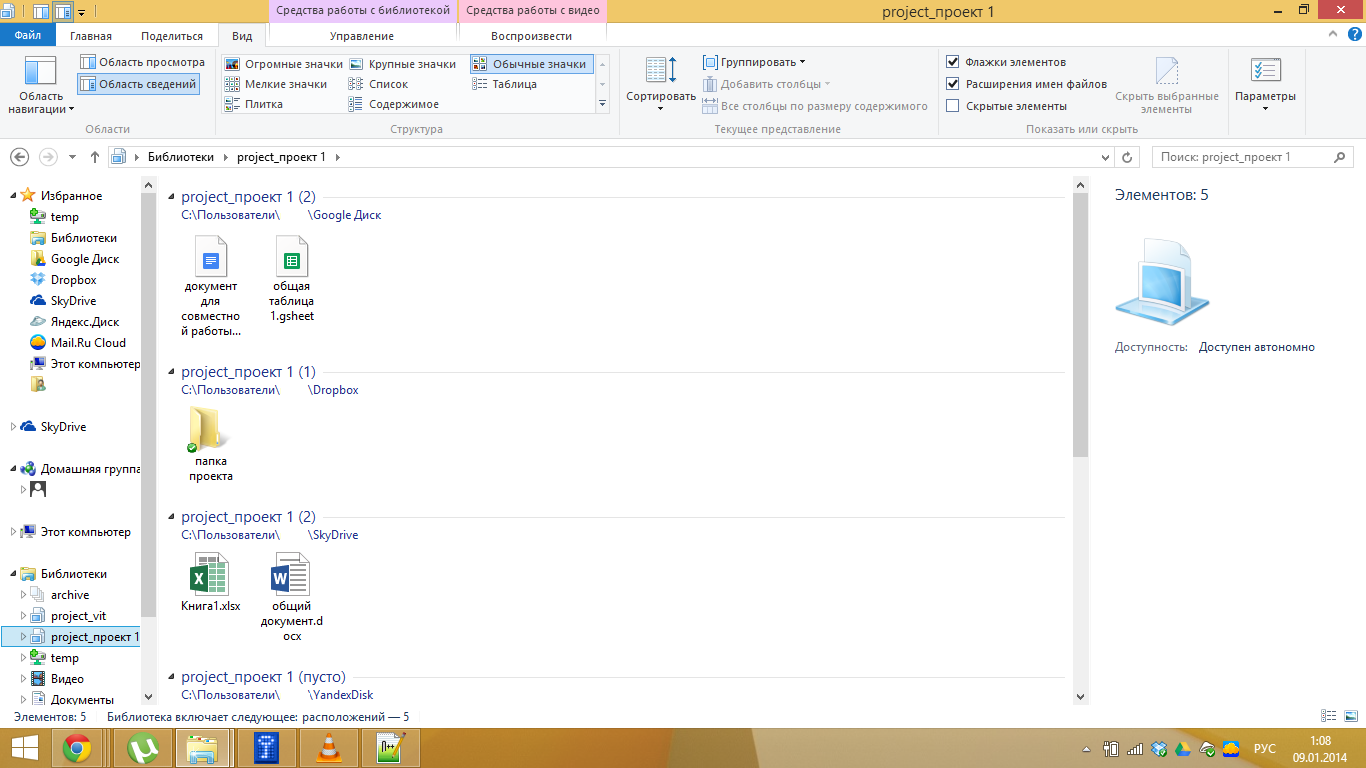
Libraries as a tool are extremely simple and convenient for centralized management of cloud storages and transferring files from one cloud to another literally in one click.
By the way, not all files need to be stored on disk (the amount of available space in cloud storages is usually larger than the volume of a physical disk). For example, the folders “permanent_video” and “permanent_music” I do not sync at all with the computer, and exchange with these folders through the “temp” folder of the corresponding cloud storage. After watching some video, if I want to save it in the cloud, I move it to the “temp” folder, and then through the cloud's web interface, I move the file to the “permanent_video” folder - the file is deleted from the computer disk, but saved in the cloud.
And one more small “trick”. I migrated the “Desktop” folder to the “temp” folder in my main cloud (Google Drive), all files downloaded via the browser and the torrent client are saved to this folder by default. Thus, all new files automatically appear in one single place and immediately get into the cloud.
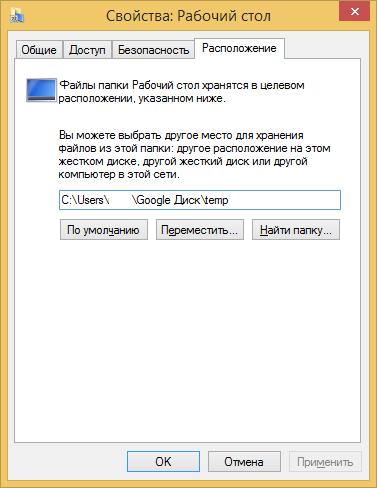
The article, of course, does not pretend to be either complete or absolutely true, but, I dare to hope, it may be useful for readers to organize their own file storage system.
To find
- Unified folder structure for storing and “viewing” all files.
- A way to implement such a single structure using the benefits of all cloud storage.
Given
- Over time, we accumulate more and more information (most of which is still stored in files). These files require organized storage and management.
- Now at least 5 main cloud storages are widely distributed (and each has its own advantages):
- Google Drive - integration with all Google services, common among colleagues (people who often have to share information), a convenient cloud office;
- DropBox - common among colleagues;
- SkyDrive - distributed to colleagues, a convenient cloud office for working with MS Office documents;
- Yandex.Disk - ( UPD ) donated forever 200 GB for an error in one of the versions of the desktop client, donated 2 GB for 2014;
- Cloud.Mail.ru - donated 1 TB forever. - Files of a single organized structure cannot be placed in one cloud for two reasons:
- free volumes are insufficient, and the greater the free volume, the poorer the functionality and quality of the service,
- the preferences of colleagues also impose serious restrictions (on a single project, there can be simultaneously files co-edited on Google Drive and SkyDrive, shared folders on DropBox). - Operating Systems
- desktop: Windows 8.1,
- smartphone and tablet: Android 4.4. - I have several places of work, I am preparing for admission to graduate school, I have been saving up the file archive for about 15 years, that is, there is quite a lot of information to work with.
- This is a question that everyone has to decide for himself in one way or another, and everyone clearly feels the imperfection of the solutions obtained. To a large extent, the article is inspired by the following vain searches:
- habrahabr.ru/post/68092
- habrahabr.ru/post/90326 - The complexity, the complexity, the need for high qualifications are not welcome.
Solution
File structure
It seems to me that the following classification of data (files) is appropriate for organizing file storage.
')
- Store forever, access is not expected in the future. This category of data, which I call the “archive”. There are documents “for history” that will not be needed in the foreseeable future, but someday they will be of “historical value”.
- Keep forever, access is very likely in the future. This is data related to the category of permanent (permanent) storage, access to such data is periodically necessary. It can be books, music, distributions, scans of personal documents (passport, TIN, etc.) and anything else.
- Shelf life is not defined, access is required in the future. This is the category of project and inbox files (in GTD terms). Files are divided into folders, each of which corresponds to one project (in terms of GTD), and of course a separate folder for “inbox”.
This separation of data allows you to clearly understand what needs to be “carefully” backed up and that, in the absence of data loss, will be available to me at any time in the future.
It is also important that this data separation be implemented at the same folder level (without attachments), why it is needed - it will be clear from the next section.
The directory structure I have come to looks like this (let's call it the basic directory structure):
\ |-archive () |-permanent_books ( ) |-permanent_music |-permanent_pics |-permanent_scans |-permanent_soft |-permanent_video |-project_pr1 ( ) |-project_pr2 |-project_pr3 |-project_pr4 |-project_pr5 |-project_pr6 |-temp (“”) Use of cloud storage
To unify the data storage structure in each of the clouds, you should create a basic directory structure (if, for example, project X files are not stored on this cloud, you can not create a project folder, the same applies to archives and persistent data). After that, it becomes easy to understand - where exactly to save data in one cloud or another, for example, for a particular project.
For the convenience of presenting data on a computer, the basic directory structure (not necessarily completely, if necessary) is proposed to be implemented at the Windows library level (you can read about libraries here: www.outsidethebox.ms/15096 ). For this, the basic folder structure should be single-level. Libraries display files located in several folders on the disk, and allow you to conveniently manage them. In addition, it is useful to create the “Clouds” library that displays the contents of the root folders of all used cloud storages (in this library there will be several folders with the same name — one from each cloud storage).

Two library views are convenient:
- “Common elements”. The entire contents of the library folders is displayed in a single table, without grouping by the library folder (in our case, the cloud storage).
- "Video". The contents of the library are divided into library folders (cloud storage), and presented in the form of large icons.
Now, working with a project, the files on which are located in several cloud storages, it is enough to enter the project library and all files will be available for work. For example, it might look like this:
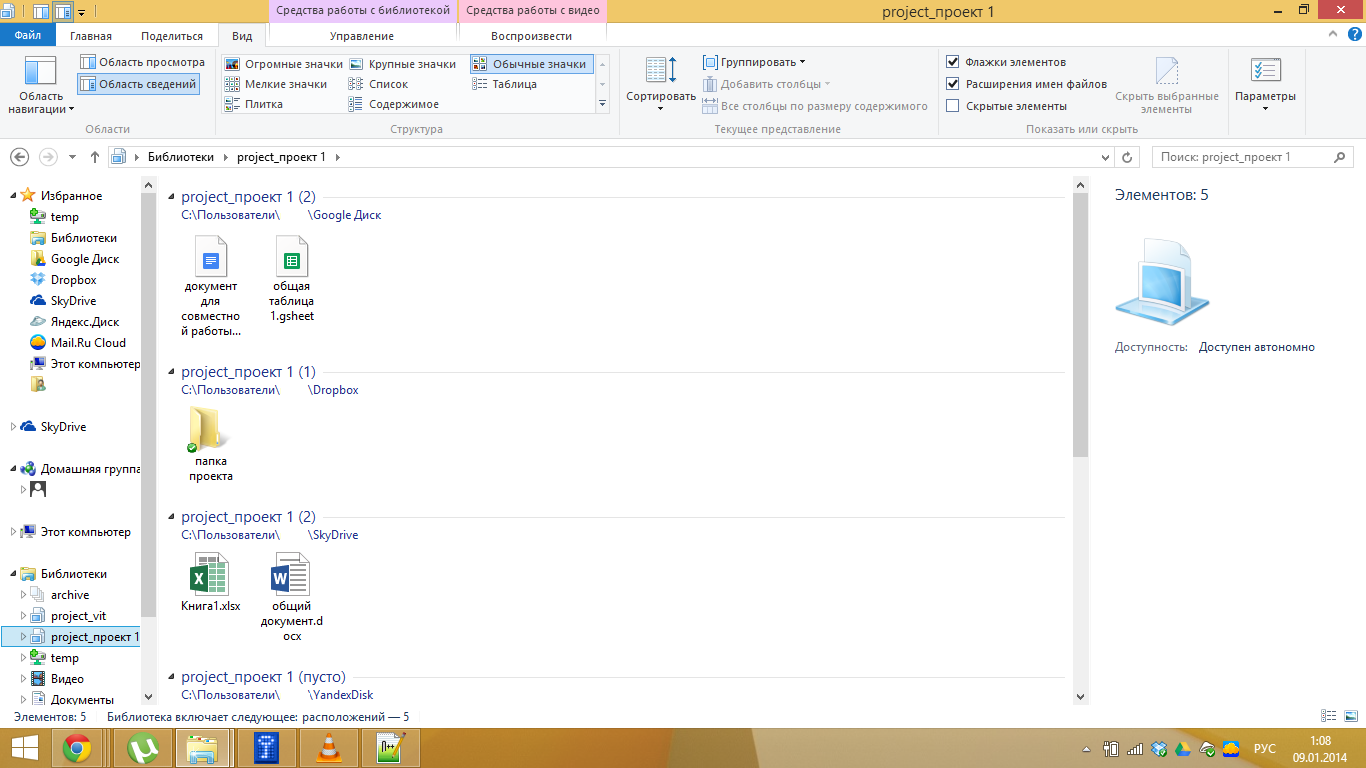
Libraries as a tool are extremely simple and convenient for centralized management of cloud storages and transferring files from one cloud to another literally in one click.
By the way, not all files need to be stored on disk (the amount of available space in cloud storages is usually larger than the volume of a physical disk). For example, the folders “permanent_video” and “permanent_music” I do not sync at all with the computer, and exchange with these folders through the “temp” folder of the corresponding cloud storage. After watching some video, if I want to save it in the cloud, I move it to the “temp” folder, and then through the cloud's web interface, I move the file to the “permanent_video” folder - the file is deleted from the computer disk, but saved in the cloud.
And one more small “trick”. I migrated the “Desktop” folder to the “temp” folder in my main cloud (Google Drive), all files downloaded via the browser and the torrent client are saved to this folder by default. Thus, all new files automatically appear in one single place and immediately get into the cloud.
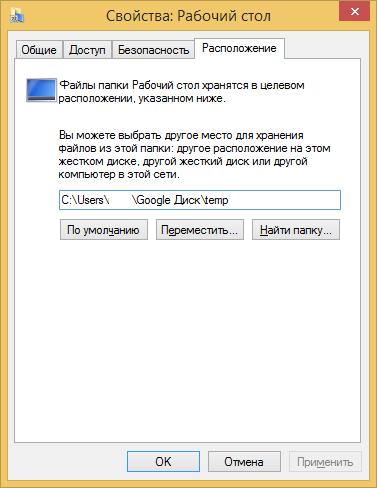
The article, of course, does not pretend to be either complete or absolutely true, but, I dare to hope, it may be useful for readers to organize their own file storage system.
Source: https://habr.com/ru/post/208562/
All Articles