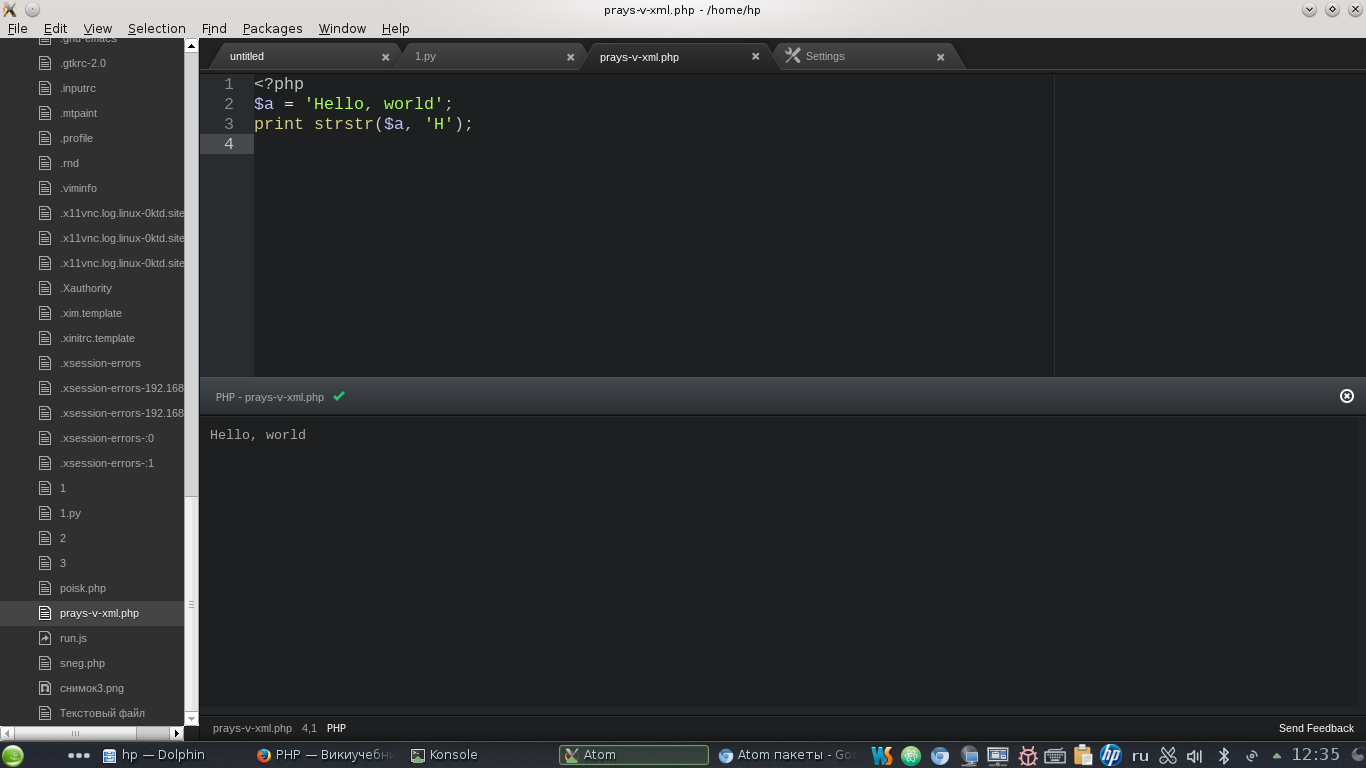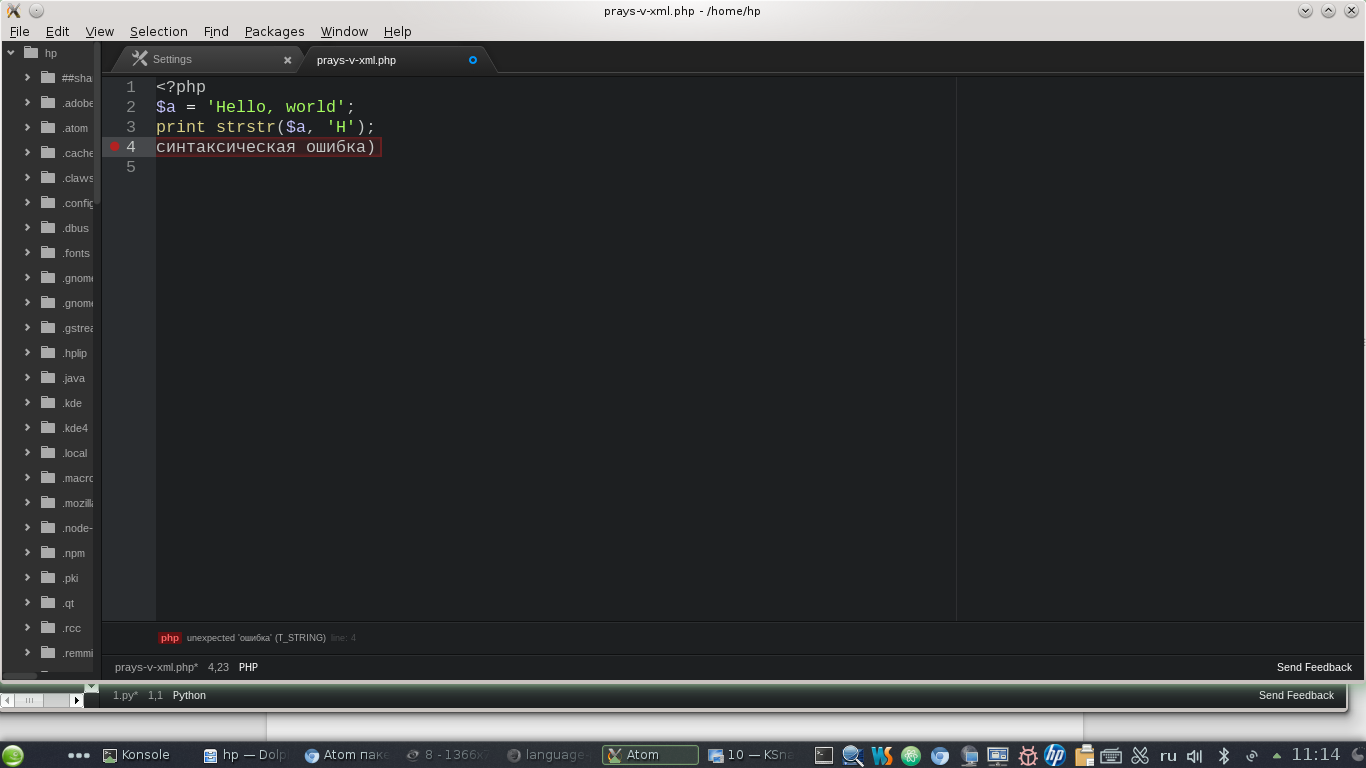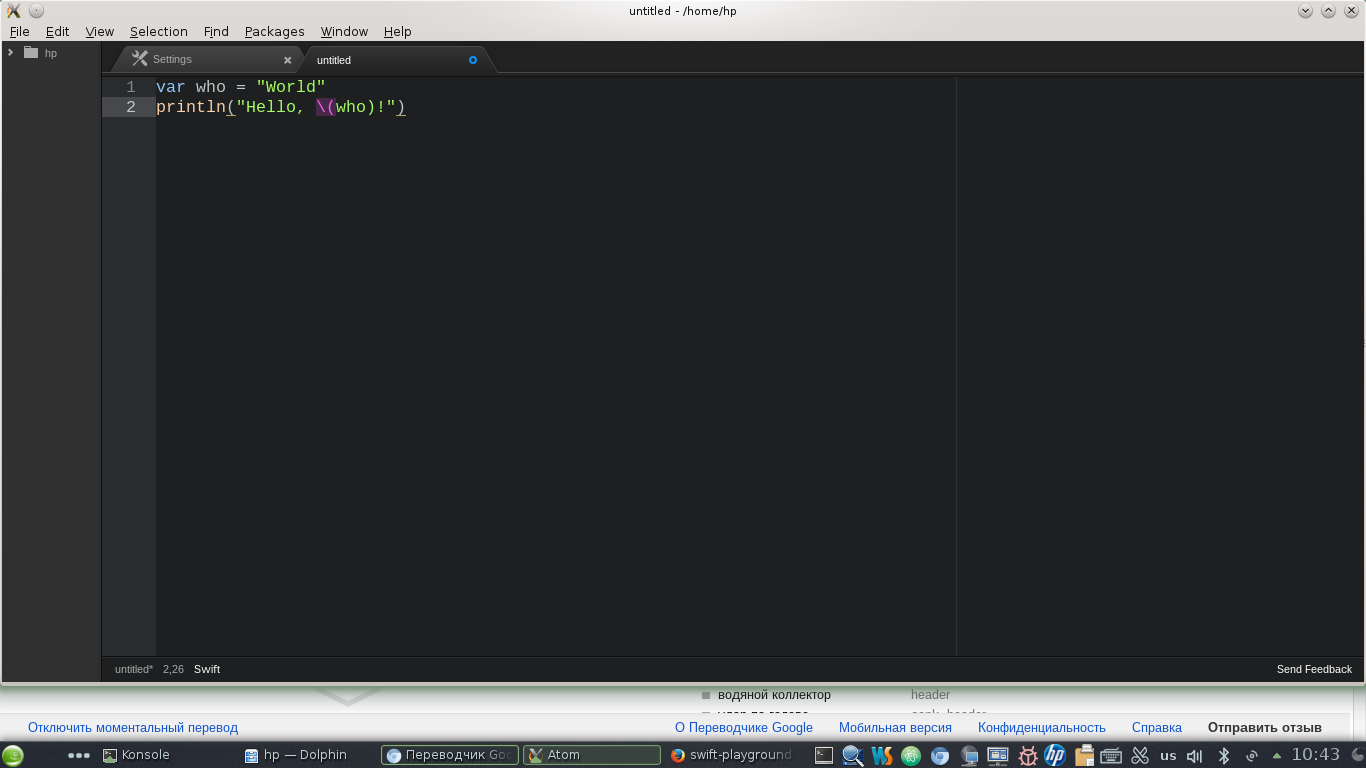Configuring Atom from GitHub to work with PHP, Python and some other programming languages
After installation, the GitHub Atom editor supports syntax highlighting for major programming languages. However, for more complete work - code validation, syntax checking, basic debugging, and snippet, as in most code editors, you need to connect additional packages and a number of actions.
Under the cut, we will additionally tell:
Attention traffic - clickable images and animated gif. (~ 3MB)
Initially, we believe that you have a supported operating system, Node.JS and Atom. In the examples we are working in OpenSUSE (13.1) in it (and generally in distributions * nix) already out of the box there is usually not only Python but PHP and other programming languages. It also works properly on Ubuntu (> 12.04). If you have Windows 7 or 8, and earlier you didn’t work with them (languages), you must first download and install them.
Note: Before starting, it is advisable to run Atom as root.
experience shows - it works more stable
Atom's ideology for highlighting is that the main package for working with syntax and its analysis will be Linter , which is the top level API for other code linters. This is done to end the “war between plugins”. However, not all third-party developers adhere to this ideology and write their own plugins.
')

Script - package to run the code in atom.
Installation of the Script package is possible from the command line:
or menu
Packages-> Settings View-> Install-> Packages
Each language works if there is a pre-installed compiler / interpreter.
Script package is updated quite often. For example, Swift support appeared less than two weeks ago. So most likely in the near future there will be support for new languages.
To run the program, you must select
Packages -> Script -> Run
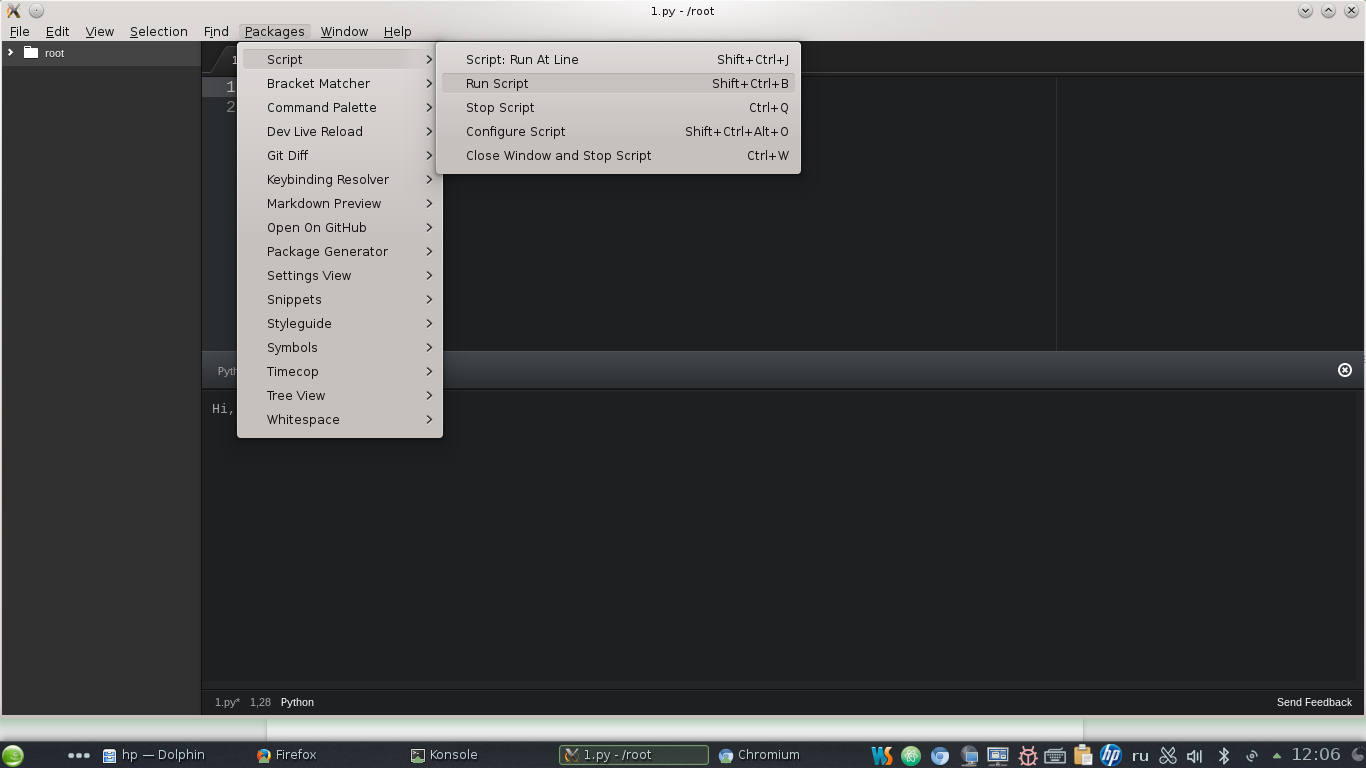
Additional options can be found in the documentation either on the Atom or Project pages.
A working directory must be created to function.
The path to it is necessary to register here:
Packages -> Script -> Configure Script -> Current Working Directory
Application developers to support the new language can be left here (respond quickly)
And a bit of humor from the Script developers,
who, apparently, ask everything in the world:
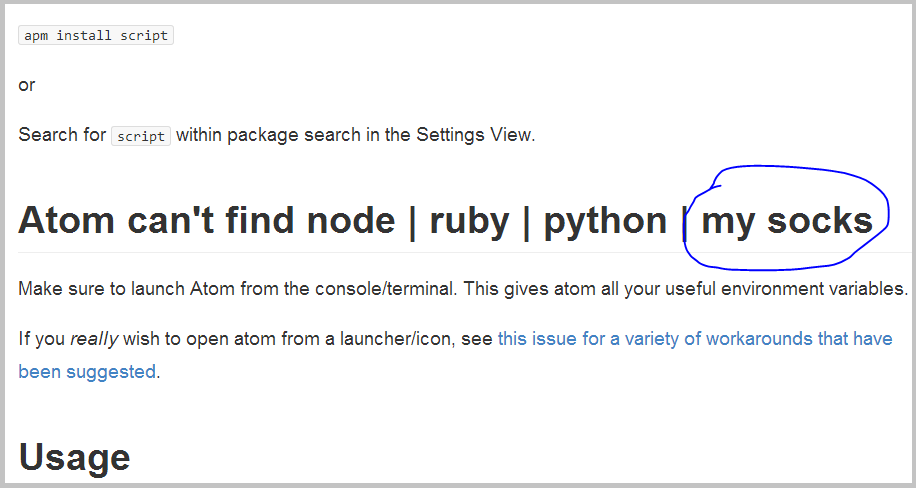
pervod: Atom can not find Nod | Ruby | Python | My socks
Support for highlighting this language comes initially. Packages for syntax and debugging:
Linter + Language Python + Linter Python Pep8 + Script
Script runs Python code, and Linter and Linter Python Pep8 show syntax errors.
Perhaps the Atom Python Debugger will also help you to work with Python.
Highlighting errors and running after installation will look like this:
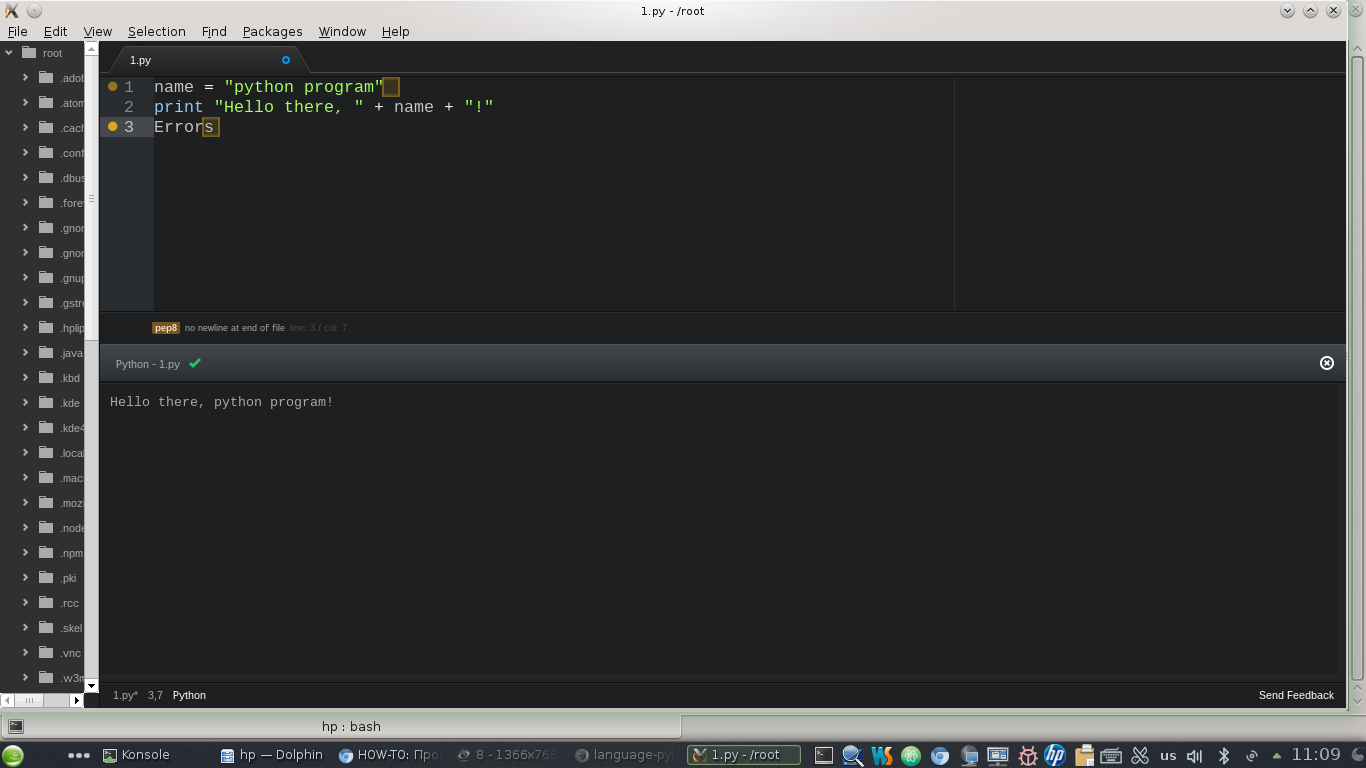
For PHP, we also included Script and some packages:
For Mac OS, there are at least two options for running Swift code:
Unfortunately, we do not write anything for Mac, therefore this item is from the words of the developers.
Immediately noted that Swift will run only on Mac OS, other distributions do not support it.
To run C, C ++, Java executable code, it is sometimes easier to use a third-party package (not the Atom package, but your distribution package) that runs through the terminal, since Atom itself supports a large number of languages. If Atom acts as a code editor, and the terminal runs it next to it, this is very convenient for us, since the terminal does not have the advantage of editing as Atom.
To start the terminal in the Atom window, install the package Term . To start the terminal in the Atom window, select
Packages -> Command Palette -> Toggle and Term
with the necessary parameters.
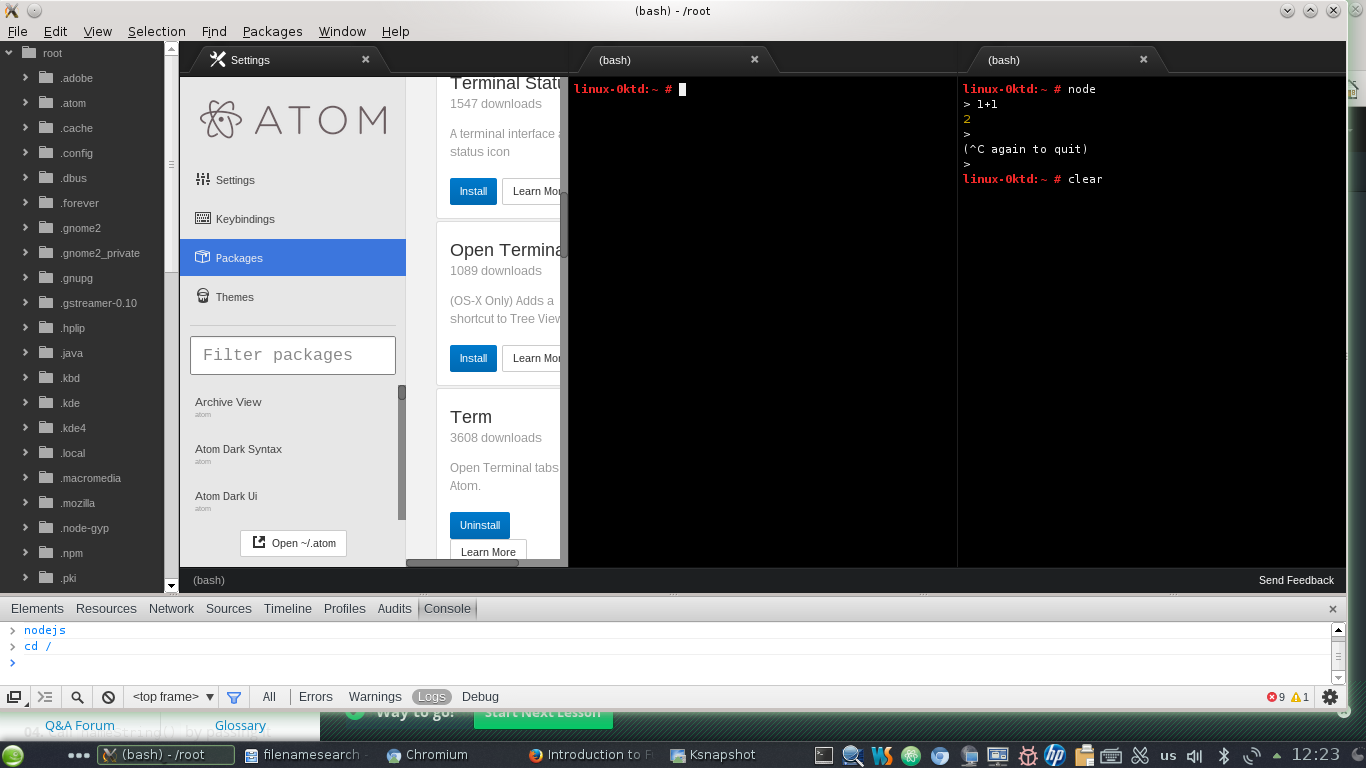
In conclusion, another interesting clickable animated gif from developers script, links.

Under the cut, we will additionally tell:
- about running scripts
- work in the terminal directly from the interface Atom
- and a little bit about Apple’s stated Swift support
Attention traffic - clickable images and animated gif. (~ 3MB)
Initially, we believe that you have a supported operating system, Node.JS and Atom. In the examples we are working in OpenSUSE (13.1) in it (and generally in distributions * nix) already out of the box there is usually not only Python but PHP and other programming languages. It also works properly on Ubuntu (> 12.04). If you have Windows 7 or 8, and earlier you didn’t work with them (languages), you must first download and install them.
Note: Before starting, it is advisable to run Atom as root.
experience shows - it works more stable
Linter
Atom's ideology for highlighting is that the main package for working with syntax and its analysis will be Linter , which is the top level API for other code linters. This is done to end the “war between plugins”. However, not all third-party developers adhere to this ideology and write their own plugins.
')

Currently available for 21 languages:
- linter-php, for php `php -l`
- linter-phpcs, for php, `phpc`
- linter-phpmd, for php, `phpmd`
- linter-pylint, for Python, `pylint`
- linter-pyflakes, for python, `pyflakes`
- linter-pep8, for python, `pep8`
- linter-flake8, for python, `flake8`
- linter-javac, for java, `javac`
- linter-jshint, for javascript and json , `jshint`
- linter-jscs, for javascript, `jscs`
- linter-scss-lint, for SASS / SCSS, `scss-lint`
- linter-coffeelint, for CoffeeScript, `coffeelint`
- linter-csslint, for CSS, `csslint`
- linter-rubocop, for Ruby and Ruby on Rails, `rubocop`
- linter-tslint, for Typescript, `tslint`
- linter-xmllint, for XML, `xmllint`
- linter-shellcheck, for bash, `shellcheck`
- linter-scalac, for Scala, `scalac`
- linter-clang, for C / C ++, `clang`
- linter-ruby, for ruby, `ruby -wc`
- linter-lua, for Lua, `luac -p`
Script Package: Launch Programs from Atom
Script - package to run the code in atom.
Installation of the Script package is possible from the command line:
apm install script or menu
Packages-> Settings View-> Install-> Packages
As a result, the following languages should be supported (26):
AppleScript
Bash
Behat Feature
Coffeescript
CoffeeScript (Literate) ^
Cucumber (Gherkin) *
Elixir
Erlang †
F # *
Go *
Groovy
Haskell
Javascript
Julia
Lilypond
LiveScript
Lua
MoonScript
newLISP
Perl
Php
Python
RSpec
Ruby
Scala
Swift
Bash
Behat Feature
Coffeescript
CoffeeScript (Literate) ^
Cucumber (Gherkin) *
Elixir
Erlang †
F # *
Go *
Groovy
Haskell
Javascript
Julia
Lilypond
LiveScript
Lua
MoonScript
newLISP
Perl
Php
Python
RSpec
Ruby
Scala
Swift
Each language works if there is a pre-installed compiler / interpreter.
Script package is updated quite often. For example, Swift support appeared less than two weeks ago. So most likely in the near future there will be support for new languages.
To run the program, you must select
Packages -> Script -> Run
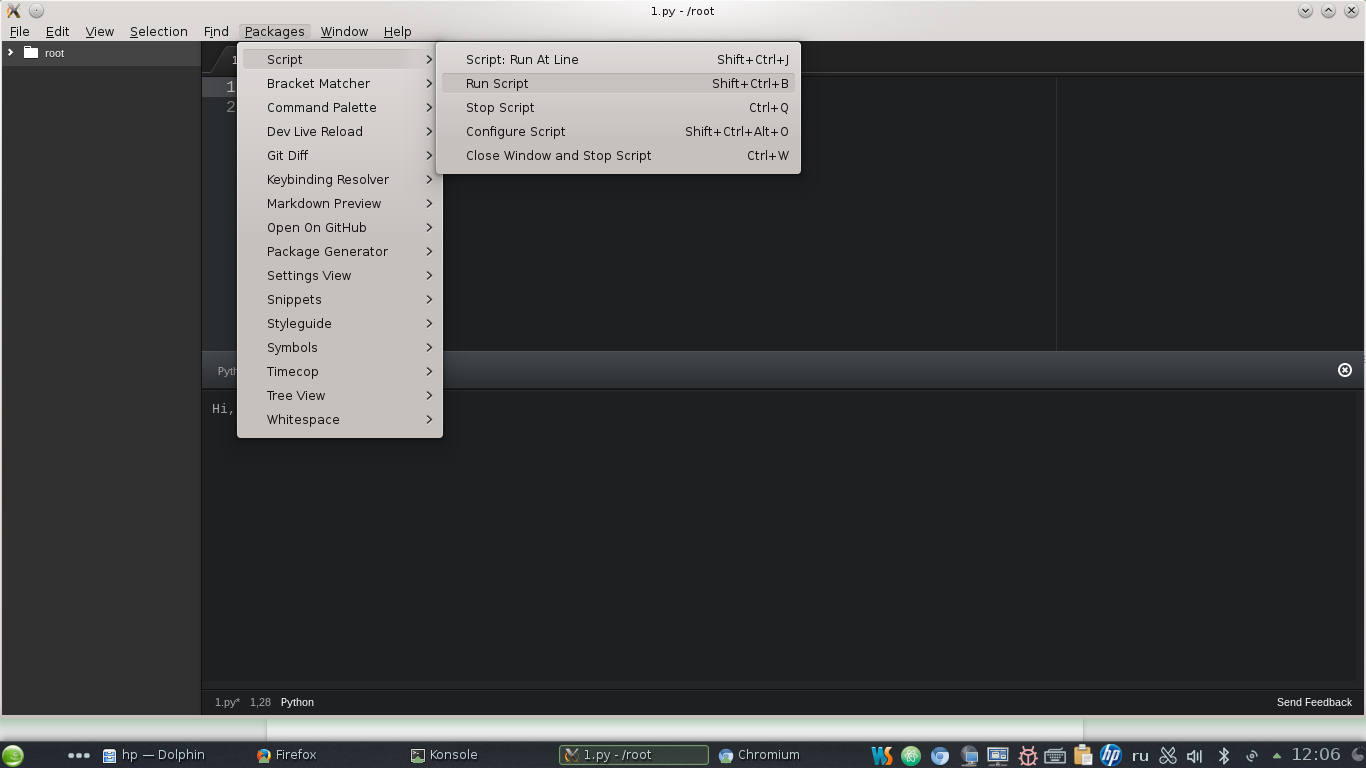
Additional options can be found in the documentation either on the Atom or Project pages.
A working directory must be created to function.
The path to it is necessary to register here:
Packages -> Script -> Configure Script -> Current Working Directory
Application developers to support the new language can be left here (respond quickly)
And a bit of humor from the Script developers,
who, apparently, ask everything in the world:
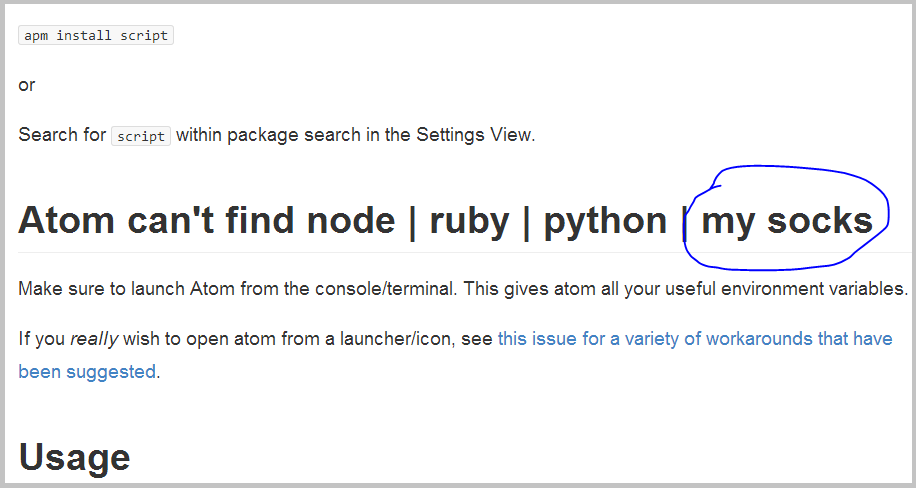
pervod: Atom can not find Nod | Ruby | Python | My socks
Python
Support for highlighting this language comes initially. Packages for syntax and debugging:
Linter + Language Python + Linter Python Pep8 + Script
Script runs Python code, and Linter and Linter Python Pep8 show syntax errors.
Perhaps the Atom Python Debugger will also help you to work with Python.
Highlighting errors and running after installation will look like this:
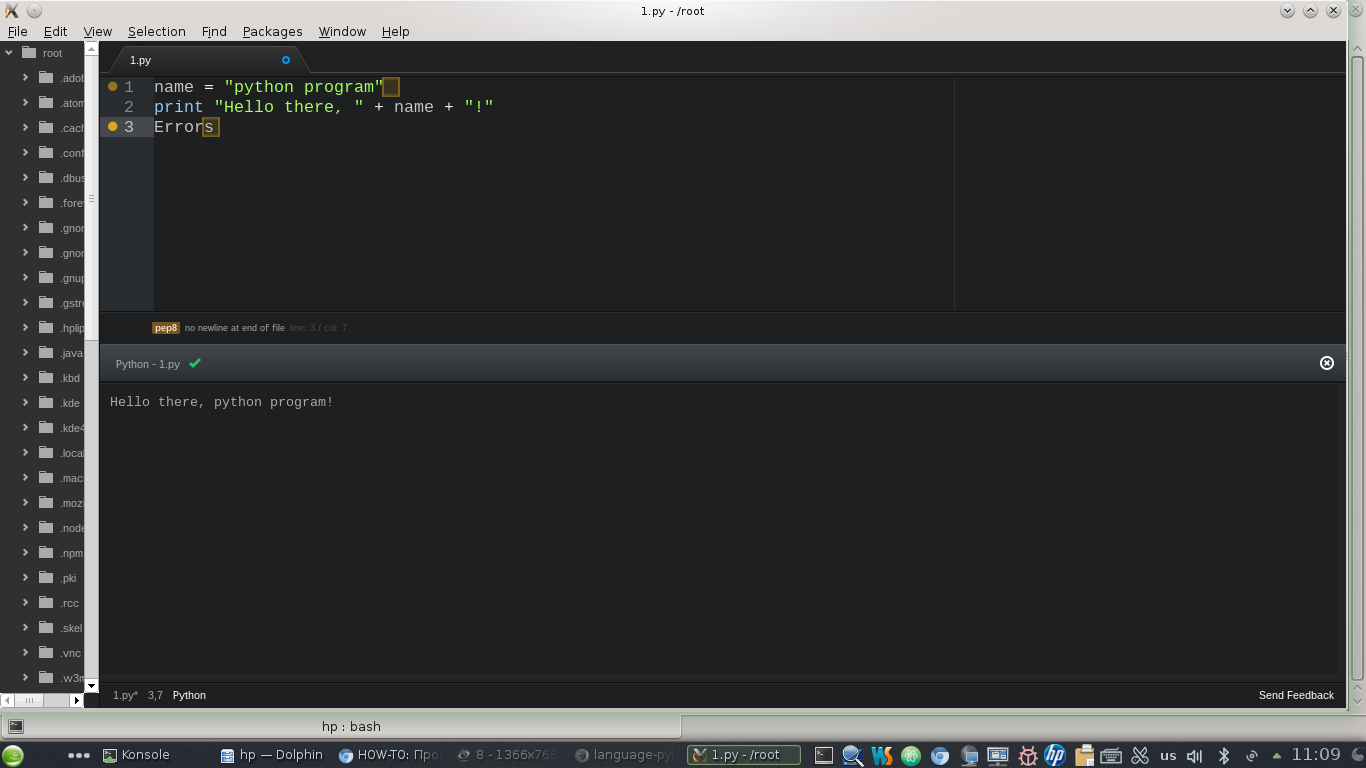
Php
For PHP, we also included Script and some packages:
Swift
For Mac OS, there are at least two options for running Swift code:
- Swift Playground package
- and the Script package already described.
Unfortunately, we do not write anything for Mac, therefore this item is from the words of the developers.
Immediately noted that Swift will run only on Mac OS, other distributions do not support it.
The swift syntax highlighting works on any distribution after installing the Language Swift package:
Terminal
To run C, C ++, Java executable code, it is sometimes easier to use a third-party package (not the Atom package, but your distribution package) that runs through the terminal, since Atom itself supports a large number of languages. If Atom acts as a code editor, and the terminal runs it next to it, this is very convenient for us, since the terminal does not have the advantage of editing as Atom.
To start the terminal in the Atom window, install the package Term . To start the terminal in the Atom window, select
Packages -> Command Palette -> Toggle and Term
with the necessary parameters.
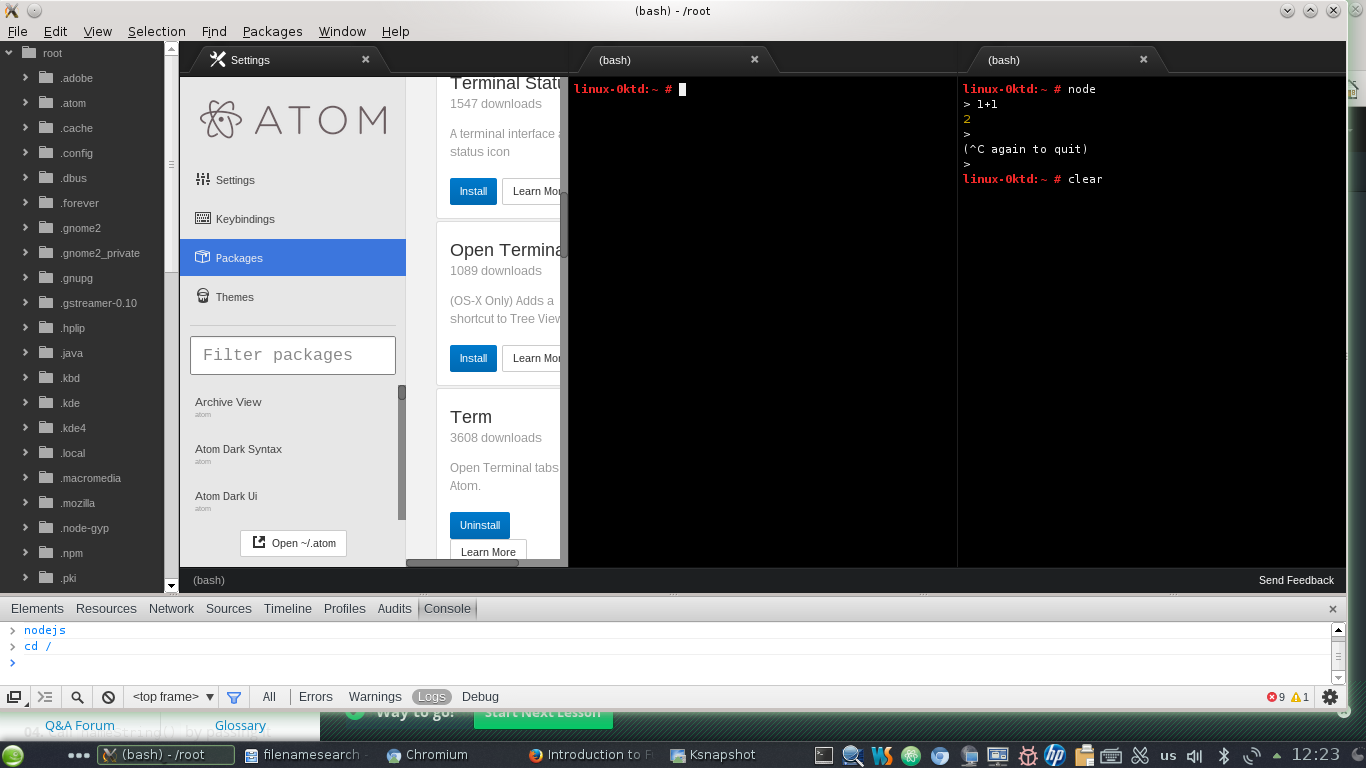
In conclusion, another interesting clickable animated gif from developers script, links.

Links
- Atom.io
- Linter
- Term
- Script
- Python Plugins
- Php plugins
- Packages for various languages adapted for Atom
- This post is a continuation of the previous one, about installing Atom on the base OS .
Source: https://habr.com/ru/post/205986/
All Articles