Backup: success stories or how I survived OCZ Vertex 2
After moving to a new rental apartment, the very first reboot of the computer for plugging in another piece of hardware resulted in my two-year-old SSD ordering to live long. BIOS / EFI wasted by the minute to find out that the patient was not responding to any requests. Another computer confirmed the diagnosis. Since the disc was purchased in a distant country, there was no hope for a warranty replacement / repair, so I immediately ordered a new one.
Fortunately, I regularly backed up all the data from the disk, knowing the stories about the unreliability of this model. Therefore, soon he could have access to documents and the most recent commits that were not yet running. Moreover, I continue to work in my system from a non-working SSD until a new one arrives. How it happened and what happened
In essence, this is an article about the built-in backup tools in Windows and how to use them correctly to survive the collapse of the system disk without long interruptions.
')
We have a rather strange system at work for assembly, which, when fully reassembling, not only clears the output folder and intermediate results folders, but deletes without warning from the working copy folder in general all files that have not yet been added to the version control system. The version control system is also terrible, so I often use GIT in parallel in the subprojects I work on. One day of my newbing, having created such a subproject and having worked on it for some time, I decided that it was time to try integrating it into the product. I started rebuilding.
I think you already guessed what happened next. A couple of days of work, together with the GIT repository, were destroyed, the build ended with errors, and, of course, the new feature did not work in the product. Yes, there was still a clone of this repository on another disk, but I last time pushed it into it last night, i.e. 7 working hours ago. Of course, I didn’t want to lose one day of work.
Fortunately, I'm one of those who notices when the developer wants to convince us of something good, which we usually do laziness. Therefore, after installing the system, I click in the tray for the first notification from the Action Center (which, due to inexperience, many have ignored for years) and set up all possible ways to back up data.
So it was this time, and in this situation, the new for Windows 8 File History helped most of all. She is able to make backup copies of your data at least every hour, while consuming space approximately equal to the current data size + size of all diffs until a certain date. Actually, I set it up for the hourly interval, not forgetting to include working copy folders.
Well, then it was necessary only to open the working copy in File History and press the back button on the history at the bottom of the window, watching the creation, deletion and renaming of folders until the moment when my subproject appeared from non-existence. After this recovery took a couple of clicks.
Picture - File History interface:
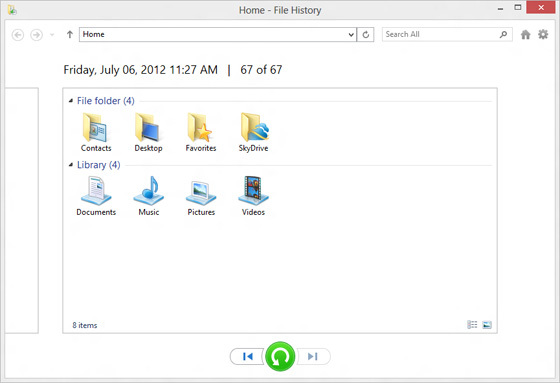
So, the situation with OCZ Vertex and the use of the Necronomicon in Windows. It is given: there was once a working Vertex, 2TB disk storage, a spare system on the storage (perhaps not needed, but I had a special case), who regularly performed my debt Windows Image Backup and a backup copy of Vertex on the storage. Task: to continue work as if nothing had happened before the arrival of the new SSD in a week.
I will not describe here how to configure WIB to create an image. The interface is trivial, if not - a search engine to help you. We solve the problem described above.
Windows, starting from 7, can boot from VHD files that were designed as a disk image format for Hyper-V. And, here it is, a magic coincidence, Windows Image Backup just creates backup copies in the form of such files! Further, the solution seems already obvious, and with some efforts it can be found in the search engine in parts, but I will give here a complete sequence of actions, for the lazy and those who have to recall this article necessarily in the future.
1. You need to boot into the backup system. (In principle, this may not be necessary, a bootable USB flash drive may be enough, but then it will have to be done from the command line + I cannot confirm that it will work, because in my case problems arose, perhaps true, related to the fact that the flash drive was broken in EFI style, while the storage was still in the MBR)
2. Find the backup image created by the WIB. In my case, it was in D: \ WindowsImageBackup \ PC_NAME \ Backup DATETIME \, was the size of an SSD system partition and had the extension VHDX.
3. Connect this image to the system (I connected with the letter C :). This can be done in diskmgmt.msc, Action menu.
From the console, it can do diskpart. For teams - in a search engine.
4. Open the admin console and run bcdboot C: \ Windows (replacing C with your drive letter)
5. Optionally go to msconfig and make this system bootable by default. (console - bcdedit)
Everything. If everything went well, after a reboot, you will see your dead system in the selection list and you will be able to boot into it and work as usual (except that it seemed extremely slow with the HDD).
Actually, after doing such frauds, I have no problems. The only question that remains is whether Image Backup can restore the image of the system that was loaded and changed, but we will know about it only in a week.
Thanks for attention! Take care of your data!
Fortunately, I regularly backed up all the data from the disk, knowing the stories about the unreliability of this model. Therefore, soon he could have access to documents and the most recent commits that were not yet running. Moreover, I continue to work in my system from a non-working SSD until a new one arrives. How it happened and what happened
In essence, this is an article about the built-in backup tools in Windows and how to use them correctly to survive the collapse of the system disk without long interruptions.
')
About how I love File History (Windows 8+)
We have a rather strange system at work for assembly, which, when fully reassembling, not only clears the output folder and intermediate results folders, but deletes without warning from the working copy folder in general all files that have not yet been added to the version control system. The version control system is also terrible, so I often use GIT in parallel in the subprojects I work on. One day of my newbing, having created such a subproject and having worked on it for some time, I decided that it was time to try integrating it into the product. I started rebuilding.
I think you already guessed what happened next. A couple of days of work, together with the GIT repository, were destroyed, the build ended with errors, and, of course, the new feature did not work in the product. Yes, there was still a clone of this repository on another disk, but I last time pushed it into it last night, i.e. 7 working hours ago. Of course, I didn’t want to lose one day of work.
Fortunately, I'm one of those who notices when the developer wants to convince us of something good, which we usually do laziness. Therefore, after installing the system, I click in the tray for the first notification from the Action Center (which, due to inexperience, many have ignored for years) and set up all possible ways to back up data.
So it was this time, and in this situation, the new for Windows 8 File History helped most of all. She is able to make backup copies of your data at least every hour, while consuming space approximately equal to the current data size + size of all diffs until a certain date. Actually, I set it up for the hourly interval, not forgetting to include working copy folders.
Well, then it was necessary only to open the working copy in File History and press the back button on the history at the bottom of the window, watching the creation, deletion and renaming of folders until the moment when my subproject appeared from non-existence. After this recovery took a couple of clicks.
Picture - File History interface:
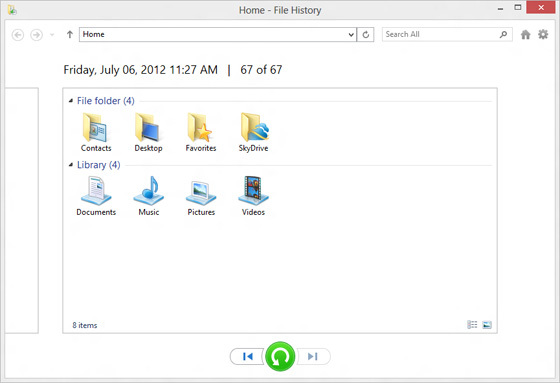
About Windows Image Backup and how to continue working from a dead drive
So, the situation with OCZ Vertex and the use of the Necronomicon in Windows. It is given: there was once a working Vertex, 2TB disk storage, a spare system on the storage (perhaps not needed, but I had a special case), who regularly performed my debt Windows Image Backup and a backup copy of Vertex on the storage. Task: to continue work as if nothing had happened before the arrival of the new SSD in a week.
I will not describe here how to configure WIB to create an image. The interface is trivial, if not - a search engine to help you. We solve the problem described above.
Windows, starting from 7, can boot from VHD files that were designed as a disk image format for Hyper-V. And, here it is, a magic coincidence, Windows Image Backup just creates backup copies in the form of such files! Further, the solution seems already obvious, and with some efforts it can be found in the search engine in parts, but I will give here a complete sequence of actions, for the lazy and those who have to recall this article necessarily in the future.
1. You need to boot into the backup system. (In principle, this may not be necessary, a bootable USB flash drive may be enough, but then it will have to be done from the command line + I cannot confirm that it will work, because in my case problems arose, perhaps true, related to the fact that the flash drive was broken in EFI style, while the storage was still in the MBR)
2. Find the backup image created by the WIB. In my case, it was in D: \ WindowsImageBackup \ PC_NAME \ Backup DATETIME \, was the size of an SSD system partition and had the extension VHDX.
3. Connect this image to the system (I connected with the letter C :). This can be done in diskmgmt.msc, Action menu.
From the console, it can do diskpart. For teams - in a search engine.
4. Open the admin console and run bcdboot C: \ Windows (replacing C with your drive letter)
5. Optionally go to msconfig and make this system bootable by default. (console - bcdedit)
Everything. If everything went well, after a reboot, you will see your dead system in the selection list and you will be able to boot into it and work as usual (except that it seemed extremely slow with the HDD).
Actually, after doing such frauds, I have no problems. The only question that remains is whether Image Backup can restore the image of the system that was loaded and changed, but we will know about it only in a week.
Thanks for attention! Take care of your data!
Source: https://habr.com/ru/post/204610/
All Articles