Flyme 3 Review
Welcome, Habraludi! We have already prepared a review of our smartphone Meizu MX3, and now we want to tell you about the corporate interface Flyme 3, which is one of the main features of the Meizu MX3. In the third version of Flyme, there are many changes, both visual and in terms of new features, let's see what has changed in the interface.

First of all, it is worth noting that the interface Flyme 3 has become flat. Someone will surely say with a grin that Meizu once again tried to copy Apple along with their iOS 7, but this is not so, because the leakage of Flyme 3.0 screenshots were back in April, when they did not even hear about iOS 7.
In the Flyme launcher, all the programs you have installed are located on the desktops, there is no separate application menu. Thanks to this, you can quickly remove the program or find the necessary application in one or two “swipes” between the screens. Launcher supports third-party themes, you can download them through the built-in Meizu store. Here and below, in some situations, screenshots of both versions of Flyme will be shown - the second (left) and third (right),
')

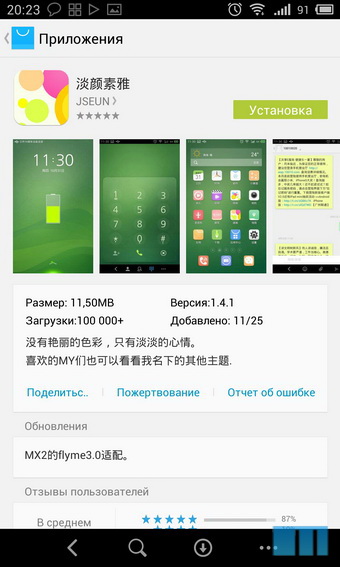
Compared to Flyme 2.x, three key changes are worth noting: first, the application grid has become slightly larger (4x5 vs. 4x4 in Flyme 2.x for Meizu MX2), secondly, you can now change all the shortcuts in the bottom panel, Built-in browser has ceased to be tied to this place. By the way, not only programs can be located in the bottom panel, but also folders.


And, thirdly, the possibility of expanding desktops vertically. For example, if there is no more free space on one of the tables, the launcher automatically creates another row for the icons down. To go to it, just “svapnut” across the screen up. Thus, if you don’t like organizing program shortcuts using a separate menu, don’t like to scroll through folders or different screens, in Meizu MX3 with Flyme 3 you have another way to organize your workspace - placing all the icons on one screen, which you can scroll down and up.
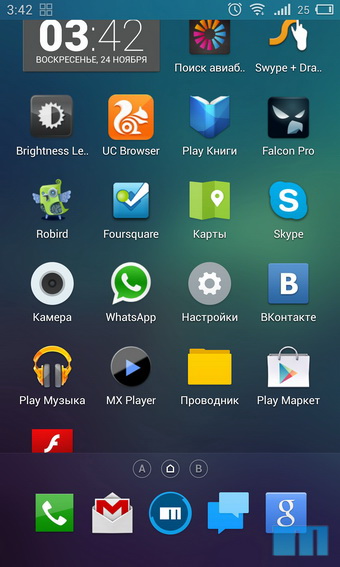
Adding widgets happens by holding your finger on the desktop.
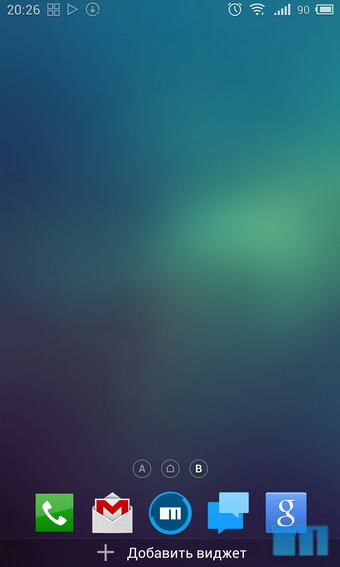

In Flyme since the time of versions 1.x, the switches of wireless interfaces are located in the status bar. In version 3, they have not gone away, but also added the possibility of changing their position. It is enough to hold your finger on one of the switches for a couple of seconds and then you can move it.
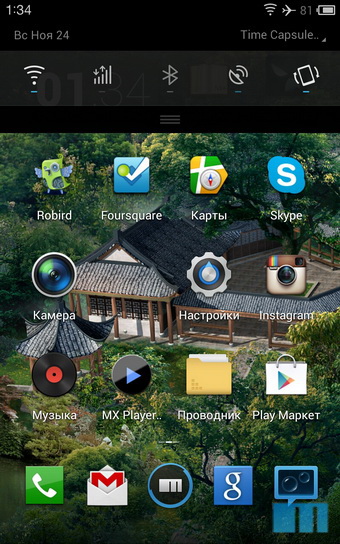
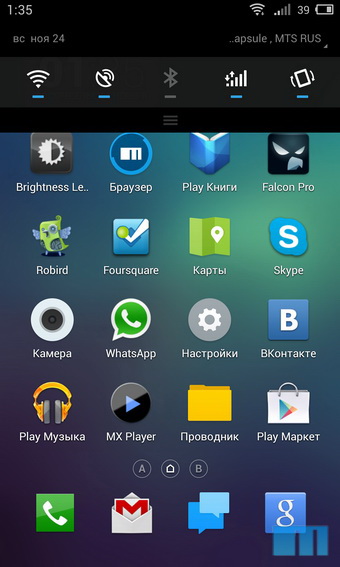
To bring up the list of recently opened applications, you need to hold your finger up from the bottom of the screen. In my opinion, such a gesture is more convenient than double-clicking used in Flyme 2.x.
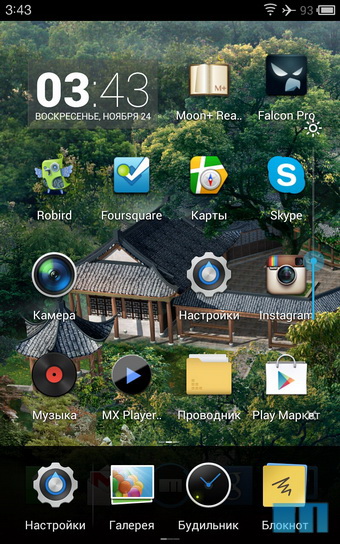
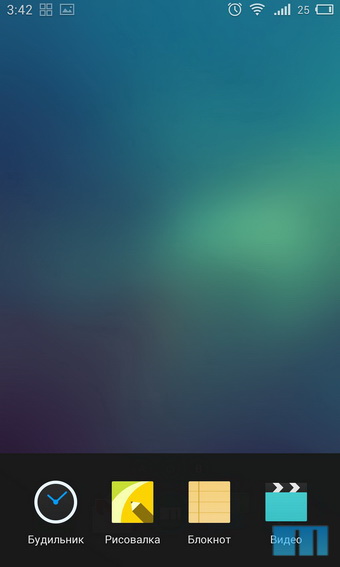
To call the slider brightness, swipe from the latest applications to the left. Here is a panel for quick access to applications. Programs in this panel can be added independently.

The new version of Flyme uses a simple keyboard with a couple of nice additions. Outwardly, it has not changed much since Flyme 2.x, but this is only at first glance.
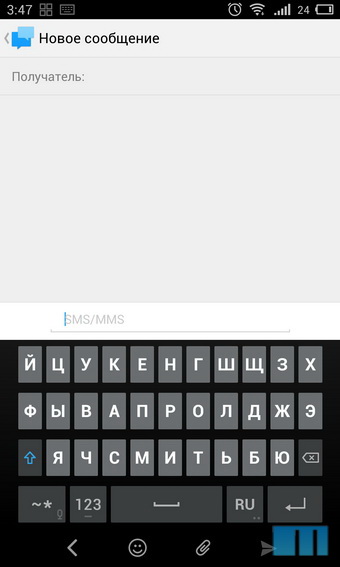

When you press the “123” key, a digital row appears above the keyboard; if you press it again, the digital row is replaced by punctuation marks.

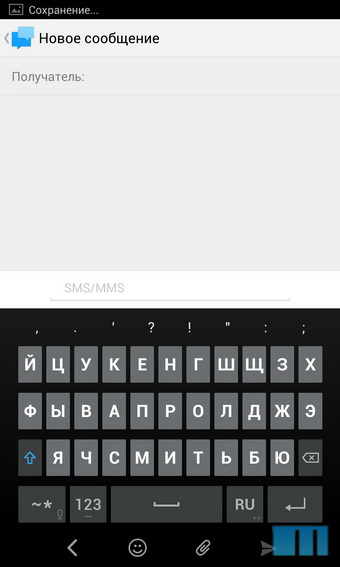
Holding the “- *” button activates voice input. It is active while you hold the key.
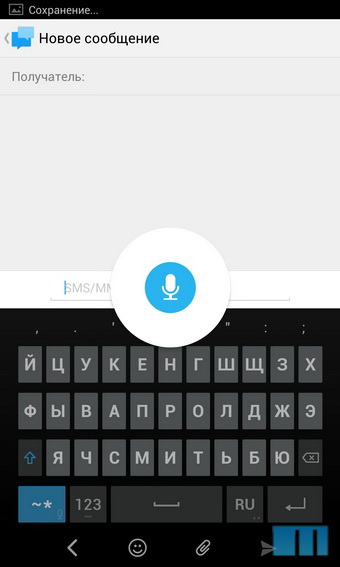
The settings interface resembles the tablet version of Android: in the left part there are all settings items, and on the right there is detailed information about the selected item.
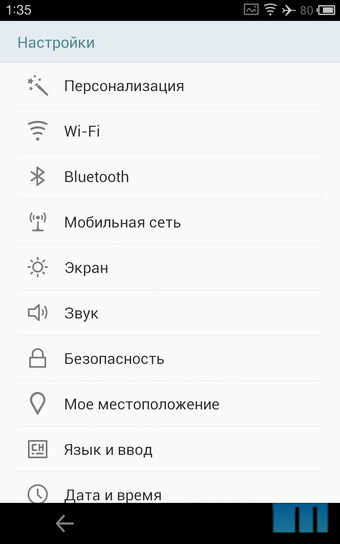

“Smart Bar” is a kind of analogue of the onscreen buttons, or rather, its vision by Meizu. Even at the MX2 presentation, the company's management noted that the on-screen buttons in Android take up too much space, with another row of function keys above them. In Flyme, we combined the “Menu” and “Back” buttons together with the function keys, in the end we got a small neat bar at the bottom of the screen. If a third-party application is created according to Google guidelines, then Smart Bar support will automatically appear in the application (examples of such programs: Robird, Skype, Viber).



Innovation associated with the "smart bar" in Flyme 3 - the ability to customize the indent of the "back" key in this panel, the customizable indent step is small: 140, 150 or 160 dots from the edge of the screen, perhaps in the future, developers will add more divisions.
To unlock the smartphone, you just hold up from the bottom edge of the display on the lock screen. Also now you can immediately go to the desktops, bypassing Lockscreen, if you move up from the touch ring button to the screen (in the second version of Flyme, you had to touch the touch ring twice and you got to the lock screen).
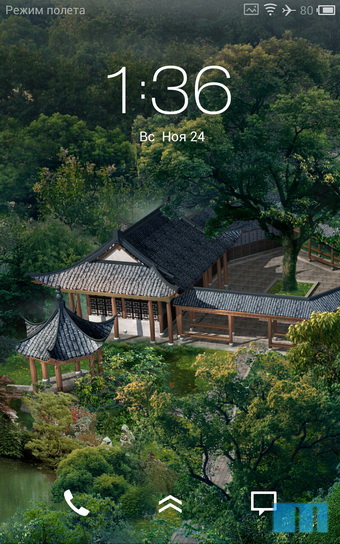
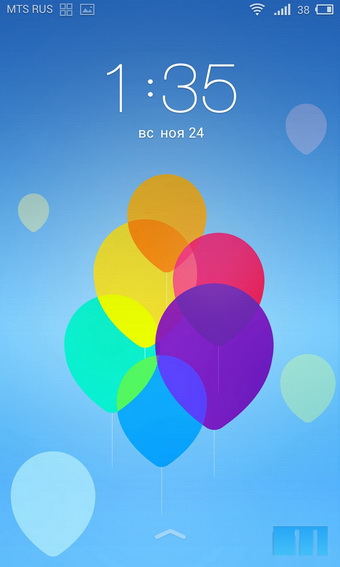
Due to the fact that now, unlocking the smartphone with a gesture up from the touch ring, you immediately get to the desktop, the developers have removed the shortcuts of the Phone and SMS applications from the lock screen. But the fact that the gesture was removed left / right to call the camera, sad. We hope that with the release of one of the latest firmware for the Meizu MX3 this opportunity will be returned.
The application "Phone" in Flyme is as simple as possible, there is a separate address book, a list of recent calls and a simple dialer.
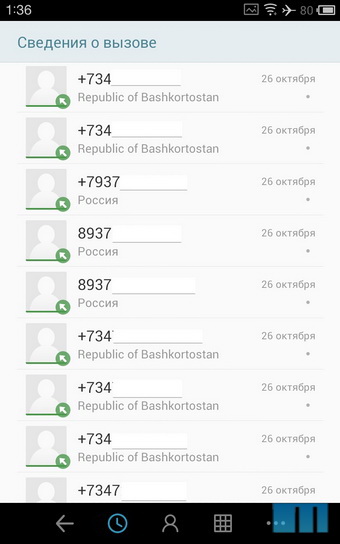
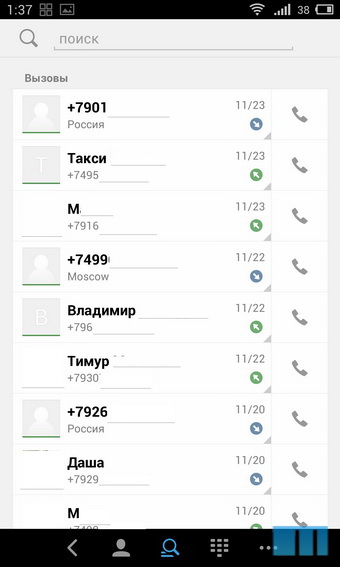

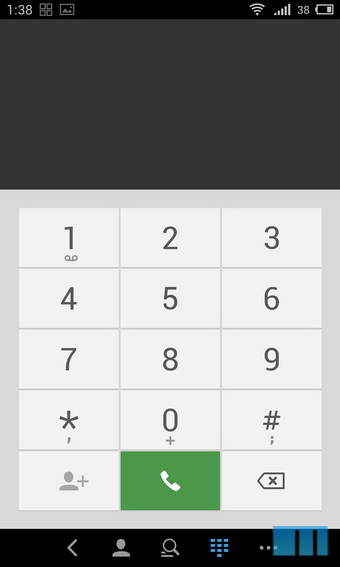
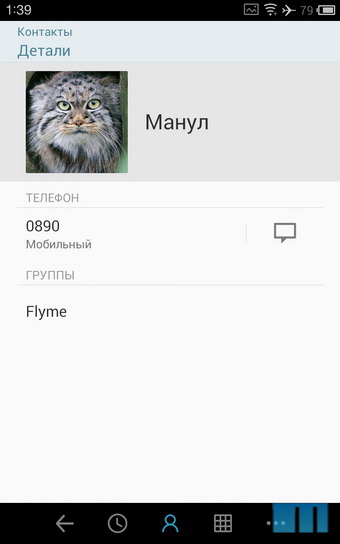

Compared to Flyme 2.x, it has been slightly updated: the font has changed, the design of the contact card is now more like the version of the "pure" Android.
When calling (as in Flyme 2.x), a rectangular photo is used, so I recommend that you assign photos to frequent contacts manually, because Flyme also supports higher (than 720x720 pixels) resolutions.

The ability to record voices is still there, in the settings you can enable automatic recording of all calls. During a call, you can turn off the sound by simply pressing the volume key, and you can reset the call using the power button.
The interface of the SMS application is also as simple as possible. Of the nice options worth noting the ability to quickly mark a message as read, using the curtain notifications.
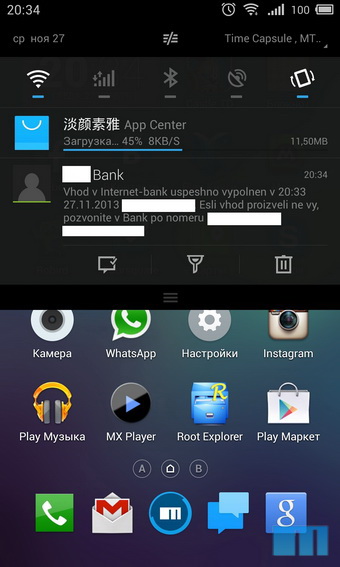
In comparison with Flyme 2.x, the font has changed, plus added sorting by day. That is, messages that arrived on different days will be separated by a small space. It's comfortable.
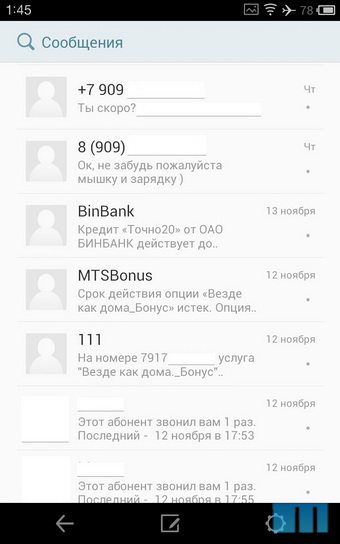
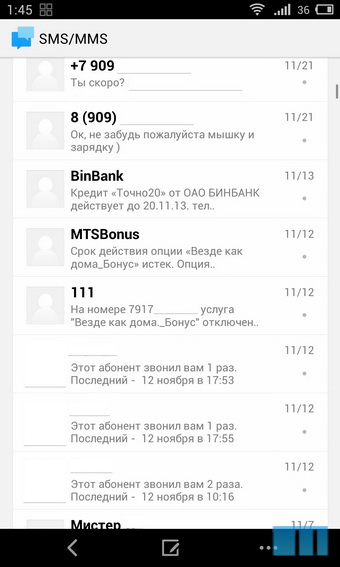


Built-in browser is great for everyday use. Using the bottom panel, you can quickly refresh the page, view previously opened tabs, or add a site to your favorites. In the settings, you can enable private mode or force the browser to open in landscape orientation. The browser supports Adobe Flash, when first used, you will be offered to download the Flash Player from the App Center (Chinese app store).
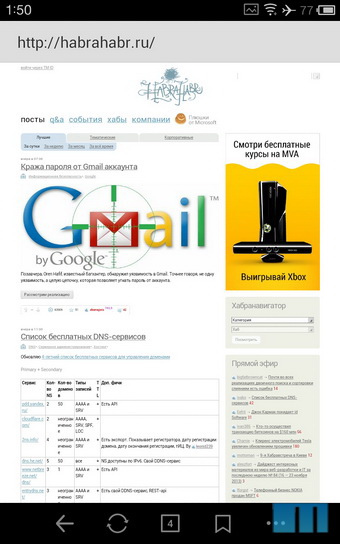
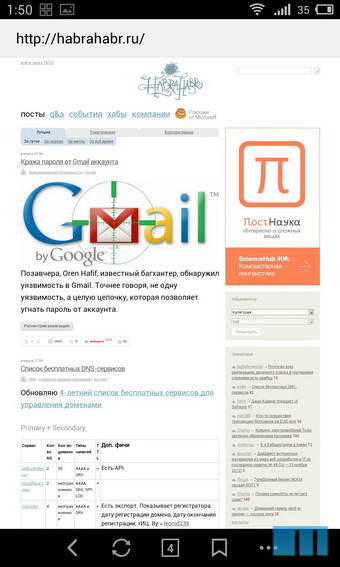
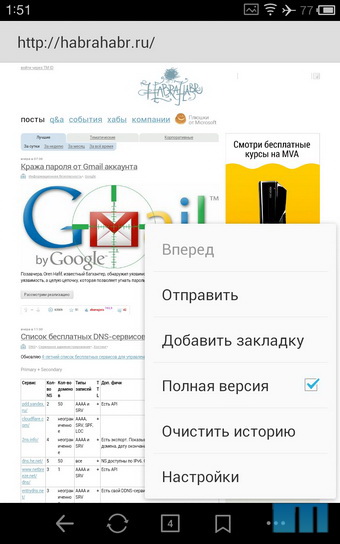
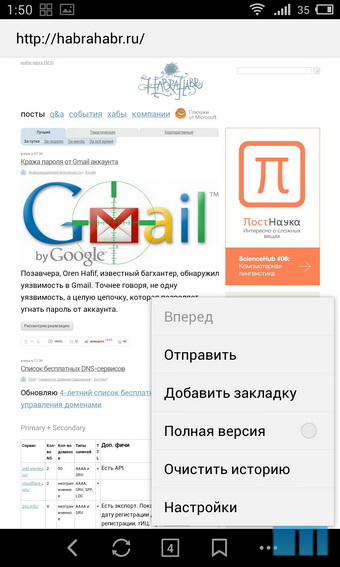

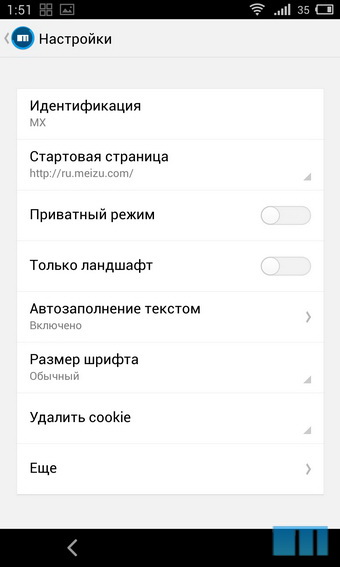
The browser hasn't changed much since Flyme 2.x. Same settings, same buttons. But using it (thanks to the MX3 screen size) has become more convenient. When double tapes on the screen in the browser, the text is adjusted to the width of the screen, in the settings you can select several font sizes, choosing the one that will be most comfortable for you.
The built-in explorer allows you to browse files by category or with a regular tree view. There is a convenient function of multiple selection - you just "svaypnut" on the right edge of the list.

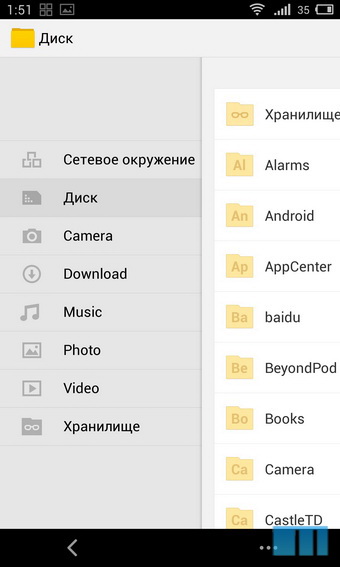
The version for Flyme 3.0 adds support for encryption (you can protect your data with a password) and the ability to view data from network drives.
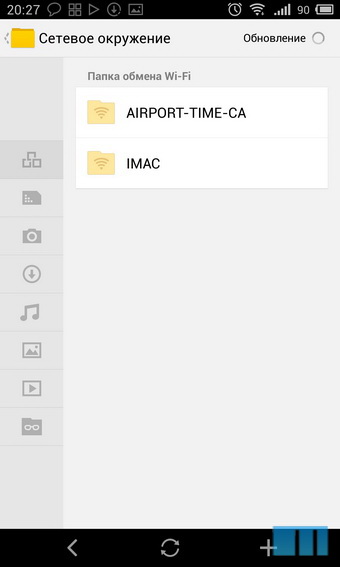
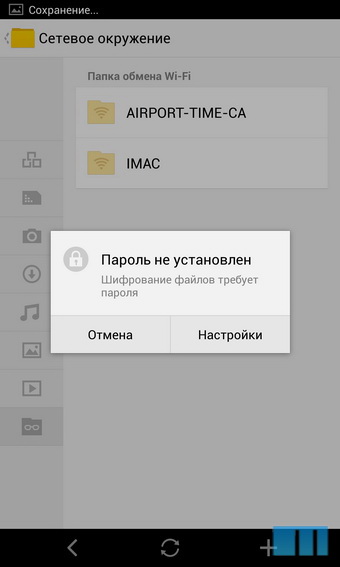
Music player
Music player Flyme - one of the most functional for Android. With it, you can listen to music not only by albums and artists, but also by folders. There is support for lyrics and the ability to customize the sound (built-in equalizer). The player supports many audio codecs from MP3 to FLAC and OGG.


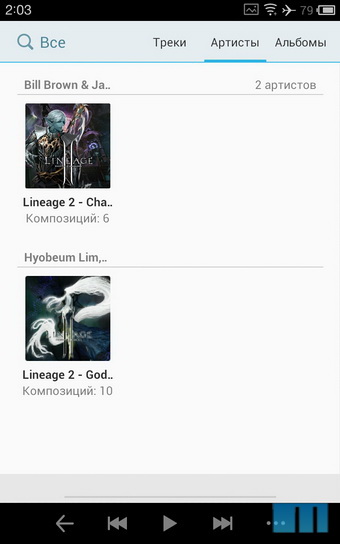

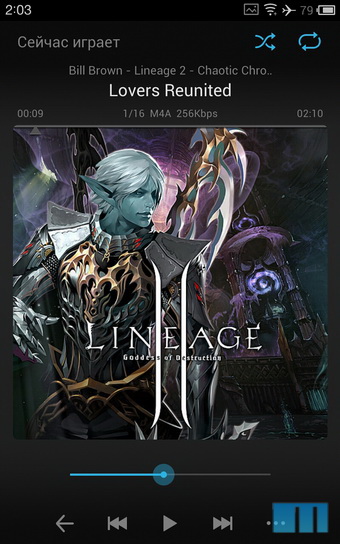
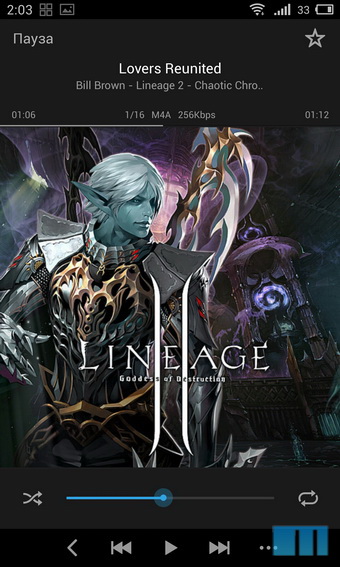
In comparison with the Flyme 2.x, the player has been slightly updated in terms of design, but otherwise its functionality has not changed. Separately, I note that on the big screen MX3 album covers look even better.
The player can easily be accessed from the lock screen by double-clicking on the sensor ring. You can also manage music through the widget in the status bar.
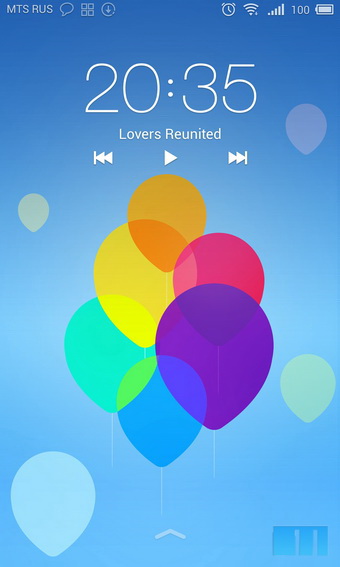
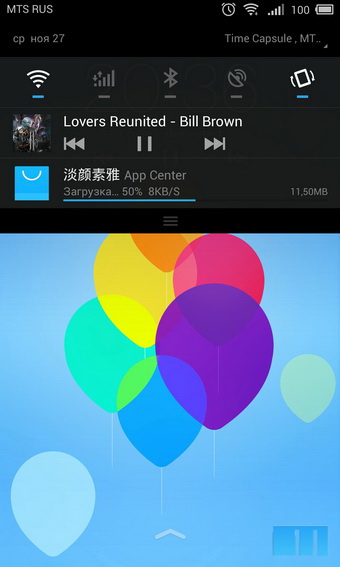
The video player has a simple interface and a minimum of settings. But a huge support for audio and video codecs: DivX, XviD, H.264, and even VC1, and with them MP3, AC3, OGG and even DTS. In addition, the player copes with built-in and external subtitles, and also supports the selection of audio tracks.
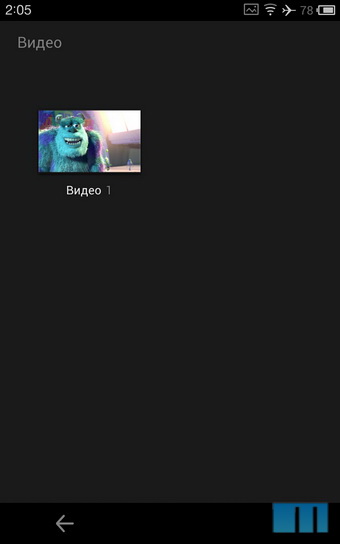

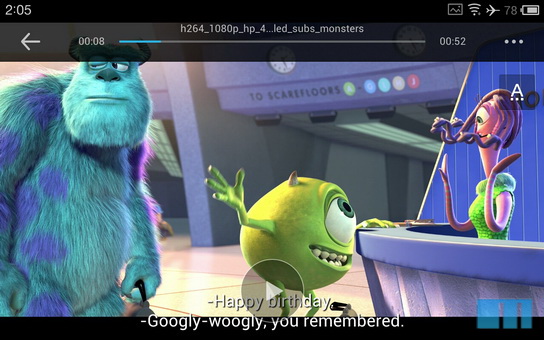
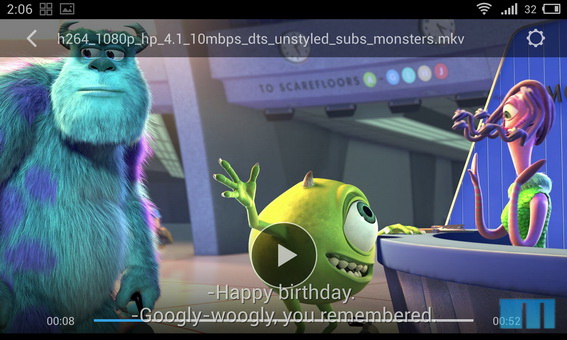
While watching a video, you can quickly adjust the screen brightness and sound level simply by sliding your finger up / down the screen to the right or left (left sound, right brightness).
Simple application for notes. You can quickly write something down or even sketch. Synchronization between devices using your Flyme-account is supported.
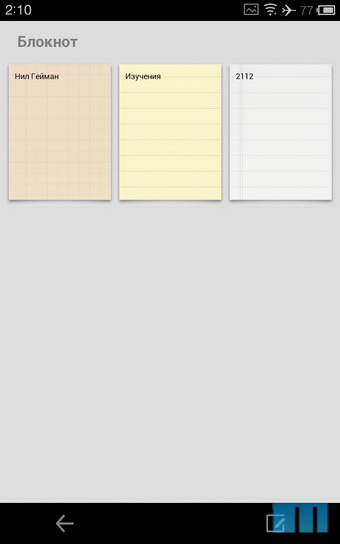
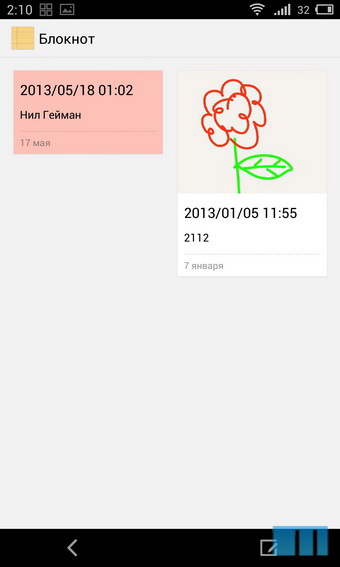
Separate drawing application. There are many options. You can choose one of several markers (pencil, brush) and various themes.

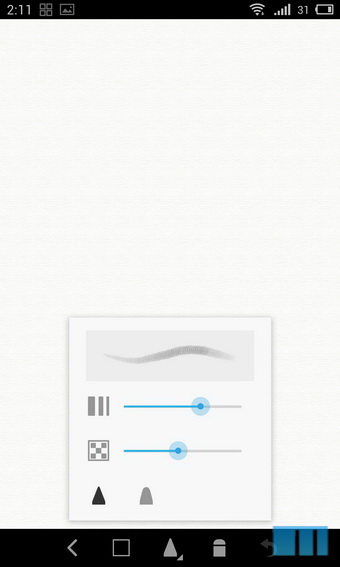

Here are collected all applications for time recording: alarm, international time, stopwatch, timer. After setting the time in the alarm clock and turning it on at the specified response time, the remaining time is displayed. So, if you set the alarm at 7 am at 3 am, you can immediately see how little time you have left for sleep.
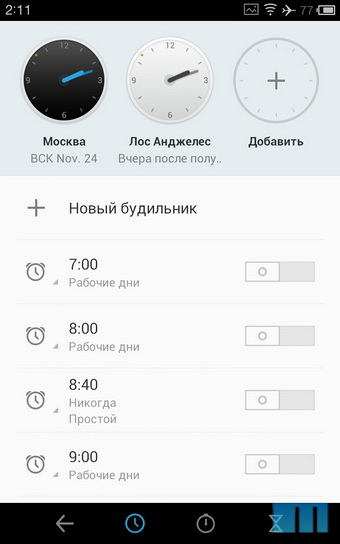
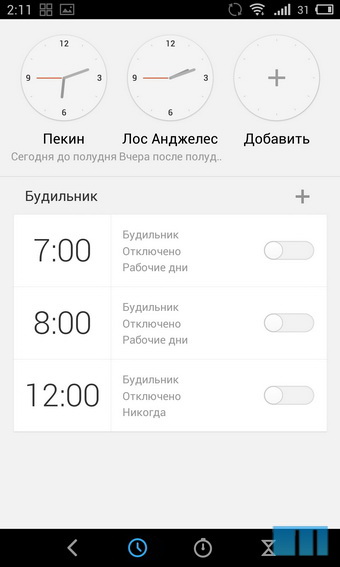



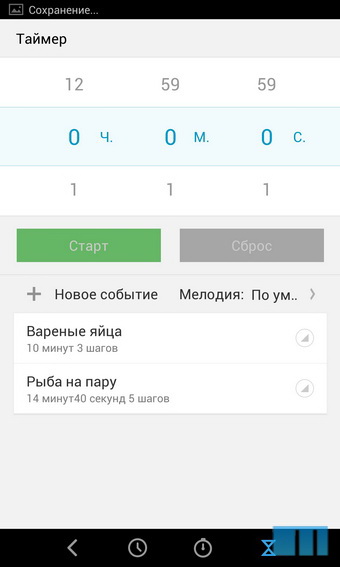
Unlike Flyme 2.0, the font of the alarm clock and the clock interface as a whole has slightly changed and increased.
Flyme has a very beautiful gallery, especially if you view images in thumbnail mode. The gallery itself has many settings for both viewing and image editing. Photos are sorted by months, any month can be hidden or displayed in the gallery. Image editing is also available here. You can rotate the image, cut out fragments with a selected aspect ratio, selected from the standard or manually specified resolution, add graphic figures (arrows, lines, clouds like in comics) to the image, text, or simply finish drawing something by hand, having previously specified the size and transparency of the brush, as well as its color. The separate Edit menu allows you to apply various effects to a photo or image, from filters like those used on Instagram to the settings for color temperature, brightness, contrast and blur level of a selected point in the image.

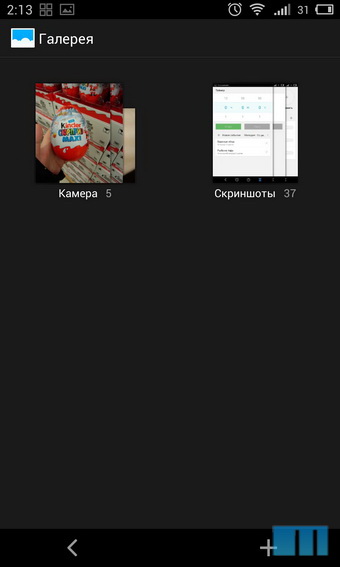


We remind you that on Meizu smartphones you can get superuser rights by regular means. To do this, you need to log in to your Flyme-account and then put a tick in the item “Open access to the system”. After receiving Root rights, you do not lose the warranty, but you will no longer be able to receive OTA updates, however, the ability to update using the image downloaded from the site will remain.

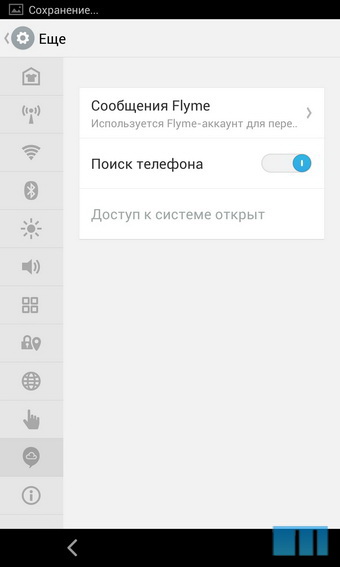
Meizu engineers did a great job on the Flyme interface, they managed, on the one hand, to refresh and simplify it, and on the other hand, to keep the continuity in design and basic convenient features. Separately, it is worth noting that Apple, Google and other major manufacturers are gradually supporting the trend with a flat interface.
All Meizu MX3 smartphones come with Flyme 3 already installed, Meizu MX2 will receive an update to version 3.x in the first weeks of December and we will tell you about it.
If you already own a Meizu MX3, we recommend that you also look at the built-in smartphone instructions. You can open it through “Settings”> “Special features”. We tried to make it as simple and clear as possible.

Appearance and Desktops
First of all, it is worth noting that the interface Flyme 3 has become flat. Someone will surely say with a grin that Meizu once again tried to copy Apple along with their iOS 7, but this is not so, because the leakage of Flyme 3.0 screenshots were back in April, when they did not even hear about iOS 7.
In the Flyme launcher, all the programs you have installed are located on the desktops, there is no separate application menu. Thanks to this, you can quickly remove the program or find the necessary application in one or two “swipes” between the screens. Launcher supports third-party themes, you can download them through the built-in Meizu store. Here and below, in some situations, screenshots of both versions of Flyme will be shown - the second (left) and third (right),
')

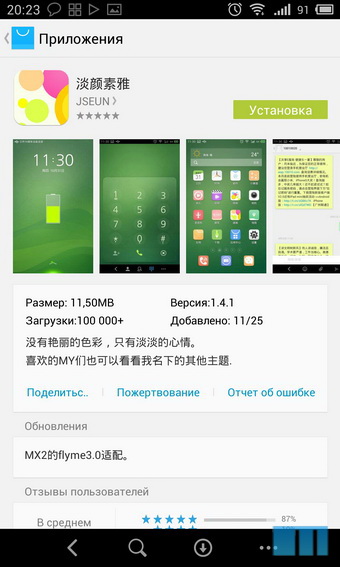
Compared to Flyme 2.x, three key changes are worth noting: first, the application grid has become slightly larger (4x5 vs. 4x4 in Flyme 2.x for Meizu MX2), secondly, you can now change all the shortcuts in the bottom panel, Built-in browser has ceased to be tied to this place. By the way, not only programs can be located in the bottom panel, but also folders.


And, thirdly, the possibility of expanding desktops vertically. For example, if there is no more free space on one of the tables, the launcher automatically creates another row for the icons down. To go to it, just “svapnut” across the screen up. Thus, if you don’t like organizing program shortcuts using a separate menu, don’t like to scroll through folders or different screens, in Meizu MX3 with Flyme 3 you have another way to organize your workspace - placing all the icons on one screen, which you can scroll down and up.
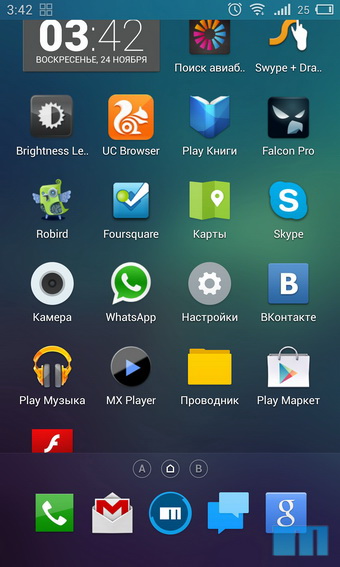
Adding widgets happens by holding your finger on the desktop.
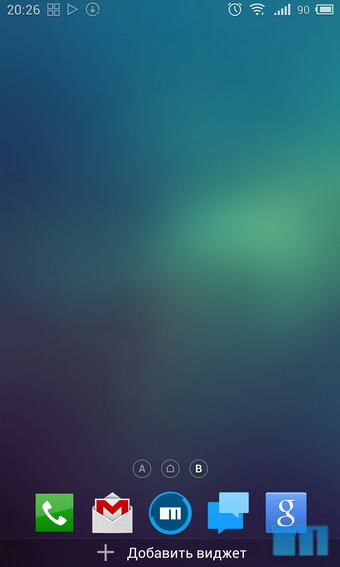

Status bar
In Flyme since the time of versions 1.x, the switches of wireless interfaces are located in the status bar. In version 3, they have not gone away, but also added the possibility of changing their position. It is enough to hold your finger on one of the switches for a couple of seconds and then you can move it.
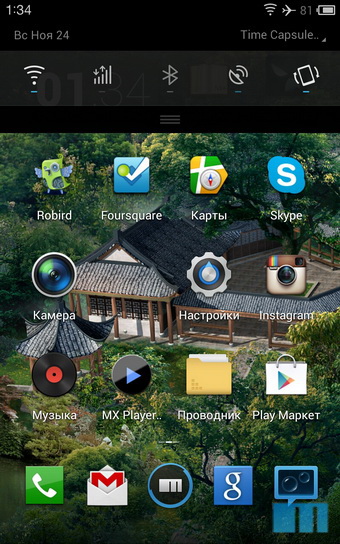
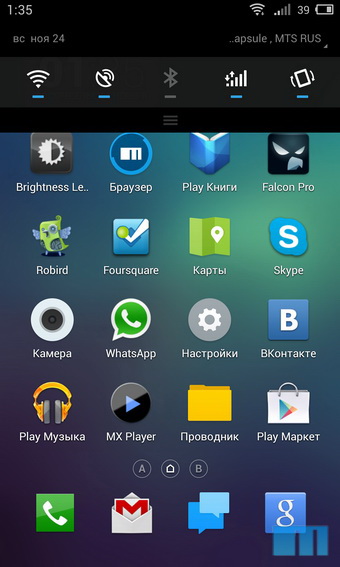
Task Manager
To bring up the list of recently opened applications, you need to hold your finger up from the bottom of the screen. In my opinion, such a gesture is more convenient than double-clicking used in Flyme 2.x.
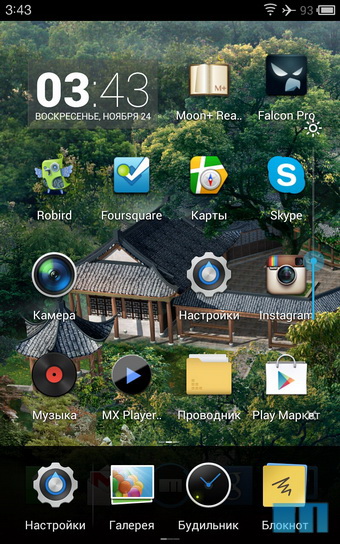
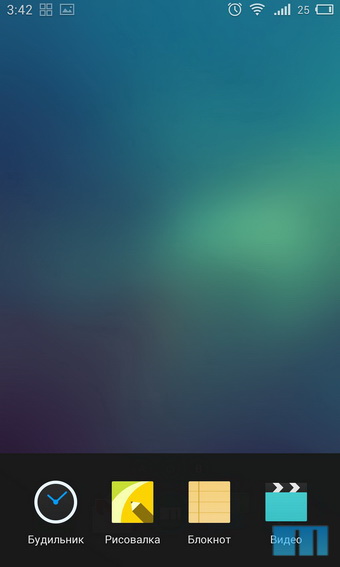
To call the slider brightness, swipe from the latest applications to the left. Here is a panel for quick access to applications. Programs in this panel can be added independently.

Keyboard
The new version of Flyme uses a simple keyboard with a couple of nice additions. Outwardly, it has not changed much since Flyme 2.x, but this is only at first glance.
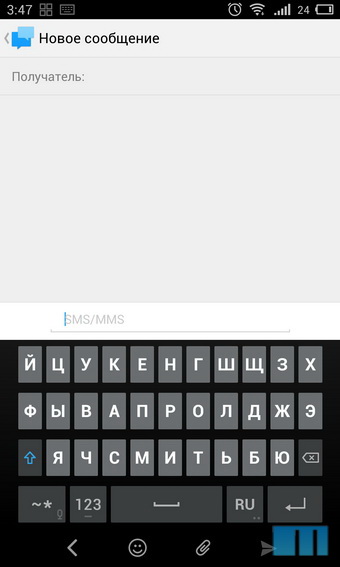

When you press the “123” key, a digital row appears above the keyboard; if you press it again, the digital row is replaced by punctuation marks.

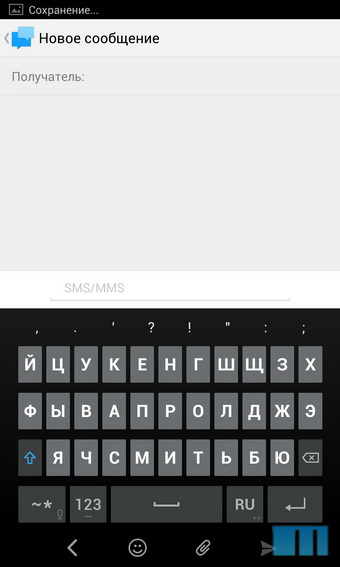
Holding the “- *” button activates voice input. It is active while you hold the key.
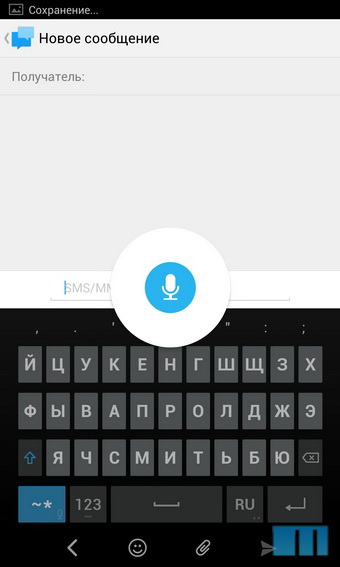
Settings
The settings interface resembles the tablet version of Android: in the left part there are all settings items, and on the right there is detailed information about the selected item.
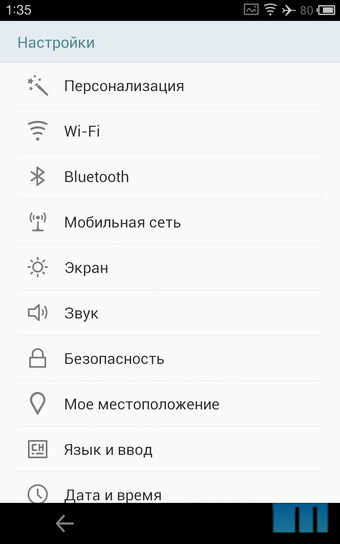

Smart bar
“Smart Bar” is a kind of analogue of the onscreen buttons, or rather, its vision by Meizu. Even at the MX2 presentation, the company's management noted that the on-screen buttons in Android take up too much space, with another row of function keys above them. In Flyme, we combined the “Menu” and “Back” buttons together with the function keys, in the end we got a small neat bar at the bottom of the screen. If a third-party application is created according to Google guidelines, then Smart Bar support will automatically appear in the application (examples of such programs: Robird, Skype, Viber).



Innovation associated with the "smart bar" in Flyme 3 - the ability to customize the indent of the "back" key in this panel, the customizable indent step is small: 140, 150 or 160 dots from the edge of the screen, perhaps in the future, developers will add more divisions.
Lock screen
To unlock the smartphone, you just hold up from the bottom edge of the display on the lock screen. Also now you can immediately go to the desktops, bypassing Lockscreen, if you move up from the touch ring button to the screen (in the second version of Flyme, you had to touch the touch ring twice and you got to the lock screen).
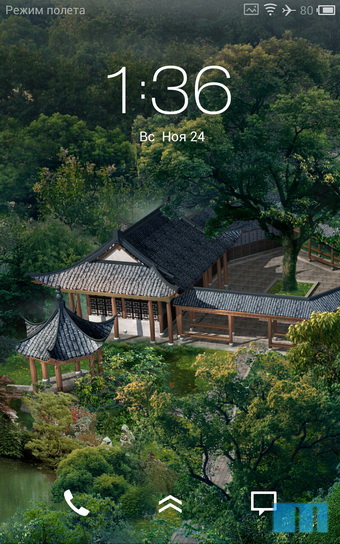
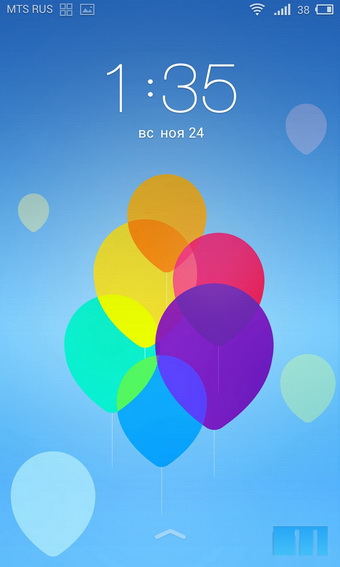
Due to the fact that now, unlocking the smartphone with a gesture up from the touch ring, you immediately get to the desktop, the developers have removed the shortcuts of the Phone and SMS applications from the lock screen. But the fact that the gesture was removed left / right to call the camera, sad. We hope that with the release of one of the latest firmware for the Meizu MX3 this opportunity will be returned.
Phone
The application "Phone" in Flyme is as simple as possible, there is a separate address book, a list of recent calls and a simple dialer.
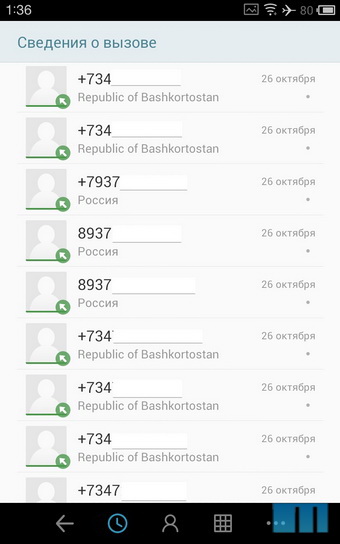
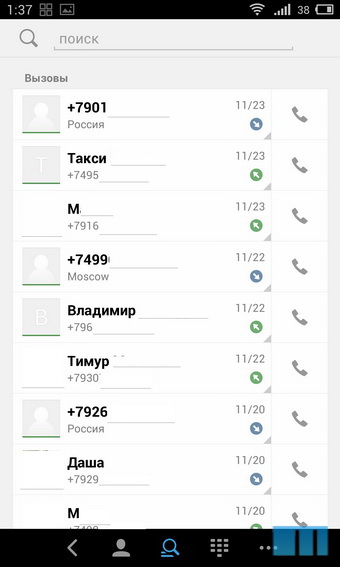

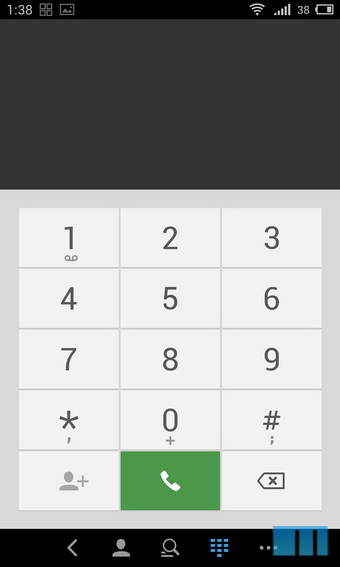
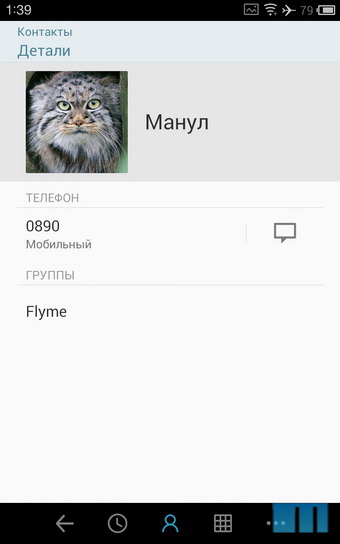

Compared to Flyme 2.x, it has been slightly updated: the font has changed, the design of the contact card is now more like the version of the "pure" Android.
When calling (as in Flyme 2.x), a rectangular photo is used, so I recommend that you assign photos to frequent contacts manually, because Flyme also supports higher (than 720x720 pixels) resolutions.

The ability to record voices is still there, in the settings you can enable automatic recording of all calls. During a call, you can turn off the sound by simply pressing the volume key, and you can reset the call using the power button.
SMS messages
The interface of the SMS application is also as simple as possible. Of the nice options worth noting the ability to quickly mark a message as read, using the curtain notifications.
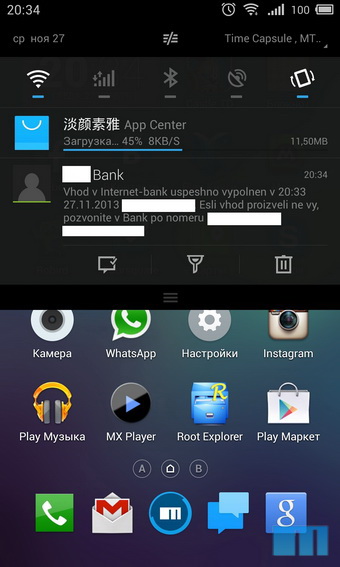
In comparison with Flyme 2.x, the font has changed, plus added sorting by day. That is, messages that arrived on different days will be separated by a small space. It's comfortable.
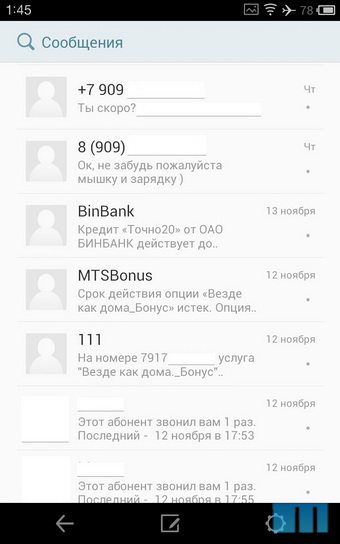
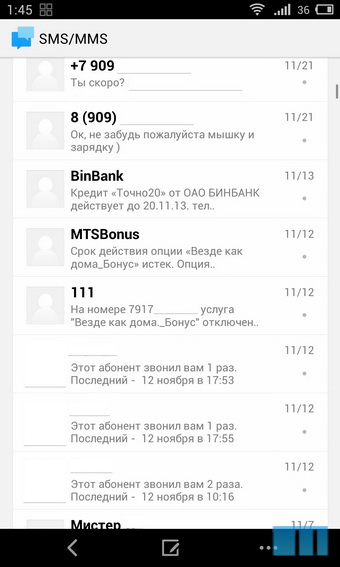


Browser
Built-in browser is great for everyday use. Using the bottom panel, you can quickly refresh the page, view previously opened tabs, or add a site to your favorites. In the settings, you can enable private mode or force the browser to open in landscape orientation. The browser supports Adobe Flash, when first used, you will be offered to download the Flash Player from the App Center (Chinese app store).
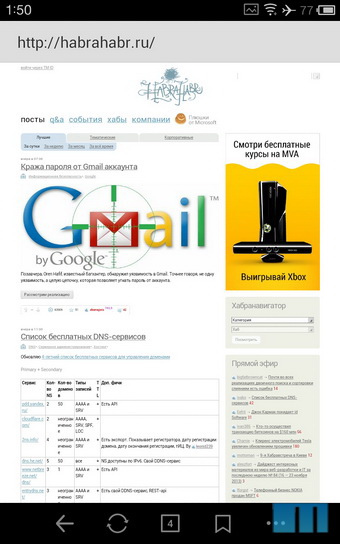
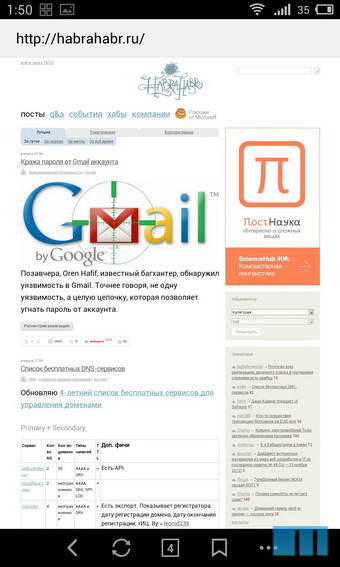
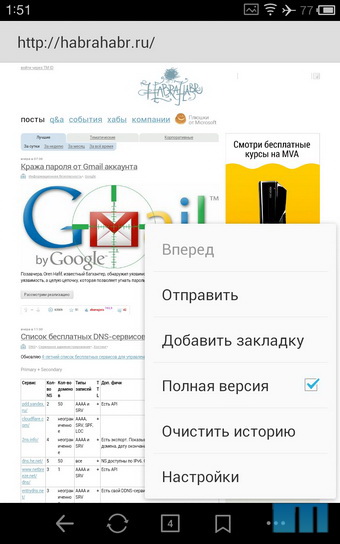
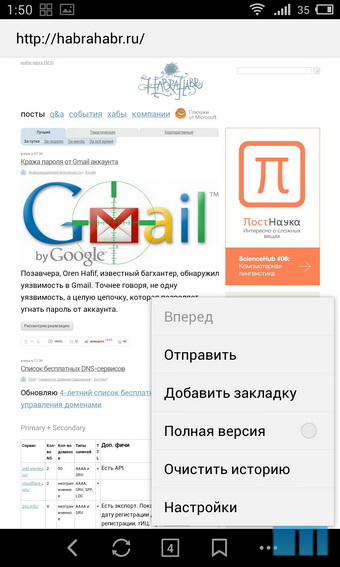

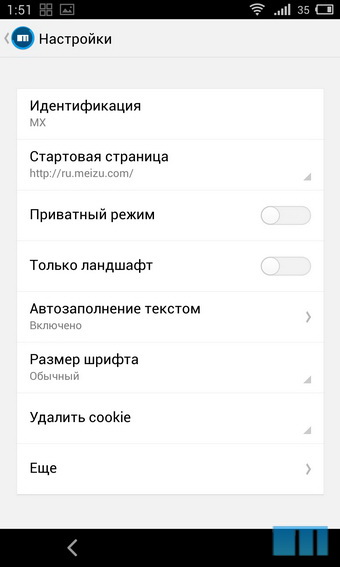
The browser hasn't changed much since Flyme 2.x. Same settings, same buttons. But using it (thanks to the MX3 screen size) has become more convenient. When double tapes on the screen in the browser, the text is adjusted to the width of the screen, in the settings you can select several font sizes, choosing the one that will be most comfortable for you.
Conductor
The built-in explorer allows you to browse files by category or with a regular tree view. There is a convenient function of multiple selection - you just "svaypnut" on the right edge of the list.

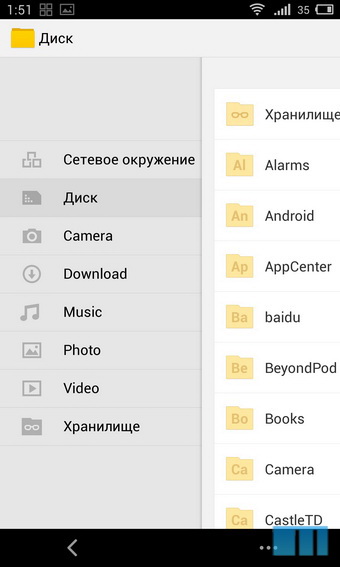
The version for Flyme 3.0 adds support for encryption (you can protect your data with a password) and the ability to view data from network drives.
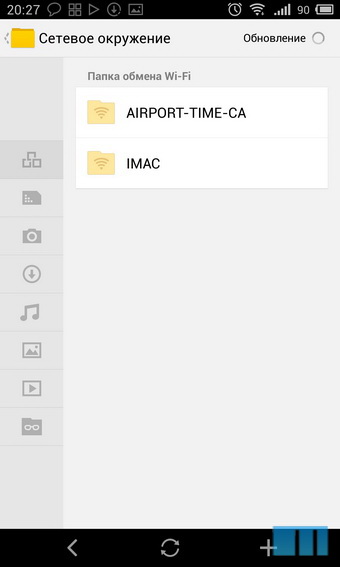
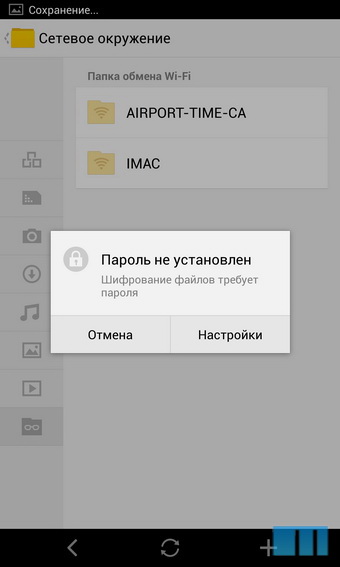
Music player
Music player Flyme - one of the most functional for Android. With it, you can listen to music not only by albums and artists, but also by folders. There is support for lyrics and the ability to customize the sound (built-in equalizer). The player supports many audio codecs from MP3 to FLAC and OGG.


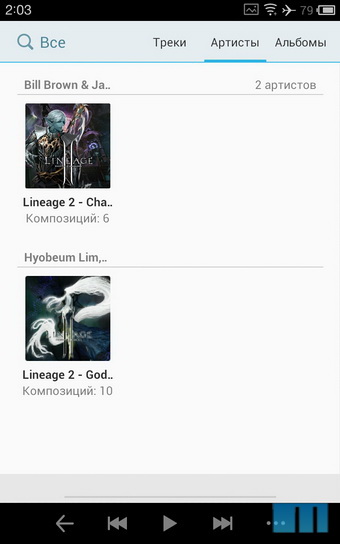

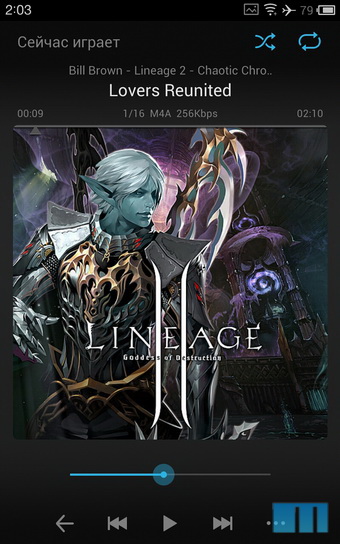
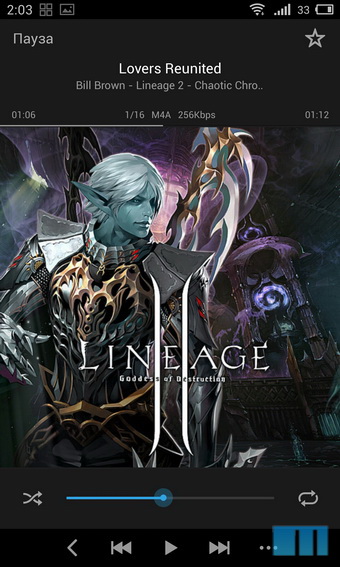
In comparison with the Flyme 2.x, the player has been slightly updated in terms of design, but otherwise its functionality has not changed. Separately, I note that on the big screen MX3 album covers look even better.
The player can easily be accessed from the lock screen by double-clicking on the sensor ring. You can also manage music through the widget in the status bar.
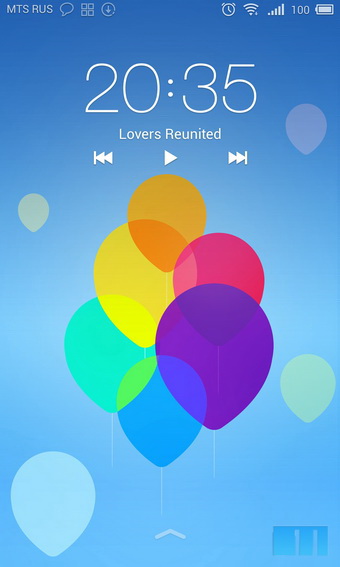
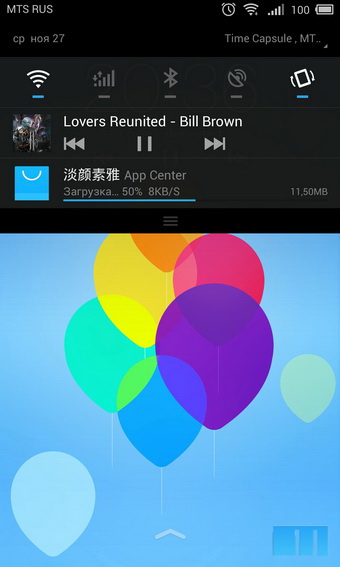
Video player
The video player has a simple interface and a minimum of settings. But a huge support for audio and video codecs: DivX, XviD, H.264, and even VC1, and with them MP3, AC3, OGG and even DTS. In addition, the player copes with built-in and external subtitles, and also supports the selection of audio tracks.
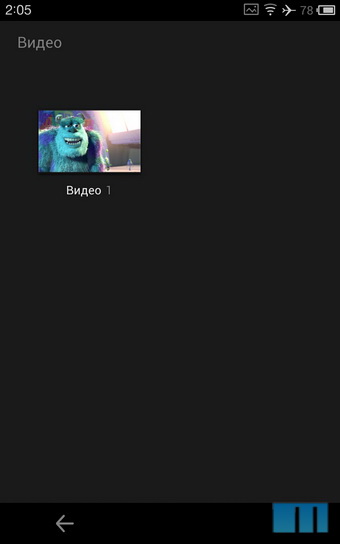

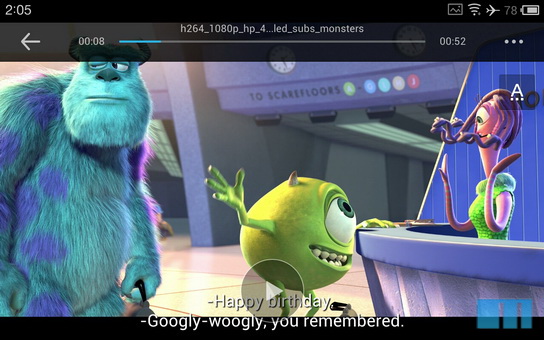
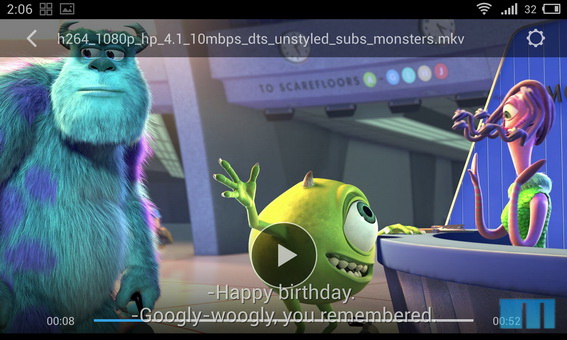
While watching a video, you can quickly adjust the screen brightness and sound level simply by sliding your finger up / down the screen to the right or left (left sound, right brightness).
Notebook
Simple application for notes. You can quickly write something down or even sketch. Synchronization between devices using your Flyme-account is supported.
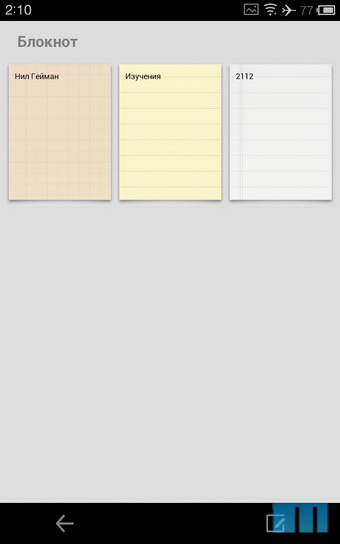
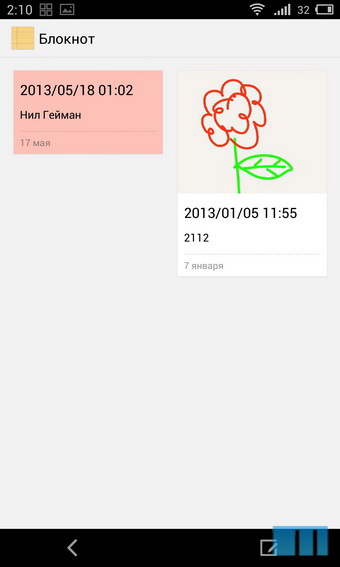
Drawing
Separate drawing application. There are many options. You can choose one of several markers (pencil, brush) and various themes.

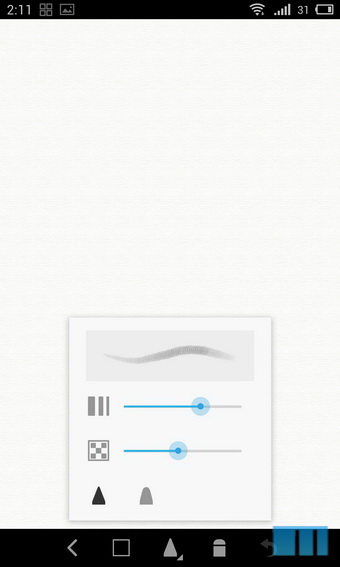

Alarm clock
Here are collected all applications for time recording: alarm, international time, stopwatch, timer. After setting the time in the alarm clock and turning it on at the specified response time, the remaining time is displayed. So, if you set the alarm at 7 am at 3 am, you can immediately see how little time you have left for sleep.
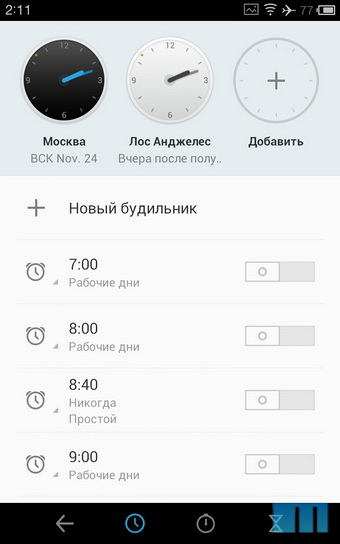
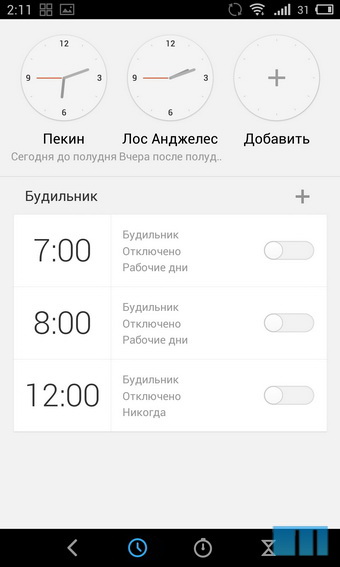



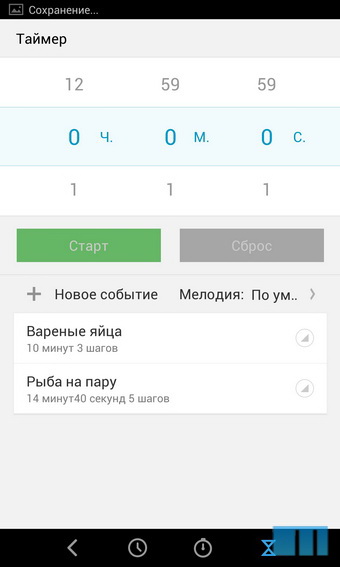
Unlike Flyme 2.0, the font of the alarm clock and the clock interface as a whole has slightly changed and increased.
Gallery
Flyme has a very beautiful gallery, especially if you view images in thumbnail mode. The gallery itself has many settings for both viewing and image editing. Photos are sorted by months, any month can be hidden or displayed in the gallery. Image editing is also available here. You can rotate the image, cut out fragments with a selected aspect ratio, selected from the standard or manually specified resolution, add graphic figures (arrows, lines, clouds like in comics) to the image, text, or simply finish drawing something by hand, having previously specified the size and transparency of the brush, as well as its color. The separate Edit menu allows you to apply various effects to a photo or image, from filters like those used on Instagram to the settings for color temperature, brightness, contrast and blur level of a selected point in the image.

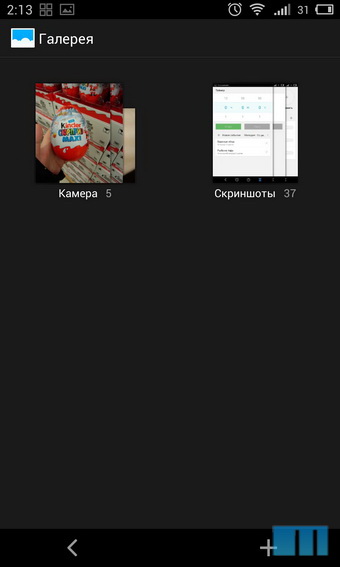


Root rights
We remind you that on Meizu smartphones you can get superuser rights by regular means. To do this, you need to log in to your Flyme-account and then put a tick in the item “Open access to the system”. After receiving Root rights, you do not lose the warranty, but you will no longer be able to receive OTA updates, however, the ability to update using the image downloaded from the site will remain.

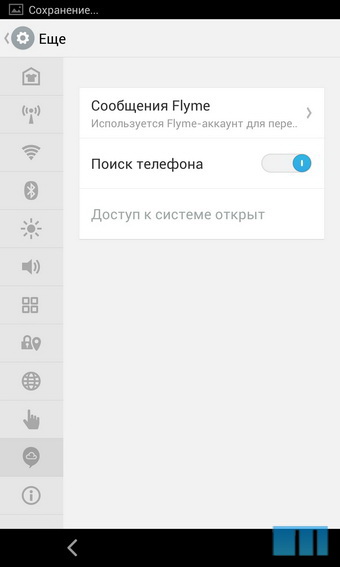
Conclusion
Meizu engineers did a great job on the Flyme interface, they managed, on the one hand, to refresh and simplify it, and on the other hand, to keep the continuity in design and basic convenient features. Separately, it is worth noting that Apple, Google and other major manufacturers are gradually supporting the trend with a flat interface.
All Meizu MX3 smartphones come with Flyme 3 already installed, Meizu MX2 will receive an update to version 3.x in the first weeks of December and we will tell you about it.
If you already own a Meizu MX3, we recommend that you also look at the built-in smartphone instructions. You can open it through “Settings”> “Special features”. We tried to make it as simple and clear as possible.
Source: https://habr.com/ru/post/204090/
All Articles