How to reinstall Windows 8 Single Language pre-installed on a laptop?
A post on how to reinstall Windows 8 and activate it with a “native” key that you already paid for when buying a laptop. In some cases (non-Pro and non-Enterprise versions of Windows, the key is wired in UEFI) this turns out to be a non-trivial task. I want to write about one such case. It may be interesting to owners of Asus Zenbook UX32VD, but there is a suspicion that this version of the OS was also pre-installed on other models.
It all started with the fact that I bought myself an Asus UX32VD ultrabook. On the merits of the car several times already written . Of the obvious drawbacks: 4 Gb of RAM and HDD for 500 Gb. Immediately there was a desire to buy an SSD and a memory bar. What was done.
A little distracted from the topic: if you are going to upgrade this model, then consider these points:
For these purposes, many different solutions were invented, the essence of which boils down to copying HDD partitions onto SSDs. To do this, you can connect both drives to the same machine, for example, a new SSD can be connected via a USB - SATA adapter, and then transfer partitions directly by booting into a special utility from an external drive. But I could not do that. At that time - February 2013 - the utilities I downloaded did not understand the UEFI HDD markup. They simply refused to work. Probably the situation is better now, but that was then.
Upd. : In the comments they write that they transferred the system from the HDD to the SSD, using a standard Windows backup / image recovery + if necessary, an ubuntuzhny livecd to fit the partitions.
The following arguments are against the transfer of the old system:
As a result, since I could not quickly transfer the system, I decided to install Windows from scratch.
')
That is what I did. But my Windows key didn’t work because of the wrong downloaded version of Windows. I wanted to launch a laptop on a new hardware, and I installed some kind of activator. All anything, but a few months after authorization, the system began to show a black screen and then log out. It was possible to recover using the recovery system by booting in safe mode.
It all ended with an automatic download of the update to 8.1, which unobtrusively said that I had half an hour to close all the docks and complete the work. And then it will reboot and install itself. Well, okay, I am a lover of progress and everything new. The update is installed. But after login - the same problem: black screen and razlogin. Not friendly activator with the update.
I solved the problem by restoring Windows files (sfc console command) and removing the activator. The task turned out to be non-trivial too, I had to analyze the installation scripts and fumble in the console. Because the deletion of the WAC folder in the root of the disk did not have rights, despite the administrative rights of my account.
I restored the system's performance, but the system remained inactive. It got in the way: an activation window popped up every few hours. Well, the build number in the lower right corner of the desktop seems to hint: well, buy me already, rogue, - which is hurt by the ChSV (self-importance).
It was then that I decided to deal with the system. After all, I bought Windows with a laptop, why can not I work normally? I killed all this for the whole day, that's why I decided to write this post here - probably, someone will save time.
All of these steps are described below.
I also note that if you did not change the computer's drive, there is often a recovery partition on it. Probably, in this case, the fastest will be to boot and restore the system from it.
Another option is to buy a recovery disk from the manufacturer. Many sell what it looks like - I do not know, because Asus support site said the image is temporarily unavailable for my serial number. Some good man tried to put images of HDD partitions from the same laptop as mine on rutracker, but his (distribution, not human) was closed "at the request of the copyright holder."
The easiest way, while you still have a working system, see its revision and key, for example, with the help of Belarc Advisor .
If you have already deleted the "native" system, as was the case in my case, you need to look at the key in the BIOS.
For example, using the utility RW Everything . It needs to be downloaded, installed and run. Then:
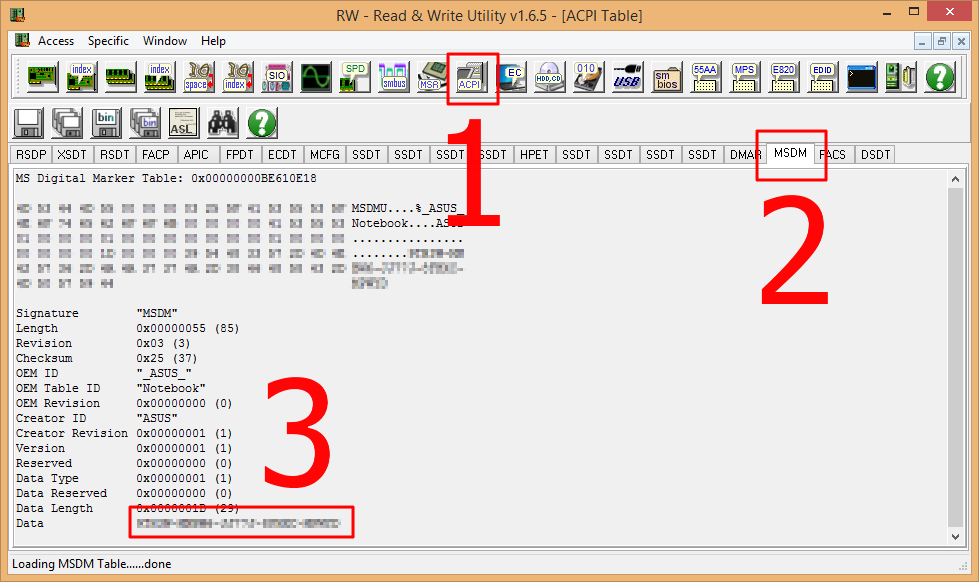
The easiest way to answer this question is if you have the opportunity to run the “native” system. Then just open the system properties in the Control Panel (Control Panel \ All Control Panel Items \ System) and look what is written in the Windows Edition section.
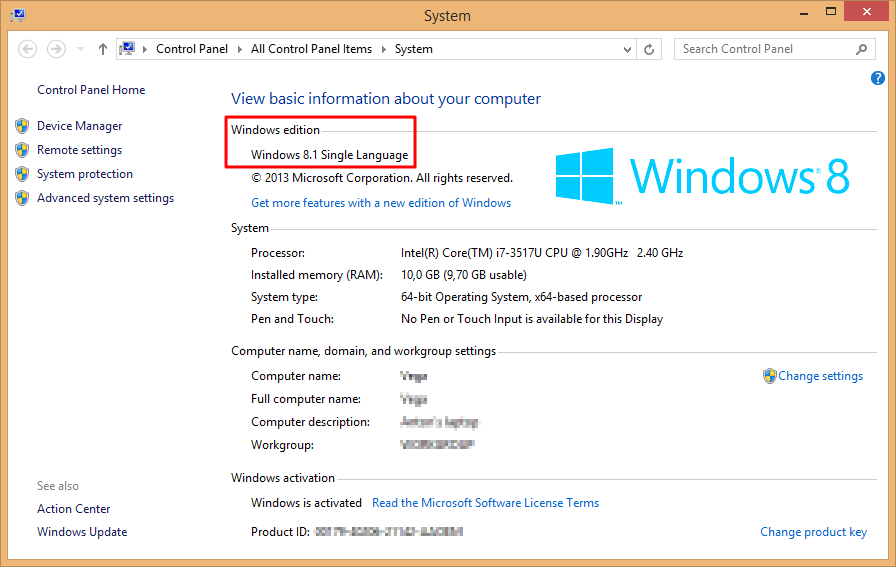
After looking, write down in a safe place, so as not to lose. I have not recorded, and very vain.
The fact is that having only the key in hand, I did not find a way to determine the appropriate edition of Windows. If someone knows how to do this - please write.
I picked up a long and painful (like a mouse and a cactus), launching the installation from different images, until I remembered that it was Single Language. The problem with this edition is that its installation image is not very common. I managed to download only the image of the same edition, but Windows 8.1. There were additional difficulties with the installation, which are described below.
So, with your laptop was a specified edition of Windows 8.0 Single Language. Its (or rather, your) problem is that finding the correct installation disk image is very problematic. I managed to find only one torrent, and I even pumped out about 70%, but then, as an evil, the siders left. And I wanted to close the question, after all, a laptop is needed for work.
Fortunately, the Windows 8.1 Single Language image was found. Many people know that Microsoft updates 8 to 8.1 for free. So, the key from 8 is suitable for installing the same edition 8.1? No matter how wrong! The installer will happily tell you that your key is no good, let’s another one.
In this case, the following round will work:
At some stage, I had such a desire. Then the installer image will automatically download the necessary one. But I could not do it. A page on the Microsoft redirect site on "Download the update from 8 to 8.1." And the code I clicked on “buy” in the properties of the system, I was told that in my country (Belarus) I could not buy via the Internet, go to resellers.
In general, it is good that I got what I paid for. As numerous searches have shown, many, happy and not so, owners of a laptop of my model have faced the same problem.
I hope my experience will be useful and will help someone save time!
Upd : Here they also wrote about reinstalling the pre-installed Win 8. Unlike the author, I managed to install and then activate 8.1 immediately. But I fully agree with his conclusions on the simplicity of the installation and activation procedure.
Prehistory
It all started with the fact that I bought myself an Asus UX32VD ultrabook. On the merits of the car several times already written . Of the obvious drawbacks: 4 Gb of RAM and HDD for 500 Gb. Immediately there was a desire to buy an SSD and a memory bar. What was done.
A little distracted from the topic: if you are going to upgrade this model, then consider these points:
- To disassemble the laptop, you will need a Torx T10 star screwdriver (I bought it at an auto shop).
- The drives, whether SSD or HDD, are suitable not for any SATA 2.5 ", but only with a thickness of no more than 7 mm. The standard thickness for such drives is 10 mm, such a drive will not allow the cover of the laptop to close properly.
Why not transfer the pre-installed system to a new SSD?
For these purposes, many different solutions were invented, the essence of which boils down to copying HDD partitions onto SSDs. To do this, you can connect both drives to the same machine, for example, a new SSD can be connected via a USB - SATA adapter, and then transfer partitions directly by booting into a special utility from an external drive. But I could not do that. At that time - February 2013 - the utilities I downloaded did not understand the UEFI HDD markup. They simply refused to work. Probably the situation is better now, but that was then.
Upd. : In the comments they write that they transferred the system from the HDD to the SSD, using a standard Windows backup / image recovery + if necessary, an ubuntuzhny livecd to fit the partitions.
The following arguments are against the transfer of the old system:
- SSD, as a rule, is less than HDD. So, to transfer all sections to it, some of them will have to be compressed (shrink). It is recommended to do this before the image is removed or the transfer of the section starts directly.
- The pre-installed system usually has bloatware — manufacturer-installed programs that advanced users usually clean out.
- The pre-installed system was configured to use an additional 24 Gb SSD as a cache in order to get the most frequently requested files from it to the HDD. After installing the main carrier - SSD - such a cache would only hinder. So, after transferring the system, it would be necessary to reconfigure it to disable such caching.
- Windows, originally installed on the HDD, is not optimally configured to use SSD. About this more than once already written, for example . In short, each SSD block has a limited number of rewriting cycles, therefore, in order to prolong its service life, the driver-OS bundle optimizes the recording in such a way as to rewrite the blocks on the SSD evenly. If I'm not mistaken, in the case of SSD, it makes sense to disable read-write caching, because SSD is much faster. SSD is not afraid of fragmentation, unlike HDD, so when working with SSD, the system does not need to leave an empty space at the end of the files so that they have room to grow without fragmentation. In general, the features are there, you can figure them out, or you can simply make a “clean” installation of Windows on an SSD and everything will be set up as it should.
As a result, since I could not quickly transfer the system, I decided to install Windows from scratch.
')
So what's the problem? Downloading the MSDN image from torrents, activating a native serial number - business!
That is what I did. But my Windows key didn’t work because of the wrong downloaded version of Windows. I wanted to launch a laptop on a new hardware, and I installed some kind of activator. All anything, but a few months after authorization, the system began to show a black screen and then log out. It was possible to recover using the recovery system by booting in safe mode.
It all ended with an automatic download of the update to 8.1, which unobtrusively said that I had half an hour to close all the docks and complete the work. And then it will reboot and install itself. Well, okay, I am a lover of progress and everything new. The update is installed. But after login - the same problem: black screen and razlogin. Not friendly activator with the update.
I solved the problem by restoring Windows files (sfc console command) and removing the activator. The task turned out to be non-trivial too, I had to analyze the installation scripts and fumble in the console. Because the deletion of the WAC folder in the root of the disk did not have rights, despite the administrative rights of my account.
I restored the system's performance, but the system remained inactive. It got in the way: an activation window popped up every few hours. Well, the build number in the lower right corner of the desktop seems to hint: well, buy me already, rogue, - which is hurt by the ChSV (self-importance).
It was then that I decided to deal with the system. After all, I bought Windows with a laptop, why can not I work normally? I killed all this for the whole day, that's why I decided to write this post here - probably, someone will save time.
How to do?
- Find the "native" activation key that came with your laptop.
- Determine the correct edition of Windows 8.
- Download the installation image of this particular edition. The x86 and x64 versions are interchangeable, that is, the key from one will fit the second one (tested with several installations of Windows 7 and 8).
- If you are “lucky” and Windows 8 Single Language was preinstalled on your laptop, it will be more difficult to find a suitable image. But there is a workground, read below.
All of these steps are described below.
I also note that if you did not change the computer's drive, there is often a recovery partition on it. Probably, in this case, the fastest will be to boot and restore the system from it.
Another option is to buy a recovery disk from the manufacturer. Many sell what it looks like - I do not know, because Asus support site said the image is temporarily unavailable for my serial number. Some good man tried to put images of HDD partitions from the same laptop as mine on rutracker, but his (distribution, not human) was closed "at the request of the copyright holder."
How to find out the key of the installed Windows?
The easiest way, while you still have a working system, see its revision and key, for example, with the help of Belarc Advisor .
If you have already deleted the "native" system, as was the case in my case, you need to look at the key in the BIOS.
How to find out the key of Windows, if it is sewn up in the BIOS?
For example, using the utility RW Everything . It needs to be downloaded, installed and run. Then:
- Click on the ACPI button.
- Select the MSDM tab.
- In the bottom line of the Data will be the Windows key sewn into your BIOS.
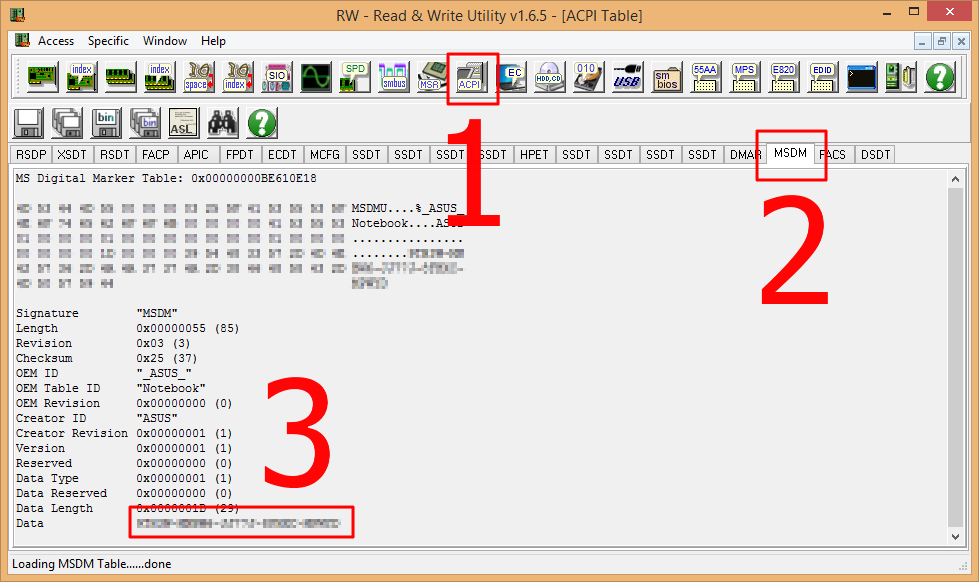
What version of Windows will fit your key?
The easiest way to answer this question is if you have the opportunity to run the “native” system. Then just open the system properties in the Control Panel (Control Panel \ All Control Panel Items \ System) and look what is written in the Windows Edition section.
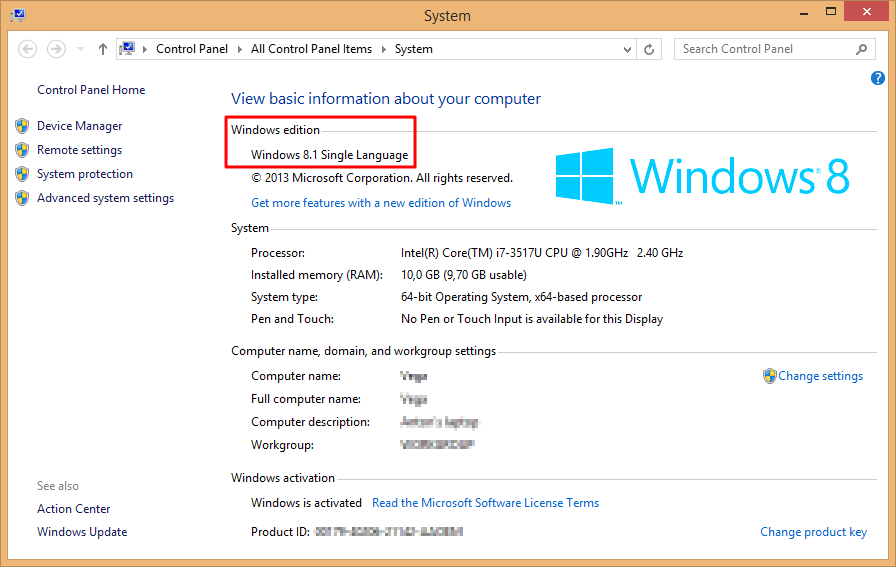
After looking, write down in a safe place, so as not to lose. I have not recorded, and very vain.
The fact is that having only the key in hand, I did not find a way to determine the appropriate edition of Windows. If someone knows how to do this - please write.
I picked up a long and painful (like a mouse and a cactus), launching the installation from different images, until I remembered that it was Single Language. The problem with this edition is that its installation image is not very common. I managed to download only the image of the same edition, but Windows 8.1. There were additional difficulties with the installation, which are described below.
How to install Windows 8.1 Single Language, if there is a key to the same edition, but version 8.0?
So, with your laptop was a specified edition of Windows 8.0 Single Language. Its (or rather, your) problem is that finding the correct installation disk image is very problematic. I managed to find only one torrent, and I even pumped out about 70%, but then, as an evil, the siders left. And I wanted to close the question, after all, a laptop is needed for work.
Fortunately, the Windows 8.1 Single Language image was found. Many people know that Microsoft updates 8 to 8.1 for free. So, the key from 8 is suitable for installing the same edition 8.1? No matter how wrong! The installer will happily tell you that your key is no good, let’s another one.
In this case, the following round will work:
- Write on paper a key that is only suitable for installation, for example, from here . The key will only allow you to install the system, activate it will not work. But we do not need it, we bought Windows with a laptop.
- After installation, specify your real key in the system properties.
- Get normal activated Windows 8.1.
Or maybe buy a new key Windows 8.1? ..
At some stage, I had such a desire. Then the installer image will automatically download the necessary one. But I could not do it. A page on the Microsoft redirect site on "Download the update from 8 to 8.1." And the code I clicked on “buy” in the properties of the system, I was told that in my country (Belarus) I could not buy via the Internet, go to resellers.
In general, it is good that I got what I paid for. As numerous searches have shown, many, happy and not so, owners of a laptop of my model have faced the same problem.
I hope my experience will be useful and will help someone save time!
Upd : Here they also wrote about reinstalling the pre-installed Win 8. Unlike the author, I managed to install and then activate 8.1 immediately. But I fully agree with his conclusions on the simplicity of the installation and activation procedure.
Source: https://habr.com/ru/post/203434/
All Articles