Stop! Shot!
About screencast.
For a start, briefly what screencast is.
Screencast - Digital recording from a monitor screen, with or without sound.
Since we are the “correct” users, we will use only Open Source programs.
From several programs for recording screencasts, I chose the most efficient ones.
For each program, there are pros and cons, a homepage, a screenshot and a screencast, the program itself.
')
recordMyDesktop:
Pros:
You can select both a window and an area.
Adjusts the quality of video / sound.
Minuses:
No hot keys, you have to turn off through the tray.
There are frames on the video.
There is no video preview.
Format only .ogg
No 3D support.
Homepage
Screenshot:
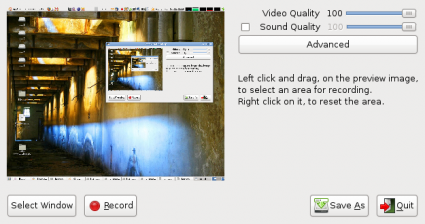
Screencast:
Istanbul Desktop Session Recorder:
Pros:
You can select both a window and an area.
Preview when saving.
Ability to save 3D.
Minuses:
No hot keys, you have to turn off through the tray.
There are frames on the video.
There is no preview.
You can not adjust the quality, only the size.
Format only .ogg
I do not save the file if sound recording is on.
Homepage
Screenshots:
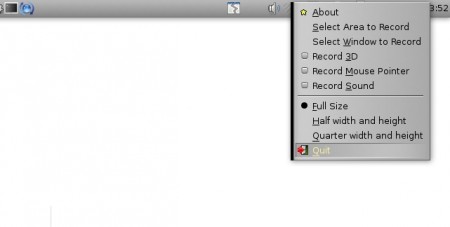
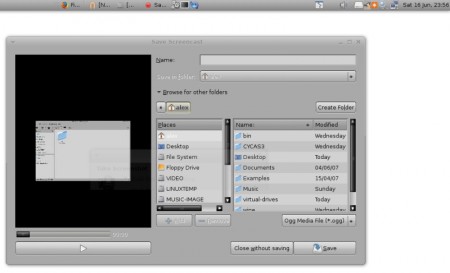
Screencast:
3D:
XVidCap:
Pros:
Encodes on the fly.
Encodes in different formats.
It has the most settings.
There is a view.
Removed in the tray.
Minuses:
No hot key.
You cannot select a specific window.
Homepage
Screenshot:
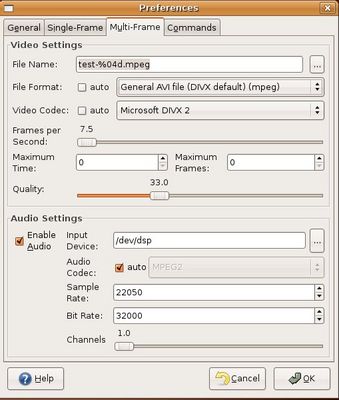
Screencast:
Results:
If you want to quickly remove the screencast, then your choice is recordMyDesktop. Quickly, without unnecessary settings and problems.
If you like picking and tuning, then XVidCap is perfect.
If you need to shoot a 3D game, you can try Istanbul, though remember that it was last updated in 2006.
Source: https://habr.com/ru/post/20200/
All Articles