Google Product Ads: Debriefing
I want to talk about a great tool that allows you to show your product face at the very moment when the user, he is a potential buyer, is looking for it in Google. It is noteworthy that the user will see much more information than in the traditional text ad unit: the cost of the goods, the name of your store, and most importantly - the image.
Ads of this type have the highest percentage of CTR, as well as a very tasty cost per click (due to not very big competition). Payment is made for the transition on the product ad. You charge the maximum cost per click willing to pay (based on your profitability and the percentage of conversion to sale).
Product ad display formats:
')
• Above search results - up to 5 product listings.
• To the right of the search results - up to 8 product ads.
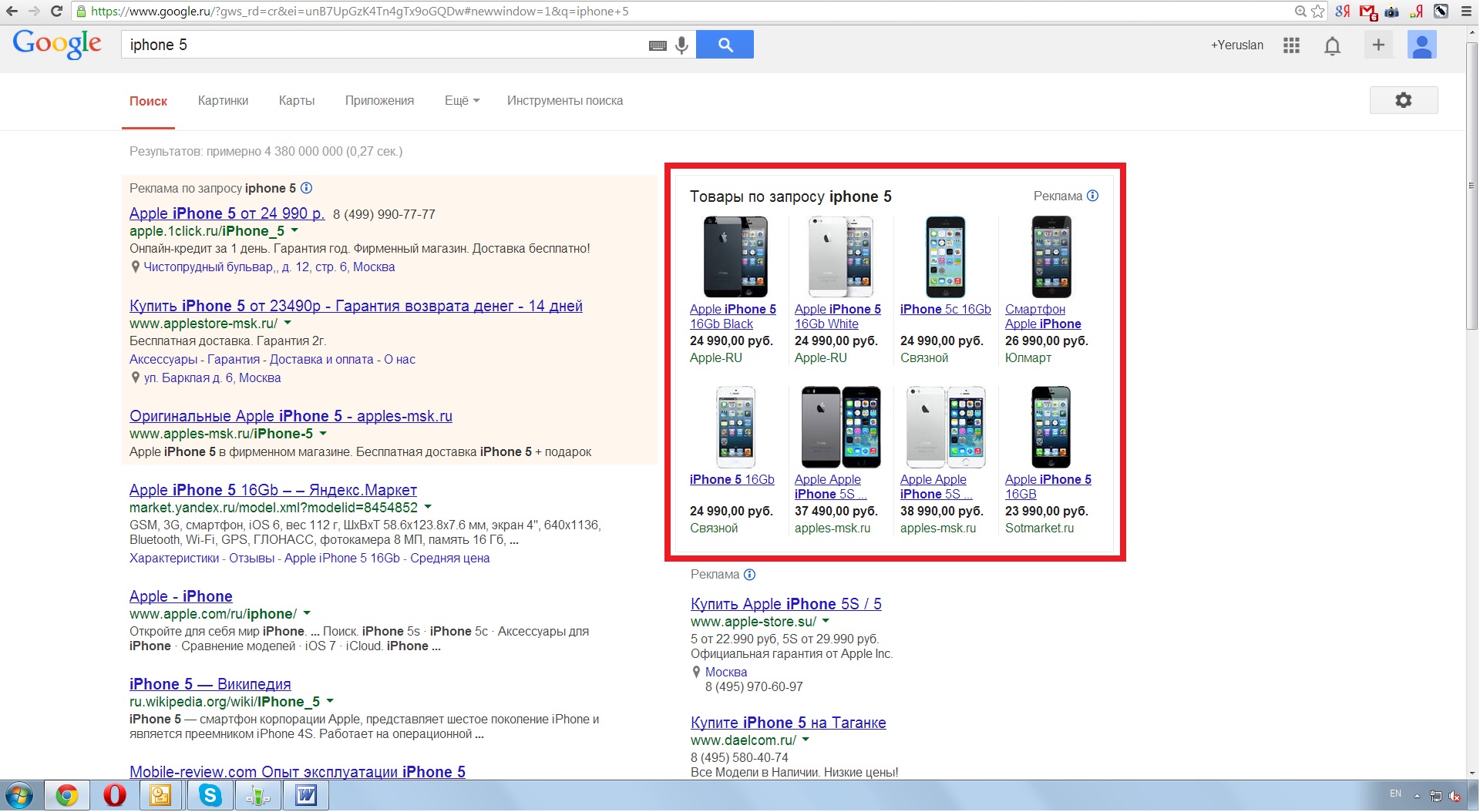
The main difference between Google’s product ads and traditional search advertising is that they do not use key phrases. All the information that is needed to display your ads is taken from the Google Merchant Center when using product targets, which determine which product will be shown for specific user requests. The only thing left of text ads is the ability to add negative keywords so that your products are not shown in response to any queries that do not suit you.
Summarizing, the main advantages of Google Product Ads:
• Higher CTR, because the ads are more interactive, which increases their attractiveness.
• Higher conversion rate, since the ad already displays the cost of the goods and the name of the store - important criteria for purchase. If the user is not satisfied with the price or the store itself, then it will not go through the ad.
• Automatic targeting. There is no need to constantly refine key phrases, their variations, as well as ad text.
• Greater presence in search results. You can appear in both text ads and product ads. For example, if you sell mobile phones, as well as all sorts of accessories for them, then you can display text ads with phones, as well as product ads with accessories.
Google Merchant Center is a Google platform that collects information about products that stores provide through data feeds.
Google Merchant Center. Registration and setup
Step 1. Go to www.google.com/merchants and create an account, agree to the terms of use and proceed to setting up an account. You must specify general settings, such as the name of the store, its description, URL, contact information, as well as contacts of technical specialists.
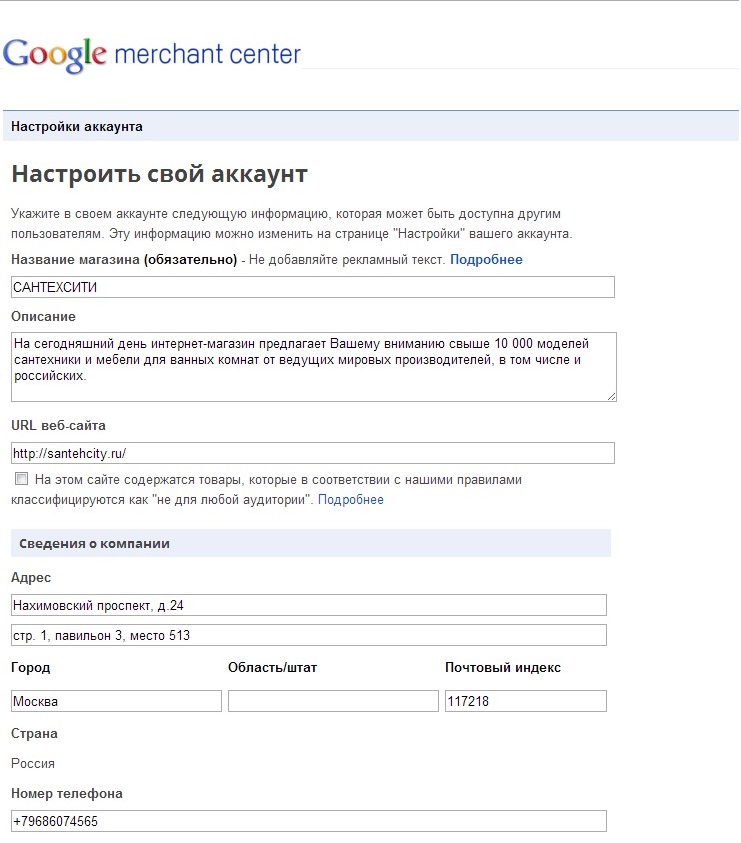
Step 2. You need to confirm your domain use rights with the Google webmaster tool. Without this step, downloading product information is not possible.
Domain Verification Options:
• Placing the HTML file in the root of the site;
• Add a meta tag to the code for the main page of the site;
• Using Google Analytics
• Using Google Tag Manager
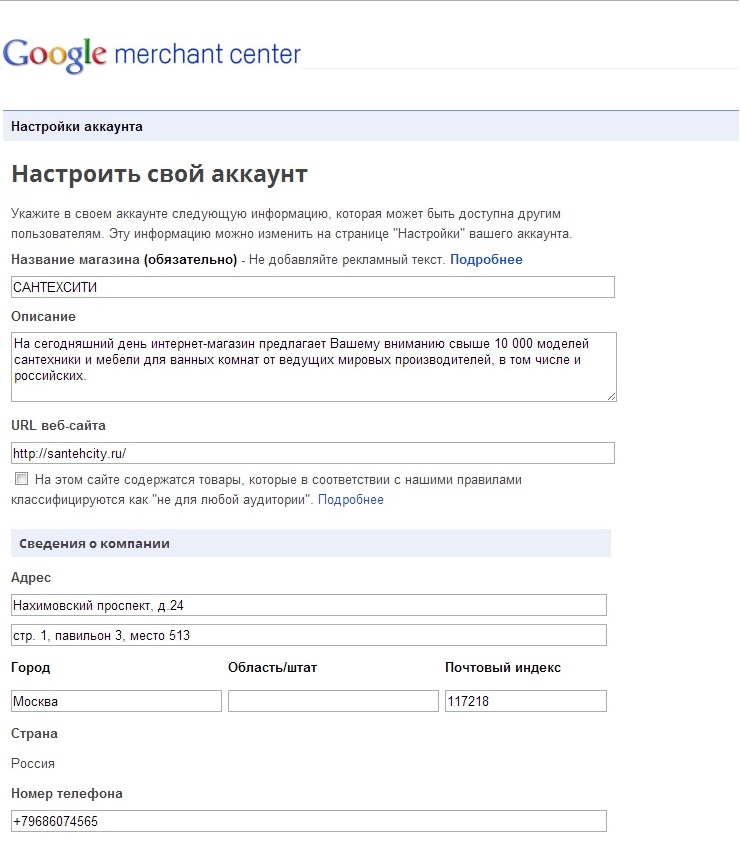
Step 3. In the section "taxes and shipping" you must specify the methods and cost of delivery.
Tax information is not required, as this setting is only for stores in the United States.
In addition to the conditions and cost of delivery to Google Merchant Center, you can also provide this information in the feed, with the priority from the feed (terms of delivery of a particular product) higher.

Basically, that's all. All that remains is to create and upload a data feed.
Data feed - a file that contains detailed information about the goods, to fill which, you must create a group of attributes that describe the product.
The minimum set of attributes:
• ID - unique product identifier
• Title - title (product name)
• Description - detailed product description
• Link - link to the page with a specific product
• Image Link - link to the product image
• Condition - the condition of the goods
• Price - price of goods (in rubles)
Google also recommends adding the following attributes:
• Google product category - categorization based on Google directory structure
• Product category - categorization (custom)
• Additional image link - additional links to images
• Availability - availability of goods
• Brand - manufacturer
• MPN / GTIN - part number
• Attributes for variation of goods by color, size, age and sex
• Shipping - delivery information. And, as mentioned earlier, this information has a higher priority than the information entered into the Google Merchant Center.
Once you have prepared your feed, you can download it in test mode in order to identify errors and eliminate them. The data from the test feed will not be available to create product ads.
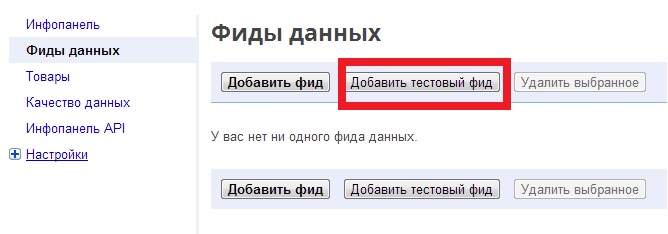
After the feed is finalized and uploaded, you need to link your Google Merchant Center account with your Google AdWords account.
Next, create a new campaign in Google AdWords
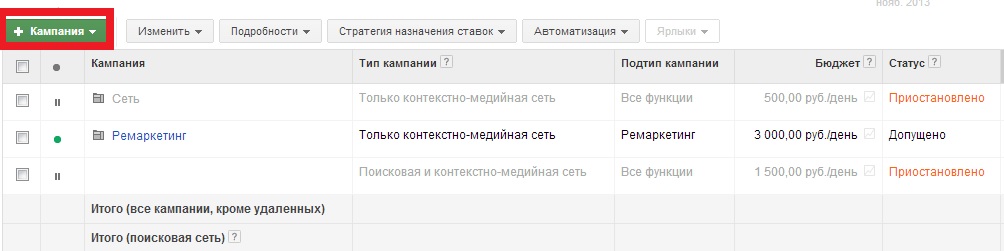
We select only the search network Google
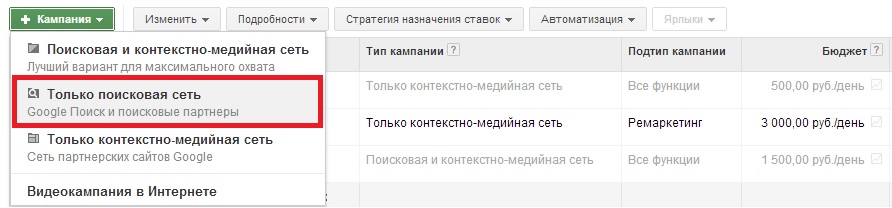
Put a mark only on product ads, indicate the campaign settings.
Determine the daily test budget and the maximum cost per click, save the campaign.
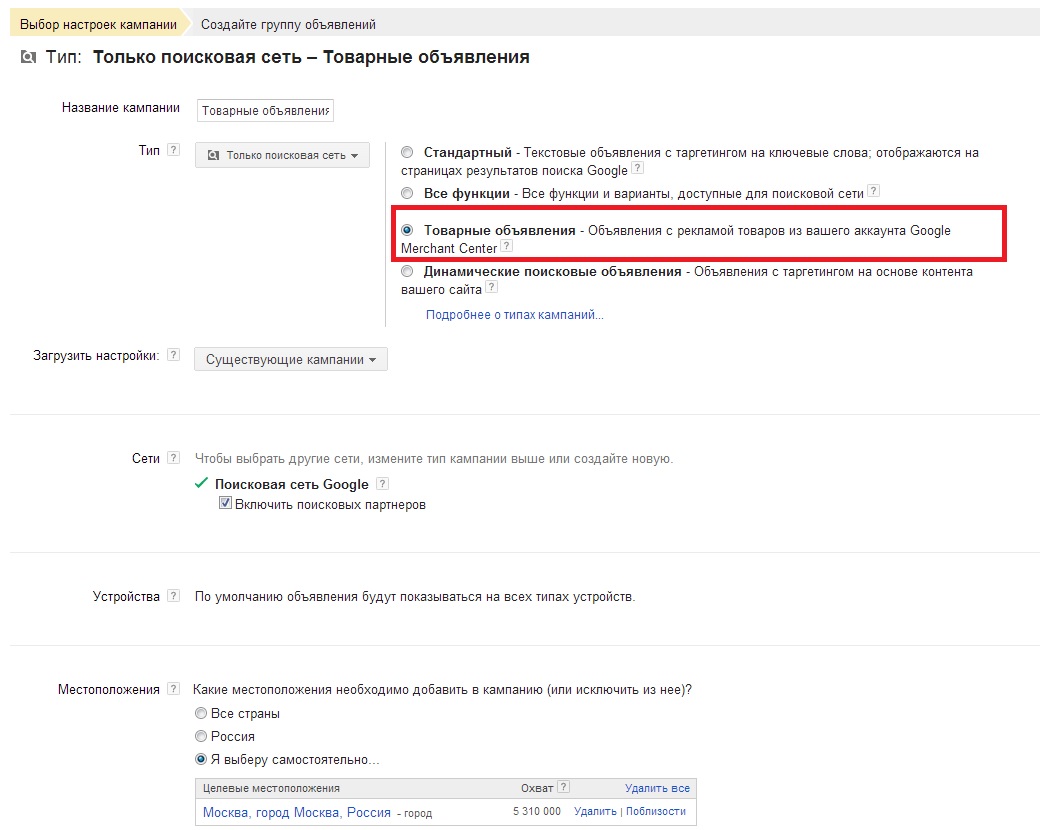
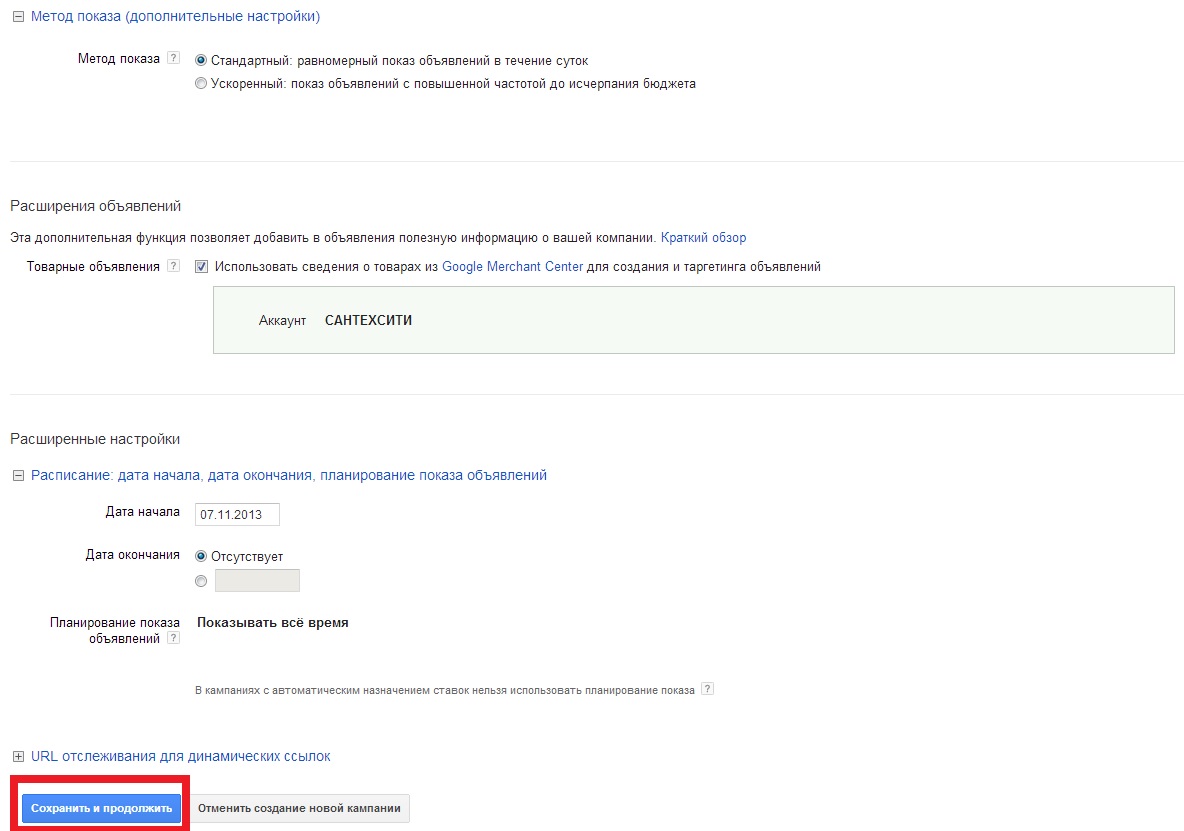
Next, run the campaign. I recommend to start a small test budget of several thousand rubles.
Ads of this type have the highest percentage of CTR, as well as a very tasty cost per click (due to not very big competition). Payment is made for the transition on the product ad. You charge the maximum cost per click willing to pay (based on your profitability and the percentage of conversion to sale).
Product ad display formats:
')
• Above search results - up to 5 product listings.
• To the right of the search results - up to 8 product ads.
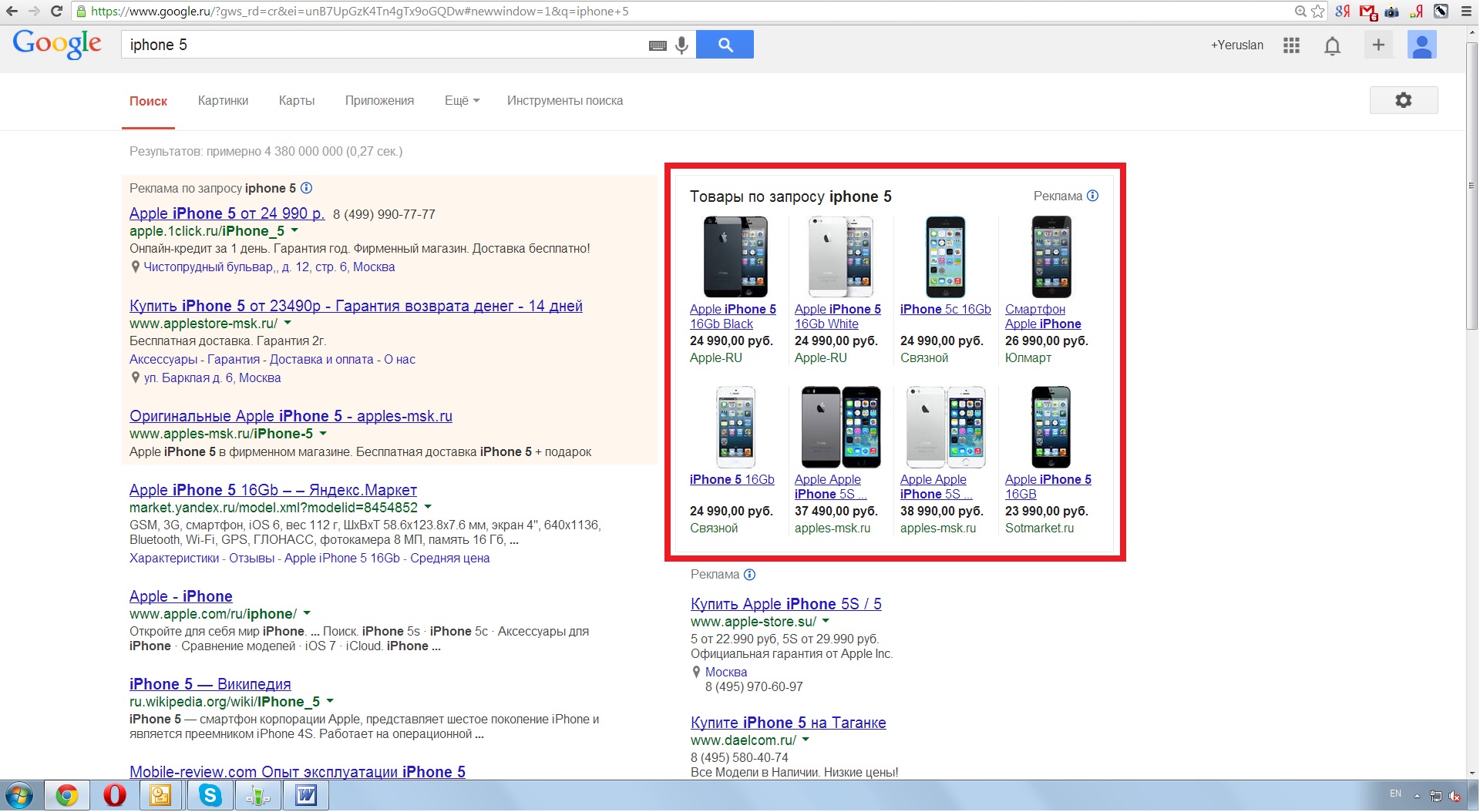
The main difference between Google’s product ads and traditional search advertising is that they do not use key phrases. All the information that is needed to display your ads is taken from the Google Merchant Center when using product targets, which determine which product will be shown for specific user requests. The only thing left of text ads is the ability to add negative keywords so that your products are not shown in response to any queries that do not suit you.
Summarizing, the main advantages of Google Product Ads:
• Higher CTR, because the ads are more interactive, which increases their attractiveness.
• Higher conversion rate, since the ad already displays the cost of the goods and the name of the store - important criteria for purchase. If the user is not satisfied with the price or the store itself, then it will not go through the ad.
• Automatic targeting. There is no need to constantly refine key phrases, their variations, as well as ad text.
• Greater presence in search results. You can appear in both text ads and product ads. For example, if you sell mobile phones, as well as all sorts of accessories for them, then you can display text ads with phones, as well as product ads with accessories.
Google Merchant Center is a Google platform that collects information about products that stores provide through data feeds.
Google Merchant Center. Registration and setup
Step 1. Go to www.google.com/merchants and create an account, agree to the terms of use and proceed to setting up an account. You must specify general settings, such as the name of the store, its description, URL, contact information, as well as contacts of technical specialists.
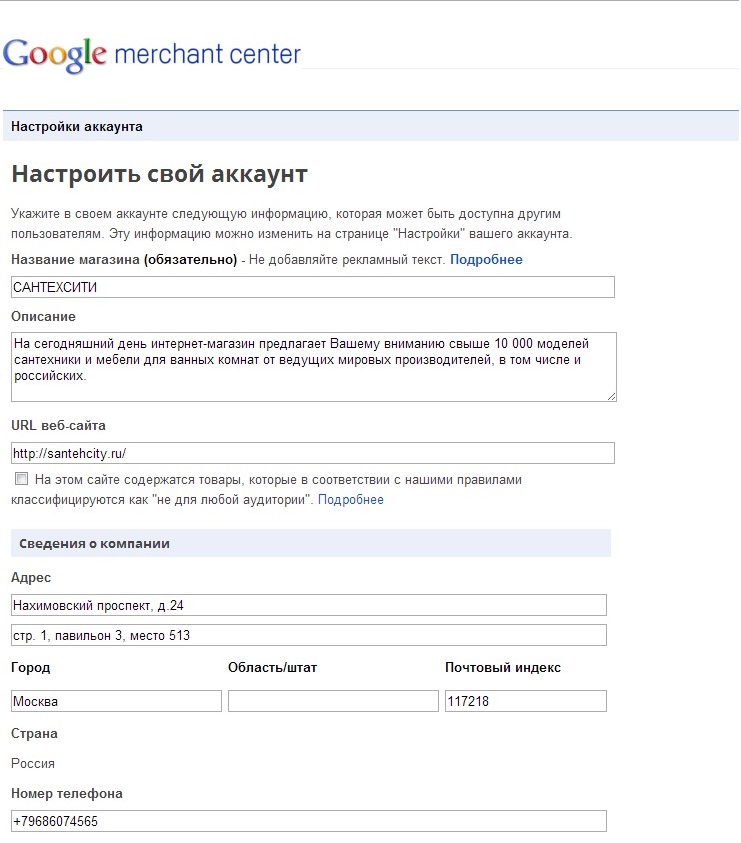
Step 2. You need to confirm your domain use rights with the Google webmaster tool. Without this step, downloading product information is not possible.
Domain Verification Options:
• Placing the HTML file in the root of the site;
• Add a meta tag to the code for the main page of the site;
• Using Google Analytics
• Using Google Tag Manager
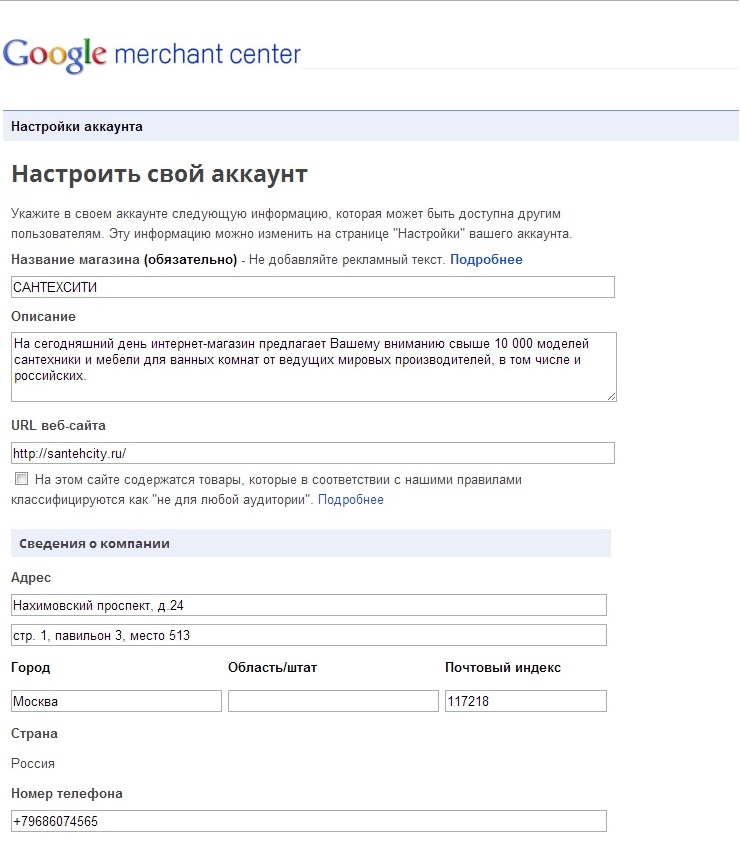
Step 3. In the section "taxes and shipping" you must specify the methods and cost of delivery.
Tax information is not required, as this setting is only for stores in the United States.
In addition to the conditions and cost of delivery to Google Merchant Center, you can also provide this information in the feed, with the priority from the feed (terms of delivery of a particular product) higher.

Basically, that's all. All that remains is to create and upload a data feed.
Data feed - a file that contains detailed information about the goods, to fill which, you must create a group of attributes that describe the product.
The minimum set of attributes:
• ID - unique product identifier
• Title - title (product name)
• Description - detailed product description
• Link - link to the page with a specific product
• Image Link - link to the product image
• Condition - the condition of the goods
• Price - price of goods (in rubles)
Google also recommends adding the following attributes:
• Google product category - categorization based on Google directory structure
• Product category - categorization (custom)
• Additional image link - additional links to images
• Availability - availability of goods
• Brand - manufacturer
• MPN / GTIN - part number
• Attributes for variation of goods by color, size, age and sex
• Shipping - delivery information. And, as mentioned earlier, this information has a higher priority than the information entered into the Google Merchant Center.
Once you have prepared your feed, you can download it in test mode in order to identify errors and eliminate them. The data from the test feed will not be available to create product ads.
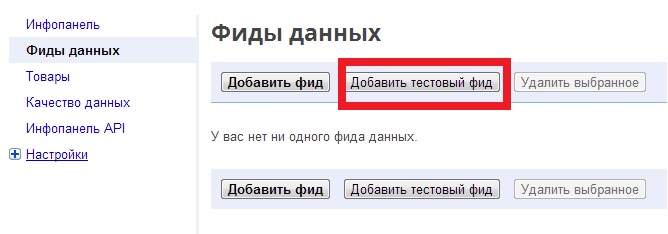
After the feed is finalized and uploaded, you need to link your Google Merchant Center account with your Google AdWords account.
Next, create a new campaign in Google AdWords
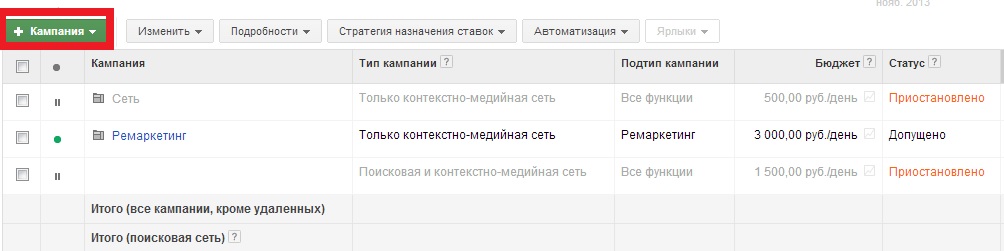
We select only the search network Google
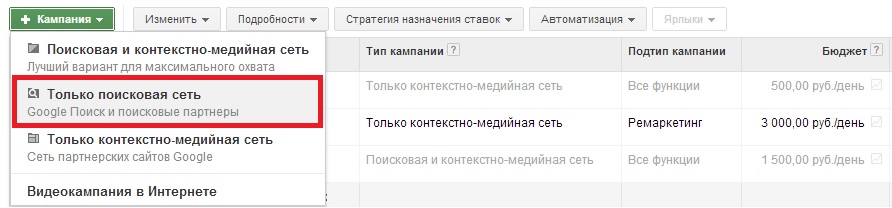
Put a mark only on product ads, indicate the campaign settings.
Determine the daily test budget and the maximum cost per click, save the campaign.
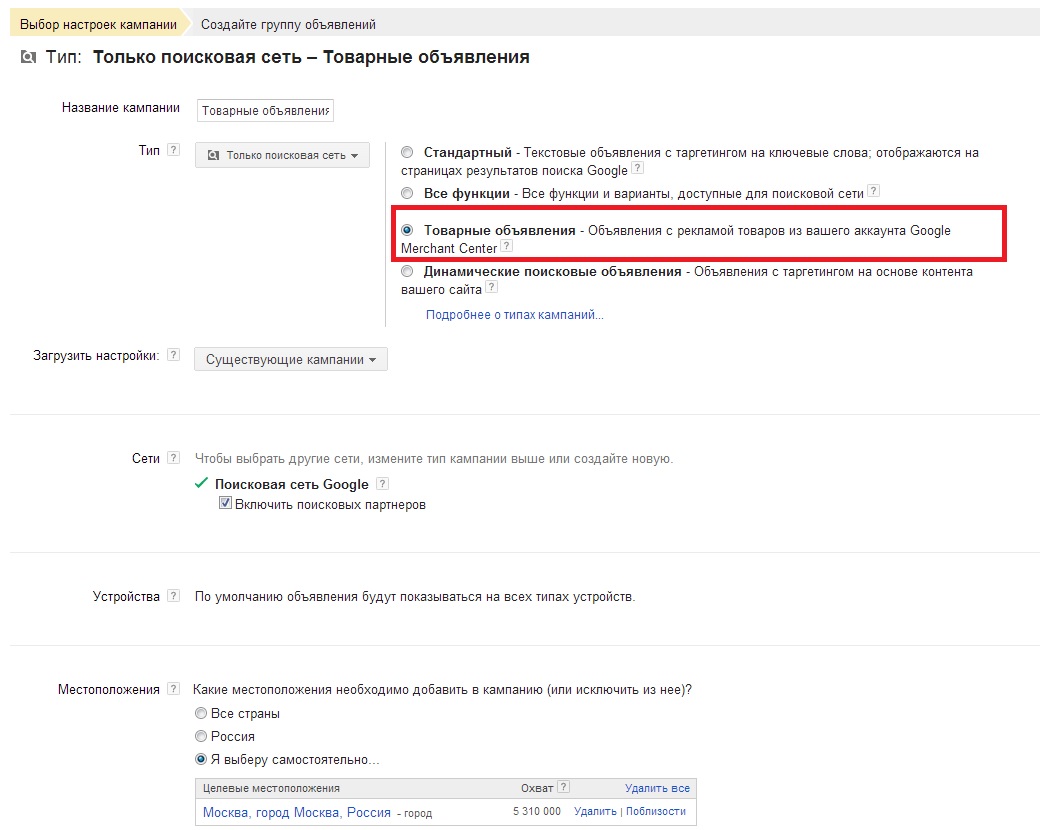
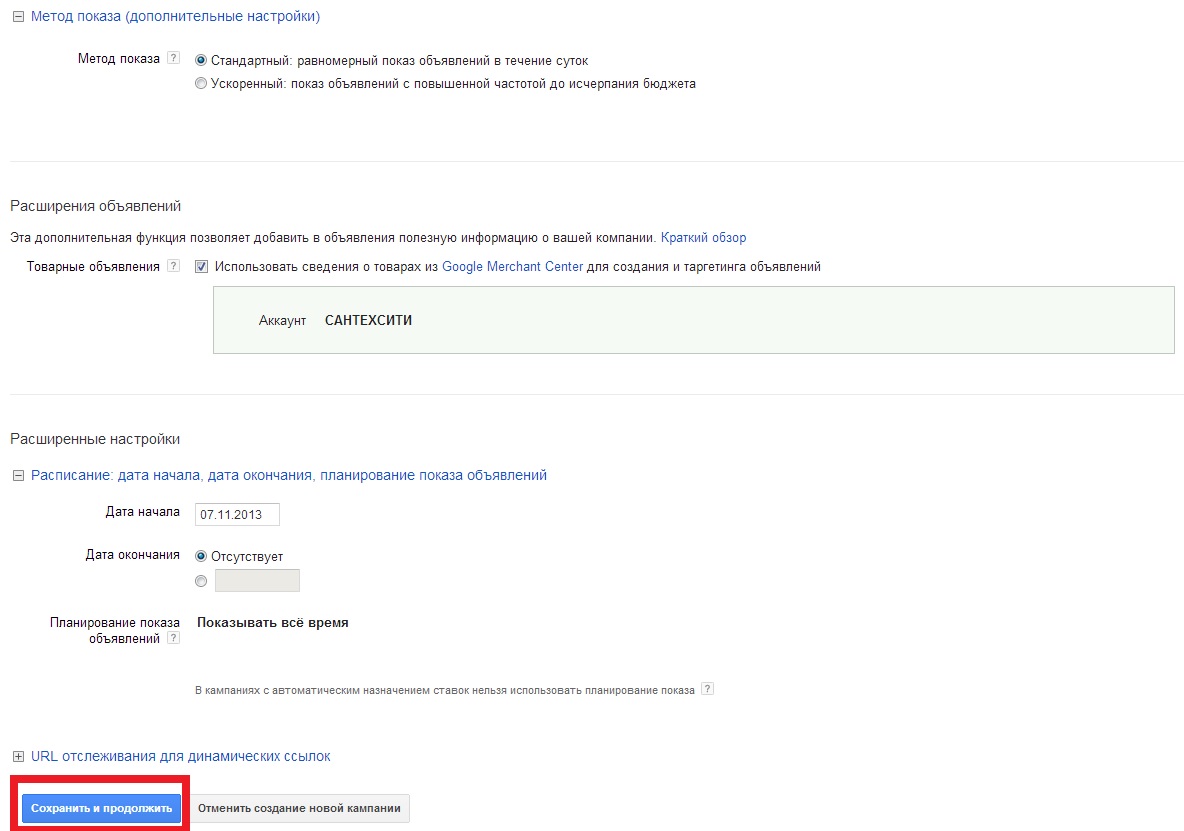
Next, run the campaign. I recommend to start a small test budget of several thousand rubles.
Source: https://habr.com/ru/post/201296/
All Articles