Corel, Escher, Photoshop ...
Graphic movement: do-it-yourself tessellations.
Sometimes, when I draw, it seems to me that I am a medium, dominated by beings created by my own imagination. Fish become birds. Day at night. From chaos, life is born, it freezes in dead cities, it transforms into a chess game and crumbles into dust. The mosaic comes to life and turns into lizards, they move, live and re-enter the ornament.
Maurits Cornelis Escher
The author of the epigraph is a Dutch graphic artist known for conceptual lithographs, wood and metal engravings, in which he expertly examines the plastic aspects of the concepts of infinity and symmetry.
No matter how absurd, a few lines drawn by hand may look like a solid figure. Such is the peculiarity of a person’s psychological perception of complex three-dimensional objects. Escher sought a striking effect with simple means. And if he had at his disposal all the means of modern computer graphics? As he himself said: “If you only knew what visions visit me in the night darkness ... Sometimes my inability to make them visible literally drives me crazy.”
Having the latest versions of "Korela", "Paint" or "Photoshop", you can go the other way. And we will face other metamorphosis ...
In CorelDRAW, one of Escher’s drawing techniques, tessellations , known as tile-tiling, is perfectly implemented. These are collections of figures that cover the entire mathematical plane, combining without overlaps and gaps.

Reproduction of Escher's painting Day and Night
Escher’s drafts contain many such variations. He used them in many works: the famous "Metamorphosis", "Mosaics", the painting "Day and Night", a series of paintings "The Limit of a Circle", etc.

The famous "mosaic"

Circle Limit with Butterflies
')
Regular tessellations consist of shapes in the form of regular polygons, when combined, all the angles are the same. There are only three polygons suitable for use in tessellations - a square, a regular triangle and a hexagon.
Now a novice designer, paired with a computer, can become Escher, although his fame will not be won. But who knows what talents can open among the masters of computer graphics ...

Himself Asher
To create tessellations, you just need to know a few simple tricks. We take a regular triangle, a square and, of course, a regular hexagon. Correct - because they themselves are the embodiment of symmetry.

Those same correct figures used in tessellations
With the help of vector editors you can get amazing mosaics. Create an algorithm for creating tessellations based on arbitrary curves. All our new objects can easily be inscribed in the same regular polygons.
Draw an arbitrary curve in CorelDRAW. Open the transformation docker. Move the center of rotation of the curve to its beginning and rotate with the object duplicating at an angle of 90º. The more precisely the center point of the object is set, the more correct the mosaic will look.
Therefore, it is more convenient to include the "Snap to objects" mode in CorelDRAW.
Again, we move the center of rotation of the original curve to its end point and rotate it again with duplication by 90º. Combine the curves and fit in the square. We transform the curves into an object by performing the operation “Merge” , and sequentially connect the pairs of nodes at the vertices of the “square”. You can use the menu command “Arrange” • “Connect curves” and reduce the gap tolerance value in the corresponding docker. The basis of the future mosaic is a closed curve, so you can set the fill and outline for it.

Mosaic Element Creation Algorithm
Again we move the center of rotation to one of the object's vertices, set the rotation angle to -90º, the number of copies is 3, and with one click on the “Apply” button in the transformation docker we get a mosaic of 4 elements.

And so we achieve the rotation of the mosaic elements
We continue to build a mosaic: we repeat the rotation operation for a group of the first 4 objects. Similarly, we duplicate a group of objects with a rotation of -90 ° relative to the center of rotation at the top of the "square". On both sides of the object there are protruding elements, and the other two contain similar elements in the form of cutouts.

We continue to create a mosaic and get so loved puzzles by children and adults
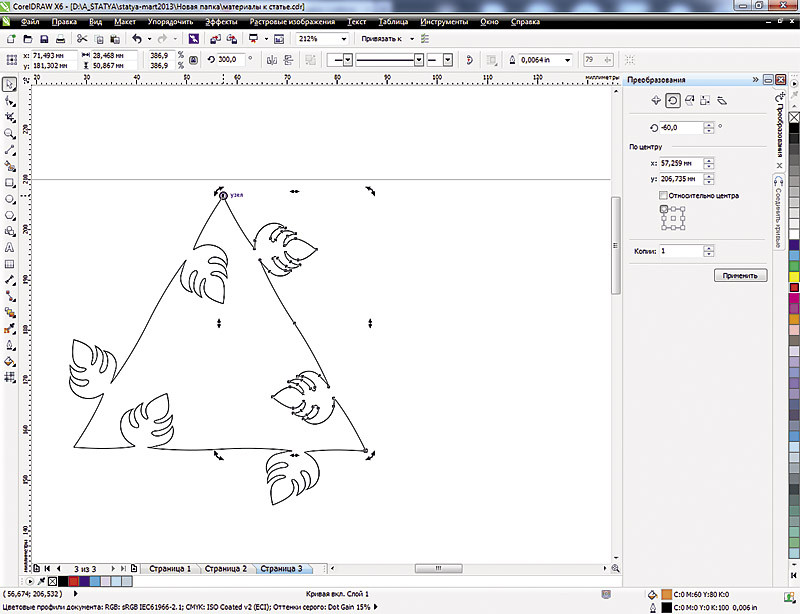
Variants of mosaics built on different base curves
Let's complicate the task, but not for ourselves, and not even for CorelDRAW, but only for geometry. We make a mosaic based on triangles and hexagons. And we are faced with one feature. Arbitrary curves cannot be used in a mosaic of many objects. The base curve here must necessarily consist of two symmetrical parts. One segment of the curve may contain protruding elements, and the other - elements of the notch. Only then will the mosaic fragments adjoin each other without gaps and overlaps. For triangles, the base curve must be duplicated with a rotation of -60º.

Rotation of a symmetric segment of a curve to get a regular triangle

Now we have a triangle mosaic block.

Examples of triangle-based mosaics
Similarly, mosaics based on hexagons are built, only the angle of rotation of each base curve is 120º. All subsequent elements are rotated at the same angle. To accurately connect the details of the mosaic, the base curve must contain protrusions and depressions, which are connected in the process of drawing up the pattern.

Examples of hexagonal-based mosaics
Mosaic composed, revive it. You can use all the effects from CorelDRAW, applicable to vector objects and their groups: the shell, distortion, extrusion, decoration, bevel, relief, lens ... Various fills and outlines will do. And you can take an arbitrary photo or vector image, put it in PowerClip and simulate the effect of a scattered mosaic.

"Spilled puzzles"
Apply the “Lens” effect to the finished mosaic • Fisheye and get an imitation of the volume effect.

The effect of "lens" with positive and negative values of the parameter "frequency"
As a basis for tessellations, not only basic curves are suitable, but also groups of objects with various fills and pre-applied effects. And you can add a fragment of the mosaic with additional pictures.
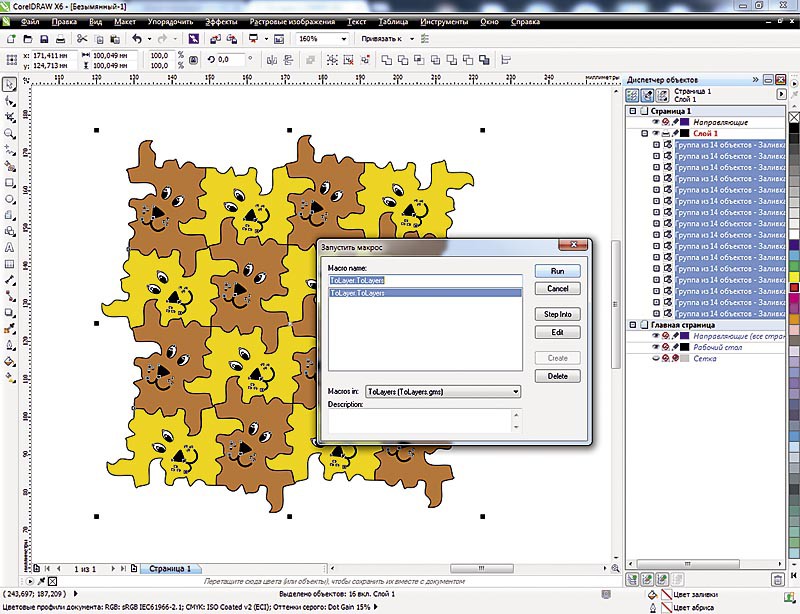
Mosaic fragments supplemented with decorative elements.
Now open the graphic movement. Let's transform a mosaic into animation. Mosaic elements created in CorelDRAW were placed on one layer, while animation programs require that its elements be placed on separate layers. Of course, you can manually redistribute the pieces of the mosaic into separate layers in CorelDRAW, but this is a long and tedious job. Simplify your life by downloading a special macro ToLayers from the site www.cdrpro.ru for redistributing objects into layers. Load it into CoreDRAW using the Macro Manager. It remains to select all the objects that need to be distributed into layers, and run the macro.

Run the ToLayers macro and see the result.
After the macro automatically redistributes objects or groups of objects into layers, you can export the mosaic for further animation. We will export in two modes - to the * .psd file format for Adobe Photoshop and * .cpt for Corel PHOTO-PAINT.
In the export settings, we mark the “Save layers” box in order to prevent merging of all layers into one, otherwise all our labors will be wasted. Change the color model to RGB and reduce the size of the image.

When exporting, select the format of the tool in which it is more convenient to work further.
Open the exported file in Photoshop. All mosaic layers are saved, it remains to open the animation panel and select the function “Make Frames from Layers” , set animation parameters and save the optimized image in * .gif format.

Animated banner we will collect from pieces of a mosaic. You can invert the direction of the animation - then the mosaic will “crumble”.

And so you can create an animated banner in Photoshop
Let's go back to Corel PHOTO-PAINT and open the previously exported mosaic file. All fragments are distributed in layers. You can apply any effect to one of them, for example, from a group of three-dimensional effects or textures, and repeat the effect for all visible objects. The appearance of the mosaic will change.

Mosaic elements with plastic effects

Mosaic elements with plastic effect settings
And now let's create an animated banner in Corel PHOTO-PAINT, for which we open the “Film” tab • “Create from Document” . Consistently combining each piece of the mosaic with the background and placing them on the corresponding frame of the film, create an animation.
You can get rid of routine operations by writing a sequence of actions to create an animation as a custom macro in CorelPHOTO-PAINT or by creating a custom Action in Photoshop and using it for subsequent mosaics.

Creating an animation by sequentially combining the active layer with the background

Import Layered Images to Adobe Flash

Adobe Flash Mosaic Layers
In any editor working with vector objects, you can quickly transform objects. The tessellation creation algorithm is easy to use in Adobe Illustrator and Adobe Flash Professional. Beginning Flash users also need to import multi-layered mosaic in * .psd format and place in Adobe Flash, distributing elements among keyframes or layers.
Modern graphic editors allow you to easily create animated banners, flash toys, advertising clips, deeply penetrating the minds of customers.
The great artist recalled how once a lady called him and said:
“Mr. Escher, I admire your work. In your work “Reptiles,” reincarnation seems to me ”. And he answered:
"Madam, if you see it, then it is."
Now works of computer graphics, like pictures of great artists and films of great directors, will be filled with life, movement, meaning. The main thing is to do everything with soul, then every designer can become an animated Fellini.
About the authors: Elena Svistunova (elensvs@yandex.ru), computer graphics teacher; Alexander Svistunov (alexsvs@yandex.ru; http: //alexrash.livejournal.com/), writer, director of the Internet company InterNext.
Based on COREL Magazine
Source: https://habr.com/ru/post/201152/
All Articles