We buy Nexus 5 through Google Play
After the successful release of the Nexus 4 smartphone, LG and Google once again joined forces and announced the first smartphone based on the latest Android OS version - Android ™ 4.4, KitKat®. The Nexus 5 smartphone that received the new features is the thinnest and fastest model in the Google Nexus line of devices today.
For residents of the United States Nexus 5 is sold in 4 versions:
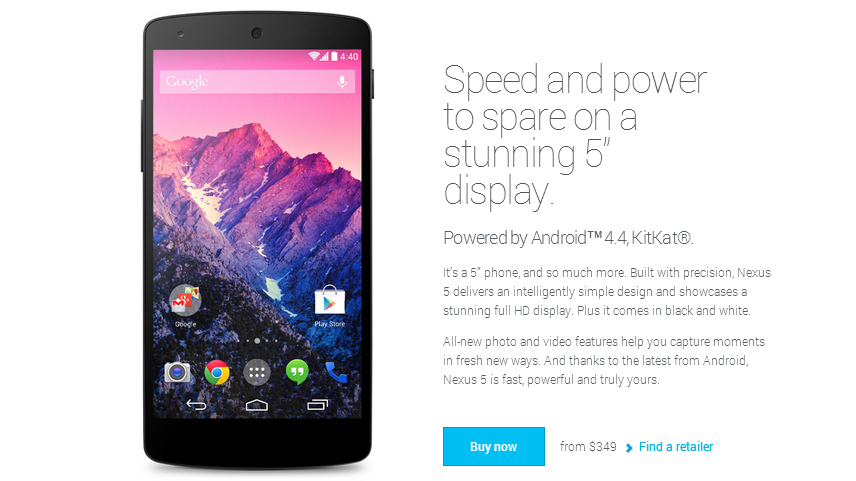
At the moment, the device can be ordered in the United States. But, unfortunately, for the residents of the CIS, the Devices section is not available on the Play Market. Therefore, simply put the goods in the basket, enter the address and pay - will not work. But let's not despair and try to circumvent this ban. In the article I will try to tell as much as possible about the purchase procedure and various subtleties. Let's start!
PS If you are already familiar with many items, then you should not skip them. At least read, for any wrong action can lead to cancellation of the order.
')
To purchase in various online stores, we need a bank card . If you already have it, then determine whether it is suitable for online purchases. To do this, simply flip it over and see if there is a three- or four-digit code on the cardholder's signature field. This is the so-called CVV (CVC) code, which is required for card authentication and purchase at most online stores.
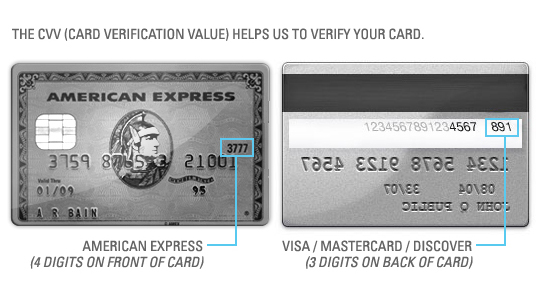
What if you do not have a bank card? - Take a passport and go to your favorite bank. There you will be told in detail about all the conditions and will be given a form for processing the card. After it is filled in and handed over, it will take some time (several days or weeks), and your card will be ready. You just need to come to the bank and get it. In some banks, payment for issuing a card is taken immediately, in others - only after registration. After receiving a new card, you can put money on it and make purchases.
For those who do not want to go to the bank and pay for the registration and use of the card, the most likely option is a free card, for example, "Corn". It can be issued in any Euroset salon in a few minutes. Another advantage is the conversion of funds at the rate of the Central Bank of the Russian Federation ( in other banks it is about +50 kopecks to the rate of the Central Bank ) on the day of the settlement in the VISA / MasterCard system (this day may not coincide with the day of purchase). The company does not charge additional fees for conversion.
If you are under 18, you can apply for a Youth Card from Sberbank or Qiwi Visa Card.
Be sure to remove the limit on the size of the transaction (if any), otherwise your purchase will not work.
Put 50 rubles on the card . (The money will be needed to check the performance of your bank card in the Google Wallet payment system. The account will block 1 USD, and in exactly 30 calendar days this amount will be automatically unblocked and will be available on your card.)
How it works? - When registering on the website of the postal mediator, you will receive your personal American address where the stores will send your purchases. This address is nothing but a warehouse address in the USA.
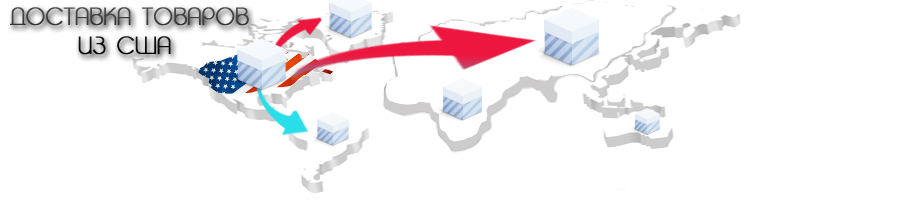
What to look for when choosing a mediator?
I will consider the purchase on the example of Shopfans. If you order through this intermediary, the cost of delivery will not be very high. Plus, there is no tax when sending from Google Play. You can use any other intermediary with a warehouse in the United States. The checkout algorithm is similar.
List of alternative brokers:
When calculating the shipping cost, consider the weight of the package with the device.
1 x LG Nexus 5: 1 lbs (~ 0.45 kg)
2 x LG Nexus 5: 2.20 lbs (~ 1 kg)
Then we confirm the registration e-mail by mail.
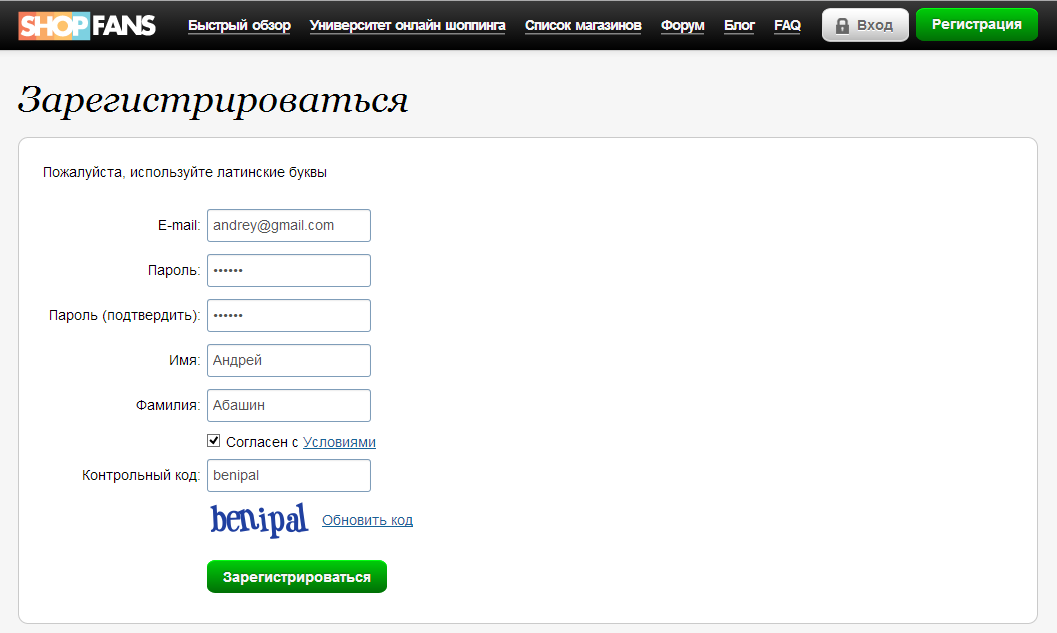
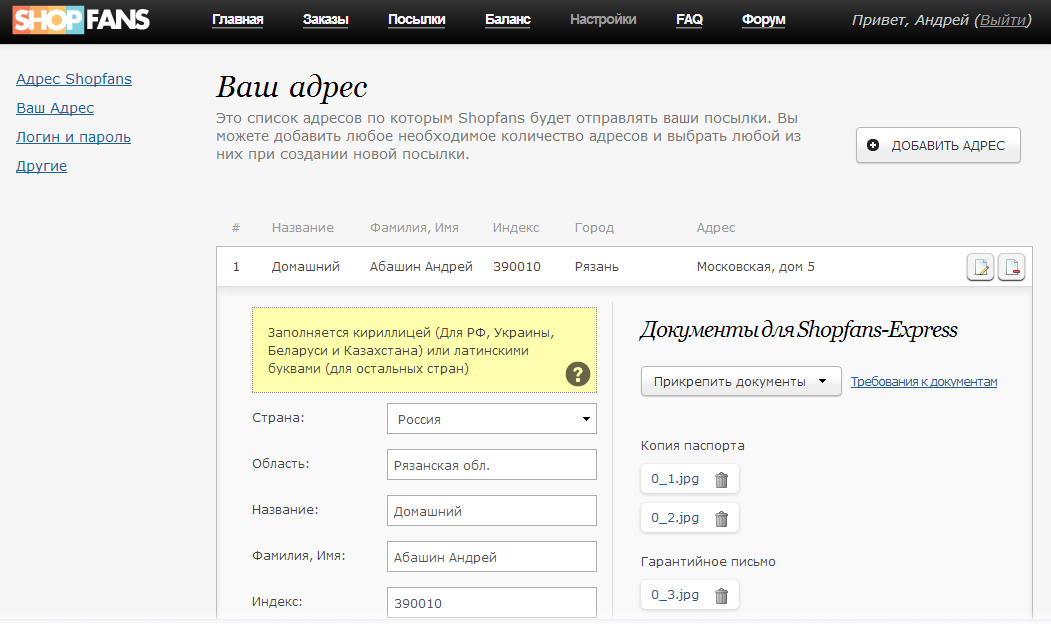
If you plan to send by Shopfans-Express , then you should attach scans of documents. There are few of them: a copy of the passport and a guarantee obligation . Parcel shipments from a warehouse to Russia - twice a week - on Tuesdays and Fridays. Courier will bring your parcel within 10 calendar days. This delivery method does not depend on either the USPS or the Russian Post.
Please note that delivery of Shopfans-Express is carried out only to Moscow , Moscow Region , St. Petersburg , Leningrad Region , Samara , Yekaterinburg , Rostov-on-Don , Krasnodar , Novosibirsk , Chelyabinsk , Belarus ( customs limit of 1000 euros ), Perm , Volgograd , Saratov and Voronezh )
Why do I need to provide documents? The fact is that due to strict customs rules, Shopfans are forced to follow formalities when departing via the Shopfans-Express method. And therefore you need to prove that the goods are sent to a real person with this contract. Therefore, along with him, need a copy of the passport and signatures on the documents. All documents are loaded once, which means the following orders will be sent much easier.
We should have 2 files (1 file - passport, 1 file - letter). The recommended format for scanned documents and photos is jpg or pdf. We lead to a normal form and compare with the sample: https://shopfans.ru/guide/shopfans-express/examples.html . After that, enter the passport data in Russian and attach files.
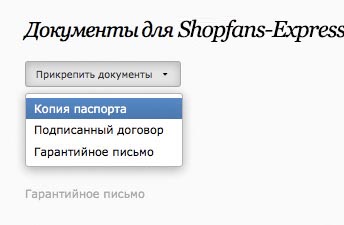
In fact, the procedure takes 5 minutes - if there is a scanner at home. I did not have it, went to the neighbor, the elapsed time - 10 minutes.
Everything, we have made the home address, documents for Shopfans-Express have attached.
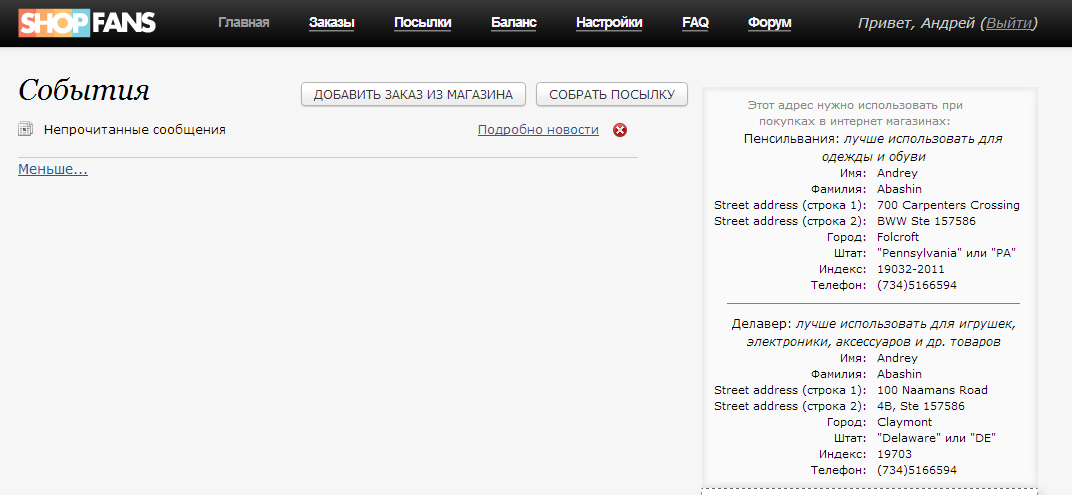
Some additional information:
Andrey - your name will be
Snegovik —will be your last name
DE - Delaware staff
To use Google Wallet, you need to create a Google account. A Google account is free and allows you to access many Google products. To purchase, I recommend registering a new account .
Here's how to create it:
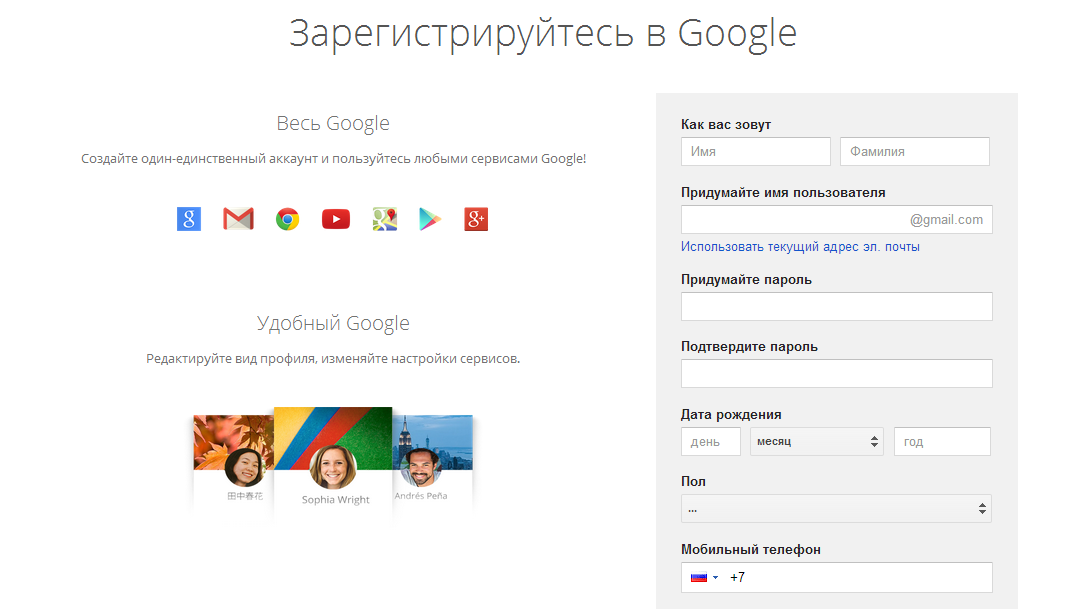
After successfully creating a Google account, we will be redirected to a page with personal and billing information for Google Wallet. They need to fill. We select the country United States of America (US) , we write the full name in Latin letters Andrey Snegovik , and the index is indicated from the address of Shopfans, in this case 19703 . Change the payment method to Add a payment method later and agree to the terms.

Then we get to the page with Transactions (if you have them). Click on the gear in the upper right corner to change your home address.
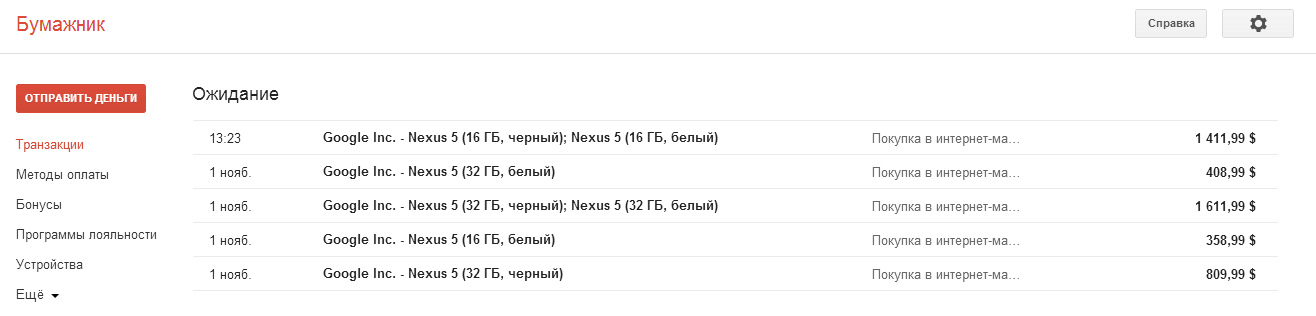
We will get to the Settings section, namely, the General tab is open. At the section Home address click on the Change button. Specify the address that gave us a Shopfans intermediary. After filling, click Save .
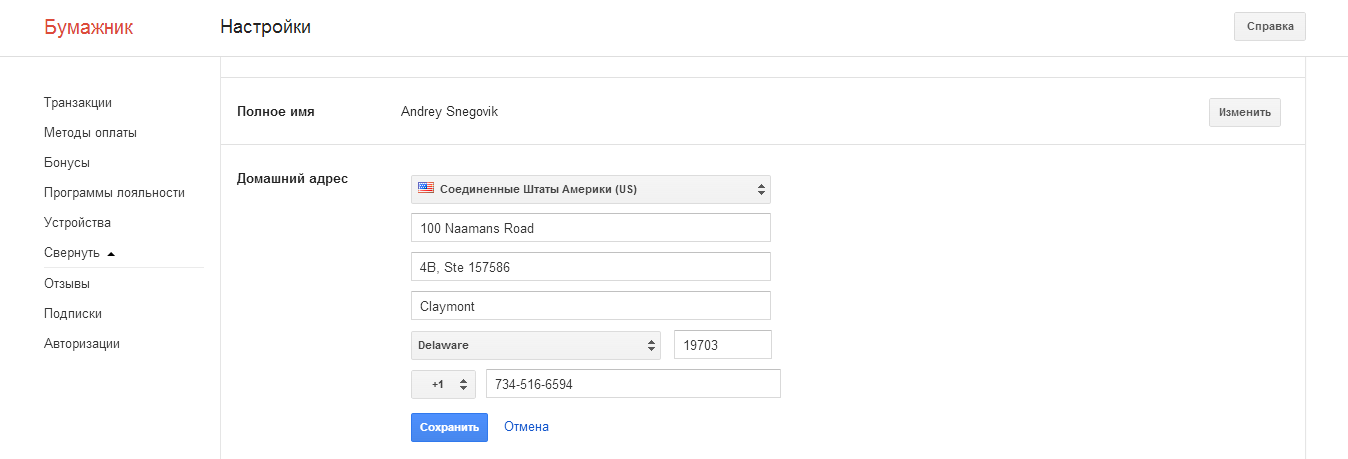
Now open the Address Book tab and click on the red Add Address button. Again, we indicate the address that the intermediary issued. In no case can not write your Russian address!

Next you need to add a bank card. Click on the Payment methods on the left panel. Then click on the red button Add Credit / Debit Card at the top of the page. Specify your card details and click Save . After these actions, 1 USD should be withdrawn from the card.
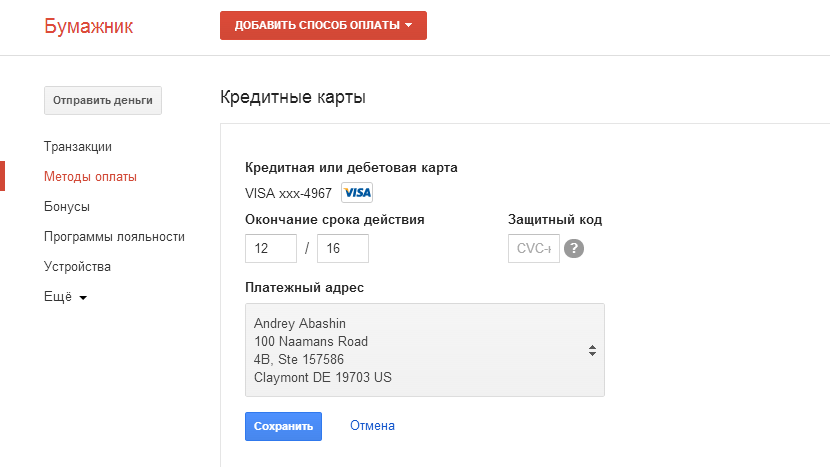
We have prepared Google Wallet for the purchase of the device, now let's proceed to the order process itself.
In order for the Devices section to be available to us, you should change your IP address to the American one. We use the program Tunnel Bear . The free version includes 500 megabytes of traffic for tunneling, as well as 128-bit VPN channel encryption. There is also a special offer - if you tell your friends about TunnelBear on Twitter, it is possible to get another gigabyte of free traffic. This amount of traffic will be enough for us to make a purchase.
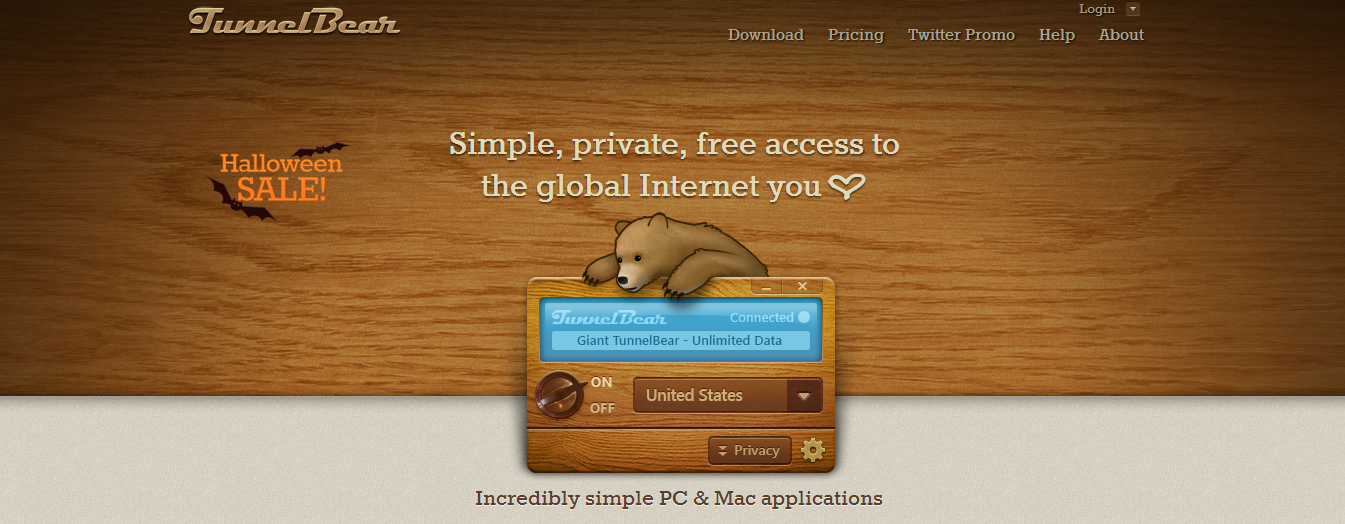
Go to the download page of the program Tunnel Bear. Run the downloaded installation file and in the window that opens, just click the “Next” button, agree to the terms and select the installation directory. The program will be successfully installed on your computer, and you can learn about it from the window that appears. Click the "Continue" button.
After that, we will start the program itself, click on: "I don't have a TunnelBear account", then another window will open.
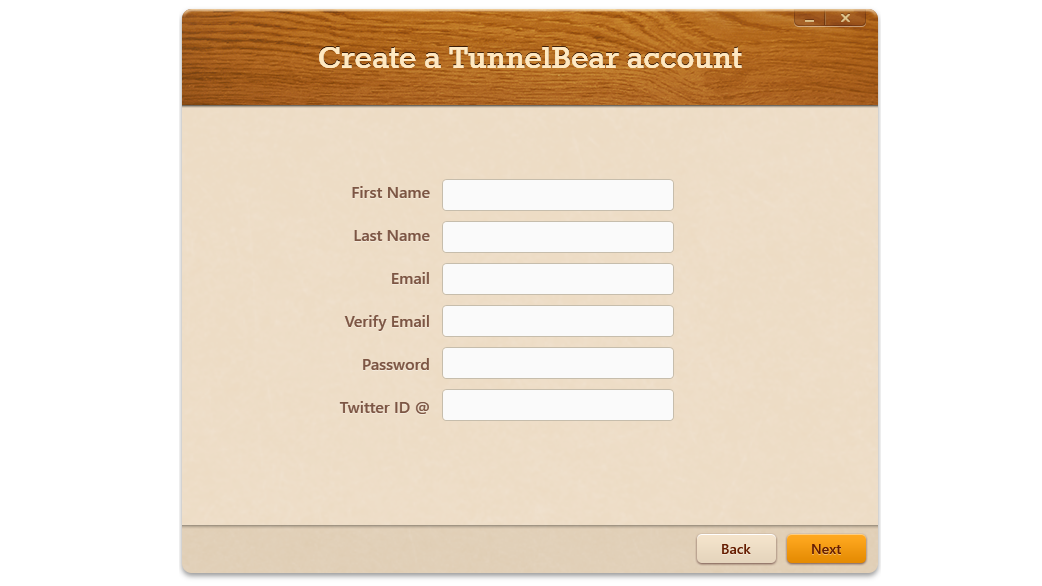
Fill all the forms, click on. After that we go to Mail, which was specified during registration, we receive a letter with an activation code, then we activate it and go to Tunnel Bear. If everything went well, then we will have the following window:

After that, click on the On / Off button, wait until the TunnelBear is connected. Now that we have an American IP, we open the Google Play Market: play.google.com . If you did everything correctly, the Devices section should appear.
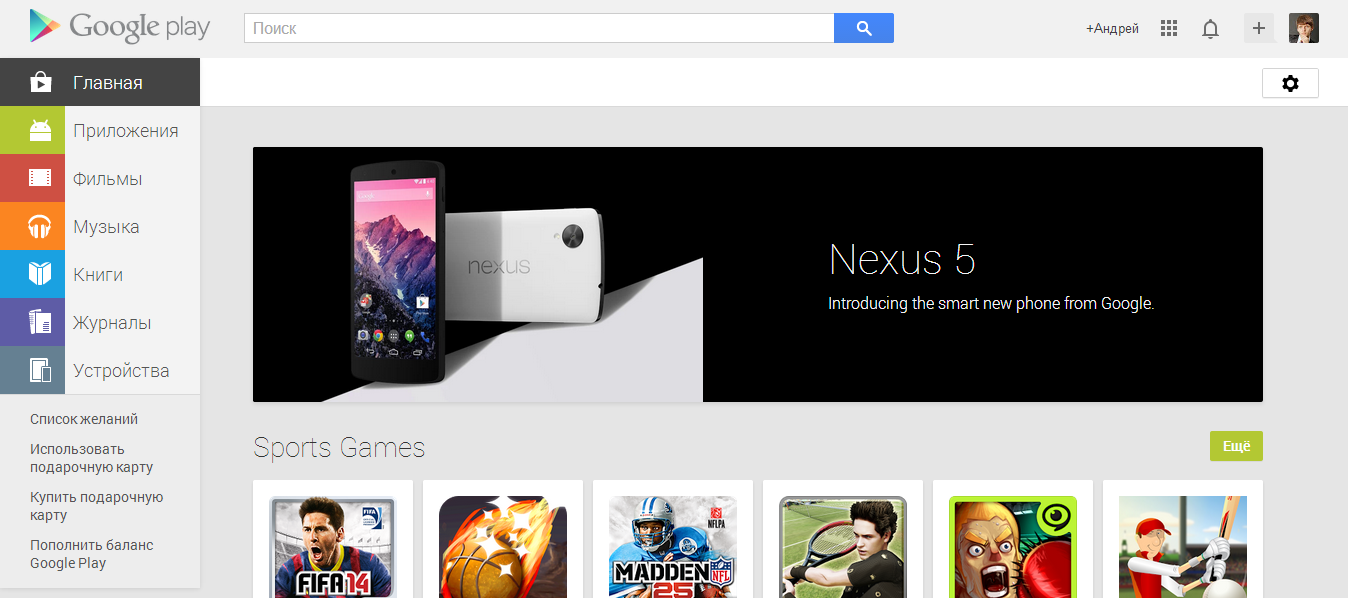
By the way, not only devices are available to us, but also Magazines. This is also absent in the Russian Play Market.
Now the most important point. This is the process of buying and paying.
Go to the link play.google.com/store/devices/details/?id=nexus_5_black_32gb We should open the purchase page for the smartphone LG Nexus 5. We will buy Nexus 5 (32 GB, black). If you need another modification of the smartphone, then feel free to choose it.
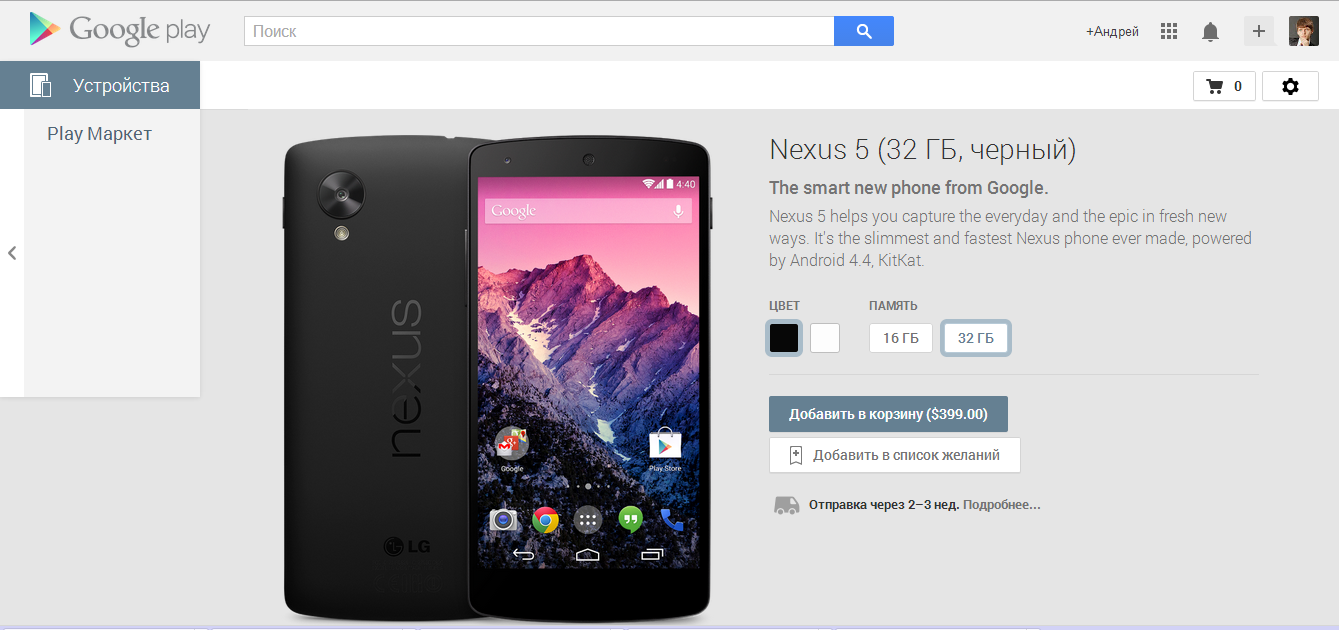
To buy a device, click the price button Add to Cart ($ 399.00) .
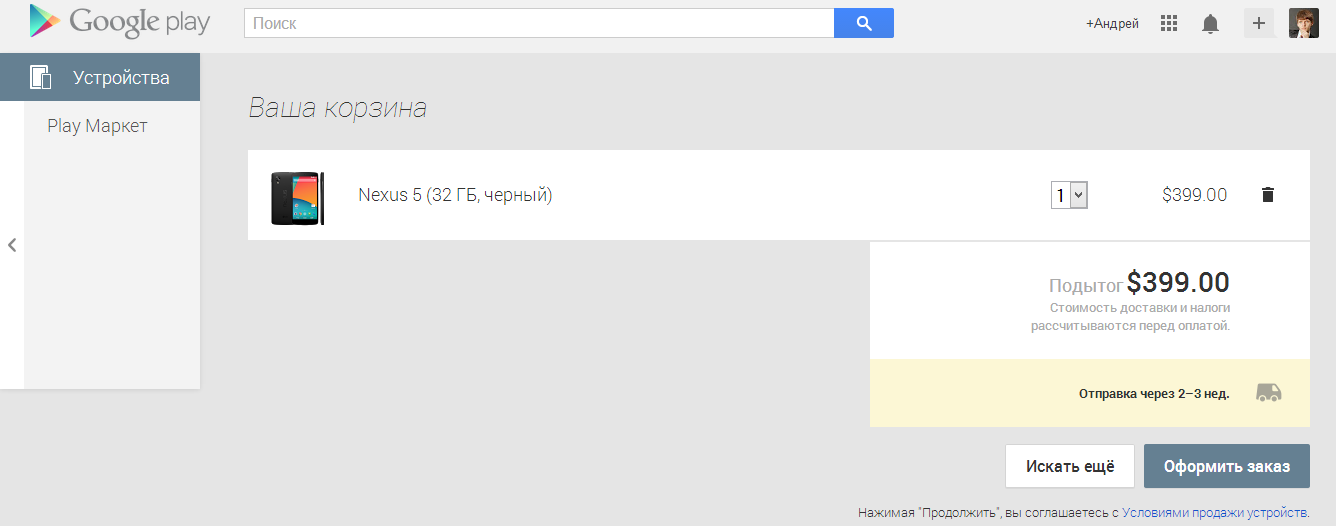
Then select Checkout . From the drop-down menu, select Shipping Address and Payment Method . Click Buy to make a purchase.
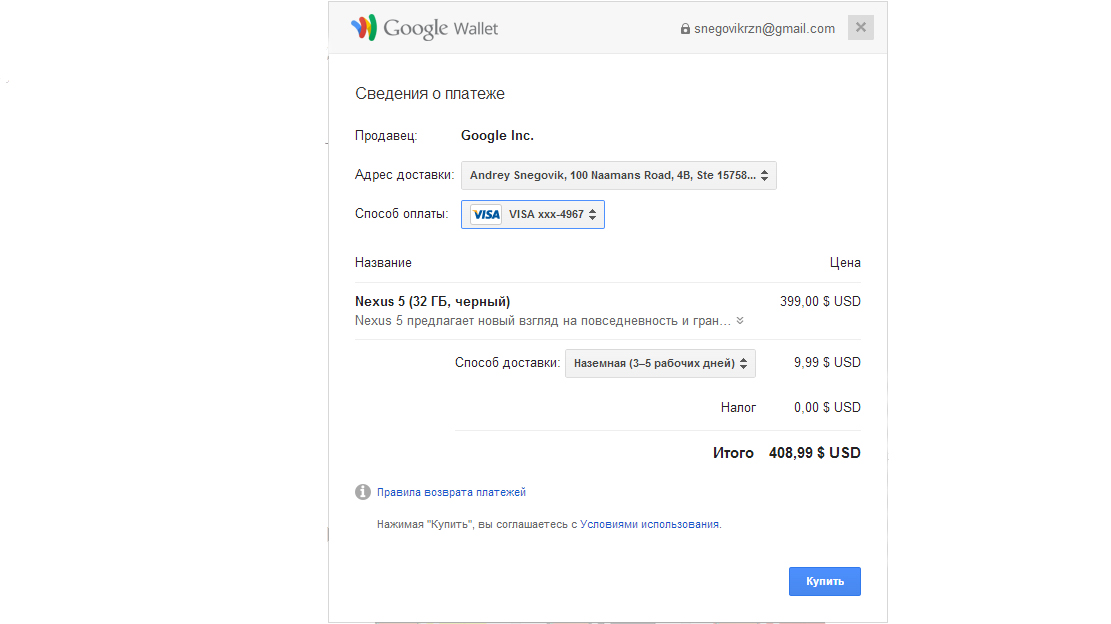
Will process the order. And after will give his number with the information.

On the e-mail will drop a letter of thanks for the purchase. And the money on the card must be blocked before sending the device.

Now it remains to wait patiently. Google sends the devices not in the order of the queue, but as it pleases. Therefore, we patiently expect to send your order.
, . - .
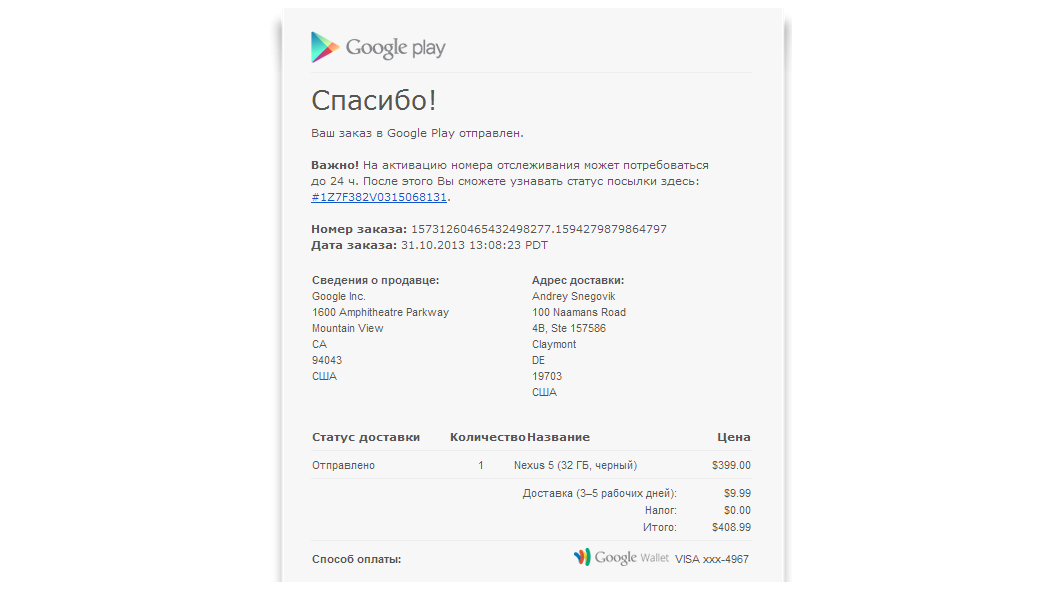
:
3-5 , . , .

, . Shopfans-Express, , , . .
? — Google Play.
? — -.
? — Google Play, , LG Nexus 5 32 GB — 399$.
, , . .
, . - .
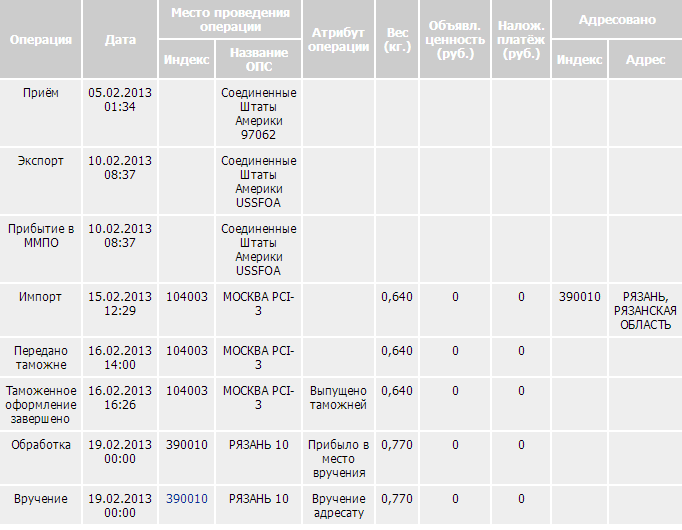
, :
www.russianpost.ru/rp/servise/ru/home/postuslug/trackingpo
: 9,99$
: 3,00$
: 62,90$
: 474,89$
: ~15 434 ( 32,50 .)
, Priority-BWW - Zero.
: 9,99$
: 0.00$
: 33,62$
: 442,61$
: ~14 385 ( 32,50 .)
, LG G2 D802 24 990 . !
-?
LG Nexus 5 Google Play eBay.
LTE ?
Nexus 5 LTE: D820 D821, LTE — D821, Play Store, . Play Store, LTE .
?
, .
Nexus' ?
. , . 1000 € (1 375$). 3- Nexus' 32 . .
, ?
. , .
?
, , .
1$?
Google Wallet 1$ . — .
Google Play IP , ?
. .
, , ?
. , .
, ?
, .
. ?
Google Play, , . «»! , . «», . , , .
?
/Pre-ordered — , , , .
/Pending —
2–3 ./Leaves warehouse in 2 — 3 weeks —
/Shipped — , -
/Declined — -
, ?
Google, . , , . , . .
- , ?
, . .
?
. (Priority-BWW, Priority-USPS, Priority-Express), , . , . (Shopfans-Express, SPSR-Express) , .
?
SMS-TRACK.RU, -.
IP, ?
IP , , Google , , . , .
LG Nexus 5. ! , , - . , . ! .
, , ( «»), :
( «»), :  ,
,  Google +,
Google +,  Twitter
Twitter
Google+ !
, BoxOverview.com
For residents of the United States Nexus 5 is sold in 4 versions:
- Nexus 5 (16 GB, black) - $ 349
- Nexus 5 (32 GB, black) - $ 399
- Nexus 5 (16 GB, white) - $ 349
- Nexus 5 (32 GB, white) - $ 399
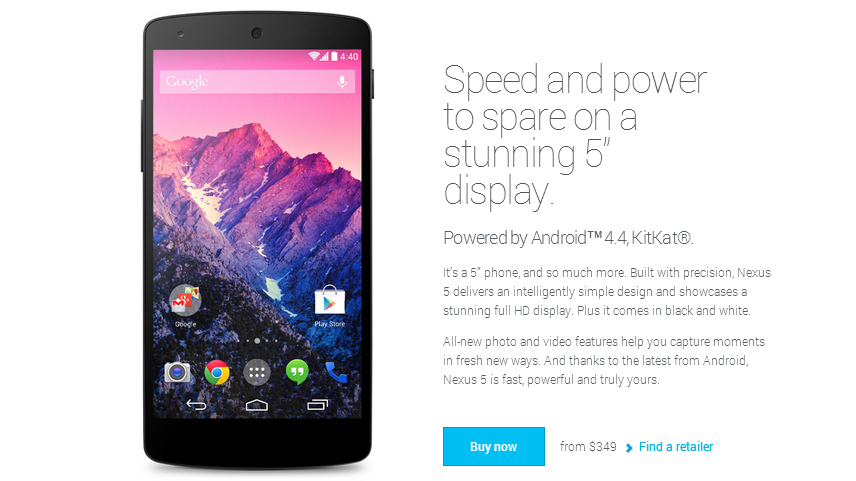
At the moment, the device can be ordered in the United States. But, unfortunately, for the residents of the CIS, the Devices section is not available on the Play Market. Therefore, simply put the goods in the basket, enter the address and pay - will not work. But let's not despair and try to circumvent this ban. In the article I will try to tell as much as possible about the purchase procedure and various subtleties. Let's start!
Stages of purchase
- Card design
- Intermediary Services
- Register Google Wallet
- Change location
- Purchase
- Delivery status
- Receiving a parcel to the warehouse, payment, delivery
- Conclusion
PS If you are already familiar with many items, then you should not skip them. At least read, for any wrong action can lead to cancellation of the order.
')
▌ CARD DECORATION
To purchase in various online stores, we need a bank card . If you already have it, then determine whether it is suitable for online purchases. To do this, simply flip it over and see if there is a three- or four-digit code on the cardholder's signature field. This is the so-called CVV (CVC) code, which is required for card authentication and purchase at most online stores.
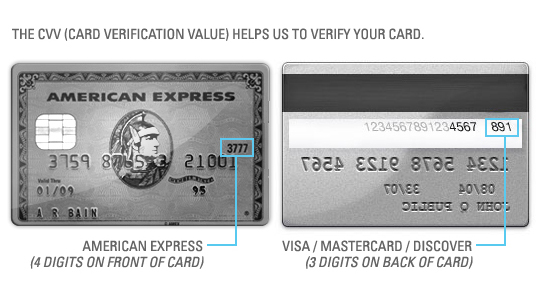
What if you do not have a bank card? - Take a passport and go to your favorite bank. There you will be told in detail about all the conditions and will be given a form for processing the card. After it is filled in and handed over, it will take some time (several days or weeks), and your card will be ready. You just need to come to the bank and get it. In some banks, payment for issuing a card is taken immediately, in others - only after registration. After receiving a new card, you can put money on it and make purchases.
For those who do not want to go to the bank and pay for the registration and use of the card, the most likely option is a free card, for example, "Corn". It can be issued in any Euroset salon in a few minutes. Another advantage is the conversion of funds at the rate of the Central Bank of the Russian Federation ( in other banks it is about +50 kopecks to the rate of the Central Bank ) on the day of the settlement in the VISA / MasterCard system (this day may not coincide with the day of purchase). The company does not charge additional fees for conversion.
If you are under 18, you can apply for a Youth Card from Sberbank or Qiwi Visa Card.
Be sure to remove the limit on the size of the transaction (if any), otherwise your purchase will not work.
Put 50 rubles on the card . (The money will be needed to check the performance of your bank card in the Google Wallet payment system. The account will block 1 USD, and in exactly 30 calendar days this amount will be automatically unblocked and will be available on your card.)
INTERMEDIARY SERVICES
How it works? - When registering on the website of the postal mediator, you will receive your personal American address where the stores will send your purchases. This address is nothing but a warehouse address in the USA.
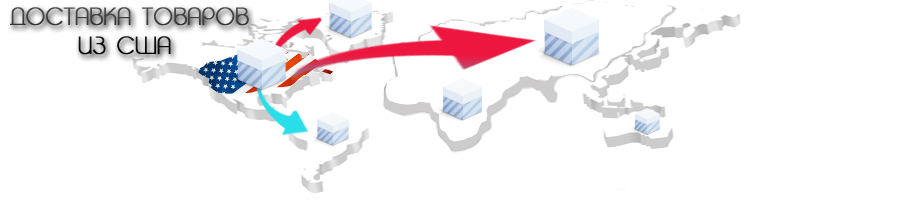
What to look for when choosing a mediator?
- Is the address of the warehouse in the area taxed when buying
(its cost is $ 26 ) - Cost of services
- Package insurance
- Russian tech. support
- Reviews, discount coupons and so on
I will consider the purchase on the example of Shopfans. If you order through this intermediary, the cost of delivery will not be very high. Plus, there is no tax when sending from Google Play. You can use any other intermediary with a warehouse in the United States. The checkout algorithm is similar.
List of alternative brokers:
When calculating the shipping cost, consider the weight of the package with the device.
1 x LG Nexus 5: 1 lbs (~ 0.45 kg)
2 x LG Nexus 5: 2.20 lbs (~ 1 kg)
check in
Register by reference . The process is very simple. Nothing complicated. We enter registration data (name, surname and country) in Latin letters and accept the registration conditions.Then we confirm the registration e-mail by mail.
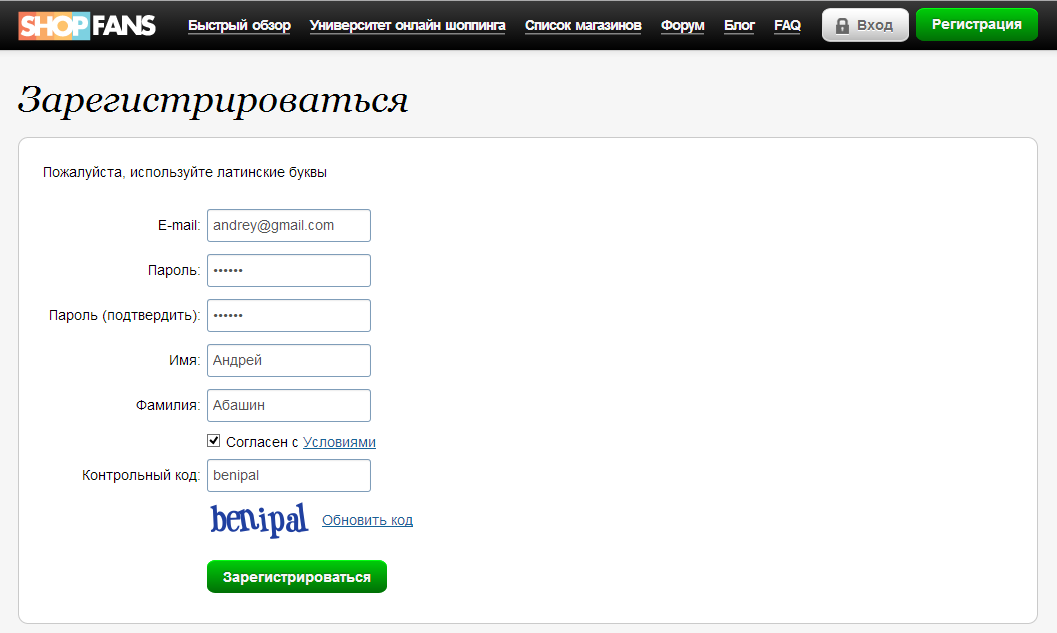
Add your address
Then in the settings you need to add your address, which is convenient for the delivery of your parcel.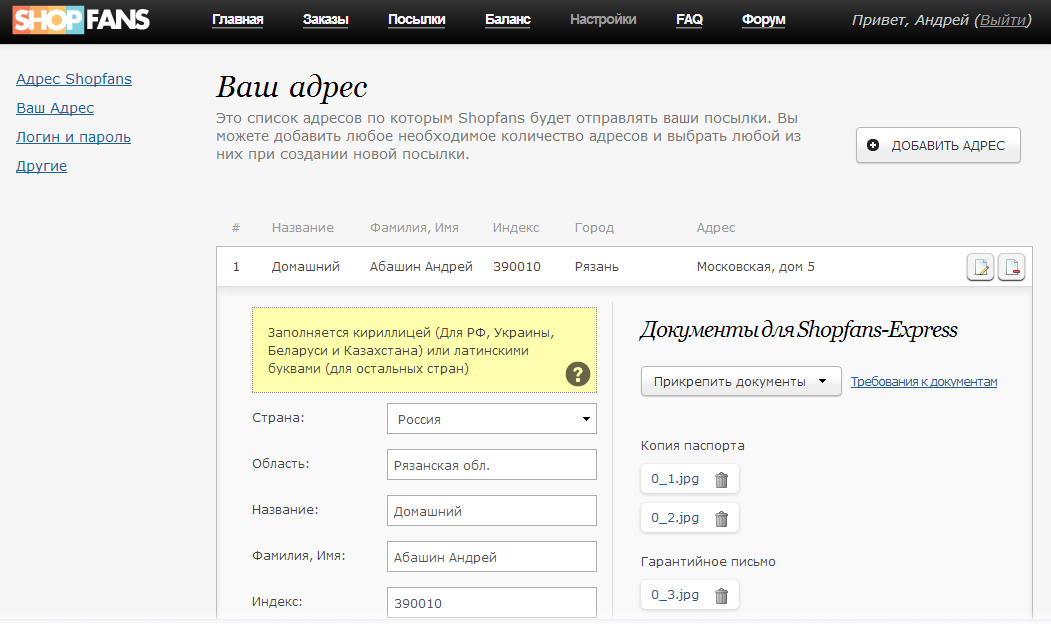
If you plan to send by Shopfans-Express , then you should attach scans of documents. There are few of them: a copy of the passport and a guarantee obligation . Parcel shipments from a warehouse to Russia - twice a week - on Tuesdays and Fridays. Courier will bring your parcel within 10 calendar days. This delivery method does not depend on either the USPS or the Russian Post.
Please note that delivery of Shopfans-Express is carried out only to Moscow , Moscow Region , St. Petersburg , Leningrad Region , Samara , Yekaterinburg , Rostov-on-Don , Krasnodar , Novosibirsk , Chelyabinsk , Belarus ( customs limit of 1000 euros ), Perm , Volgograd , Saratov and Voronezh )
Why do I need to provide documents? The fact is that due to strict customs rules, Shopfans are forced to follow formalities when departing via the Shopfans-Express method. And therefore you need to prove that the goods are sent to a real person with this contract. Therefore, along with him, need a copy of the passport and signatures on the documents. All documents are loaded once, which means the following orders will be sent much easier.
Passport
We scan 2 pages of our passport (we need the first page, with your photo, and the one where your registration is indicated), placing both passport pages on one A4 sheet.Letter of guarantee
We print this letter of guarantee , we read, we sign. We scan the signed letter.We should have 2 files (1 file - passport, 1 file - letter). The recommended format for scanned documents and photos is jpg or pdf. We lead to a normal form and compare with the sample: https://shopfans.ru/guide/shopfans-express/examples.html . After that, enter the passport data in Russian and attach files.
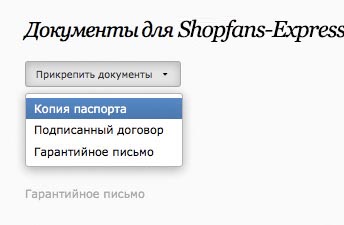
In fact, the procedure takes 5 minutes - if there is a scanner at home. I did not have it, went to the neighbor, the elapsed time - 10 minutes.
Everything, we have made the home address, documents for Shopfans-Express have attached.
Write down the address of the warehouse
We need it for Google Play. A smartphone will be sent to it. The address is under the spoiler. SHOW MY SHOPFANS ADDRESS . Delivery of the LG Nexus 5 to an intermediary is free only if you use tax-free staff. In this case, you need to use the address in Delaware. It is more suitable for buying electronics.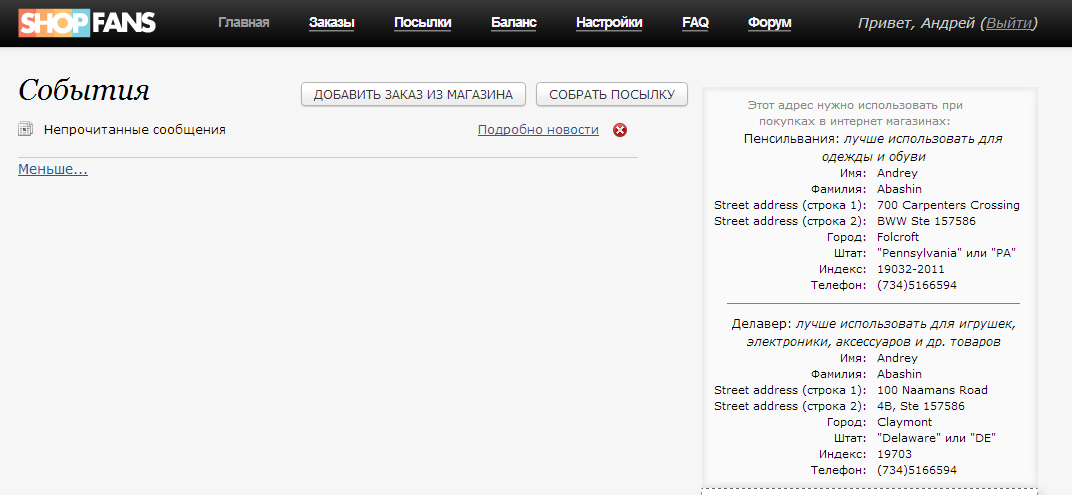
Some additional information:
Andrey - your name will be
Snegovik —will be your last name
DE - Delaware staff
GOOGLE GOOGLE WALLET REGISTRATION
To use Google Wallet, you need to create a Google account. A Google account is free and allows you to access many Google products. To purchase, I recommend registering a new account .
Here's how to create it:
- Open the wallet.google.com page.
- Click on the top right red button Register
- Enter the required information and click Back to Google Wallet
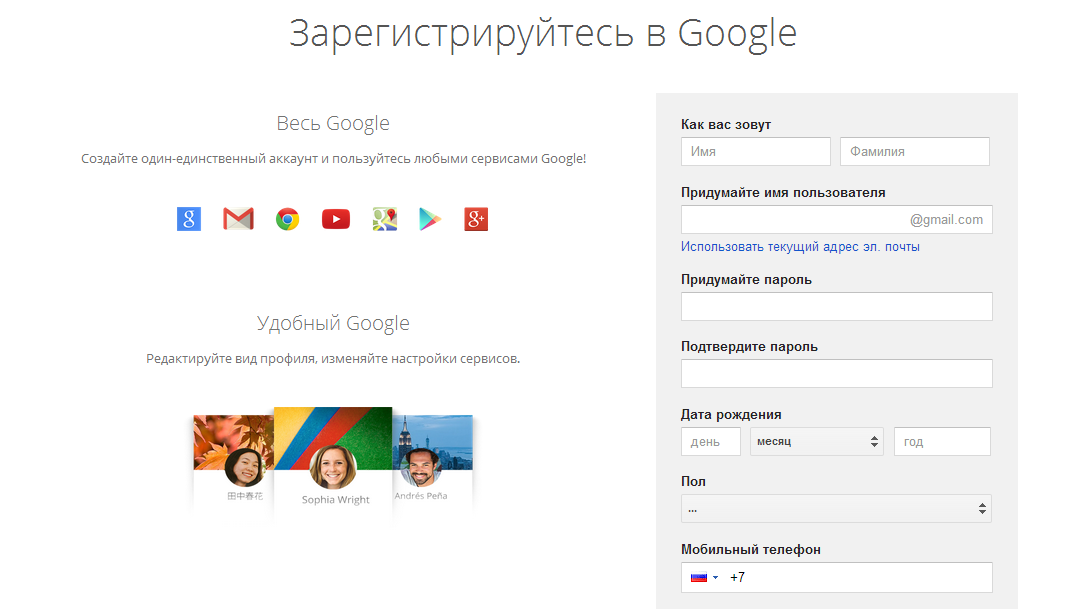
After successfully creating a Google account, we will be redirected to a page with personal and billing information for Google Wallet. They need to fill. We select the country United States of America (US) , we write the full name in Latin letters Andrey Snegovik , and the index is indicated from the address of Shopfans, in this case 19703 . Change the payment method to Add a payment method later and agree to the terms.

Then we get to the page with Transactions (if you have them). Click on the gear in the upper right corner to change your home address.
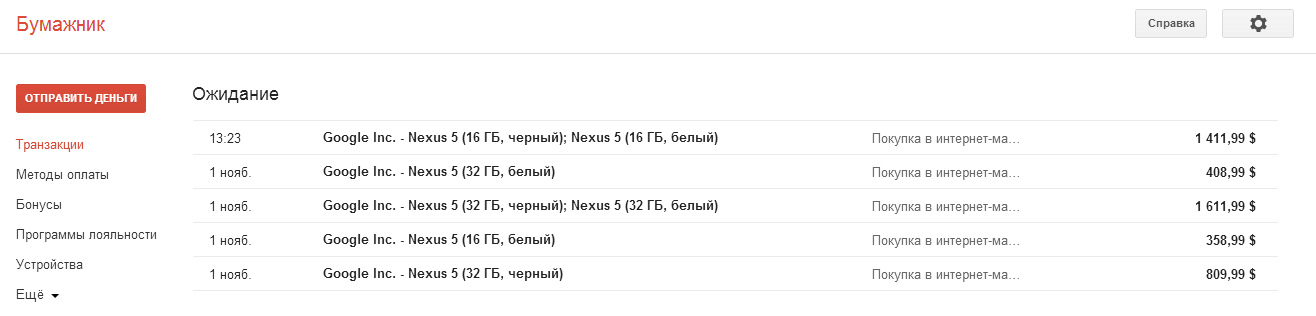
We will get to the Settings section, namely, the General tab is open. At the section Home address click on the Change button. Specify the address that gave us a Shopfans intermediary. After filling, click Save .
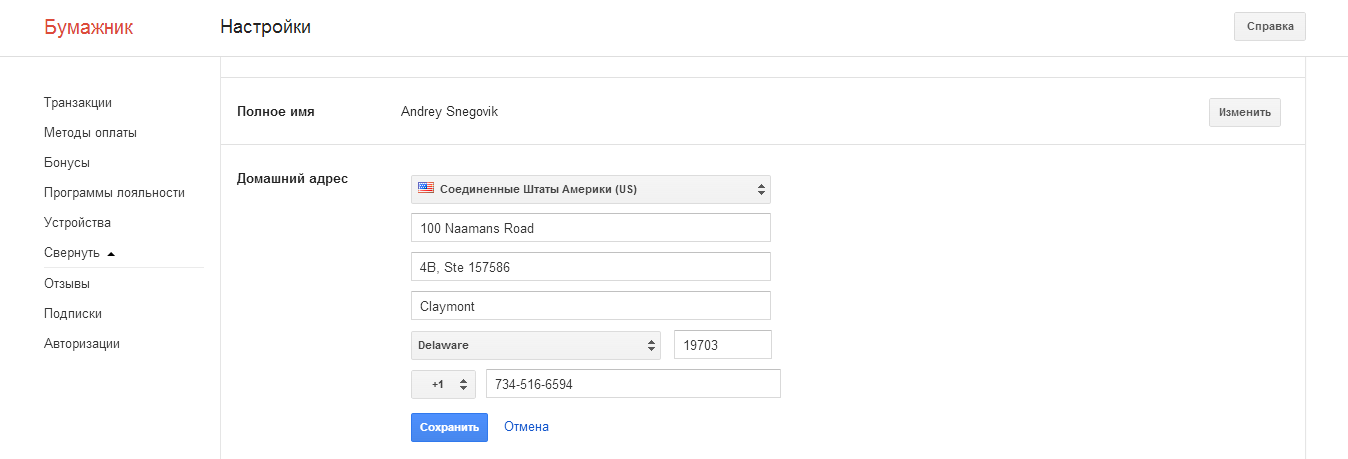
Now open the Address Book tab and click on the red Add Address button. Again, we indicate the address that the intermediary issued. In no case can not write your Russian address!

Next you need to add a bank card. Click on the Payment methods on the left panel. Then click on the red button Add Credit / Debit Card at the top of the page. Specify your card details and click Save . After these actions, 1 USD should be withdrawn from the card.
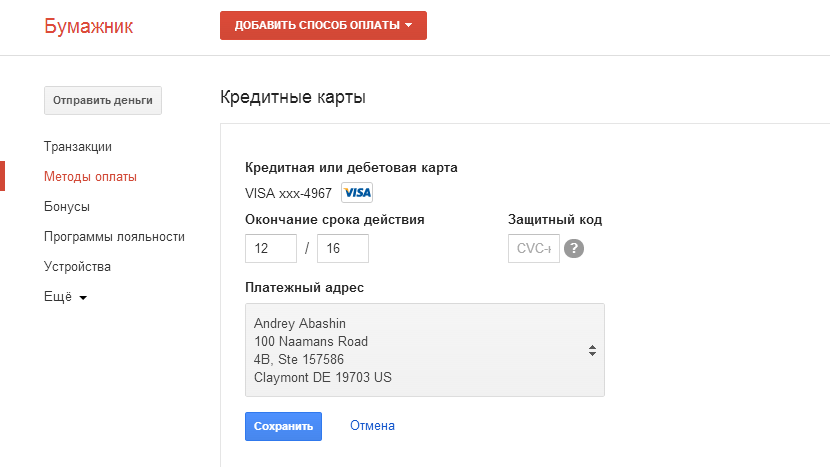
We have prepared Google Wallet for the purchase of the device, now let's proceed to the order process itself.
▌ CHANGE LOCATION
In order for the Devices section to be available to us, you should change your IP address to the American one. We use the program Tunnel Bear . The free version includes 500 megabytes of traffic for tunneling, as well as 128-bit VPN channel encryption. There is also a special offer - if you tell your friends about TunnelBear on Twitter, it is possible to get another gigabyte of free traffic. This amount of traffic will be enough for us to make a purchase.
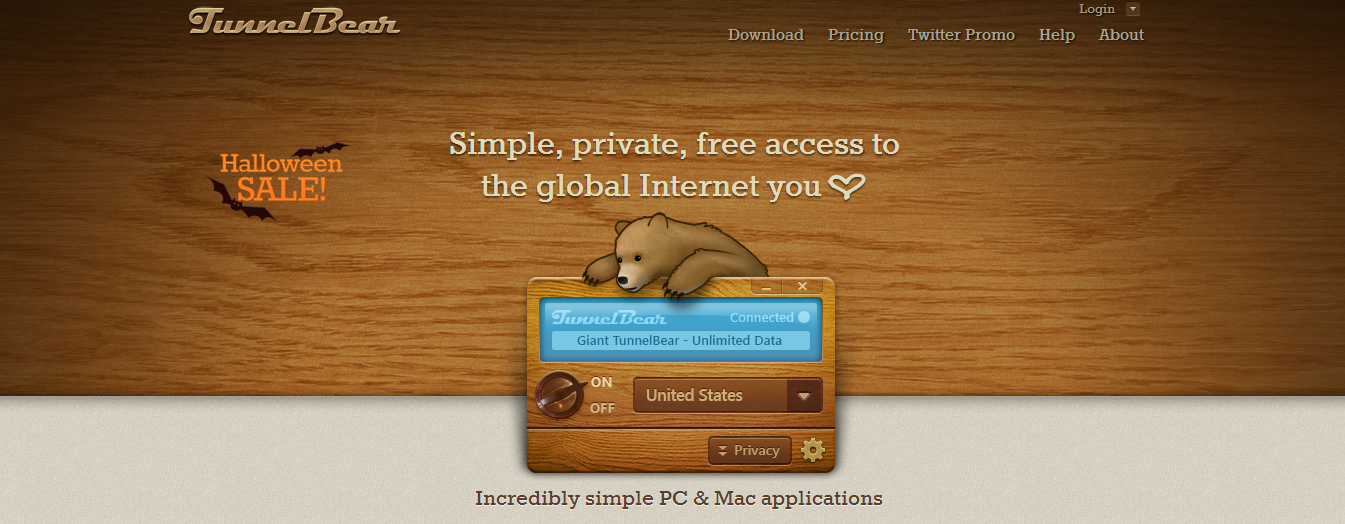
Go to the download page of the program Tunnel Bear. Run the downloaded installation file and in the window that opens, just click the “Next” button, agree to the terms and select the installation directory. The program will be successfully installed on your computer, and you can learn about it from the window that appears. Click the "Continue" button.
After that, we will start the program itself, click on: "I don't have a TunnelBear account", then another window will open.
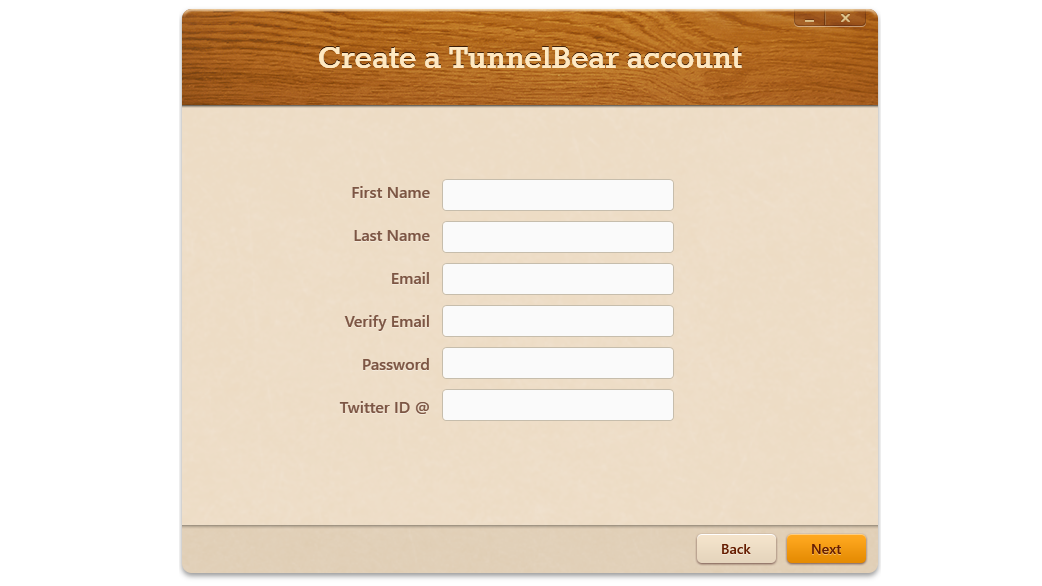
Fill all the forms, click on. After that we go to Mail, which was specified during registration, we receive a letter with an activation code, then we activate it and go to Tunnel Bear. If everything went well, then we will have the following window:

After that, click on the On / Off button, wait until the TunnelBear is connected. Now that we have an American IP, we open the Google Play Market: play.google.com . If you did everything correctly, the Devices section should appear.
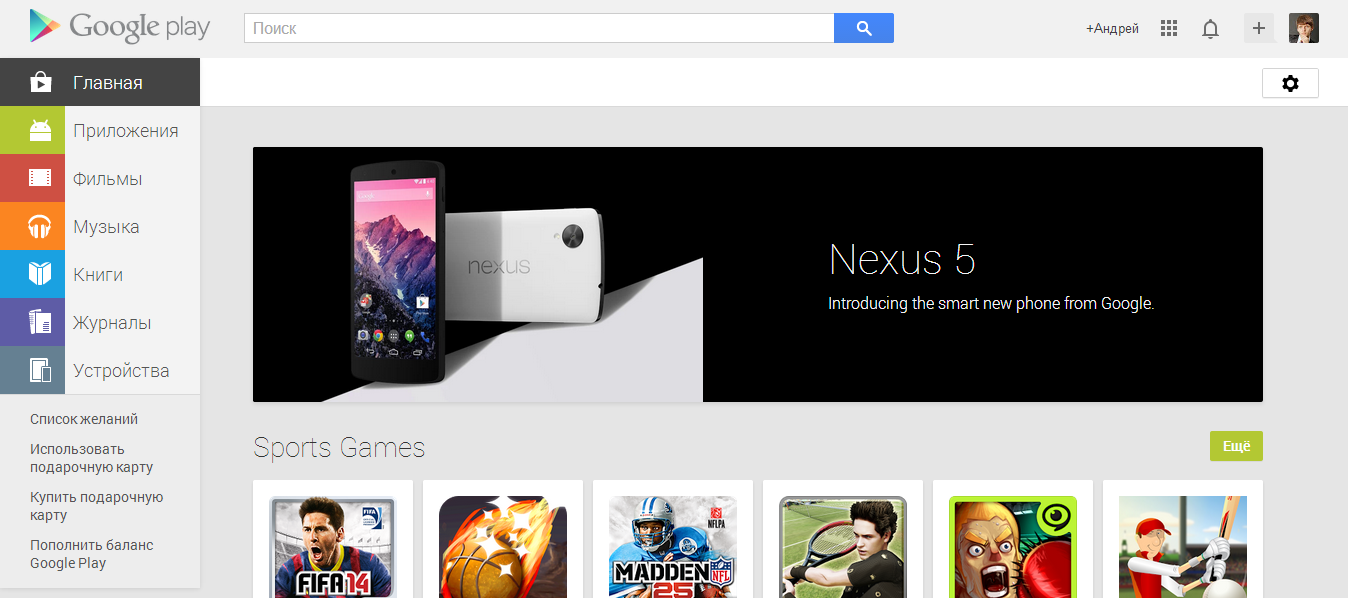
By the way, not only devices are available to us, but also Magazines. This is also absent in the Russian Play Market.
▌ SHOPPING
Now the most important point. This is the process of buying and paying.
Go to the link play.google.com/store/devices/details/?id=nexus_5_black_32gb We should open the purchase page for the smartphone LG Nexus 5. We will buy Nexus 5 (32 GB, black). If you need another modification of the smartphone, then feel free to choose it.
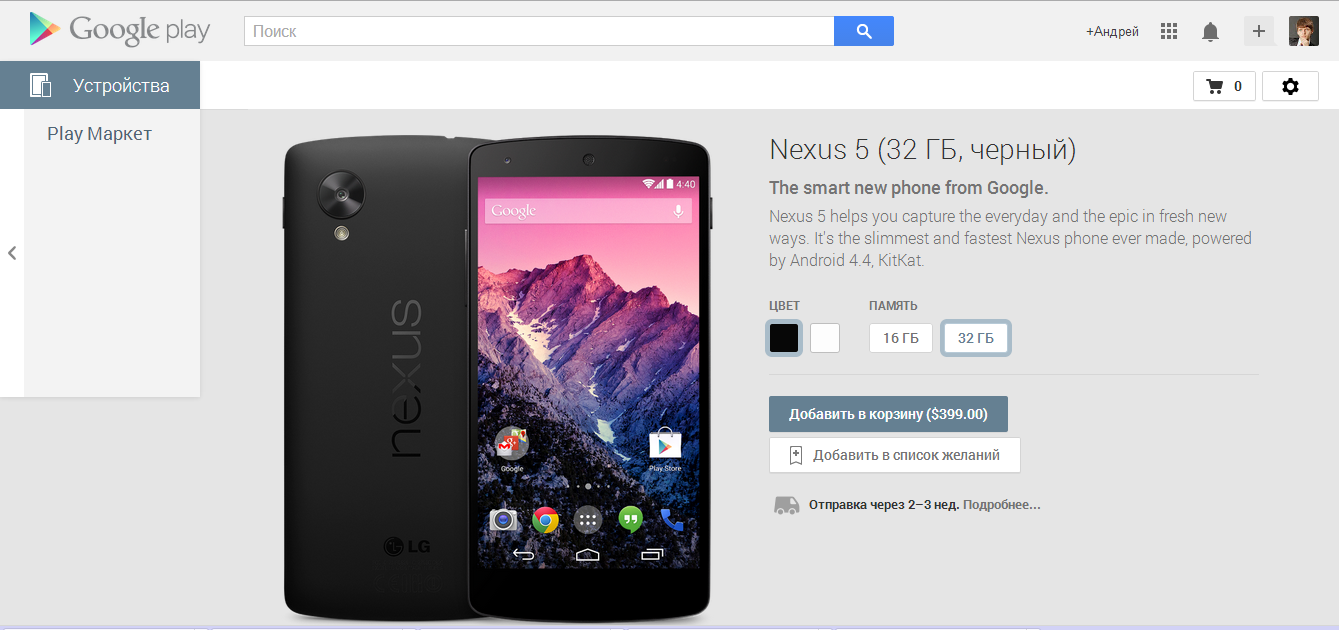
To buy a device, click the price button Add to Cart ($ 399.00) .
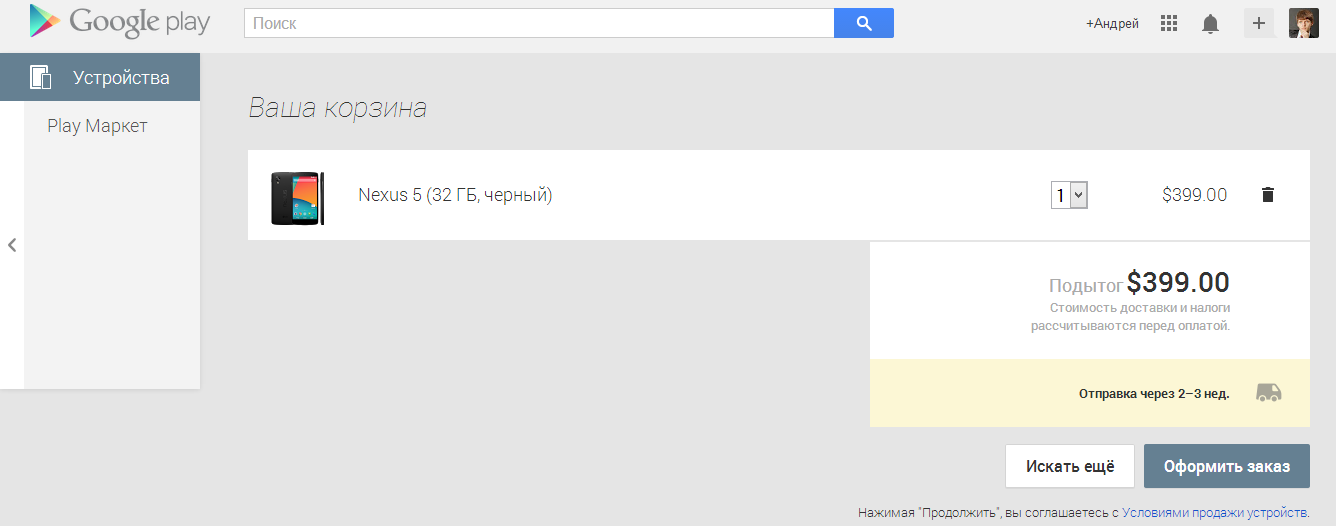
Then select Checkout . From the drop-down menu, select Shipping Address and Payment Method . Click Buy to make a purchase.
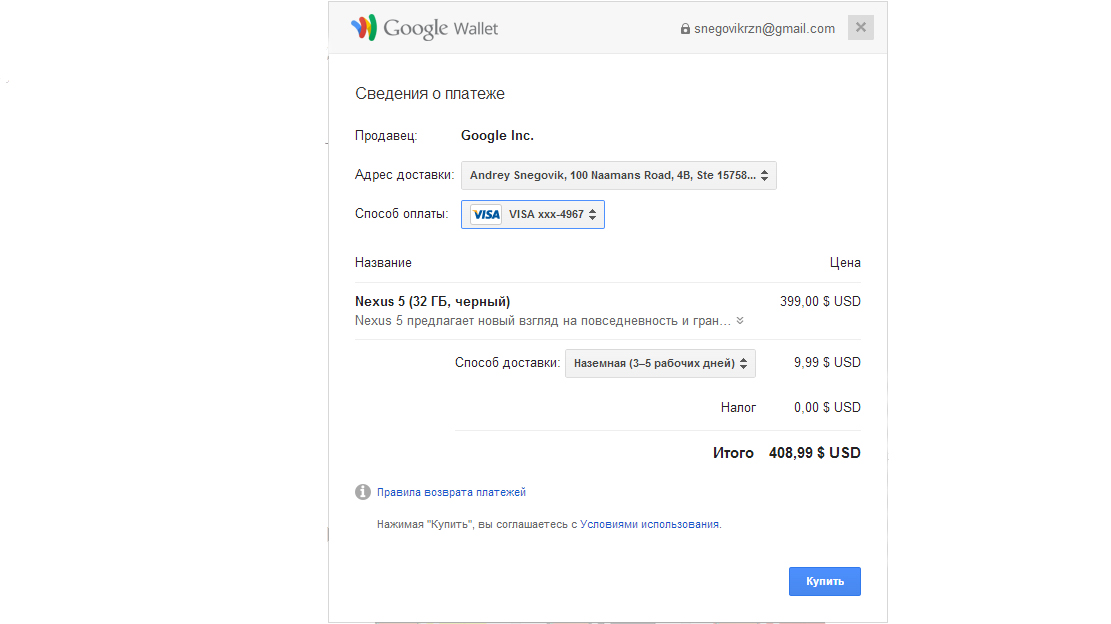
Will process the order. And after will give his number with the information.

On the e-mail will drop a letter of thanks for the purchase. And the money on the card must be blocked before sending the device.

Now it remains to wait patiently. Google sends the devices not in the order of the queue, but as it pleases. Therefore, we patiently expect to send your order.
▌ DELIVERY STATUS
, . - .
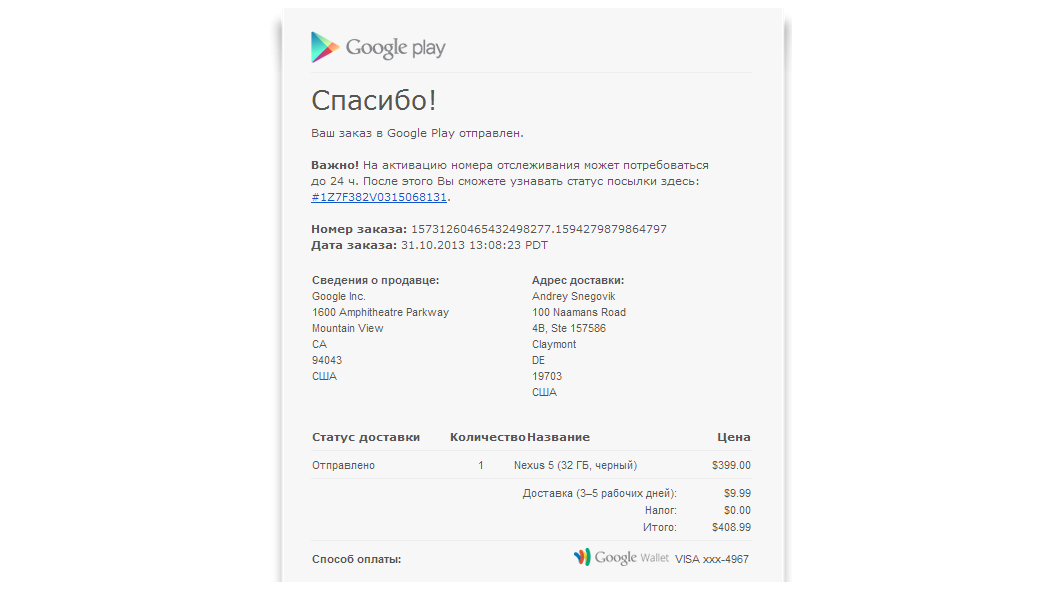
:
wwwapps.ups.com/ietracking/tracking.cgi?&loc=ru_ru&tracknum=__3-5 , . , .

▌ , ,
, . Shopfans-Express, , , . .
? — Google Play.
? — -.
? — Google Play, , LG Nexus 5 32 GB — 399$.
, , . .
, . - .
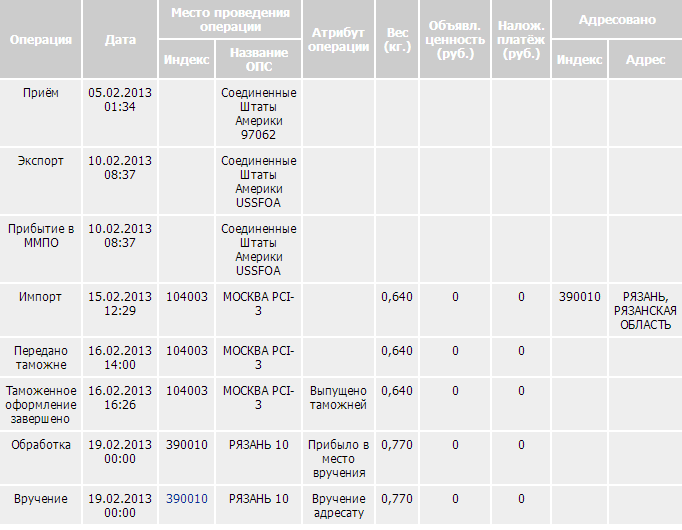
, :
www.russianpost.ru/rp/servise/ru/home/postuslug/trackingpo
Shopfans-Express
: 399,00$: 9,99$
: 3,00$
: 62,90$
: 474,89$
: ~15 434 ( 32,50 .)
, Priority-BWW - Zero.
Priority-BWW
: 399,00$: 9,99$
: 0.00$
: 33,62$
: 442,61$
: ~14 385 ( 32,50 .)
, LG G2 D802 24 990 . !
▌F.A.Q.
-?
LG Nexus 5 Google Play eBay.
LTE ?
Nexus 5 LTE: D820 D821, LTE — D821, Play Store, . Play Store, LTE .
?
, .
Nexus' ?
. , . 1000 € (1 375$). 3- Nexus' 32 . .
, ?
. , .
?
, , .
1$?
Google Wallet 1$ . — .
Google Play IP , ?
. .
, , ?
. , .
, ?
, .
. ?
Google Play, , . «»! , . «», . , , .
?
/Pre-ordered — , , , .
/Pending —
2–3 ./Leaves warehouse in 2 — 3 weeks —
/Shipped — , -
/Declined — -
, ?
Google, . , , . , . .
- , ?
, . .
?
. (Priority-BWW, Priority-USPS, Priority-Express), , . , . (Shopfans-Express, SPSR-Express) , .
?
SMS-TRACK.RU, -.
IP, ?
IP , , Google , , . , .
▌
LG Nexus 5. ! , , - . , . ! .
, ,
 ( «»), :
( «»), :  ,
,  Google +,
Google +,  Twitter
TwitterGoogle+ !
, BoxOverview.com
Source: https://habr.com/ru/post/200680/
All Articles