As I transplanted to the Mac. Part 3. Communication on the Mac
To begin with, I would like to thank everyone for their attention to my rather extensive amateurish reviews, for your additions, clarifications, corrections and comments. I really hope that this will continue :)
This is a continuation of the series of articles “How I transferred to Mac”. Part 1 and Part 2 have already been written, now I decided to publish Part 3 in order to at least partially answer new questions, in particular, very interesting questions from Smarty Smarty, which appeared by the end of the discussion of the second article. In this part, I will talk about communication: communication using various Internet instant messengers and communication with other computers on a local / corporate network.
')
I had been a little more than a month on the Mac, but all sorts of endless affairs and eternal employment did not allow me to try all his possibilities. After the questions of Smarty Smarty, I myself was wondering how my Mac would behave on the corporate network, so on Friday there was its small appearance. I want to warn you in advance: do not take your poppy to work if your colleagues have not yet seen apple computers - this is fraught with a breakdown of the workflow :) Everyone approached me in turn and admired, “oh, how small it is! how white it is! ”, and most people are not interested in computers. Well at least it was Friday, everyone’s mood was also Friday, waiting for the weekend and partly festive (they celebrated the employee’s birthday), so there was no significant loss of productivity (or at least they were not entirely my fault).
So, I came to work and first of all I climbed up to connect the Internet. I plugged the Ethernet cable into the appropriate connector on my laptop, then went to System Settings> Network> selected the Ethernet tab, configuration> Manual, set all the necessary settings (IP address, subnet mask, router, DNS server, search domain). It should be said that in my case DNS server = router = search domain.
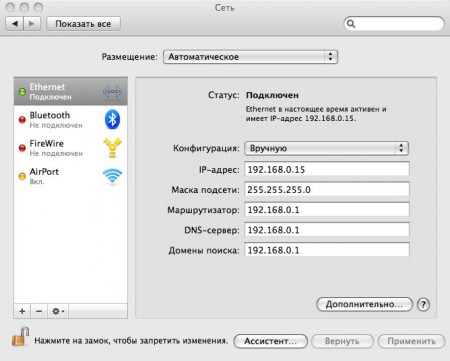
You ask where to get these settings? I will tell, assuming that your main machine is Windows. I know at least two ways. You need to go to Network Connections (Start> Settings> Control Panel> Network Connections - this is on XP, unfortunately, I don’t know where to look for them on Vista). Next, select the network connection, go to its Properties, in the list that appears, select “Internet Protocol TCP / IP” and select Properties again. There all the settings you need are transferred to the Mac. Or, a shorter way (for those who are not afraid of a “scary, black console”). Actually, you need to call the Terminal and type ipconfig / all , and voila - these are all your settings.
After all the settings are registered, the Internet started working, all the enabled computers on the network appeared on the left in the Finder Navigation Panel in the Sharing section.

In general, my Mac made excellent friends with computers on the network, saw all the shared folders. If desired, you could go to see what happens on anyone on the hard disk.

So, you can be calm with this problem will not arise, everything is very simple. That's what I'm having problems with - this is with a local printer. Mack saw it, found it, but the documents were not printed. I had to drop everything into the Shared folders on another computer and print them out from there * (I still think that this is not so much Mac's problem as the problem of the “curvature of my hands.” But seriously, the absence of our administrator’s workplace (by for a good reason, of course.) I am sure that he would have helped me to understand what to prescribe in the settings, and exactly how to access this printer. I ignored all this, closed the settings after a couple of unsuccessful attempts. In defense of Mac, I can say as n Windows is not so easy to have done. In general, the first time did not work, I will try again and write how it went.
Do not believe anyone who says that Macs have few programs. At least, in the field of various programs for communication on the Internet, Macs do not have a shortage :) I will tell you exactly what I use.
A small lyrical digression: I am usually a supporter of the use of any one program that can do everything and, in general, clever-mindful and all-rounder master. Therefore, I really did not want to put a whole bunch of it is not clear why the necessary Internet instant messengers. Now they cost me all of the following, and I use them all, except maybe iChat. So my rating is:

Without exaggeration, I can say that this is my favorite program for Mac :) Before I met her, I read a lot of enthusiastic reviews about this program and I was firmly convinced that it comes with other pre-installed programs from the box. , and was very surprised when it turned out that it was not. But don't worry, Adium is “a free instant messaging program for Mac OS X, released under the GNU GPL license.” List of supported services:
This is a continuation of the series of articles “How I transferred to Mac”. Part 1 and Part 2 have already been written, now I decided to publish Part 3 in order to at least partially answer new questions, in particular, very interesting questions from Smarty Smarty, which appeared by the end of the discussion of the second article. In this part, I will talk about communication: communication using various Internet instant messengers and communication with other computers on a local / corporate network.
')
MAC AND LOCAL NETWORK
I had been a little more than a month on the Mac, but all sorts of endless affairs and eternal employment did not allow me to try all his possibilities. After the questions of Smarty Smarty, I myself was wondering how my Mac would behave on the corporate network, so on Friday there was its small appearance. I want to warn you in advance: do not take your poppy to work if your colleagues have not yet seen apple computers - this is fraught with a breakdown of the workflow :) Everyone approached me in turn and admired, “oh, how small it is! how white it is! ”, and most people are not interested in computers. Well at least it was Friday, everyone’s mood was also Friday, waiting for the weekend and partly festive (they celebrated the employee’s birthday), so there was no significant loss of productivity (or at least they were not entirely my fault).
So, I came to work and first of all I climbed up to connect the Internet. I plugged the Ethernet cable into the appropriate connector on my laptop, then went to System Settings> Network> selected the Ethernet tab, configuration> Manual, set all the necessary settings (IP address, subnet mask, router, DNS server, search domain). It should be said that in my case DNS server = router = search domain.
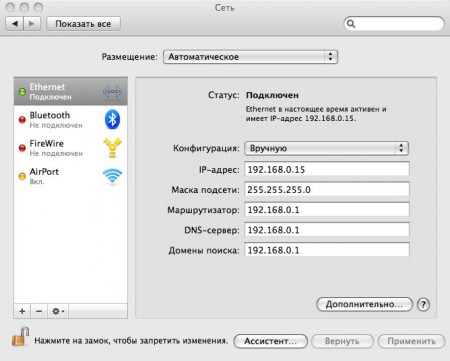
You ask where to get these settings? I will tell, assuming that your main machine is Windows. I know at least two ways. You need to go to Network Connections (Start> Settings> Control Panel> Network Connections - this is on XP, unfortunately, I don’t know where to look for them on Vista). Next, select the network connection, go to its Properties, in the list that appears, select “Internet Protocol TCP / IP” and select Properties again. There all the settings you need are transferred to the Mac. Or, a shorter way (for those who are not afraid of a “scary, black console”). Actually, you need to call the Terminal and type ipconfig / all , and voila - these are all your settings.
After all the settings are registered, the Internet started working, all the enabled computers on the network appeared on the left in the Finder Navigation Panel in the Sharing section.

In general, my Mac made excellent friends with computers on the network, saw all the shared folders. If desired, you could go to see what happens on anyone on the hard disk.

So, you can be calm with this problem will not arise, everything is very simple. That's what I'm having problems with - this is with a local printer. Mack saw it, found it, but the documents were not printed. I had to drop everything into the Shared folders on another computer and print them out from there * (I still think that this is not so much Mac's problem as the problem of the “curvature of my hands.” But seriously, the absence of our administrator’s workplace (by for a good reason, of course.) I am sure that he would have helped me to understand what to prescribe in the settings, and exactly how to access this printer. I ignored all this, closed the settings after a couple of unsuccessful attempts. In defense of Mac, I can say as n Windows is not so easy to have done. In general, the first time did not work, I will try again and write how it went.
COMMUNICATION
Do not believe anyone who says that Macs have few programs. At least, in the field of various programs for communication on the Internet, Macs do not have a shortage :) I will tell you exactly what I use.
A small lyrical digression: I am usually a supporter of the use of any one program that can do everything and, in general, clever-mindful and all-rounder master. Therefore, I really did not want to put a whole bunch of it is not clear why the necessary Internet instant messengers. Now they cost me all of the following, and I use them all, except maybe iChat. So my rating is:
ADIUM

Without exaggeration, I can say that this is my favorite program for Mac :) Before I met her, I read a lot of enthusiastic reviews about this program and I was firmly convinced that it comes with other pre-installed programs from the box. , and was very surprised when it turned out that it was not. But don't worry, Adium is “a free instant messaging program for Mac OS X, released under the GNU GPL license.” List of supported services:
- AOL Instant Messenger (including ICQ and .Mac)
Jabber (including Google Talk and LiveJournal)
MSN Messenger
Yahoo! Messenger (including Yahoo! Japan)
Bonjour (iChat consistent)
MySpace IM
Gadu-gadu
Novell Groupwise
QQ
Lotus Sametime
You can read more about Adium on the developers website .
Download Adium here .
My impressions - I'm just a fan of her, fell in love with a green duckling at first sight :) Very beautiful, very comfortable, decorated in apple style, functional program. New chats open in tabs. Does not take a lot of place, usually hides upward. And most importantly, it saves me from many other online messengers, for which many thanks to her and her developers.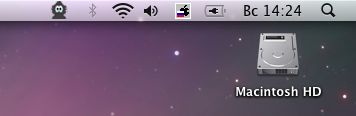
From what I know under Windows, it most closely resembles QIP Infium, because it allows you to add several different types of accounts both for yourself and for the contact / person you are communicating with (for example, ICQ and Jabber), while both accounts are combined into one contact. All this is perfectly connected to the Address Book. For example, I try to memorize the names of the people with whom I communicate, not nicknames, so when a person from the Contact List is added to the Address Book and records are made in the corresponding field, then in Adium he already appears under his real name and not by his nickname. (Although I recently noticed that the program does not always combine several contacts of the same person into one, apparently, it is guided by some kind of strange logic). It looks like this: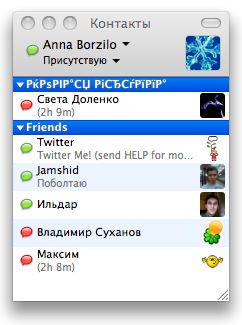
SKYPE

My second favorite program. Yes, for poppies, too. It looks like a native Mac application (disguises itself perfectly), in terms of functionality is not inferior to the Windows version.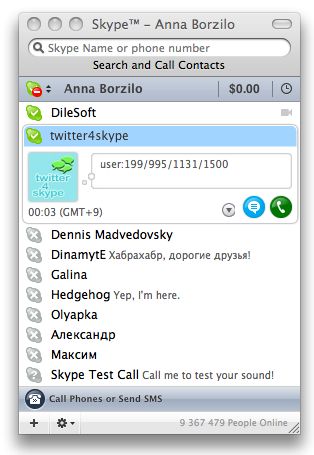
The chat window looks like this:
You can read more about Skype here and, of course, on Wiki .
You can download the version for Macs on the official website .
My impressions: I notice with horror that gradually I communicate on Skype more and more, a lot more than on mobile and landline phones combined, and my laptop turns into such an Internet communicator. Where does the world go? %) This is despite the fact that earlier I somehow didn’t particularly like Skype, and I didn’t understand why I needed it at all.
And finally, “the last, but not the least” ...TWITTERRIFIC

Another great love of mine in the field of instant messengers. I also did not at first understand why I needed it, what to do with it, and which of the three dragon heads to wear.
Twitterrific is a Mac OS X client for Twitter created by The Iconfactory . It allows you to view real-time “tweets” or posts on Twitter micro-blogs, as well as post your own.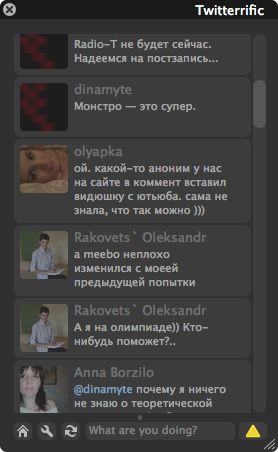
The program has an excellent user interface, clear, clear, understandable, made in order not to take up much space on the desktop.
My opinion: CAUTION! Regular use is addictive!
Great program for great Twitter service.... what about iChat?
Unfortunately, I did not make friends with this program, because I could not “make friends” with our Russian encodings. When I send messages, they arrive in a normal, readable encoding, all messages on their side are displayed as terrible and terrible krakozyabrami. Again, this is probably my problem rather than iChat, and it probably works fine by itself, but I don’t use it. I am not a big fan of the video conference, all the more so for this you can use Skype, and for the rest there are three of the above programs.
Sorry, it’s a long article again. I hope it will be useful to those users who are thinking about switching to poppy :)
Source: https://habr.com/ru/post/20053/
All Articles