Print screen` im quick and easy
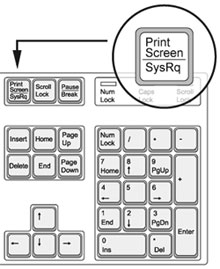
I do not know how anyone, but I have the “Print Screen” button on the keyboard used quite often - I do illustrations for the blog, then for work, then for writing documentation. The steps to take screenshots are, in principle, not complicated. Much more time is spent processing these images - cut out the visible part of the window in the browser, a fragment of the image or God forbid a long (in height) site. All this requires additional gestures and, consequently, time consuming. I have been looking for a suitable tool for a long time in order to get rid of such routine work.
Scrolling through another collection of plugins for my favorite Firefox, I came across a module that takes screenshots. It is called Screengrab. I looked at a few other options on the site, but based on the description I decided to get acquainted with this.
After installation, the plug-in icon appears in the lower right corner of the browser. When you click we get into a simple menu
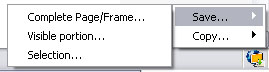
There are 2 different ways to use the plugin - save as a PNG file (Save) or clipboard (Copy). In the next drop-down menu, choose what exactly we want to save:
* save the entire page of the site (Complete Page / Frame)
* save only the visible part of the window (Visible portion)
* save selection (Selection)
')
In the latter case, we have the opportunity to select any part of the site page - a text block, a picture, etc. Everything is extremely simple and fast!
By the way, maybe you did not know, but in Windows you can save the active window separately, and not the whole screen. To do this, simultaneously press the Print Screen + Alt buttons. It turns out quite beautifully, when writing all sorts of documentation on programs under the visible - what you need.
+ A good link on the topic - 15 ways to create screenshots of the website .
If you have any suggestions, additions (perhaps another plugin is used), please share it in the comments.
Those who already know everything about everything - think of those who have not yet heard about it :)
via Tod's Blog
Source: https://habr.com/ru/post/19601/
All Articles