As I transplanted to the Mac. Part 2. I, Mac, the Internet
This is a continuation of the article , which many, judging by the comments, wanted to hear. The sequel is very fun, and even in some comical places, it concerns the Internet settings directly. I'm not at all sure that this is exactly what you would like to hear. The article is likely to be interesting only for novice Mac users. And yet I will write about setting up the Internet, in particular the wi-fi wireless point, and the difficulties that arose at the same time, because “not everything is as apple in Macs as some people think about it” © dinamyte dinamyte.
So, I came home, and first of all I decided to set up a network, because the Internet is our everything. Everything is very simple here, only if you know exactly what needs to be done. This is what I will try to tell.
Knowing what a MAC address is will help to avoid many problems with the Internet and stupid situations, such as:
As I learned already after the fact, after reading in one article, “most home and city networks use DHCP access, with the internal IP address mapped to the MAC address of the network card. Which in itself is neither good nor bad - for in most cases the user doesn’t care: when changing the machine (and the network card), it’s enough to call the provider to rebind ”. This is me so clever, but then there were many difficulties.
At first I tried to set up the Internet myself, stayed for an hour and a half, thinking up how it can be done and studying the settings. I really didn’t want to bother anyone, but I had to, and as it turned out for good reason, I myself would not have solved the problem with the Internet. It was possible to figure out what and how to do it, only as a result of a conference consisting of two people from a store in Kiev, where I took a computer, and several administrators of my network. So, the recipe how to do it correctly.
To begin with, it’s worth saying that to my MacBook I bought the AirPort Express wi-fi point. I can not give enough reasoned arguments why it is her, and not any other point. I followed the principle that in any case, the Makovsky wi-fi point should be friends with the MacBook, if not better, then certainly not worse than the same third-party devices. Before that, I didn’t have anything to do with wi-fi points, so I had to sort it all out during the play :)
The principle of connecting via wi-fi point on Macs is implemented approximately as follows: the Internet goes to the point, and then goes to the computer. Therefore, you need to configure it accordingly: first you need to configure the wi-fi point. To do this, go to Finder> Programs / Applications> Utilities and select Air Port Utility / Air Port Utility. Previously, you must turn on the Air Port base station itself and plug an Ethernet cable into it, as was the case in my case. If the wi-fi point is connected, it appears in the list on the left, as shown in the screenshot.

Now we will create a network. Click the button Continue> Create a new wireless network> Enter the name of the wireless network and the name of the base station (any one of your choice)> Select the security level and enter the wireless password. It should be said that it is better to use WPA 2 as more reliable (as I was advised, and I give the advice of the experts to you). > Choose how to connect to the Internet. I have this first proposed option> Enter the TCP / IP data received from the provider, the password to protect the base station and click Create.
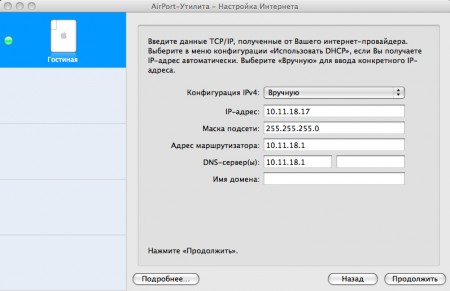
If you then need to view or change the settings of the Air Port, it is done this way. Go back to Finder> Programs / Applications> Utilities and select Air Port Utility / Air Port Utility. Double clicking on the image of the base station, we get to its settings. Go to the Internet tab, where you can check or change the entered settings (connection method, IP address, subnet mask, router and DNS server address). In my standard settings specified in the contract, there was no router, and it turned out that it corresponds to the DNS server. As you can see, you can also connect to the Air Port a sound system to which music from iTunes will be transmitted, or a printer to make it networked. We don’t need all this yet, we’ve set up a wi-fi point, go ahead.
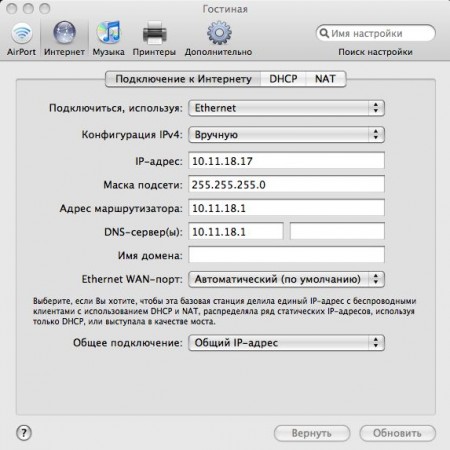
Hooray, the network is created, go to step 2. Now you need to connect the computer to the wi-fi point. Here, as it turned out, there is no need to philosophize slyly. Go to the system settings. This can be done in two ways: either by clicking on the corresponding icon in the dock, or by clicking on the apple on the top panel and selecting System Settings. Select the menu item Network. It opens this window:
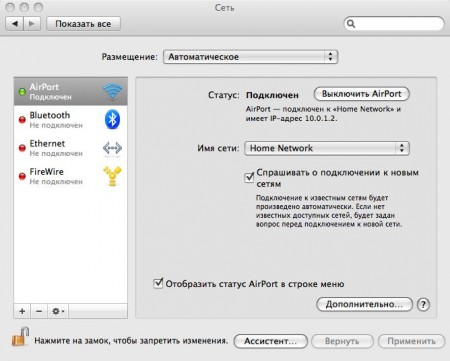
Select the Advanced tab - and hooray! Hooray! - get into the network settings. Go to the tab TCP / IP> Select Using DHCP and click to request a DHCP address. In this case, the computer connects to the wi-fi point, and she already gives him the IP address. Congratulations, now everything should work!
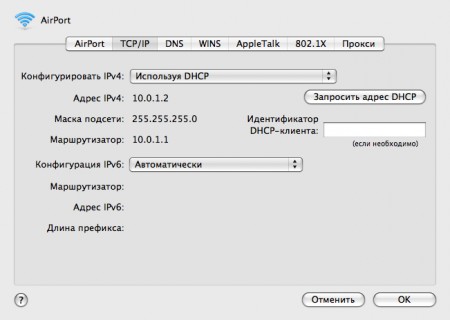
It remains only to call the network administrators and ask them to use the base station's MAC address as the main one, because we will go to the Internet in this way. It can be found either on the box or on the device itself. You must specify the Air Port ID, not the Ethernet ID (as I was told).
This is the hard way to establish a wi-fi connection on a Mac. The main difficulty here is to know where the settings are located, because a person who has migrated from Windows is a bit difficult to find in different places.
During one of our visits to setting up a wi-fi point, we and the manager once again went through the settings and made sure that everything was correct there. Then he advised me to call the provider - if he doesn’t work at all, let them come and set up manually. Okay, calling. I say that in addition to the laptop, I also bought the wi-fi point, that I need to configure it. I say I have a Mac. The admin says: “Please wait,” he puts the phone away and begins to retell the situation to his colleagues. Then there is a pause, and then for a minute, only laughter is heard excitedly. I did not understand what it was. Either the harsh Linuxukids decided - everything, THAT came to us, or the situation reminded them of some well-known quotation from Bash, which I don’t know about ... Yes, I’m watching - we love makovodov :)))
Nothing, he laughs best who laughs last :) I soon could see this. For two weeks the Internet has worked for me in the “I want to work, I do not want” mode, occasionally flying out at the most inappropriate moment. At first there was some kind of damage, then the equipment was changed, then something else. And so the day before the last exam, the Internet goes into oblivion again and is not going to appear. I’m just ashamed to call my provider again, but I have to bother him again - the Internet is badly needed, another half of the questions need to be learned, a textbook on the Internet.
When attempts to reanimate my Internet connection did not lead to anything, an administrator went to visit me to set it up on the spot. Then I saw what happens if a person who has never sat on a Mac tries to do something on it for the first time. I'm sure the admin decided that the Mac is the most awful, uncomfortable and incomprehensible computer. To start at least from the fact that there is no Start button - oh, horror! Conclusion: in case something goes wrong, you need to know where the Air Port utility, network utility, terminal and console are on the Mac (look for Finder> Programs / Applications> Utilities) and System Settings.
We sat and found out what had happened for a very long time. All settings are entered correctly, the light on the Air Port is green, which means that the network sees it, but does not ping anything and there is no connection. Everything turned out to be very simple - I don’t know how it happened there, perhaps as a result of rebooting something, their MAC address changed in the system. When you entered the correct one, everything worked again. Therefore, I once again remind you of the importance of the MAC address, and if this happens, you will now know what to do.
I apologize again for multi-bukoff, but I really hope that this article will save you time if you encounter the same difficulties. If there are any corrections, clarifications, advice, waiting for comments.
UPD: Something strange happened with the comments. It is necessary to scroll down a little to see the comments in the normal encoding. Thank you all for reading :)
UPD1: Comments corrected! Only here instead of the letter remained !!! :)
So, I came home, and first of all I decided to set up a network, because the Internet is our everything. Everything is very simple here, only if you know exactly what needs to be done. This is what I will try to tell.
ON THE IMPORTANCE OF MAC ADDRESS
Knowing what a MAC address is will help to avoid many problems with the Internet and stupid situations, such as:
After numerous unsuccessful attempts to configure the Internet itself, I still call the provider, explaining the situation:
')
-Hello! So and so, I bought a laptop, I try to access it on the Internet, all the settings are correct, but nothing happens.
- Of course, it will not work, because you have a new MAC address.
For me, the term MAC address didn’t say anything then, I still thought: “How do they know that I have a Mac?” (truly - blonde :)))
As I learned already after the fact, after reading in one article, “most home and city networks use DHCP access, with the internal IP address mapped to the MAC address of the network card. Which in itself is neither good nor bad - for in most cases the user doesn’t care: when changing the machine (and the network card), it’s enough to call the provider to rebind ”. This is me so clever, but then there were many difficulties.
At first I tried to set up the Internet myself, stayed for an hour and a half, thinking up how it can be done and studying the settings. I really didn’t want to bother anyone, but I had to, and as it turned out for good reason, I myself would not have solved the problem with the Internet. It was possible to figure out what and how to do it, only as a result of a conference consisting of two people from a store in Kiev, where I took a computer, and several administrators of my network. So, the recipe how to do it correctly.
CONFIGURING WI-FI POINT
To begin with, it’s worth saying that to my MacBook I bought the AirPort Express wi-fi point. I can not give enough reasoned arguments why it is her, and not any other point. I followed the principle that in any case, the Makovsky wi-fi point should be friends with the MacBook, if not better, then certainly not worse than the same third-party devices. Before that, I didn’t have anything to do with wi-fi points, so I had to sort it all out during the play :)
The principle of connecting via wi-fi point on Macs is implemented approximately as follows: the Internet goes to the point, and then goes to the computer. Therefore, you need to configure it accordingly: first you need to configure the wi-fi point. To do this, go to Finder> Programs / Applications> Utilities and select Air Port Utility / Air Port Utility. Previously, you must turn on the Air Port base station itself and plug an Ethernet cable into it, as was the case in my case. If the wi-fi point is connected, it appears in the list on the left, as shown in the screenshot.

Now we will create a network. Click the button Continue> Create a new wireless network> Enter the name of the wireless network and the name of the base station (any one of your choice)> Select the security level and enter the wireless password. It should be said that it is better to use WPA 2 as more reliable (as I was advised, and I give the advice of the experts to you). > Choose how to connect to the Internet. I have this first proposed option> Enter the TCP / IP data received from the provider, the password to protect the base station and click Create.
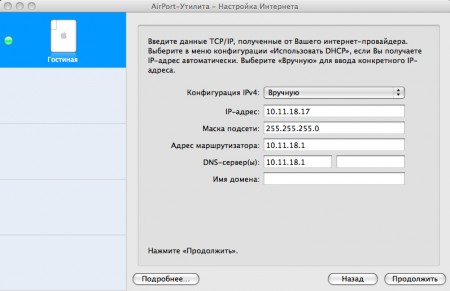
If you then need to view or change the settings of the Air Port, it is done this way. Go back to Finder> Programs / Applications> Utilities and select Air Port Utility / Air Port Utility. Double clicking on the image of the base station, we get to its settings. Go to the Internet tab, where you can check or change the entered settings (connection method, IP address, subnet mask, router and DNS server address). In my standard settings specified in the contract, there was no router, and it turned out that it corresponds to the DNS server. As you can see, you can also connect to the Air Port a sound system to which music from iTunes will be transmitted, or a printer to make it networked. We don’t need all this yet, we’ve set up a wi-fi point, go ahead.
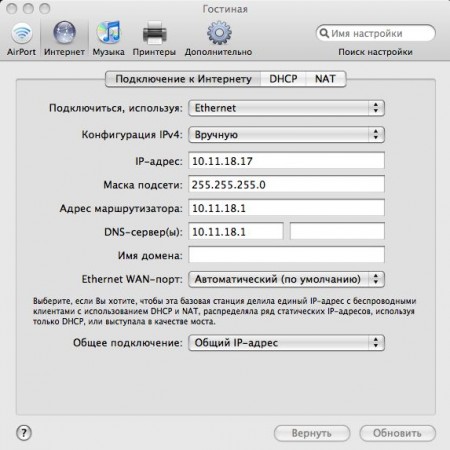
SETTING THE INTERNET ON THE COMPUTER
Hooray, the network is created, go to step 2. Now you need to connect the computer to the wi-fi point. Here, as it turned out, there is no need to philosophize slyly. Go to the system settings. This can be done in two ways: either by clicking on the corresponding icon in the dock, or by clicking on the apple on the top panel and selecting System Settings. Select the menu item Network. It opens this window:
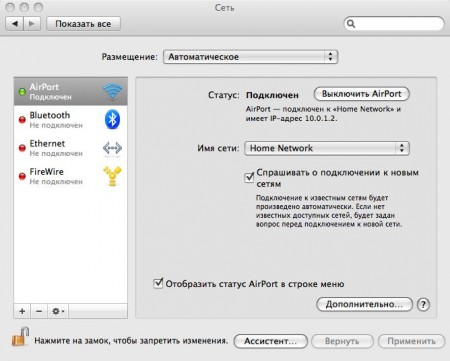
Select the Advanced tab - and hooray! Hooray! - get into the network settings. Go to the tab TCP / IP> Select Using DHCP and click to request a DHCP address. In this case, the computer connects to the wi-fi point, and she already gives him the IP address. Congratulations, now everything should work!
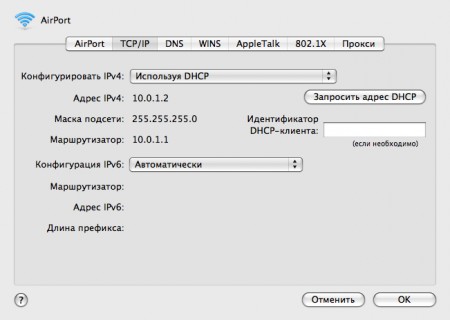
It remains only to call the network administrators and ask them to use the base station's MAC address as the main one, because we will go to the Internet in this way. It can be found either on the box or on the device itself. You must specify the Air Port ID, not the Ethernet ID (as I was told).
This is the hard way to establish a wi-fi connection on a Mac. The main difficulty here is to know where the settings are located, because a person who has migrated from Windows is a bit difficult to find in different places.
ONCE AGAIN ABOUT THE IMPORTANCE OF MAC ADDRESS
During one of our visits to setting up a wi-fi point, we and the manager once again went through the settings and made sure that everything was correct there. Then he advised me to call the provider - if he doesn’t work at all, let them come and set up manually. Okay, calling. I say that in addition to the laptop, I also bought the wi-fi point, that I need to configure it. I say I have a Mac. The admin says: “Please wait,” he puts the phone away and begins to retell the situation to his colleagues. Then there is a pause, and then for a minute, only laughter is heard excitedly. I did not understand what it was. Either the harsh Linuxukids decided - everything, THAT came to us, or the situation reminded them of some well-known quotation from Bash, which I don’t know about ... Yes, I’m watching - we love makovodov :)))
Nothing, he laughs best who laughs last :) I soon could see this. For two weeks the Internet has worked for me in the “I want to work, I do not want” mode, occasionally flying out at the most inappropriate moment. At first there was some kind of damage, then the equipment was changed, then something else. And so the day before the last exam, the Internet goes into oblivion again and is not going to appear. I’m just ashamed to call my provider again, but I have to bother him again - the Internet is badly needed, another half of the questions need to be learned, a textbook on the Internet.
When attempts to reanimate my Internet connection did not lead to anything, an administrator went to visit me to set it up on the spot. Then I saw what happens if a person who has never sat on a Mac tries to do something on it for the first time. I'm sure the admin decided that the Mac is the most awful, uncomfortable and incomprehensible computer. To start at least from the fact that there is no Start button - oh, horror! Conclusion: in case something goes wrong, you need to know where the Air Port utility, network utility, terminal and console are on the Mac (look for Finder> Programs / Applications> Utilities) and System Settings.
We sat and found out what had happened for a very long time. All settings are entered correctly, the light on the Air Port is green, which means that the network sees it, but does not ping anything and there is no connection. Everything turned out to be very simple - I don’t know how it happened there, perhaps as a result of rebooting something, their MAC address changed in the system. When you entered the correct one, everything worked again. Therefore, I once again remind you of the importance of the MAC address, and if this happens, you will now know what to do.
I apologize again for multi-bukoff, but I really hope that this article will save you time if you encounter the same difficulties. If there are any corrections, clarifications, advice, waiting for comments.
UPD: Something strange happened with the comments. It is necessary to scroll down a little to see the comments in the normal encoding. Thank you all for reading :)
UPD1: Comments corrected! Only here instead of the letter remained !!! :)
Source: https://habr.com/ru/post/19399/
All Articles