Sublime Text Vintage Mode - hotkey reference
As I saw Vintage Mode in action, I immediately wanted to learn how to own it. Just by this time, I took a course in Solo + VerseQ for blind typing in English. A bunch of Vintage Mode, it seemed to me, would be very effective for layout, and I was not mistaken.
 For those who do not know Vintage Mode (Insert Mode in VIM) plug-in for Sublime Text, which comes with the editor. It was taken from the VIM editor, and many people think that it can be useful only to former Vim users, but this is a misconception. By default, the plugin is deactivated, how to activate I will not explain the instruction here . I can only say that to enter the Vintage mode, use the i key, and to exit ESC. In my opinion it is extremely uncomfortable. I used the advice from the official documentation and now I enter the Vintage Mode by pressing the i key twice. Details here .
For those who do not know Vintage Mode (Insert Mode in VIM) plug-in for Sublime Text, which comes with the editor. It was taken from the VIM editor, and many people think that it can be useful only to former Vim users, but this is a misconception. By default, the plugin is deactivated, how to activate I will not explain the instruction here . I can only say that to enter the Vintage mode, use the i key, and to exit ESC. In my opinion it is extremely uncomfortable. I used the advice from the official documentation and now I enter the Vintage Mode by pressing the i key twice. Details here .
It seems everything is fine, it remains only to find out the list of commands for each key, get a little nervous, get used and ready. But in the official documentation there is no information on the keys; they justify this by saying that the keys are the same as in the Vim editor. But there are differences and there are a lot of them; there is no documentation in Russian at all for any of the editors (precisely for Hotkeys Vintage Mode).
')
While searching, recording and designating each key for myself, this is how a small reference to the Vintage Mode for Sublime hot keys turned out.
h : left
l : right
j : down
k : up
{ : up one paragraph
} : down one paragraph
H : up within the screen
M : to the center within the screen
L : down within the screen
v : (visual) select
c : (change) change
y : (yank) copy
p : (paste) paste after the cursor
d : (delete) remove
s : (substitute) replace (NM) *
r : (replace) change the character under the cursor
u : (undo) step back
V : select line
C : change line (from cursor to end) (NM)
Y : copy string
P : paste before the cursor
D : delete the line (from the cursor to the end)
S : replace whole line (NM)
J : (join) merge line with previous
G : at the end of the document
w : at the beginning of the next key
e : at the end of the next key
b : at the beginning of the previous key
i : cursor after character (NM)
a : cursor to character (NM)
W : at the beginning of the next unshared key
E : at the end of the next unshared key
B : at the beginning of the previous unshared key
I : cursor to the beginning in normal mode (NM)
A : cursor to end in normal mode (NM)
t : (till) to the character to the right
f : find right (inclusive)
o : insert an empty line after the current (NM)
i : (inner) inside
T : to the character to the left
F : find left (inclusive)
O : insert a blank line before the current (NM)
cc : change line (leaving indent) (NM)
dd : delete line (from beginning to end)
yy : copy string
gg : at the beginning of the document
? text : search for text before the cursor
/ text : search for text after the cursor
# : search for the word under the cursor (up)
* : search for the word under the cursor (down)
<< : indentation to the left
>> : indentation to the right
(n) << : to the left by (n) indents
(n) >> : right on (n) indents
gu : lower case
gU : upper case
g ~ : change case
g? : convert to ROT13
$ : at the end of the line
^ : at the beginning of the line after the indent
(n) _ : to the beginning of the line after (n) lines
0 : at the very beginning of the line
% : switch between any brackets
(n) G : go to (n) -th row
* (NM) - operation with subsequent transition to (Normal Mode) - normal, normal mode of the Sublime Text editor.
In the process of work, some of the combinations are forgotten, and opening the reference book each time is too time consuming. I liked the idea of Ted Naleid , who made wallpaper with hot keys for Vim. I decided to remake his wallpaper under Sublime and Russify them.
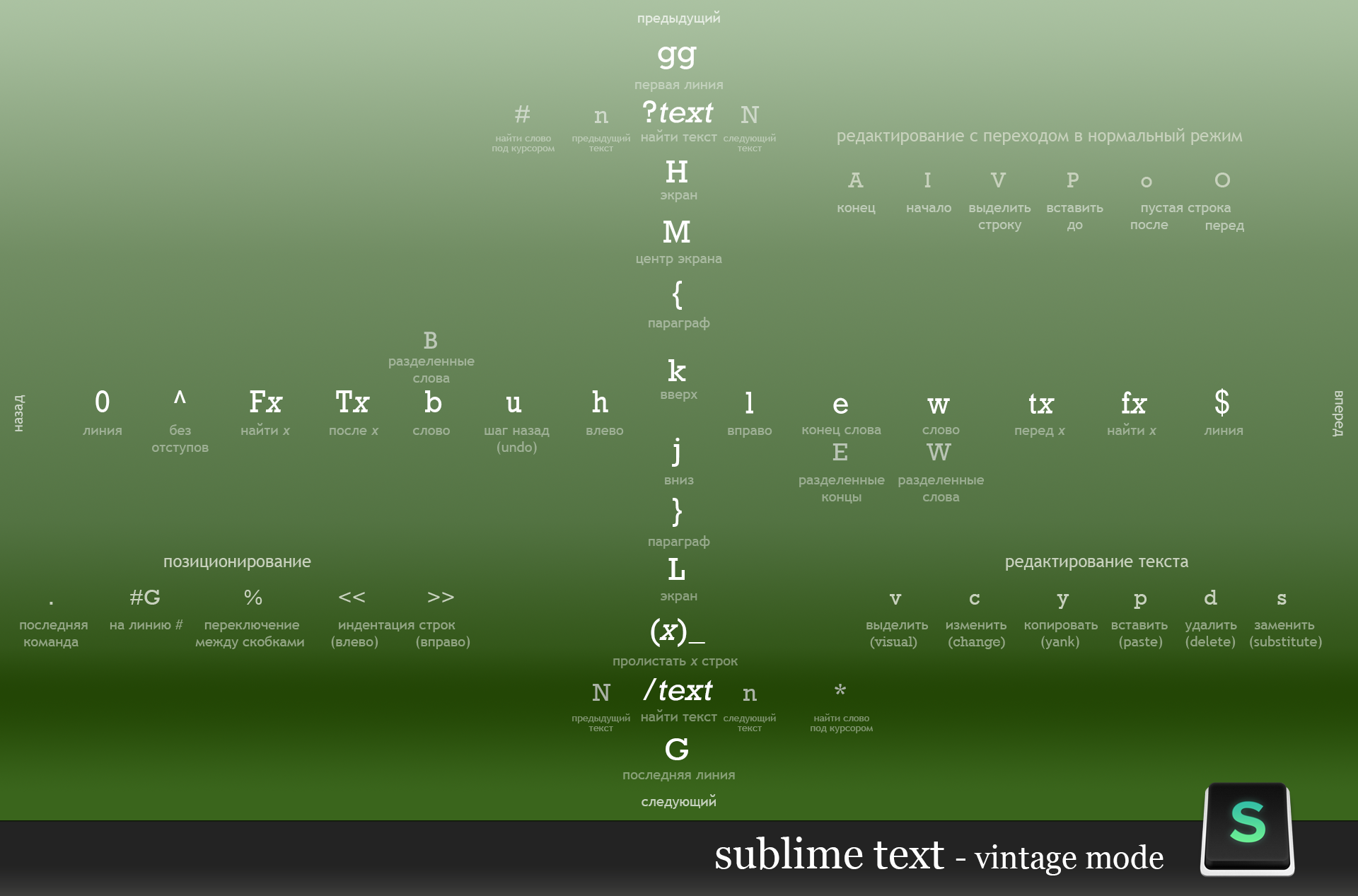
Please note that the image is divided into 4 quarters, each of which is responsible for its own plane. If the key combination is located to the left of the center, then the operation will occur to the left of the cursor, if the combination is at the top, then at the top of the cursor, etc. In the corners, I made some of the most important hot keys, they have no relation to the planes.
I also spread the source with all the layers , including text, for those who want to customize the background for themselves. Share interesting wallpapers in the comments.
I indicated here, those key combinations that I found and use myself, if I forgot something, something is missing, add in the comments.
I hope after the publication of this guide, users of Vintage Mode will be more. The most difficult thing is to start, in the beginning it is very difficult to get used to, everything is going slowly, for a long time. But then you do not notice that you press so many different keys, just to go a few lines higher. The only negative, after studying you start in all editors, debuggers, try to enter Vintage mode =) Just start and promise you will get even more pleasure from your favorite editor.
 For those who do not know Vintage Mode (Insert Mode in VIM) plug-in for Sublime Text, which comes with the editor. It was taken from the VIM editor, and many people think that it can be useful only to former Vim users, but this is a misconception. By default, the plugin is deactivated, how to activate I will not explain the instruction here . I can only say that to enter the Vintage mode, use the i key, and to exit ESC. In my opinion it is extremely uncomfortable. I used the advice from the official documentation and now I enter the Vintage Mode by pressing the i key twice. Details here .
For those who do not know Vintage Mode (Insert Mode in VIM) plug-in for Sublime Text, which comes with the editor. It was taken from the VIM editor, and many people think that it can be useful only to former Vim users, but this is a misconception. By default, the plugin is deactivated, how to activate I will not explain the instruction here . I can only say that to enter the Vintage mode, use the i key, and to exit ESC. In my opinion it is extremely uncomfortable. I used the advice from the official documentation and now I enter the Vintage Mode by pressing the i key twice. Details here .It seems everything is fine, it remains only to find out the list of commands for each key, get a little nervous, get used and ready. But in the official documentation there is no information on the keys; they justify this by saying that the keys are the same as in the Vim editor. But there are differences and there are a lot of them; there is no documentation in Russian at all for any of the editors (precisely for Hotkeys Vintage Mode).
')
While searching, recording and designating each key for myself, this is how a small reference to the Vintage Mode for Sublime hot keys turned out.
Commands in Vintage Mode
h : left
l : right
j : down
k : up
{ : up one paragraph
} : down one paragraph
H : up within the screen
M : to the center within the screen
L : down within the screen
v : (visual) select
c : (change) change
y : (yank) copy
p : (paste) paste after the cursor
d : (delete) remove
s : (substitute) replace (NM) *
r : (replace) change the character under the cursor
u : (undo) step back
V : select line
C : change line (from cursor to end) (NM)
Y : copy string
P : paste before the cursor
D : delete the line (from the cursor to the end)
S : replace whole line (NM)
J : (join) merge line with previous
G : at the end of the document
w : at the beginning of the next key
e : at the end of the next key
b : at the beginning of the previous key
i : cursor after character (NM)
a : cursor to character (NM)
W : at the beginning of the next unshared key
E : at the end of the next unshared key
B : at the beginning of the previous unshared key
I : cursor to the beginning in normal mode (NM)
A : cursor to end in normal mode (NM)
t : (till) to the character to the right
f : find right (inclusive)
o : insert an empty line after the current (NM)
i : (inner) inside
T : to the character to the left
F : find left (inclusive)
O : insert a blank line before the current (NM)
cc : change line (leaving indent) (NM)
dd : delete line (from beginning to end)
yy : copy string
gg : at the beginning of the document
? text : search for text before the cursor
/ text : search for text after the cursor
# : search for the word under the cursor (up)
* : search for the word under the cursor (down)
<< : indentation to the left
>> : indentation to the right
(n) << : to the left by (n) indents
(n) >> : right on (n) indents
gu : lower case
gU : upper case
g ~ : change case
g? : convert to ROT13
$ : at the end of the line
^ : at the beginning of the line after the indent
(n) _ : to the beginning of the line after (n) lines
0 : at the very beginning of the line
% : switch between any brackets
(n) G : go to (n) -th row
* (NM) - operation with subsequent transition to (Normal Mode) - normal, normal mode of the Sublime Text editor.
In the process of work, some of the combinations are forgotten, and opening the reference book each time is too time consuming. I liked the idea of Ted Naleid , who made wallpaper with hot keys for Vim. I decided to remake his wallpaper under Sublime and Russify them.
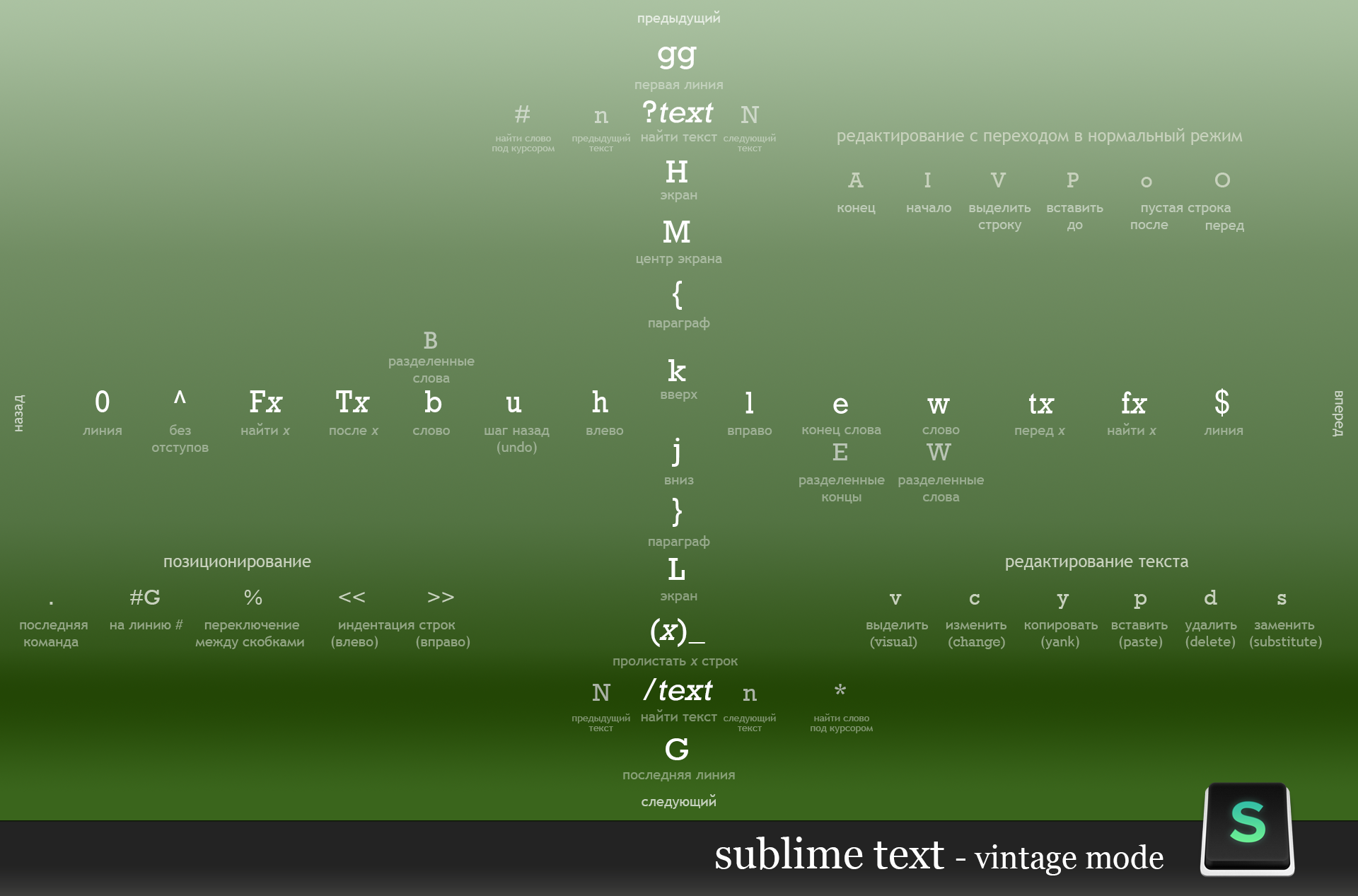
Vintage Mode Wallpapers
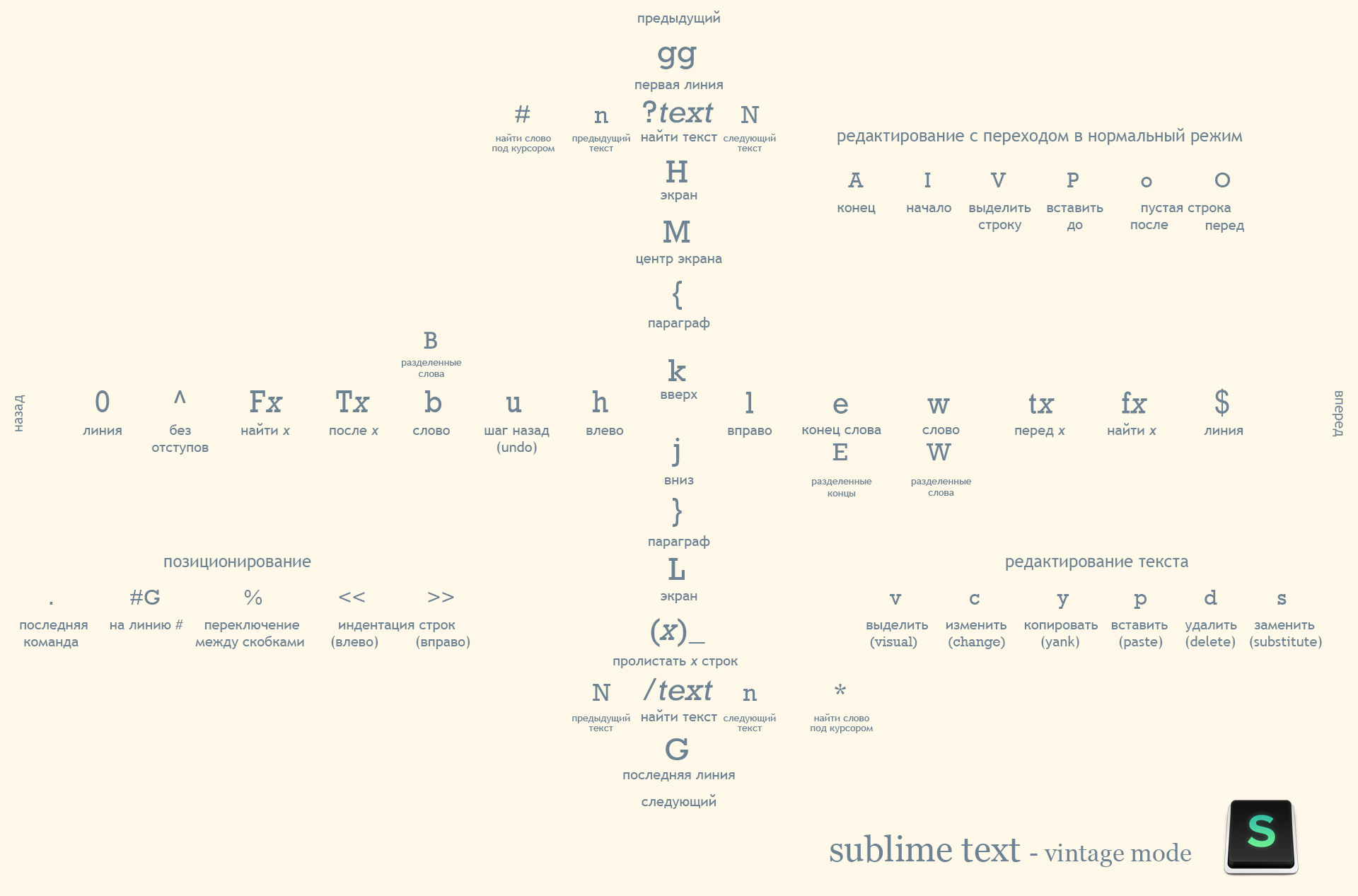
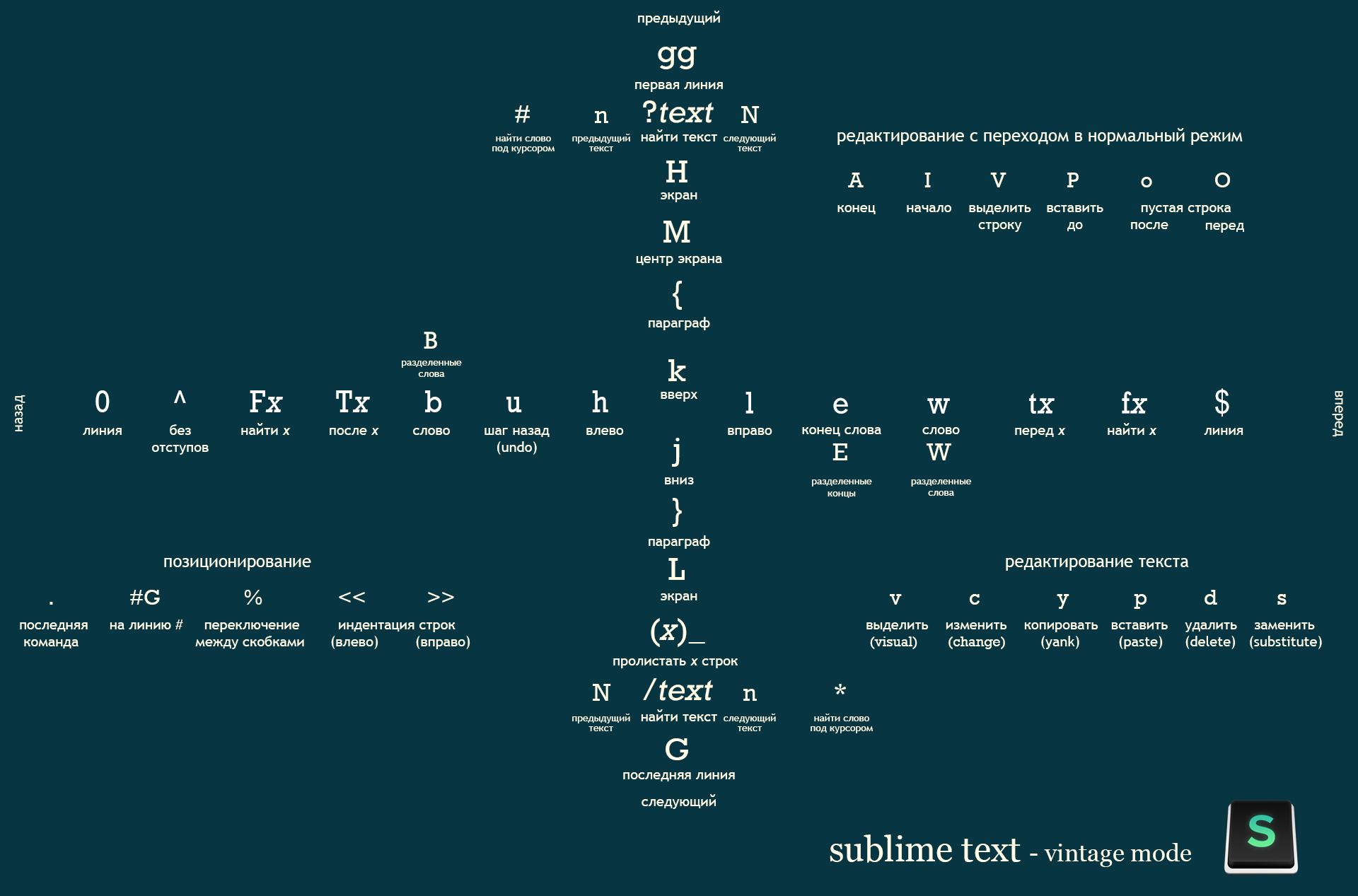

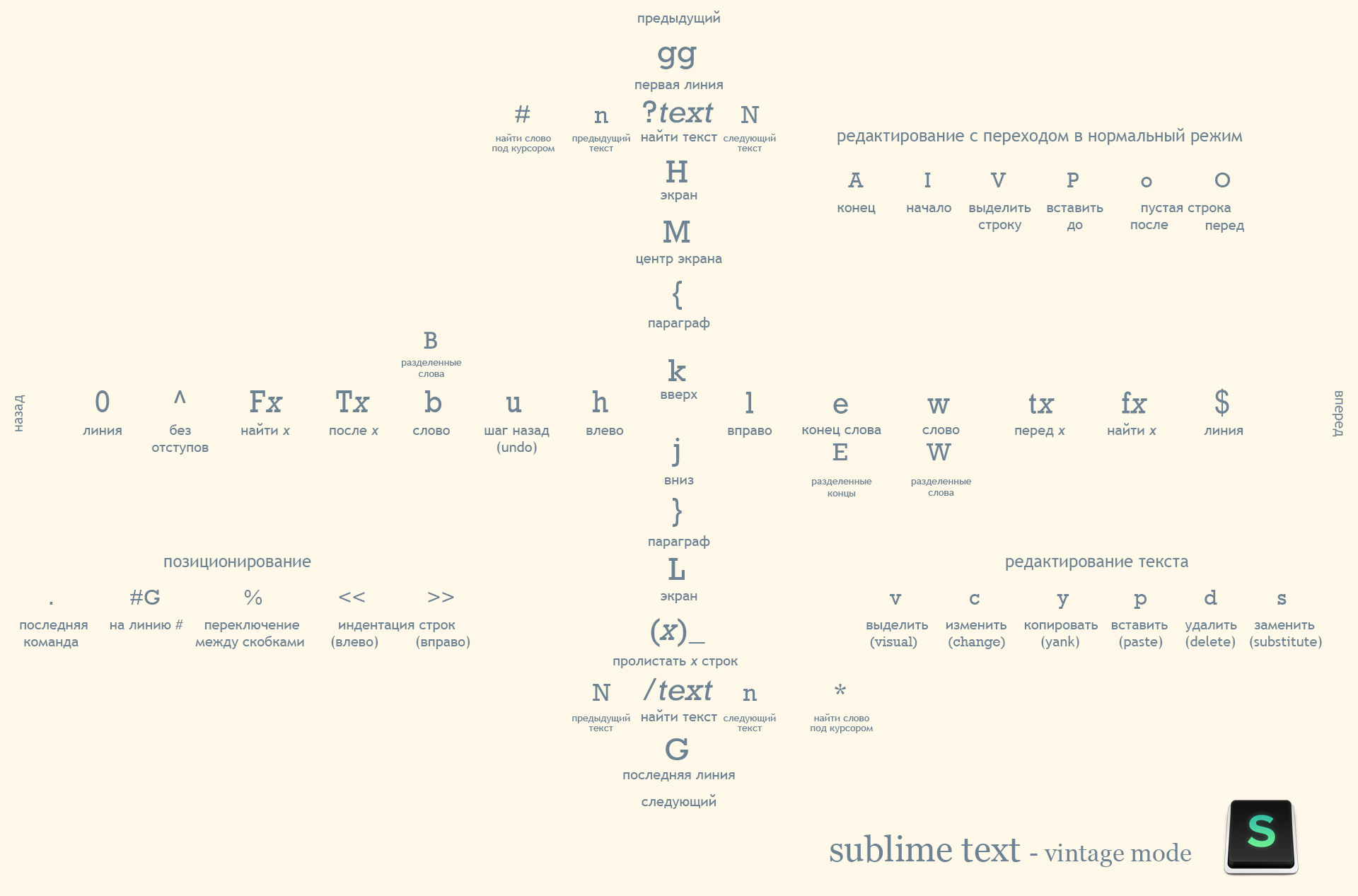
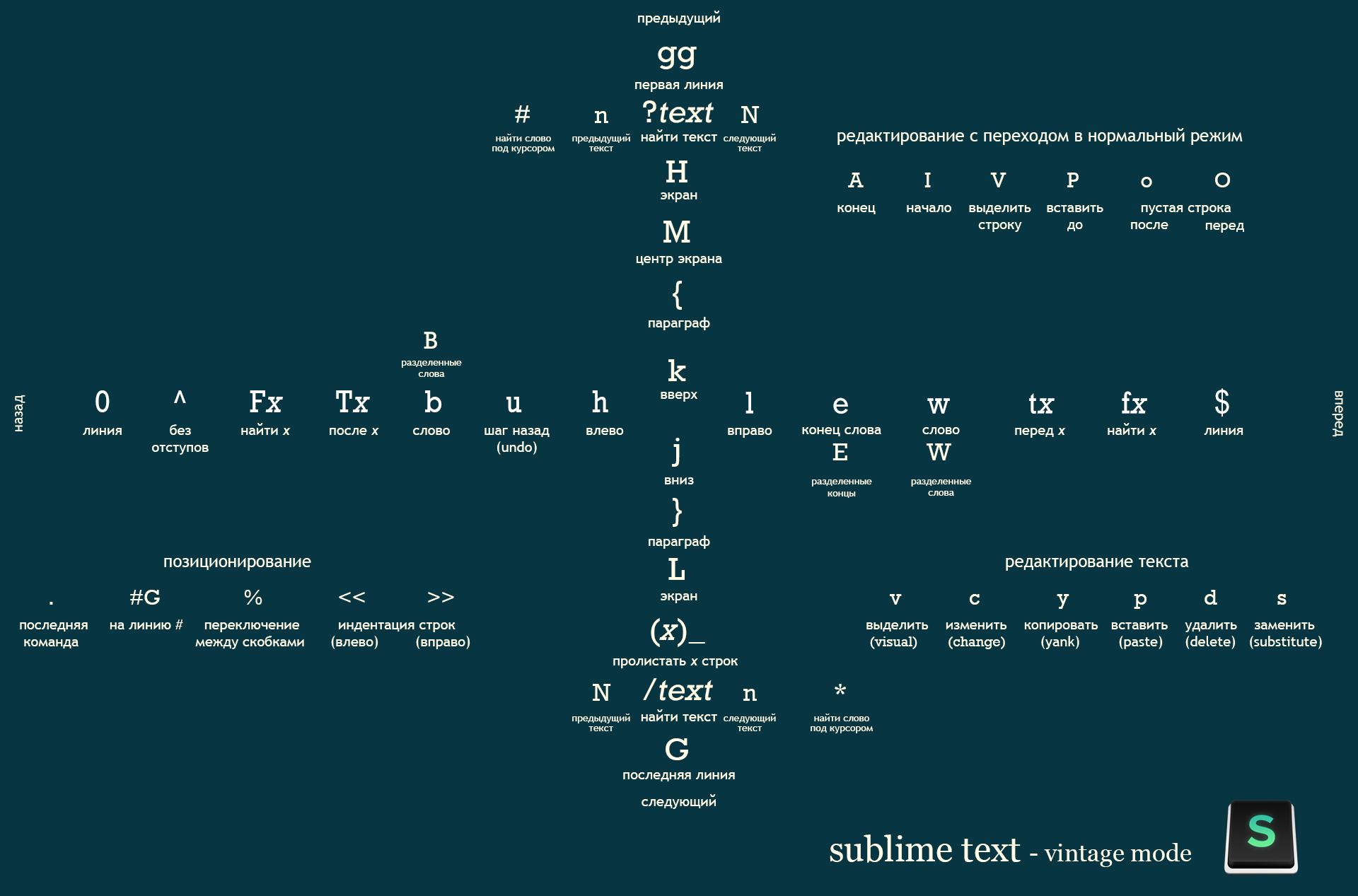
Please note that the image is divided into 4 quarters, each of which is responsible for its own plane. If the key combination is located to the left of the center, then the operation will occur to the left of the cursor, if the combination is at the top, then at the top of the cursor, etc. In the corners, I made some of the most important hot keys, they have no relation to the planes.
I also spread the source with all the layers , including text, for those who want to customize the background for themselves. Share interesting wallpapers in the comments.
I indicated here, those key combinations that I found and use myself, if I forgot something, something is missing, add in the comments.
I hope after the publication of this guide, users of Vintage Mode will be more. The most difficult thing is to start, in the beginning it is very difficult to get used to, everything is going slowly, for a long time. But then you do not notice that you press so many different keys, just to go a few lines higher. The only negative, after studying you start in all editors, debuggers, try to enter Vintage mode =) Just start and promise you will get even more pleasure from your favorite editor.
Source: https://habr.com/ru/post/193176/
All Articles