Step 3. Configuring repositories and localization
After we have established a connection to the Internet - we get one of the most powerful tools for solving problems in Ubuntu - Google . They will have to use it often, since not all problems in Ubuntu are solved trivially.
There is a batch system in Ubuntu. Each package is part of a specific software. Installing packages - we install new programs, libraries, documentation and other resources. Repositories are repositories of packages. Since we set up the Internet - now we can download everything you need from there.
Select external repositories and update options. Open Application Sources (System-> Administration-> Application Sources).
We select all main repositories. By the way, it's interesting that he decided that my disk with Ubuntu 7.10 is a disk with Ubuntu 5.10. If you have unlimited traffic, it is better to uncheck the disk in order not to get it all the time.
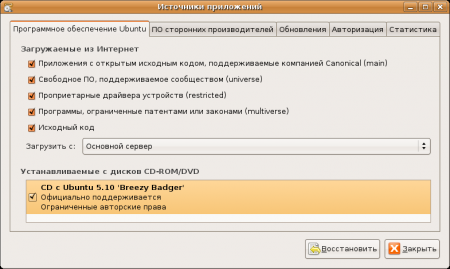
')
We select all third-party repositories.

Customize updates as you prefer.
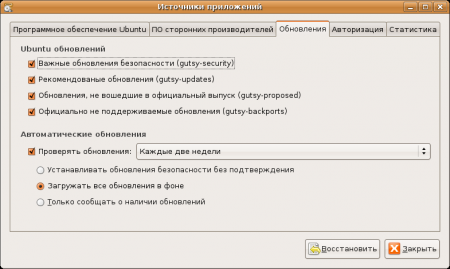
Close the application.
Open Localization (System-> Administration-> Localization). Put a tick in front of Russian and choose the same Primary language. Click OK.

Open the Keyboard Settings (System-> Options-> Keyboard). Most likely, you have a regular Windows keyboard.

If the “Russia Keyboard Windows” keyboard is in the list that appears, then everything is fine. If it is not that Russian, then we delete and add a new one:

Next, configure the keyboard shortcut to change the layout:

I recommend choosing Alt + Shift. After five years of using Ctrl + Shift, I had to switch to Alt + Shift. Why? In Ubuntu and Windows, different reactions to keystrokes when switching layouts. In Ubuntu, the layout switches when we press a key, and in Windows when we release a key. It turns out that when using Ctrl + Shift, we lose the ability to use the Ctrl + Shift + Right / Left combination (Selection by words). If you do not use keyboard shortcuts starting with Ctrl + Shift, then there is no problem.
In order for programs to display the date, currency and more in Russian, they need Russian locales. The default locale is ru_RU.utf8 . For many, it is suitable, but not for everything (for example, wine in some configurations, cedega).
Open the Terminal and write:
sudo -s
/ usr / share / locales / install-language-pack ru_RU.CP1251
/ usr / share / locales / install-language-pack ru_RU.KOI8-R
locale-gen
A list of all installed locales can be obtained with the command:
locale -a
You can start the application in a specific locale with the command:
env LC_ALL = ru_RU.CP1251 (application)
You can start the application in the “normal” English locale by typing:
env LC_ALL = C (application)
If you moved to Ubuntu from Windows, then you may have taken certain documents with you, some of which may be in text format. Ubuntu's default text editor is gedit. It may incorrectly open text files saved in Windows. Let's try to rectify the situation.
Run (launch means implying command execution in the Terminal, or through the execution interface, which we will discuss in future articles) the gconf-editor program:

Open the / apps / gedit-2 / preferences / encodings branch.

Double-click the auto_detected key to open its editor. If there is no WINDOWS-1251 in the list, then add it. We arrange the encodings in the order: UTF-8, WINDOWS-1251, ... (no longer important).

If some application does not work correctly with the text - most likely for it you can choose the encoding. Look for the settings tool and select the appropriate one for them. Remember that Windows encoding has two different spellings: WINDOWS-1251 or CP1251.
I didn’t think that I would remember so much material about localization, but, it seems to me, it’s better to set everything up right away than to catch a rake afterwards.
If you have any additions, I’ll happily improve the article.
Manual: Step Back , Step Forward , Content
Setting up repositories
There is a batch system in Ubuntu. Each package is part of a specific software. Installing packages - we install new programs, libraries, documentation and other resources. Repositories are repositories of packages. Since we set up the Internet - now we can download everything you need from there.
Select external repositories and update options. Open Application Sources (System-> Administration-> Application Sources).
We select all main repositories. By the way, it's interesting that he decided that my disk with Ubuntu 7.10 is a disk with Ubuntu 5.10. If you have unlimited traffic, it is better to uncheck the disk in order not to get it all the time.
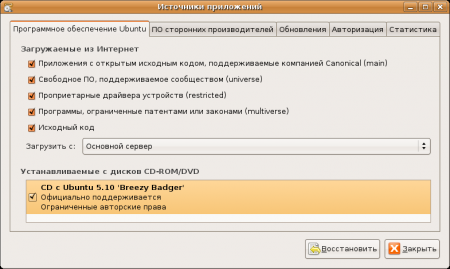
')
We select all third-party repositories.

Customize updates as you prefer.
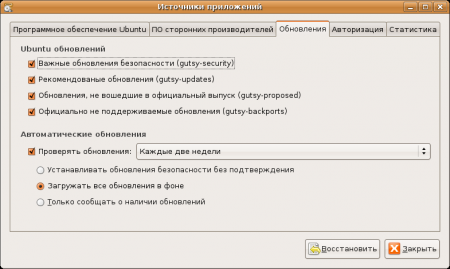
Close the application.
Russian language setting
Open Localization (System-> Administration-> Localization). Put a tick in front of Russian and choose the same Primary language. Click OK.

Open the Keyboard Settings (System-> Options-> Keyboard). Most likely, you have a regular Windows keyboard.

If the “Russia Keyboard Windows” keyboard is in the list that appears, then everything is fine. If it is not that Russian, then we delete and add a new one:

Next, configure the keyboard shortcut to change the layout:

I recommend choosing Alt + Shift. After five years of using Ctrl + Shift, I had to switch to Alt + Shift. Why? In Ubuntu and Windows, different reactions to keystrokes when switching layouts. In Ubuntu, the layout switches when we press a key, and in Windows when we release a key. It turns out that when using Ctrl + Shift, we lose the ability to use the Ctrl + Shift + Right / Left combination (Selection by words). If you do not use keyboard shortcuts starting with Ctrl + Shift, then there is no problem.
Locale setting
In order for programs to display the date, currency and more in Russian, they need Russian locales. The default locale is ru_RU.utf8 . For many, it is suitable, but not for everything (for example, wine in some configurations, cedega).

Open the Terminal and write:
sudo -s
/ usr / share / locales / install-language-pack ru_RU.CP1251
/ usr / share / locales / install-language-pack ru_RU.KOI8-R
locale-gen
A list of all installed locales can be obtained with the command:
locale -a
You can start the application in a specific locale with the command:
env LC_ALL = ru_RU.CP1251 (application)
You can start the application in the “normal” English locale by typing:
env LC_ALL = C (application)
Encoding setting for gedit
If you moved to Ubuntu from Windows, then you may have taken certain documents with you, some of which may be in text format. Ubuntu's default text editor is gedit. It may incorrectly open text files saved in Windows. Let's try to rectify the situation.
Run (launch means implying command execution in the Terminal, or through the execution interface, which we will discuss in future articles) the gconf-editor program:

Open the / apps / gedit-2 / preferences / encodings branch.

Double-click the auto_detected key to open its editor. If there is no WINDOWS-1251 in the list, then add it. We arrange the encodings in the order: UTF-8, WINDOWS-1251, ... (no longer important).

If some application does not work correctly with the text - most likely for it you can choose the encoding. Look for the settings tool and select the appropriate one for them. Remember that Windows encoding has two different spellings: WINDOWS-1251 or CP1251.
I didn’t think that I would remember so much material about localization, but, it seems to me, it’s better to set everything up right away than to catch a rake afterwards.
If you have any additions, I’ll happily improve the article.
Manual: Step Back , Step Forward , Content
Source: https://habr.com/ru/post/19217/
All Articles