Review of the e-book Onyx BOOX i63ML Maxwell
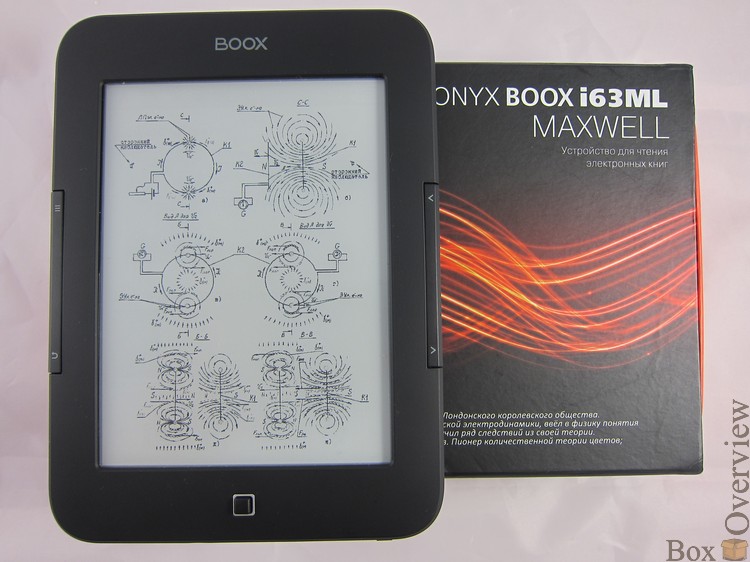
Today we are testing an e-book with the Android operating system - Onyx BOOX Maxwell. Some changes have been made in it compared to the Kepler model, which we wrote about earlier , namely: the Wifi module was added, the amount of permanent memory was doubled and now stands at 8 GB, and the screen also began to support touch input.
► Specifications
 Screen: 6 "E-Ink Pearl HD (1024 × 758) with backlight, 16 grayscale
Screen: 6 "E-Ink Pearl HD (1024 × 758) with backlight, 16 grayscale Processor: Rockchip 2906 (Cortex-A8, 1 GHz, single core)
Processor: Rockchip 2906 (Cortex-A8, 1 GHz, single core) Operating system: Android 2.3.1
Operating system: Android 2.3.1 RAM: 512 MB
RAM: 512 MB User Memory: 8 GB + MicroSD slot with card support up to 32 GB
User Memory: 8 GB + MicroSD slot with card support up to 32 GB Communications: Wi-Fi (802.11 b / g / n)
Communications: Wi-Fi (802.11 b / g / n) Book formats: PDF, EPUB, FB2, DOCX, TXT, DJVU, EPUB (and others, depending on the installed software)
Book formats: PDF, EPUB, FB2, DOCX, TXT, DJVU, EPUB (and others, depending on the installed software) Image formats: JPG, PNG, GIF, BMP (and others, depending on the installed software)
Image formats: JPG, PNG, GIF, BMP (and others, depending on the installed software) Battery: 1600 mAh
Battery: 1600 mAh Dimensions: 171 × 124.8 × 10.9 mm
Dimensions: 171 × 124.8 × 10.9 mm Weight: 238 grams
Weight: 238 grams► Appearance and equipment
The e-book comes in a compact box:
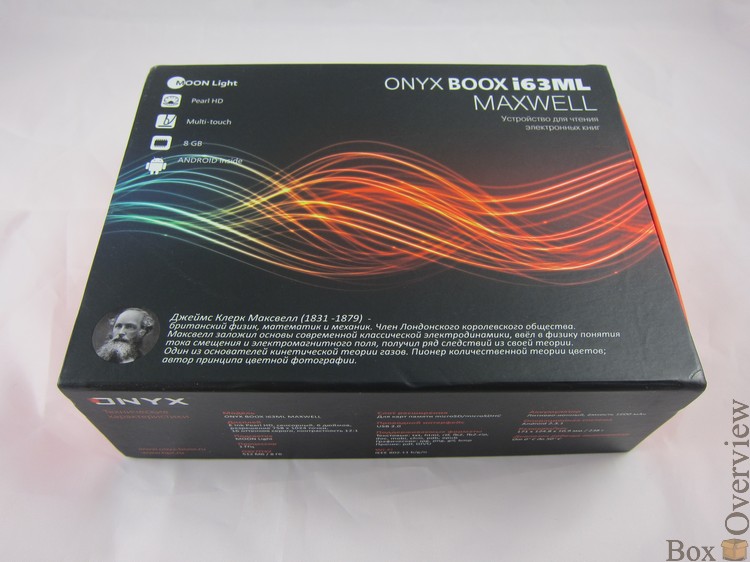
Behind the main features of the device, as well as a brief description of the characteristics:
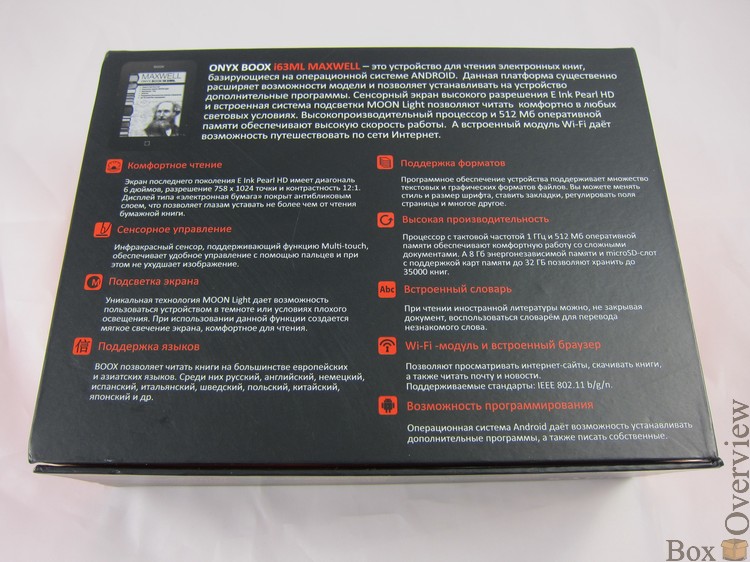
')
Standard equipment includes a charger, USB cable and instructions with warranty card:

The kit includes a branded case of good quality:

The back wall is rubberized:

The corners of the cover are massive, the book will be reliably protected and, in theory, is not afraid of falls from a small height.

The cover is fastened with a small magnet strap. On the inside of the cover of the cover is a velvety material that very quickly collects a lot of dust on itself.

ONYX BOOX Maxwell is very compact in size, the back panel is made of soft-touch plastic, thanks to which the book does not slip in your hands.
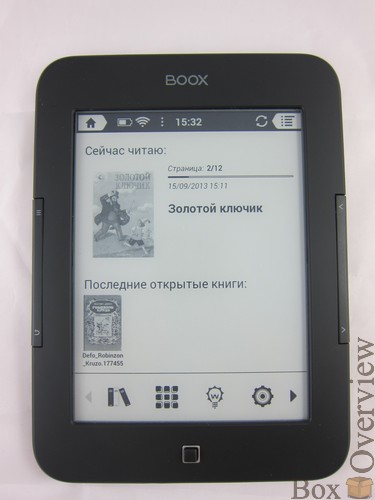

At the top is the “BOOX” logo:

Behind the brief information about the manufacturer, as well as the Reset button:

To the left of the screen are the buttons "Back" and "Menu":
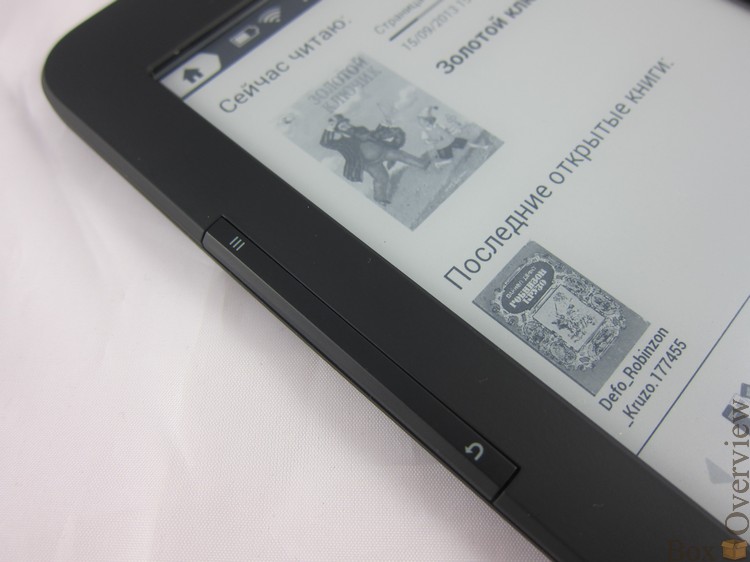
On the right are the turning buttons: on the top - “backward”, from the bottom - “forward”. Unlike the ONYX Kepler, there is no way to reconfigure the behavior of these buttons.

In front is a five-way joystick:

It does not always work out clearly, but with a touch screen, this is not too critical for managing a book.
Below is a microSD memory card slot, miniUSB input and a power button.

As you can see, on the site of the intended headphone input is a stub.
► Screen
Onyx Maxwell is equipped with a 6-inch E-Ink Pearl HD screen with a 12: 1 contrast ratio and a resolution of 758 x 1024 pixels.
The screen is covered with anti-reflective coating.
There is a smoothly adjustable illumination MOON Light, which is activated by clamping the joystick, or by selecting the appropriate item from the menu.
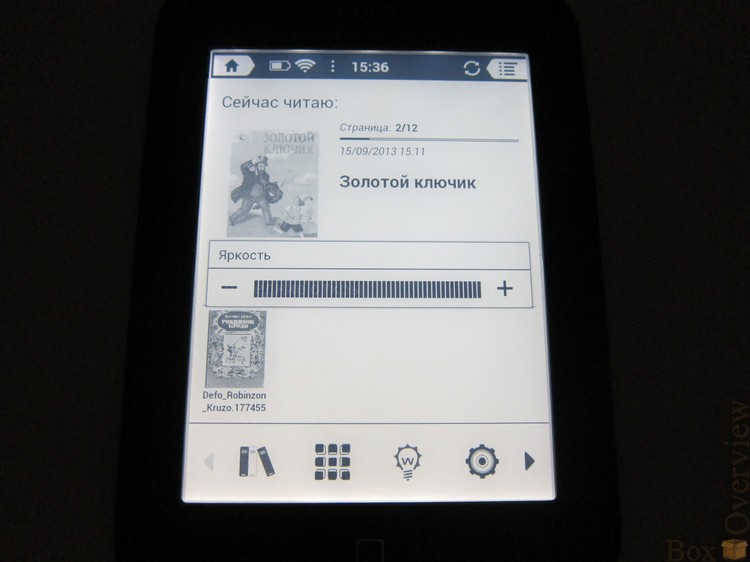
The backlight has a wide range of brightness adjustment and everyone can pick themselves up as pleasant as possible for the eyes.
Touch screen, with multitouch support for 2 simultaneous touches.
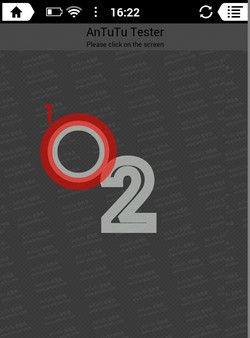
Using the touch screen, you can flip through the pages, scale the text, make notes in the text and navigate in the Android OS. The touchscreen responds to pressing well, but due to the peculiarity of the E-Ink screen, the update on the screen during an input operation takes place with a significant delay.
The screen turning speed is good, it is possible to switch to A2 mode, when instead of 16 grayscale, only 2 colors are drawn - black and white. A2 mode allows you to speed up the process of updating the screen 8 times, but this affects the quality - the text becomes less clear.
► Software
Preloaded Android 2.3.1.
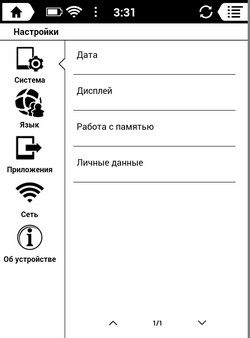
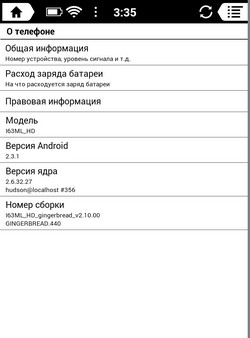
Wifi settings, management of applications and data in the storage are carried out as in any other device on the Android OS:
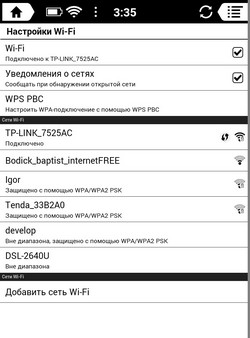
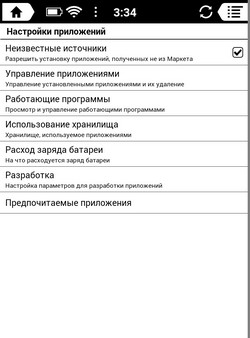
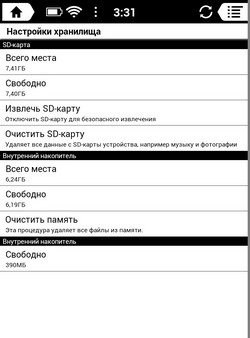
From the pre-installed applications there is a market, gallery, dictionary, browser and calendar.
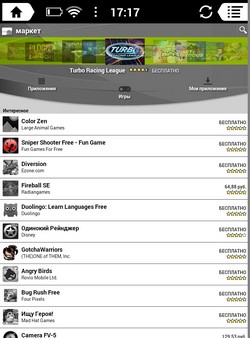
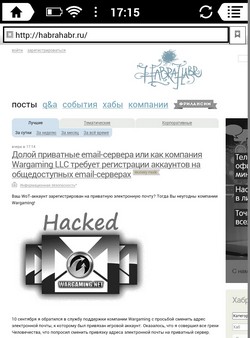
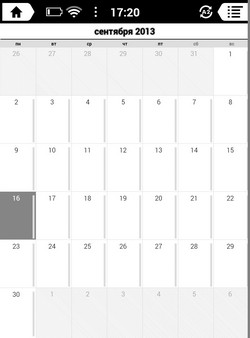
Additional applications can be downloaded and installed from the market, but not all of them will be launched.
You can install games, such as simple card games, tic-tac-toe, chess and checkers run and playable wave:
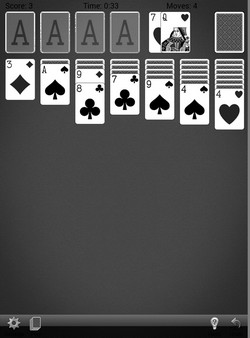
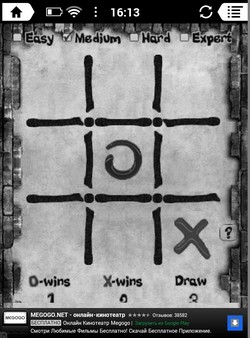
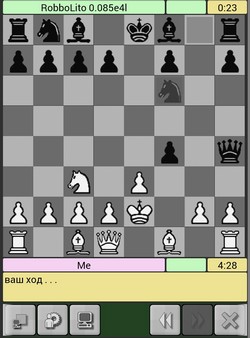
The QuickDic dictionary is pre-installed with Russian-English and English-Russian dictionaries.
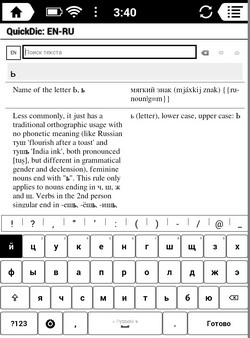

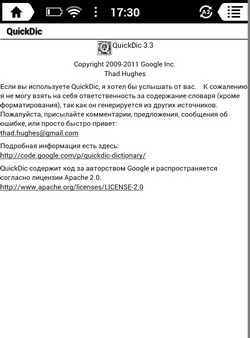
Books are located in the "Library" section:
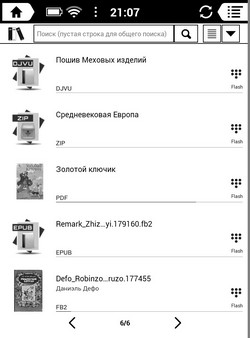
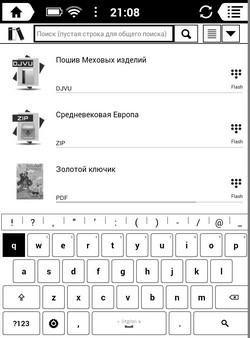
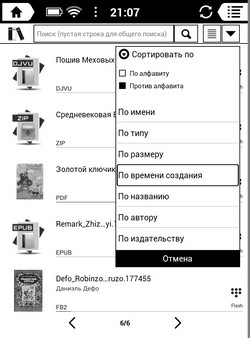
You can search and also customize the sorting by various parameters: alphabetically, type, size, time created, title, author.
When you click on the screen, or the "Menu" button in the open book, a panel opens with additional options: search by text, setting the screen refresh.
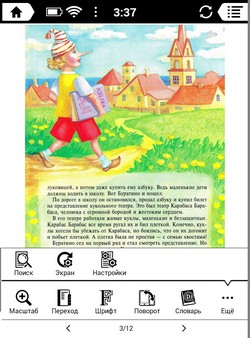
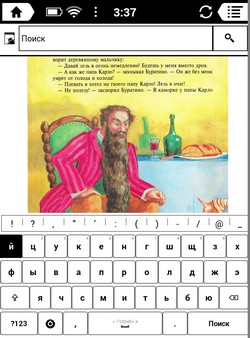

Image scale (line spacing for the recognized text), a quick transition to the table of contents, bookmarks, annotations, font size selection:
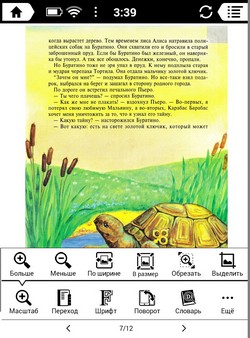
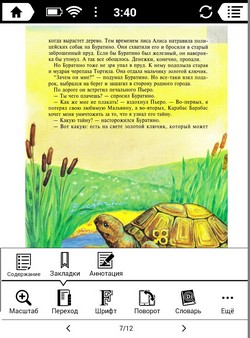
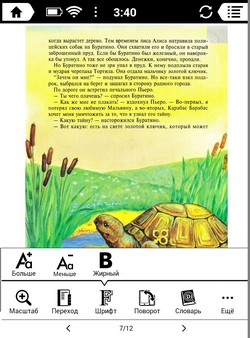
As well as rotate the image and call the dictionary QuickDic.
Supports reading most popular book formats. And even if there is a format that cannot be opened by default, you can certainly find a third-party application that will help you with this.
Also supports viewing images in various formats.
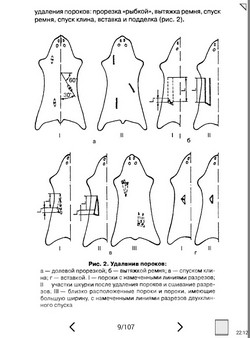
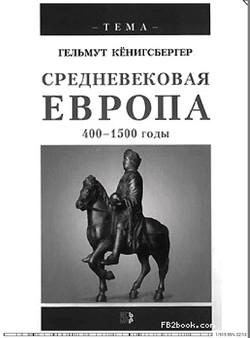

In general, the ONYX Launcher control shell looks very thoughtful and intuitive.
► work time
The 1600mAh battery is installed in the ONYX Maxwell, which is quite a lot for an e-book. In reading mode with the backlight turned on, the device will work for about 8-9 hours, with it turned off - about 19 hours. But if you actively use Wifi to view web pages or install applications, then you can spend the entire battery charge much faster.► Pros and cons
 E-Ink Pearl HD high resolution display
E-Ink Pearl HD high resolution display Bright MOON Light
Bright MOON Light Touch screen
Touch screen Built-in Wifi module
Built-in Wifi module Support for additional formats using third-party programs
Support for additional formats using third-party programs There is no audio output
There is no audio output The joystick control is not always clear
The joystick control is not always clear► Conclusions
At a cost of 7,000 rubles, we get a very interesting device: on the one hand, this is a classic e-book with backlighting, and on the other - almost a tablet with a preinstalled Android OS and the ability to connect to the Internet via Wifi. But to get great pleasure from using the book as a tablet probably will not work. The list of programs that will be launched is very limited, and working with social network applications and browsing websites on the E Ink screen is not very convenient. If you just need an e-book - then it is probably better to pay attention to the Onyx BOOX Kepler model.If you do not have an account on Habrahabr, you can read and comment on our articles on BoxOverview.com
Source: https://habr.com/ru/post/191692/
All Articles