We work with mail through Emacs and Wanderlust
Let's try today to configure Wanderlust email client for emacs and learn the basics of using it. The guide will be as simple as possible - setting up a single Gmail account, but with all the basic nuances. If you didn’t work with Gnus, then you should still try this client, it’s much easier to set up and work with.
It is desirable that your OS was Linux or * BSD. Otherwise, you may have problems setting up SSL, which requires Gmail.
Unfortunately, the author Wanderlust did not bother to create an elpa package, so putting the client through the standard package manager emacs will not work. In the repositories of your distribution, the package is called wl or wl-beta. The last option is preferable. You will also need the gnutls-bin package. So in the case of debian or ubuntu:
')
Now you need to add Wanderlust to the emacs autoload, this is done by adding to the end of your .emacs line:
If you are an experienced emacs user, then determine for yourself where to put your account settings, if you don’t want to think about it, just add the following code to the end of your .emacs file (you can ignore it - just replace those 3 lines that are responsible for your account record):
Now restart emacs and type Mx wl. After restarting, Wanderlust will request a password from IMAP, and will also show a brief self-help, which can be closed like any other buffer.
Do not be alarmed, but first of all you will see something unremarkable like:
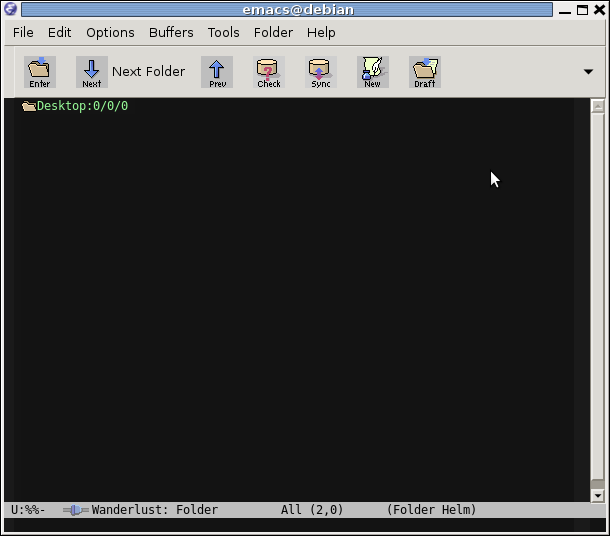
To see your mail, press g. Wanderlust prompts you to select the folder whose letters you want to view. In this case, just press Enter to select the% inbox folder. If you entered the password correctly, you should see a list of letters.
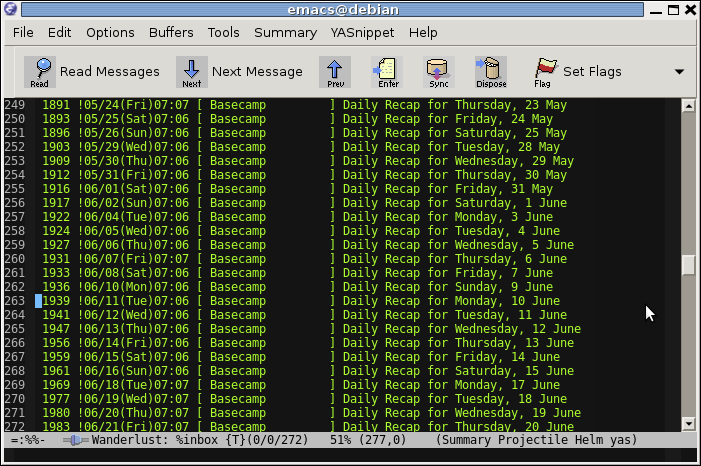
To quickly hide / show the message view window, press "v". To filter messages by any field, press "?".
The article describes the necessary minimum for working with mail (at least for the average user) in emacs using Wanderlust. Unfortunately, only one account is considered. When I manage to make a configuration that would combine work with both IMAP and POP3 accounts, then maybe the next article will be released.
It is desirable that your OS was Linux or * BSD. Otherwise, you may have problems setting up SSL, which requires Gmail.
Install wanderlust
Unfortunately, the author Wanderlust did not bother to create an elpa package, so putting the client through the standard package manager emacs will not work. In the repositories of your distribution, the package is called wl or wl-beta. The last option is preferable. You will also need the gnutls-bin package. So in the case of debian or ubuntu:
')
aptitude install gnutls-bin semi apel flim aptitude install wl-beta Now you need to add Wanderlust to the emacs autoload, this is done by adding to the end of your .emacs line:
(autoload 'wl "wl" "Wanderlust" t) Set up an account
If you are an experienced emacs user, then determine for yourself where to put your account settings, if you don’t want to think about it, just add the following code to the end of your .emacs file (you can ignore it - just replace those 3 lines that are responsible for your account record):
;; Gmail IMAP (setq elmo-imap4-default-server "imap.gmail.com" elmo-imap4-default-user "_@gmail.com" elmo-imap4-default-authenticate-type 'clear elmo-imap4-default-port '993 elmo-imap4-default-stream-type 'ssl elmo-imap4-use-modified-utf7 t) ;; SMTP (setq wl-smtp-connection-type 'starttls wl-smtp-posting-port 587 wl-smtp-authenticate-type "plain" wl-smtp-posting-user "___@gmail.com__" wl-smtp-posting-server "smtp.gmail.com" wl-local-domain "gmail.com" wl-message-id-domain "smtp.gmail.com") (setq wl-from " From <_@gmail.com>" ;; IMAP ;; gmail ;; gmail wl-default-folder "%inbox" wl-draft-folder "%[Gmail]/" wl-trash-folder "%[Gmail]/" wl-fcc "%[Gmail]/" wl-fcc-force-as-read t wl-default-spec "%") Now restart emacs and type Mx wl. After restarting, Wanderlust will request a password from IMAP, and will also show a brief self-help, which can be closed like any other buffer.
First start
Do not be alarmed, but first of all you will see something unremarkable like:
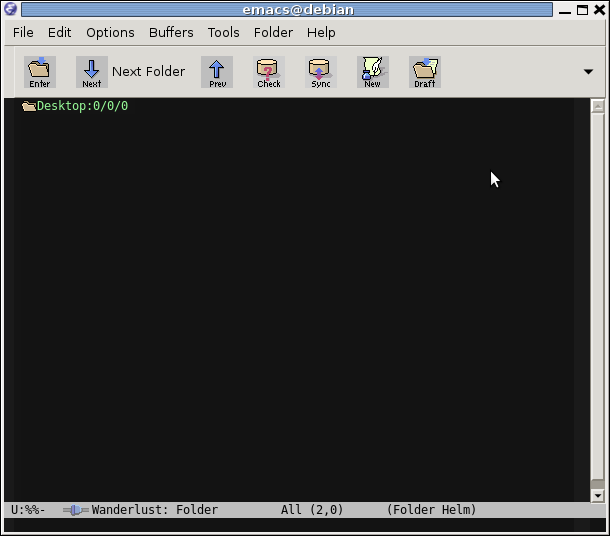
To see your mail, press g. Wanderlust prompts you to select the folder whose letters you want to view. In this case, just press Enter to select the% inbox folder. If you entered the password correctly, you should see a list of letters.
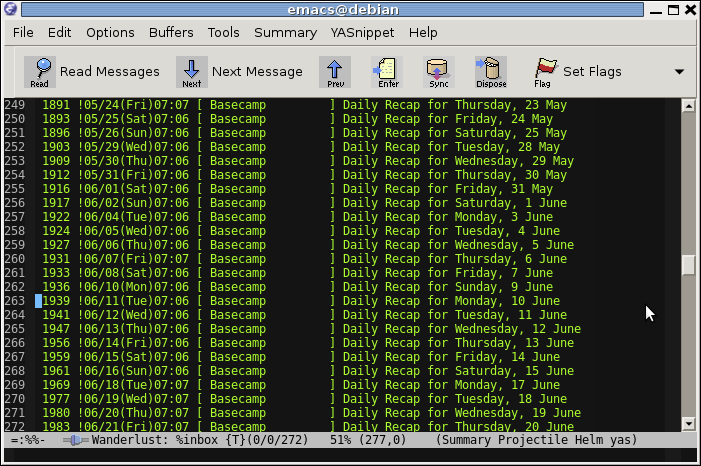
To quickly hide / show the message view window, press "v". To filter messages by any field, press "?".
Posting
- To reply to a letter, select it with the cursor and press a (or A if you want to answer with full quoting).
- to write a new letter press w
- To attach a file to the edited letter, click Cc Cx TAB
- to send a finished message, press Cc Cc
Messaging operations
- Sorting is performed using the function wl-summary-sort - a list of possible fields for sorting can be seen by pressing TAB.
- The message is deleted by pressing d across from it, and then x.
- You can select lines with messages that you want to delete. To delete, press m D x
- To save the message to a file, to view it in another client, press e. In the same way, attachments from letters are saved - just open the letter and go to the place where the attached file is located and there you have to press e
- To copy the message to another folder, press O
Conclusion
The article describes the necessary minimum for working with mail (at least for the average user) in emacs using Wanderlust. Unfortunately, only one account is considered. When I manage to make a configuration that would combine work with both IMAP and POP3 accounts, then maybe the next article will be released.
Source: https://habr.com/ru/post/190648/
All Articles