Working with data from related tables in ASP.NET MVC or developing a Lookup component
The development of any business application is somehow related to processing a certain amount of data, building links between these data, as well as their convenient presentation. In this article, we will look at working with intertable interaction in ASP.net MVC, as well as the possibilities for visualizing this interaction, we will try to develop our component, on the one hand allowing you to conveniently select the necessary data, on the other hand, it is easy to configure. We will use JqGrid to search, sort, and select related data. Let us touch upon the formation of dynamic predicates, let's see how metadata can be used in the html helper and finally consider the already existing components of this class.
In the simplest example, which every reader probably knows, we can use a regular DropDownList to display data from related tables, but its use is rather limited and not always efficient. In our case, there were clear requirements describing the component, with a built-in list, sorting, searching for related data, and since there were a lot of fields of this type, it was decided to develop the corresponding component.
Consider an example of two related tables: "User" and "Group"
We see that there can be an N-th number of users in a group, and a user in turn can correspond to a specific group. Now let's look at the code that will allow us to get this data, as well as visualize it. For a page issuing a list of entries, this is quite simple.
')
Actually, in the controller code presented above, in addition to the user profile data, we request a group associated with this profile. Next, we will display it in our View using DisplayNameFor.
If we only need to display the associated data to the user, then this is quite enough. For editing, as I said, you can use the DropDownList. However, in our case there is a need to create a more flexible control, and to make it as simple as possible to set up, such as the above query to the related table. The first thing we will begin with is the development of the Html helper, which will allow us to describe in a convenient form the use of our component in the presentation and ensure its functioning.
What is Html Helper in ASP.net MVC? For the most part, these are common extension methods that allow you to access your class parent in order to create HTML content. To display our component, we will use the standard lookup control view, namely the text field and the button. Record id will be stored in a hidden field.
In addition to html content, html helper also allows you to access the metadata of the models and fields that are used, so the first thing we do is create an attribute that could highlight our field in the model, as well as provide it with additional information necessary for the correct operation of the component.
So the LookupAttribute code is presented below.
Everything is simple, we will save the field that we will use as a text description of the associated record, as well as the type of model we will refer to. So the code of our model can be slightly transformed:
Now we can see that we will refer to the UserGroup model, the text field for the GroupName text view. However, in order for this attribute to be used in our HTML Helper, we need to add it to the collection of view metadata. To do this, we need to implement a class derived from DataAnnotationsModelMetadataProvider and register it accordingly.
In order to be able to extend the metadata of a field, you must inherit from the DataAnnotationsModelMetadataProvider class and override the CreateMetadata method. The DataAnnotationsModelMetadataProvider class is implemented by the default metadata model provider for ASP.NET MVC.
Everything is quite simple. If there is ours in the collection of transferred attributes, then we should add it to the AdditionalValues collection of metadata, after which we return the modified collection. For this class to work correctly, it must be registered. Go to Global.asax.cs and add the line:
Now we are ready to continue developing our HTML helper. In general, the HTML helper function will look like this.
I note that we also give the user the opportunity to specify the type of model directly from the view. In the first line we get the name of our field, then we call the function PrepareLookupCommonMetadata. This function will be discussed later, I will only say that it is used to process the metadata and access the data of the related table through this metadata. The line ModelMetadata.FromLambdaExpression (expression, htmlHelper.ViewData) using the expression receives the metadata of the current field, actually our AdditionalValues. Next, from the returned commonMetadata object, we get our lookupAttribute and call the HTML code generation function.
Now let's turn to the PrepareLookupCommonMetadata metadata processing function.
First, we look whether the user has set the type and model in the view, if so, then update the data in AdditionalValues. Go ahead
We check that AdditionalValues takes place, then we extract it from the metadata collection. Then, using the GetPropertyWithAttribute Type extension method, we get a field with the Key attribute from the associated Model. This field will be used to identify our connection, that is, this field is the primary key of the associated table. If we do not find it, then we try to form it ourselves using the rule - Model name + Id = primary key. Add this value to AdditionalValues as idField. Next, we try to get the related table metadata by its name.
If received, we will get information about the columns and the text definition of the related table.
Now we’ll take a closer look at getting information about the columns. This list of fields will be used to display records in a JqGrid. To configure this list, create another attribute.
Now let's look at the modified view of the related table. You do not need to register the LookupGridColumnsAttribute, access to this type will be possible via the LookupAttribute using the Model field, which describes the type of the model.
In the list of columns, in addition to the GroupName already present there by default, we add Description. Now we return to the consideration of the function preparing the metadata in columns.
The function takes as arguments the metadata of the related table, as well as the metadata of our field. In the metadata of the associated table, we try to find the specified LookupGridColumnsAttribute attribute. We look that it is not null and go through the list of columns along the way, requesting their metadata to get the corresponding column for displaying the DisplayName. If metadata is not detected, throw an exception, otherwise add the data to the columns collection. After the collection of columns is formed, we add it to the field metadata in the form of AdditionalValues, they will be useful to us further.
Now it's time to go back to our PrepareLookupCommonMetadata function and consider the last call, namely UpdateNameFieldInfo.
This function receives all the information regarding the textual representation of our connection, namely, the very field that we specified in the form “NameField =“ GroupName ”” in the Lookup attribute and adds this information to the AdditionalValues of the metadata of our field. nameFieldMetedata.SimpleDisplayText is the value of the GroupName field from the related table. nameFieldMetedata.DisplayName - The name of the GroupName field from the related table.
On this we can say that we have all the information we need in order to create the corresponding Html code. Consider how it works, and what the LookupHtmlInternal function takes. I recall that its call comes from the LookupFor function, discussed at the very beginning of the section on HtmlHelper.
Accept the following arguments. 1. htmlHelper - allows us to generate html code, 2. metadata - In fact, these are metadata fields containing all the extras. Metadata obtained during the collection of information. 3. Dedicated lookupMetadata separately. 4. name - The name of our field, as in the view. 5 action - Specify the controller and method that will be used to request data. 5 htmlAttributes - ext. html attributes defined by the programmer.
Next, we look that the field name is not null and build a div containing the main parameters of our field. Let us dwell on the main parameters: type - the type of the model to which we refer, nameField is the name of the text field from the linked table that identifies the link (in our case, the group name), idField is the primary key of the linked table, nameFieldDisplay is the value of the text field from the linked table, which identifies the connection as well as the action - as I said before, this is the controller and method that will be used to request data.
Further, in the same way, we set the div to contain all the columns from the related table that will be used to build the view for the JqGrid.
We form the rest of the attributes, namely the field containing the textual representation of our connection (nameField), the hidden field containing the id of our connection, the button on which we will open the JqGrid with the data from the related table.
I note that we get the id of the currently selected record from the field metadata using the following call to metadata.SimpleDisplayText.
All that generated is packed into the root div and we return the html string to the browser for display.
In order to use our html helper it was easy, we also implement the overloading of the LookupFor method
To use our html helper it is enough to call Html.LookupFor (model => model.UserGroupId) in the view.
In order for the view to work intellisense, you need to add a namespace in the web.config section of the system.web -> pages -> namespaces, which contains the class that implements your Html Helper, or simply place this class in one of the already defined namespaces, let's say in System.Web.Helpers. Or directly in the submission specify <@using your.namespace>.
On this we can say that the development of our HtmlHelper came to an end and we turn to the second part.
In order to create a set of basic queries that allow the developer to easily start using our component in the "default" mode, we need to prepare predicates that allow us to form a query tree during the execution of our application. Consider the LinqExtensions class, which contains several methods that allow us to ultimately form dynamic Linq. Let's start with the implementation of the Where method.
So fieldName is the field from which we will compare, searchString is the string to compare, and the function from the String class that will be used to implement the comparison. Further we will sort everything in detail. We see that the string that was passed to us is not null. If everything is good, then we define the type Expression.Parameter (typeof (T)); which will be addressed, in fact it will be a type of model. The next line defines the type property, the field from the model that we will use for comparison. Then we form a call to the compareFunction function from the string class with arguments of the searchString and the previously formed "property pointer". Next, we form a lambda and use the IQueryable context to apply to it Where with the newly formed predicate. We return the generated IQueryable.
We implement several functions with a predefined string comparison function.
In the image and likeness we implement the methods Equal and NotEqual
Here everything by analogy will not stop in detail.
We also need to be able to dynamically sort, so implement the ApplyOrder method.
By arguments: 1. Property - the field by which we will sort; 2.methodName - The method that we will use for sorting. Next, we form a set of parameters. MakeGenericType in our case will form the delegate Func <T, string>, then use it to create a lambda, which we pass as an argument to the method defined as methodName and call all this with the help of reflection.
Thus, we are now able to define dynamic calls to sorting methods from Queryable.
This completes the implementation of the Linq auxiliary class and proceeds to the next step.
Due to the fact that the amount of configuration data transmitted to us is large enough, it would be nice to structure it and place it in an object that provides easy and understandable access to any settings.Let me remind you that we use jqgrid, which will provide us with data regarding sorting, searching, pagination and additional parameters, which, if necessary, we will define ourselves. And so go to the model:
I will not dwell on the description of classes. Next, we consider a section of code that allows the data received from a jqGrid or lukap to convert to the corresponding class instance.
To implement the binding, we need to inherit from the IModelBinder class and implement the BindModel function, where the controllerContext is the Context in which the controller operates. Context information includes information about the controller, HTTP content, request context, and route data. bindingContext - The context in which the model is bound. The context contains information such as the model object, model name, model type, property filter, and value provider. We get HttpRequestBase and use this object to get the data sent in the request. Next, we form the structure of the settings model and return the resulting class. In order for the binding to start working, you need to register it, so go to Global.asax.cs and add the appropriate call.
As a result, after all registrations, my Global.asax.cs looks like this:
Now in the controller, we can use the following entry to refer to the arguments that came from the lukap.
This concludes the work with the configuration object and proceeds to the next step:
For most of the lookups that we use in our application, there is no need for any complex configuration, filtering or sorting, so we will develop an object that implements the basic sorting and search regardless of the type of component coming from the component, as well as the controller using this object to organize data access in the "default" mode. Let's start with the LookupDataResolver class. This class will be responsible for search operations, sorting in the "default" mode. I note that our component, in addition to selecting an element from the grid, must ensure the resolution of the element by the text value entered in the appropriate field.
In view of the fact that the type is defined only in the execution mode, we implement a function that will typify our model as a generic argument and call the function corresponding to the query. So we can use the following code dbContext.Set (). AsQueryable (); to form a basic query.
Consider the function LookupMethodCall.
First we search for the method type methodName in the current type. After that, using the MakeGenericMethod function, we prepare our model for use as a generic argument. We form the parameters: settings (the entity of the settings obtained from the lukapa), dbContext (the context for accessing the database), onAfterQueryPrepared (the delegate that will be called immediately after the basic query to the database is created. It is needed to add additional filters if they are necessary). Next, create the appropriate lambda that will call our method, then compile it and call it.
We implement functions that call the method corresponding to the request, using the LookupMethodCall function. BasicLookup for resolving the text entered by the user in the lookup will refer to the generic LookupSearch function. BasicGrid will provide sorting and search in the grid, calling the generic function LookupDataForGrid.
We implement functions that perform database operations and generate the resulting data sets. These are two generic functions whose calls are described above.
So, we get a typed Queryable from dbContext for the corresponding model, whether we look for a delegate, if so, call it and use the query returned by it to further form the query. Then everything is simple, use WhereStartsWith to form a request. We use the values from the settings entity settings.Filter.SearchField, settings.Filter.SearchString, respectively, to determine the field and the string on which the filtering is performed. In conclusion, we create the resulting array using reflection to obtain data from the fields of the instance t according to the modelType model type.
We return only two columns: label is the textual representation of the associated entry and id is the primary key.
If there are more than one value, the text in the control will be gray, this will indicate that the recording resolution failed and you need to refer to a more detailed presentation.
Next, we proceed to the implementation of the LookupDataForGrid function, which will provide filtering and search capabilities by associated data.
The function is implemented by analogy with LookupSearch, here we add the processing of page-by-page partitioning, basic sorting and search. The list of values by columns is obtained using the function GetDataFromColumns. This function uses the attribute LookupGridColumnsAttribute to determine the list of columns that our grid expects. Below is its code:
The resulting array includes, by default, a primary key and a field containing the value of the textual description of the connection. Next, from the model type, we obtain the attribute LookupGridColumnsAttribute and using the instance, using reflection, we pull out the values of the columns.
Now it is time to implement the base controller, which will ensure the functioning of all the lookup controls on the form in the "default" mode
To work correctly in the inheritor class, you must override the database context, and if you plan to expand the default queries, then the LookupBaseQuery function. This function is used to call from LookupSearch and LookupDataForGrid when forming the base query. I also note that the names of functions in the controller that are accessed by JS for receiving data can be defined during the configuration of the html helper. However, the name of the function that performs data retrieval for jqGrid is formed according to the following pattern: The name specified when configuring html helper + Grid. By default, JS will refer to the LookupData and LookupDataGrid functions.
On this we can say that the development of the basic elements of the component is completed. In addition to the source code, you can also find the lookup.js file, which is responsible for the client part of the work of our component, I did not consider it here, since it does not represent much interest.
Consider the models that were described at the beginning of the article. Let's apply our component to the connection.
So, we have a UserProfile in which we add a Lookup link to the UserGroup and determine which field we will use for the textual representation of this record. In the UserGroud table, add the LookupGridColumns attribute in which we specify the add. columns that you would like to see in the presentation. Actually this is all, now go to the controller.
Inherit from the LookupBasicController and override GetDbContext in order to give the LookupBasicController access to the database context.
Added a query to related data from the UserGroup table.
This completes the controller setup and we proceed to the view.
Here you need to remember to add extra. scripts like jqgrid, lookup, etc. You can view the presentation in more detail by using the source code attached to the article.
As a result, you get a field with a button that allows you to conveniently search and sort the data in related tables. Selecting an item in the table is done by double-clicking on the desired item. It is too early to talk about some kind of complete control, there is still much to be done. The code needs refactoring and optimization, however, in general, it functions and implements the main functions set at the design stage.
It all looks like this:
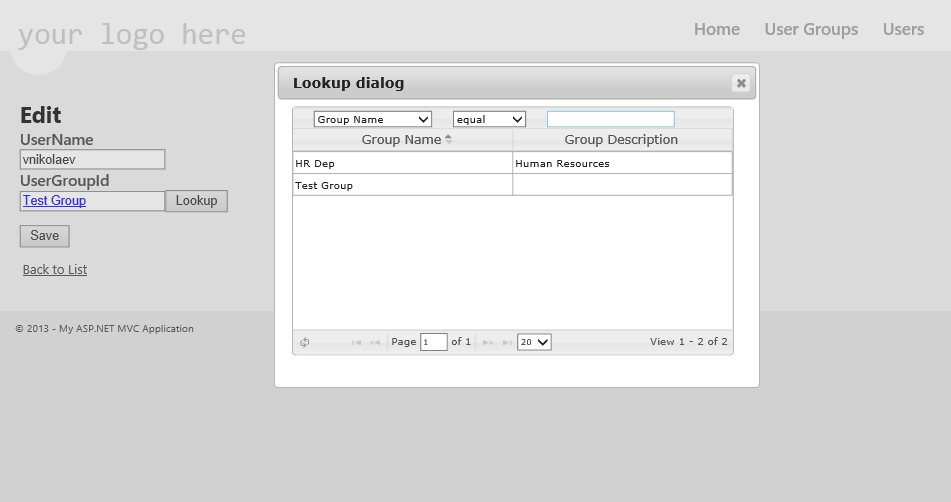
In conclusion, I want to say that we spent some time searching for a component that corresponds to our needs, and finally settled on the ASP.net MVC Awesome 3.5 product. I note that the MVC Awesome Lookup component is quite flexible, and allows you to perform various types of settings, but since the decision was made to develop everything from scratch, I cannot recommend it, since I did not use it. See the sample usage and code here: Awe Lookup . They also have support for multiple selections.
The source code of the component and the test application discussed in the article can be downloaded here: TestApp.zip .
I hope the material was interesting to you!
In the simplest example, which every reader probably knows, we can use a regular DropDownList to display data from related tables, but its use is rather limited and not always efficient. In our case, there were clear requirements describing the component, with a built-in list, sorting, searching for related data, and since there were a lot of fields of this type, it was decided to develop the corresponding component.
Consider an example of two related tables: "User" and "Group"
public class UserProfile { [Key] public int UserId { get; set; } public string UserName { get; set; } public int? UserGroupId { get; set; } public virtual UserGroup UserGroup { get; set; } } public class UserGroup { [Key] public int UserGroupId { get; set; } [DisplayName("Group Name")] public string GroupName { get; set; } [DisplayName("Group Description")] public string Description { get; set; } public virtual ICollection<UserProfile> Users { get; set; } } We see that there can be an N-th number of users in a group, and a user in turn can correspond to a specific group. Now let's look at the code that will allow us to get this data, as well as visualize it. For a page issuing a list of entries, this is quite simple.
')
public ActionResult Index() { var userProfiles = _db.UserProfiles.Include(c => c.UserGroup); return View(userProfiles.ToList()); } Actually, in the controller code presented above, in addition to the user profile data, we request a group associated with this profile. Next, we will display it in our View using DisplayNameFor.
@Html.DisplayNameFor(model => model.UserGroup.GroupName) If we only need to display the associated data to the user, then this is quite enough. For editing, as I said, you can use the DropDownList. However, in our case there is a need to create a more flexible control, and to make it as simple as possible to set up, such as the above query to the related table. The first thing we will begin with is the development of the Html helper, which will allow us to describe in a convenient form the use of our component in the presentation and ensure its functioning.
1. Development of Html Helper for Lookup Component
What is Html Helper in ASP.net MVC? For the most part, these are common extension methods that allow you to access your class parent in order to create HTML content. To display our component, we will use the standard lookup control view, namely the text field and the button. Record id will be stored in a hidden field.
In addition to html content, html helper also allows you to access the metadata of the models and fields that are used, so the first thing we do is create an attribute that could highlight our field in the model, as well as provide it with additional information necessary for the correct operation of the component.
So the LookupAttribute code is presented below.
[AttributeUsage(AttributeTargets.Property, AllowMultiple = false)] public sealed class LookupAttribute : Attribute { public Type Model { get; set; } public string NameField { get; set; } } Everything is simple, we will save the field that we will use as a text description of the associated record, as well as the type of model we will refer to. So the code of our model can be slightly transformed:
public class UserProfile { [Key] public int UserId { get; set; } public string UserName { get; set; } [Lookup(Model = typeof(UserGroup), NameField = "GroupName")] public int? UserGroupId { get; set; } public virtual UserGroup UserGroup { get; set; } } Now we can see that we will refer to the UserGroup model, the text field for the GroupName text view. However, in order for this attribute to be used in our HTML Helper, we need to add it to the collection of view metadata. To do this, we need to implement a class derived from DataAnnotationsModelMetadataProvider and register it accordingly.
public class LookupMetadataExtension : DataAnnotationsModelMetadataProvider { protected override ModelMetadata CreateMetadata(IEnumerable<Attribute> attributes, Type containerType, Func<object> modelAccessor, Type modelType, string propertyName) { var metadata = base.CreateMetadata(attributes, containerType, modelAccessor, modelType, propertyName); var additionalValues = attributes.OfType<LookupAttribute>().FirstOrDefault(); if (additionalValues != null) { metadata.AdditionalValues.Add(LookupConsts.LookupMetadata, additionalValues); } return metadata; } } In order to be able to extend the metadata of a field, you must inherit from the DataAnnotationsModelMetadataProvider class and override the CreateMetadata method. The DataAnnotationsModelMetadataProvider class is implemented by the default metadata model provider for ASP.NET MVC.
Everything is quite simple. If there is ours in the collection of transferred attributes, then we should add it to the AdditionalValues collection of metadata, after which we return the modified collection. For this class to work correctly, it must be registered. Go to Global.asax.cs and add the line:
ModelMetadataProviders.Current = new LookupMetadataExtension(); Now we are ready to continue developing our HTML helper. In general, the HTML helper function will look like this.
public static MvcHtmlString LookupFor<TModel, TProperty>(this HtmlHelper<TModel> htmlHelper, Expression<Func<TModel, TProperty>> expression, string filterAction, Type modelType, String nameField, IDictionary<string, object> htmlAttributes) { var fieldName = ExpressionHelper.GetExpressionText(expression); var commonMetadata = PrepareLookupCommonMetadata( ModelMetadata.FromLambdaExpression(expression, htmlHelper.ViewData), htmlHelper.ViewData.ModelMetadata, modelType, nameField); var lookupAttribute = commonMetadata.AdditionalValues[LookupConsts.LookupMetadata] as LookupAttribute; return LookupHtmlInternal(htmlHelper, commonMetadata, lookupAttribute, fieldName, filterAction, htmlAttributes); } I note that we also give the user the opportunity to specify the type of model directly from the view. In the first line we get the name of our field, then we call the function PrepareLookupCommonMetadata. This function will be discussed later, I will only say that it is used to process the metadata and access the data of the related table through this metadata. The line ModelMetadata.FromLambdaExpression (expression, htmlHelper.ViewData) using the expression receives the metadata of the current field, actually our AdditionalValues. Next, from the returned commonMetadata object, we get our lookupAttribute and call the HTML code generation function.
Now let's turn to the PrepareLookupCommonMetadata metadata processing function.
private static ModelMetadata PrepareLookupCommonMetadata(ModelMetadata fieldMetadata, ModelMetadata modelMetadata , Type modelType, String nameField) { LookupAttribute lookupMetadata; if (modelType != null && nameField != null) { lookupMetadata = new LookupAttribute { Model = modelType, NameField = nameField }; if (fieldMetadata.AdditionalValues.ContainsKey(LookupConsts.LookupMetadata)) fieldMetadata.AdditionalValues.Remove(LookupConsts.LookupMetadata); fieldMetadata.AdditionalValues.Add(LookupConsts.LookupMetadata, lookupMetadata); } First, we look whether the user has set the type and model in the view, if so, then update the data in AdditionalValues. Go ahead
if (fieldMetadata.AdditionalValues != null && fieldMetadata.AdditionalValues.ContainsKey(LookupConsts.LookupMetadata)) { lookupMetadata = fieldMetadata.AdditionalValues[LookupConsts.LookupMetadata] as LookupAttribute; if (lookupMetadata != null) { var prop = lookupMetadata.Model.GetPropertyWithAttribute("KeyAttribute"); var releatedTableKey = prop != null ? prop.Name : String.Format("{0}Id", lookupMetadata.Model.Name); fieldMetadata.AdditionalValues.Add("idField", releatedTableKey); var releatedTableMetadata = modelMetadata.Properties.FirstOrDefault(proper => proper.PropertyName == lookupMetadata.Model.Name); if (releatedTableMetadata != null) { UpdateLookupColumnsInfo(releatedTableMetadata, fieldMetadata); UpdateNameFieldInfo(lookupMetadata.NameField, releatedTableMetadata, fieldMetadata); } else { throw new ModelValidationException(String.Format( "Couldn't find data from releated table. Lookup failed for model {0}", lookupMetadata.Model.Name)); } } } else { throw new ModelValidationException(String.Format("Couldn't find releated model type. Lookup field")); } return fieldMetadata; } We check that AdditionalValues takes place, then we extract it from the metadata collection. Then, using the GetPropertyWithAttribute Type extension method, we get a field with the Key attribute from the associated Model. This field will be used to identify our connection, that is, this field is the primary key of the associated table. If we do not find it, then we try to form it ourselves using the rule - Model name + Id = primary key. Add this value to AdditionalValues as idField. Next, we try to get the related table metadata by its name.
If received, we will get information about the columns and the text definition of the related table.
Now we’ll take a closer look at getting information about the columns. This list of fields will be used to display records in a JqGrid. To configure this list, create another attribute.
[AttributeUsage(AttributeTargets.Class, AllowMultiple = false)] public class LookupGridColumnsAttribute : Attribute { public string[] LookupColumns { get; set; } public LookupGridColumnsAttribute(params string[] values) { LookupColumns = values; } } Now let's look at the modified view of the related table. You do not need to register the LookupGridColumnsAttribute, access to this type will be possible via the LookupAttribute using the Model field, which describes the type of the model.
[LookupGridColumns(new[] { "Description" })] public class UserGroup { [Key] public int UserGroupId { get; set; } [DisplayName("Group Name")] public string GroupName { get; set; } [DisplayName("Group Description")] public string Description { get; set; } public virtual ICollection<UserProfile> Users { get; set; } } In the list of columns, in addition to the GroupName already present there by default, we add Description. Now we return to the consideration of the function preparing the metadata in columns.
private static void UpdateLookupColumnsInfo(ModelMetadata releatedTableMetadata, ModelMetadata metadata) { IDictionary<string, string> columns = new Dictionary<string, string>(); var gridColumns = releatedTableMetadata.ModelType.GetCustomAttributeByType<LookupGridColumnsAttribute>(); if (gridColumns != null) { foreach (var column in gridColumns.LookupColumns) { var metadataField = releatedTableMetadata.Properties.FirstOrDefault( propt => propt.PropertyName == column); if (metadataField != null) { columns.Add(column, metadataField.DisplayName); } else { throw new ModelValidationException( String.Format("Couldn't find column in releated table {0}", releatedTableMetadata.GetDisplayName())); } } metadata.AdditionalValues.Add("lookupColumns", columns); } } The function takes as arguments the metadata of the related table, as well as the metadata of our field. In the metadata of the associated table, we try to find the specified LookupGridColumnsAttribute attribute. We look that it is not null and go through the list of columns along the way, requesting their metadata to get the corresponding column for displaying the DisplayName. If metadata is not detected, throw an exception, otherwise add the data to the columns collection. After the collection of columns is formed, we add it to the field metadata in the form of AdditionalValues, they will be useful to us further.
Now it's time to go back to our PrepareLookupCommonMetadata function and consider the last call, namely UpdateNameFieldInfo.
private static void UpdateNameFieldInfo(string nameField, ModelMetadata releatedTableMetadata, ModelMetadata commonMetadata) { var nameFieldMetedata = releatedTableMetadata.Properties.FirstOrDefault(propt => propt.PropertyName == nameField); if (nameFieldMetedata != null) { commonMetadata.AdditionalValues.Add("lookupFieldValue", nameFieldMetedata.SimpleDisplayText); commonMetadata.AdditionalValues.Add("lookupFieldDisplayValue", nameFieldMetedata.DisplayName); } else { throw new ModelValidationException(String.Format("Couldn't find name field in releated table {0}", releatedTableMetadata.GetDisplayName())); } } This function receives all the information regarding the textual representation of our connection, namely, the very field that we specified in the form “NameField =“ GroupName ”” in the Lookup attribute and adds this information to the AdditionalValues of the metadata of our field. nameFieldMetedata.SimpleDisplayText is the value of the GroupName field from the related table. nameFieldMetedata.DisplayName - The name of the GroupName field from the related table.
On this we can say that we have all the information we need in order to create the corresponding Html code. Consider how it works, and what the LookupHtmlInternal function takes. I recall that its call comes from the LookupFor function, discussed at the very beginning of the section on HtmlHelper.
private static MvcHtmlString LookupHtmlInternal(HtmlHelper htmlHelper, ModelMetadata metadata, LookupAttribute lookupMetadata, string name, string action, IDictionary<string, object> htmlAttributes) { if (string.IsNullOrEmpty(name)) { throw new ArgumentException("Error", "htmlHelper"); } var divBuilder = new TagBuilder("div"); divBuilder.MergeAttribute("id", String.Format("{0}_{1}", name, "div")); divBuilder.MergeAttribute("class", "form-wrapper cf"); divBuilder.MergeAttribute("type", lookupMetadata.Model.FullName); divBuilder.MergeAttribute("nameField", lookupMetadata.NameField); divBuilder.MergeAttribute("idField", metadata.AdditionalValues["idField"] as string); divBuilder.MergeAttribute("nameFieldDisplay", metadata.AdditionalValues["lookupFieldDisplayValue"] as string); divBuilder.MergeAttribute("action", action); Accept the following arguments. 1. htmlHelper - allows us to generate html code, 2. metadata - In fact, these are metadata fields containing all the extras. Metadata obtained during the collection of information. 3. Dedicated lookupMetadata separately. 4. name - The name of our field, as in the view. 5 action - Specify the controller and method that will be used to request data. 5 htmlAttributes - ext. html attributes defined by the programmer.
Next, we look that the field name is not null and build a div containing the main parameters of our field. Let us dwell on the main parameters: type - the type of the model to which we refer, nameField is the name of the text field from the linked table that identifies the link (in our case, the group name), idField is the primary key of the linked table, nameFieldDisplay is the value of the text field from the linked table, which identifies the connection as well as the action - as I said before, this is the controller and method that will be used to request data.
var columnsDivBuilder = new TagBuilder("div"); columnsDivBuilder.MergeAttribute("id", String.Format("{0}_{1}", name, "columns")); columnsDivBuilder.MergeAttribute("style", "display:none"); if (metadata.AdditionalValues.ContainsKey("lookupColumns")) { var columns = ((IDictionary<string, string>)metadata.AdditionalValues["lookupColumns"]); var columnString = String.Empty; foreach (var column in columns.Keys) { var columnDiv = new TagBuilder("div"); columnDiv.MergeAttribute("colName", column); columnDiv.MergeAttribute("displayName", columns[column]); columnString += columnDiv.ToString(TagRenderMode.SelfClosing); } columnsDivBuilder.InnerHtml = columnString; } Further, in the same way, we set the div to contain all the columns from the related table that will be used to build the view for the JqGrid.
var inputBuilder = new TagBuilder("input"); inputBuilder.MergeAttributes(htmlAttributes); inputBuilder.MergeAttribute("type", "text"); inputBuilder.MergeAttribute("class", "lookup", true); inputBuilder.MergeAttribute("id", String.Format("{0}_{1}", name, "lookup"), true); inputBuilder.MergeAttribute("value", metadata.AdditionalValues["lookupFieldValue"] as string, true); var hiddenInputBuilder = new TagBuilder("input"); hiddenInputBuilder.MergeAttribute("type", "hidden"); hiddenInputBuilder.MergeAttribute("name", name, true); hiddenInputBuilder.MergeAttribute("id", name, true); hiddenInputBuilder.MergeAttribute("value", metadata.SimpleDisplayText, true); var buttonBuilder = new TagBuilder("input"); buttonBuilder.MergeAttribute("type", "button"); buttonBuilder.MergeAttribute("value", "Lookup"); buttonBuilder.MergeAttribute("class", "lookupbutton"); buttonBuilder.MergeAttribute("id", String.Format("{0}_{1}", name, "lookupbtn"), true); We form the rest of the attributes, namely the field containing the textual representation of our connection (nameField), the hidden field containing the id of our connection, the button on which we will open the JqGrid with the data from the related table.
I note that we get the id of the currently selected record from the field metadata using the following call to metadata.SimpleDisplayText.
divBuilder.InnerHtml = String.Format(@"{0}{1}{2}{3}", inputBuilder.ToString(TagRenderMode.SelfClosing), hiddenInputBuilder.ToString(TagRenderMode.SelfClosing), buttonBuilder.ToString(TagRenderMode.SelfClosing), columnsDivBuilder.ToString(TagRenderMode.Normal) ); return new MvcHtmlString(divBuilder.ToString(TagRenderMode.Normal)); } All that generated is packed into the root div and we return the html string to the browser for display.
In order to use our html helper it was easy, we also implement the overloading of the LookupFor method
public static MvcHtmlString LookupFor<TModel, TProperty>(this HtmlHelper<TModel> htmlHelper, Expression<Func<TModel, TProperty>> expression) { var urlHelper = new UrlHelper(htmlHelper.ViewContext.RequestContext); return LookupFor(htmlHelper, expression, urlHelper.Action("LookupData"), null, null, null); } public static MvcHtmlString LookupFor<TModel, TProperty>(this HtmlHelper<TModel> htmlHelper, Expression<Func<TModel, TProperty>> expression, string filterAction) { return LookupFor(htmlHelper, expression, filterAction, null, null, null); } To use our html helper it is enough to call Html.LookupFor (model => model.UserGroupId) in the view.
In order for the view to work intellisense, you need to add a namespace in the web.config section of the system.web -> pages -> namespaces, which contains the class that implements your Html Helper, or simply place this class in one of the already defined namespaces, let's say in System.Web.Helpers. Or directly in the submission specify <@using your.namespace>.
On this we can say that the development of our HtmlHelper came to an end and we turn to the second part.
2. Expression and the formation of dynamic predicates.
In order to create a set of basic queries that allow the developer to easily start using our component in the "default" mode, we need to prepare predicates that allow us to form a query tree during the execution of our application. Consider the LinqExtensions class, which contains several methods that allow us to ultimately form dynamic Linq. Let's start with the implementation of the Where method.
public static IQueryable<T> Where<T>(this IQueryable<T> source, string fieldName, string searchString, string compareFunction) { if (searchString == null) searchString = String.Empty; var param = Expression.Parameter(typeof(T)); var prop = Expression.Property(param, fieldName); var methodcall = Expression.Call(prop, typeof(String).GetMethod(compareFunction, new[] { typeof(string) }), Expression.Constant(value: searchString)); var lambda = Expression.Lambda<Func<T, bool>>(methodcall, param); var request = source.Where(lambda); return request; } So fieldName is the field from which we will compare, searchString is the string to compare, and the function from the String class that will be used to implement the comparison. Further we will sort everything in detail. We see that the string that was passed to us is not null. If everything is good, then we define the type Expression.Parameter (typeof (T)); which will be addressed, in fact it will be a type of model. The next line defines the type property, the field from the model that we will use for comparison. Then we form a call to the compareFunction function from the string class with arguments of the searchString and the previously formed "property pointer". Next, we form a lambda and use the IQueryable context to apply to it Where with the newly formed predicate. We return the generated IQueryable.
We implement several functions with a predefined string comparison function.
public static IQueryable<T> WhereStartsWith<T>(this IQueryable<T> source, string fieldName, string searchString) { return Where(source, fieldName, searchString, "StartsWith"); } public static IQueryable<T> WhereContains<T>(this IQueryable<T> source, string fieldName, string searchString) { return Where(source, fieldName, searchString, "Contains"); } In the image and likeness we implement the methods Equal and NotEqual
public static IQueryable<T> Equal<T>(this IQueryable<T> source, string fieldName, string searchString) { if (searchString == null) searchString = String.Empty; var param = Expression.Parameter(typeof(T)); var prop = Expression.Property(param, fieldName); var methodcall = Expression.Equal(prop, Expression.Constant(searchString)); var lambda = Expression.Lambda<Func<T, bool>>(methodcall, param); var request = source.Where(lambda); return request; } public static IQueryable<T> NotEqual<T>(this IQueryable<T> source, string fieldName, string searchString) { if (searchString == null) searchString = String.Empty; var param = Expression.Parameter(typeof(T)); var prop = Expression.Property(param, fieldName); var methodcall = Expression.NotEqual(prop, Expression.Constant(searchString)); var lambda = Expression.Lambda<Func<T, bool>>(methodcall, param); var request = source.Where(lambda); return request; } Here everything by analogy will not stop in detail.
We also need to be able to dynamically sort, so implement the ApplyOrder method.
static IOrderedQueryable<T> ApplyOrder<T>(IQueryable<T> source, string property, string methodName) { var type = typeof(T); var param = Expression.Parameter(type); var pr = type.GetProperty(prop); var expr = Expression.Property(param, type.GetProperty(prop)); var ptype = pr.PropertyType; var delegateType = typeof(Func<,>).MakeGenericType(type, ptype); var lambda = Expression.Lambda(delegateType, expr, param); var result = typeof(Queryable).GetMethods().Single( method => method.Name == methodName && method.IsGenericMethodDefinition && method.GetGenericArguments().Length == 2 && method.GetParameters().Length == 2) .MakeGenericMethod(type, ptype) .Invoke(null, new object[] { source, lambda }); return (IOrderedQueryable<T>)result; } By arguments: 1. Property - the field by which we will sort; 2.methodName - The method that we will use for sorting. Next, we form a set of parameters. MakeGenericType in our case will form the delegate Func <T, string>, then use it to create a lambda, which we pass as an argument to the method defined as methodName and call all this with the help of reflection.
Thus, we are now able to define dynamic calls to sorting methods from Queryable.
public static IOrderedQueryable<T> OrderBy<T>(this IQueryable<T> source, bool desc , string property) { return ApplyOrder(source, property, desc ? "OrderByDescending" : "OrderBy"); } public static IOrderedQueryable<T> OrderBy<T>(this IQueryable<T> source, string property) { return ApplyOrder(source, property, "OrderBy"); } public static IOrderedQueryable<T> OrderByDescending<T>(this IQueryable<T> source, string property) { return ApplyOrder(source, property, "OrderByDescending"); } public static IOrderedQueryable<T> ThenBy<T>(this IOrderedQueryable<T> source, string property) { return ApplyOrder(source, property, "ThenBy"); } public static IOrderedQueryable<T> ThenByDescending<T>(this IOrderedQueryable<T> source, string property) { return ApplyOrder(source, property, "ThenByDescending"); } This completes the implementation of the Linq auxiliary class and proceeds to the next step.
3. ModelBinder and the configuration of our component.
Due to the fact that the amount of configuration data transmitted to us is large enough, it would be nice to structure it and place it in an object that provides easy and understandable access to any settings.Let me remind you that we use jqgrid, which will provide us with data regarding sorting, searching, pagination and additional parameters, which, if necessary, we will define ourselves. And so go to the model:
public enum SearchOperator { Equal, NotEqual, Contains } public class FilterSettings { public string SearchString; public string SearchField; public SearchOperator Operator; } public class GridSettings { public bool IsSearch { get; set; } public int PageSize { get; set; } public int PageIndex { get; set; } public string SortColumn { get; set; } public bool Asc { get; set; } } public class LookupSettings { public Type Model { get; set; } public FilterSettings Filter { get; set; } public GridSettings GridSettings { get; set; } public string IdField { get; set; } public string NameField { get; set; } } I will not dwell on the description of classes. Next, we consider a section of code that allows the data received from a jqGrid or lukap to convert to the corresponding class instance.
public class LookupModelBinder : IModelBinder { public object BindModel(ControllerContext controllerContext, ModelBindingContext bindingContext) { HttpRequestBase request = controllerContext.HttpContext.Request; var lookupSettings = new LookupSettings { Model = Type.GetType(request["modelType"]), IdField = request["IdField"], NameField = request["NameField"], Filter = new FilterSettings { SearchString = request["searchString"] ?? String.Empty, SearchField = request["searchField"] } }; if(request["searchOper"] != null) { switch (request["searchOper"]) { case "eq": lookupSettings.Filter.Operator = SearchOperator.Equal; break; case "ne": lookupSettings.Filter.Operator = SearchOperator.NotEqual; break; case "cn": lookupSettings.Filter.Operator = SearchOperator.Contains; break; } } lookupSettings.GridSettings = new GridSettings {Asc = request["sord"] == "asc"}; if (request["_search"] != null) lookupSettings.GridSettings.IsSearch = Convert.ToBoolean(request["_search"]); if (request["page"] != null) lookupSettings.GridSettings.PageIndex = Convert.ToInt32(request["page"]); if (request["rows"] != null) lookupSettings.GridSettings.PageSize = Convert.ToInt32(request["rows"]); lookupSettings.GridSettings.SortColumn = request["sidx"]; if (lookupSettings.Filter.SearchField == null) { lookupSettings.Filter.SearchField = request["NameField"]; lookupSettings.Filter.Operator = SearchOperator.Contains; } return lookupSettings; } } To implement the binding, we need to inherit from the IModelBinder class and implement the BindModel function, where the controllerContext is the Context in which the controller operates. Context information includes information about the controller, HTTP content, request context, and route data. bindingContext - The context in which the model is bound. The context contains information such as the model object, model name, model type, property filter, and value provider. We get HttpRequestBase and use this object to get the data sent in the request. Next, we form the structure of the settings model and return the resulting class. In order for the binding to start working, you need to register it, so go to Global.asax.cs and add the appropriate call.
ModelBinders.Binders.Add(typeof(LookupSettings), new LookupModelBinder()); As a result, after all registrations, my Global.asax.cs looks like this:
protected void Application_Start() { AreaRegistration.RegisterAllAreas(); ModelMetadataProviders.Current = new LookupMetadataExtension(); ModelBinders.Binders.Add(typeof(LookupSettings), new LookupModelBinder()); WebApiConfig.Register(GlobalConfiguration.Configuration); FilterConfig.RegisterGlobalFilters(GlobalFilters.Filters); RouteConfig.RegisterRoutes(RouteTable.Routes); BundleConfig.RegisterBundles(BundleTable.Bundles); AuthConfig.RegisterAuth(); } Now in the controller, we can use the following entry to refer to the arguments that came from the lukap.
public virtual ActionResult LookupData([ModelBinder(typeof(LookupModelBinder))] LookupSettings settings) This concludes the work with the configuration object and proceeds to the next step:
4. Implementing a common MVC controller for Lookup Control.
For most of the lookups that we use in our application, there is no need for any complex configuration, filtering or sorting, so we will develop an object that implements the basic sorting and search regardless of the type of component coming from the component, as well as the controller using this object to organize data access in the "default" mode. Let's start with the LookupDataResolver class. This class will be responsible for search operations, sorting in the "default" mode. I note that our component, in addition to selecting an element from the grid, must ensure the resolution of the element by the text value entered in the appropriate field.
In view of the fact that the type is defined only in the execution mode, we implement a function that will typify our model as a generic argument and call the function corresponding to the query. So we can use the following code dbContext.Set (). AsQueryable (); to form a basic query.
Consider the function LookupMethodCall.
private static ActionResult LookupMethodCall(string methodName, LookupSettings settings, DbContext dbContext, OnAfterQueryPrepared onAfterQueryPrepared) { var methodLookupCall = typeof(LookupDataResolver). GetMethod(methodName, BindingFlags.NonPublic | BindingFlags.Static); methodLookupCall = methodLookupCall.MakeGenericMethod(settings.Model); var lookupSettings = Expression.Parameter(typeof(LookupSettings), "settings"); var dbCtx = Expression.Parameter(typeof(DbContext), "dbContext"); var funct = Expression.Parameter(typeof(OnAfterQueryPrepared), "onAfterQueryPrepared"); var lookupSearch = Expression.Lambda( Expression.Call( null, methodLookupCall, lookupSettings, dbCtx, funct), lookupSettings, dbCtx, funct); var lookupSearchDelegate = (Func<LookupSettings, DbContext, OnAfterQueryPrepared, JsonResult>) lookupSearch.Compile(); return lookupSearchDelegate(settings, dbContext, onAfterQueryPrepared); } First we search for the method type methodName in the current type. After that, using the MakeGenericMethod function, we prepare our model for use as a generic argument. We form the parameters: settings (the entity of the settings obtained from the lukapa), dbContext (the context for accessing the database), onAfterQueryPrepared (the delegate that will be called immediately after the basic query to the database is created. It is needed to add additional filters if they are necessary). Next, create the appropriate lambda that will call our method, then compile it and call it.
We implement functions that call the method corresponding to the request, using the LookupMethodCall function. BasicLookup for resolving the text entered by the user in the lookup will refer to the generic LookupSearch function. BasicGrid will provide sorting and search in the grid, calling the generic function LookupDataForGrid.
public static ActionResult BasicLookup(LookupSettings settings, DbContext dbContext, OnAfterQueryPrepared onAfterQueryPrepared) { return LookupMethodCall("LookupSearch", settings, dbContext, onAfterQueryPrepared); } public static ActionResult BasicGrid(LookupSettings settings, DbContext dbContext, OnAfterQueryPrepared onAfterQueryPrepared) { return LookupMethodCall("LookupDataForGrid", settings, dbContext, onAfterQueryPrepared); } We implement functions that perform database operations and generate the resulting data sets. These are two generic functions whose calls are described above.
private static JsonResult LookupSearch<T>(LookupSettings settings, DbContext dbContext, OnAfterQueryPrepared onAfterQueryPrepared) where T : class { var modelType = typeof(T); var request = dbContext.Set<T>().AsQueryable(); if (onAfterQueryPrepared != null) { var query = onAfterQueryPrepared(request, settings); if (query != null) request = query.Cast<T>(); } request = request.WhereStartsWith(settings.Filter.SearchField, settings.Filter.SearchString); return new JsonResult { Data = request.ToList().Select(t => new { label = modelType.GetProperty(settings.NameField).GetValue(t).ToString(), id = modelType.GetProperty(settings.IdField).GetValue(t).ToString() }).ToList(), ContentType = null, ContentEncoding = null, JsonRequestBehavior = JsonRequestBehavior.AllowGet }; } So, we get a typed Queryable from dbContext for the corresponding model, whether we look for a delegate, if so, call it and use the query returned by it to further form the query. Then everything is simple, use WhereStartsWith to form a request. We use the values from the settings entity settings.Filter.SearchField, settings.Filter.SearchString, respectively, to determine the field and the string on which the filtering is performed. In conclusion, we create the resulting array using reflection to obtain data from the fields of the instance t according to the modelType model type.
We return only two columns: label is the textual representation of the associated entry and id is the primary key.
If there are more than one value, the text in the control will be gray, this will indicate that the recording resolution failed and you need to refer to a more detailed presentation.
Next, we proceed to the implementation of the LookupDataForGrid function, which will provide filtering and search capabilities by associated data.
private static JsonResult LookupDataForGrid<T>(LookupSettings settings, DbContext dbContext, OnAfterQueryPrepared onAfterQueryPrepared) where T : class { var modelType = typeof(T); var pageIndex = settings.GridSettings.PageIndex - 1; var pageSize = settings.GridSettings.PageSize; var request = dbContext.Set<T>().AsQueryable(); if (onAfterQueryPrepared != null) { var query = onAfterQueryPrepared(request, settings); if (query != null) request = query.Cast<T>(); } if (settings.GridSettings.IsSearch) { switch (settings.Filter.Operator) { case SearchOperator.Equal: request = request.Equal(settings.Filter.SearchField, settings.Filter.SearchString); break; case SearchOperator.NotEqual: request = request.NotEqual(settings.Filter.SearchField, settings.Filter.SearchString); break; case SearchOperator.Contains: request = request.WhereContains(settings.Filter.SearchField, settings.Filter.SearchString); break; } } var totalRecords = request.Count(); var totalPages = (int)Math.Ceiling(totalRecords / (float)pageSize); var userGroups = request .OrderBy(!settings.GridSettings.Asc, settings.GridSettings.SortColumn) .Skip(pageIndex * pageSize) .Take(pageSize); return new JsonResult { Data = new { total = totalPages, settings.GridSettings.PageIndex, records = totalRecords, rows = ( userGroups.AsEnumerable().Select(t => new { id = modelType.GetProperty(settings.IdField).GetValue(t).ToString(), cell = GetDataFromColumns(modelType, settings, t) }).ToList()) }, ContentType = null, ContentEncoding = null, JsonRequestBehavior = JsonRequestBehavior.AllowGet }; } The function is implemented by analogy with LookupSearch, here we add the processing of page-by-page partitioning, basic sorting and search. The list of values by columns is obtained using the function GetDataFromColumns. This function uses the attribute LookupGridColumnsAttribute to determine the list of columns that our grid expects. Below is its code:
private static IEnumerable<string> GetDataFromColumns(Type model, LookupSettings settings, object instance) { var dataArray = new List<string> { model.GetProperty(settings.IdField).GetValue(instance).ToString(), model.GetProperty(settings.NameField).GetValue(instance).ToString() }; var gridColumns = model.GetCustomAttributeByType<LookupGridColumnsAttribute>(); if (gridColumns != null) { dataArray.AddRange(from column in gridColumns.LookupColumns select model.GetProperty(column).GetValue(instance) into val where val != null select val.ToString()); } return dataArray; } The resulting array includes, by default, a primary key and a field containing the value of the textual description of the connection. Next, from the model type, we obtain the attribute LookupGridColumnsAttribute and using the instance, using reflection, we pull out the values of the columns.
Now it is time to implement the base controller, which will ensure the functioning of all the lookup controls on the form in the "default" mode
public class LookupBasicController : Controller { protected virtual DbContext GetDbContext { get { throw new NotImplementedException("You have to implement this method to return correct db context"); } } protected virtual IQueryable LookupBaseQuery(IQueryable query, LookupSettings settings) { return null; } public virtual ActionResult LookupData([ModelBinder(typeof(LookupModelBinder))] LookupSettings settings) { return LookupDataResolver.BasicLookup(settings, GetDbContext, LookupBaseQuery); } public virtual ActionResult LookupDataGrid([ModelBinder(typeof(LookupModelBinder))] LookupSettings settings) { return LookupDataResolver.BasicGrid(settings, GetDbContext, LookupBaseQuery); } To work correctly in the inheritor class, you must override the database context, and if you plan to expand the default queries, then the LookupBaseQuery function. This function is used to call from LookupSearch and LookupDataForGrid when forming the base query. I also note that the names of functions in the controller that are accessed by JS for receiving data can be defined during the configuration of the html helper. However, the name of the function that performs data retrieval for jqGrid is formed according to the following pattern: The name specified when configuring html helper + Grid. By default, JS will refer to the LookupData and LookupDataGrid functions.
On this we can say that the development of the basic elements of the component is completed. In addition to the source code, you can also find the lookup.js file, which is responsible for the client part of the work of our component, I did not consider it here, since it does not represent much interest.
5. Example of use
Consider the models that were described at the beginning of the article. Let's apply our component to the connection.
[Table("UserProfile")] public class UserProfile { [Key] [DatabaseGeneratedAttribute(DatabaseGeneratedOption.Identity)] public int UserId { get; set; } public string UserName { get; set; } [Lookup(Model = typeof(UserGroup), NameField = "GroupName")] public int? UserGroupId { get; set; } public virtual UserGroup UserGroup { get; set; } } [LookupGridColumns(new[] { "Description" })] public class UserGroup { [Key] public int UserGroupId { get; set; } [DisplayName("Group Name")] public string GroupName { get; set; } [DisplayName("Group Description")] public string Description { get; set; } public virtual ICollection<UserProfile> Users { get; set; } } So, we have a UserProfile in which we add a Lookup link to the UserGroup and determine which field we will use for the textual representation of this record. In the UserGroud table, add the LookupGridColumns attribute in which we specify the add. columns that you would like to see in the presentation. Actually this is all, now go to the controller.
public class UserListController : LookupBasicController { private readonly DataBaseContext _db = new DataBaseContext(); protected override DbContext GetDbContext { get { return _db; } } Inherit from the LookupBasicController and override GetDbContext in order to give the LookupBasicController access to the database context.
public ActionResult Edit(int id = 0) { UserProfile userprofile = _db.UserProfiles.Include(c => c.UserGroup) .SingleOrDefault(x => x.UserId == id); if (userprofile == null) { return HttpNotFound(); } return View(userprofile); } Added a query to related data from the UserGroup table.
This completes the controller setup and we proceed to the view.
@using TestApp.Models @model UserProfile @{ ViewBag.Title = "Edit"; } @Styles.Render("~/Content/JqGrid") <h2>Edit</h2> @using (Html.BeginForm()) { @Html.ValidationSummary(true) <fieldset> <legend>UserProfile</legend> @Html.HiddenFor(model => model.UserId) <div class="editor-label"> @Html.LabelFor(model => model.UserName) </div> <div class="editor-field"> @Html.EditorFor(model => model.UserName) @Html.ValidationMessageFor(model => model.UserName) </div> <div class="editor-label"> @Html.LabelFor(model => model.UserGroupId) </div> <div class="editor-field"> @Html.LookupFor(model => model.UserGroupId) @Html.ValidationMessageFor(model => model.UserGroupId ) </div> <p> <input type="submit" value="Save" /> </p> </fieldset> } <div> @Html.ActionLink("Back to List", "Index") </div> @section Scripts { @Scripts.Render("~/bundles/lookup") @Scripts.Render("~/bundles/jqueryval") @Scripts.Render("~/bundles/jqueryui") @Scripts.Render("~/bundles/jqgrid") } Here you need to remember to add extra. scripts like jqgrid, lookup, etc. You can view the presentation in more detail by using the source code attached to the article.
As a result, you get a field with a button that allows you to conveniently search and sort the data in related tables. Selecting an item in the table is done by double-clicking on the desired item. It is too early to talk about some kind of complete control, there is still much to be done. The code needs refactoring and optimization, however, in general, it functions and implements the main functions set at the design stage.
It all looks like this:
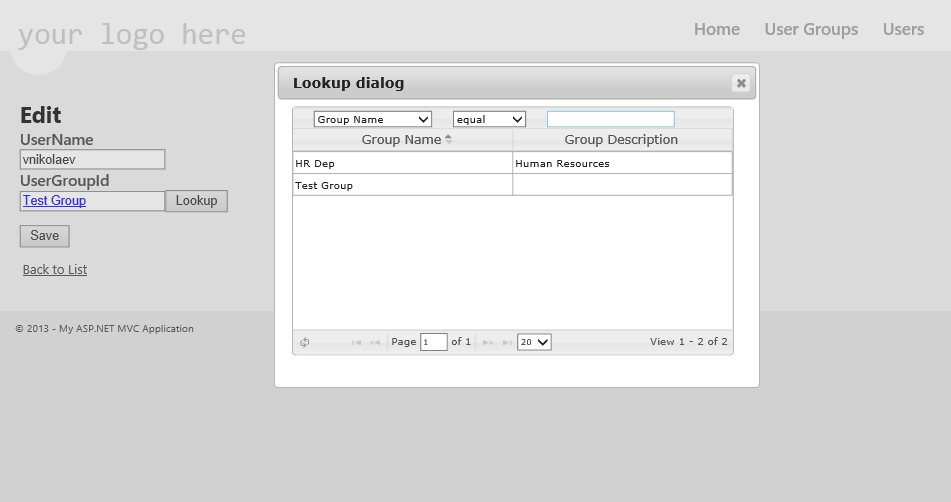
6. Conclusion
In conclusion, I want to say that we spent some time searching for a component that corresponds to our needs, and finally settled on the ASP.net MVC Awesome 3.5 product. I note that the MVC Awesome Lookup component is quite flexible, and allows you to perform various types of settings, but since the decision was made to develop everything from scratch, I cannot recommend it, since I did not use it. See the sample usage and code here: Awe Lookup . They also have support for multiple selections.
The source code of the component and the test application discussed in the article can be downloaded here: TestApp.zip .
I hope the material was interesting to you!
Source: https://habr.com/ru/post/190482/
All Articles