Images Tizen SDK Live based on Ubuntu
Hi, Habravchane!
Recently, the Tizen theme has caused increasing interest, but many are confused by the process of installing the Tizen SDK and setting up the development environment. To simplify our familiarity with the Tizen SDK, we decided to create Tizen SDK Live images based on Ubuntu, Xubuntu and Lubuntu, which are OS images with the Tizen SDK already installed.

')
Therefore, arm yourself with flash drives more quickly and welcome under the cat for instructions on creating a bootable flash drive with Tizen SDK Live.
So let's get started.
1. Download the appropriate Tizen SDK Live image. We have them 3 (and so far everything is for x86):
2. Prepare a USB flash drive with a size of at least 4 GB. We recommend using a USB flash drive as fast as possible. We format it in FAT32.
3. Download and run the free Win32 Disk Imager utility: sourceforge.net/projects/win32diskimager
4. Choose our image in the appropriate field. The program pretends that it works only with images in the .img format, but at the same time it works great with images of the .iso format.
5. Select the letter of the flash drive that we want to use to create the Tizen SDK Live. It should look like this:
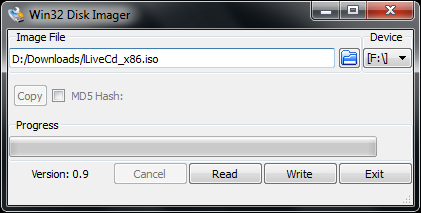
6. Click "Write".
7. We wait until the end of the preparation of the flash drive.
8. Restart the PC, select in the BIOS boot from USB.
9. Log in to the Tizen SDK Live system using the following details:
login: tizentest
password: tizentest
1. Download the appropriate Tizen SDK Live image. We have them 3 (and so far everything is for x86):
2. Prepare a USB flash drive with a size of at least 4 GB. We recommend using a USB flash drive as fast as possible. We format it in FAT32.
3. Define the device node for your flash drive by running the following command from the console:
4. Having defined the device node (and ignoring the number, for example, / dev / sdb, but not / dev / sdb1), unmount the device by running the following command:
5. Finally, execute the command:
6. We wait until the end of the preparation of the flash drive (5–10 minutes, with no output to the console, do not be embarrassed).
7. Restart the PC, select in the BIOS boot from USB.
8. Log in to the Tizen SDK Live system using the following details:
login: tizentest
password: tizentest
1. Download the appropriate Tizen SDK Live image. We have them 3 (and so far everything is for x86):
2. Prepare a USB flash drive with a size of at least 4 GB. We recommend using a USB flash drive as fast as possible. We format it in FAT32.
3. Convert the image we downloaded from the .iso format to the .img format by executing the following command from the console:
4. Without connecting the USB flash drive, we get the list of devices:
5. We connect the device, we again get the list of devices, thus determining the device node (for example, / dev / disk2) on our flash drive:
6. Having defined the device node, unmount the device by running the following command:
7. Finally, execute the command:
8. We wait until the end of the preparation of the flash drive (minutes 5 - 10, with no output to the console, do not let that bother you).
9. Restart the PC, select the boot from USB in the BIOS.
10. Log in to the Tizen SDK Live system using the following details:
login: tizentest
password: tizentest
After following all the instructions, the system from the USB flash drive can be installed on the hard disk. To do this, use the standard mechanisms Ubuntu ( Unity Launcher Panel -> Install Ubuntu ), Xubuntu ( Menu -> Settings Manager -> Install Xubuntu ) or Lubuntu ( Menu -> System Tools -> Install Lubuntu ) - depending on your choice. The only restriction: no matter which user you choose when installing the system on a hard disk, after installation only one user will be available: the same user tizentest with the same password.
And, of course, let's not forget about the versions of the products with which we work.
Ubuntu, Xubuntu and Lubuntu versions: 13.04.
Tizen SDK version: 2.2.
In the near future, we plan to open the instructions for creating such images in order to further improve them already with you.
We wish you success in learning and look forward to your feedback! Feedback and suggestions can be sent to the email address: dev.cis@partner.samsung.com.
We also (the Tizen Eva Group team of Samsung Electronics Russia) thank the Intel’s Russian Tizen community manager Kirill Chuvilin for regular close cooperation and assistance in image preparation.
Screenshots:
Recently, the Tizen theme has caused increasing interest, but many are confused by the process of installing the Tizen SDK and setting up the development environment. To simplify our familiarity with the Tizen SDK, we decided to create Tizen SDK Live images based on Ubuntu, Xubuntu and Lubuntu, which are OS images with the Tizen SDK already installed.

')
Therefore, arm yourself with flash drives more quickly and welcome under the cat for instructions on creating a bootable flash drive with Tizen SDK Live.
So let's get started.
Instructions for owners of PCs with Windows
1. Download the appropriate Tizen SDK Live image. We have them 3 (and so far everything is for x86):
- Based on Ubuntu (for high-performance PCs): yadi.sk/d/UsIWs8_P7dsEt
- Based on Xubuntu (slower for PC): yadi.sk/d/Gcq-dvfn7dtqi
- Based on Lubuntu (for slow PCs): yadi.sk/d/zhsWf78G7fMmq
2. Prepare a USB flash drive with a size of at least 4 GB. We recommend using a USB flash drive as fast as possible. We format it in FAT32.
3. Download and run the free Win32 Disk Imager utility: sourceforge.net/projects/win32diskimager
4. Choose our image in the appropriate field. The program pretends that it works only with images in the .img format, but at the same time it works great with images of the .iso format.
5. Select the letter of the flash drive that we want to use to create the Tizen SDK Live. It should look like this:
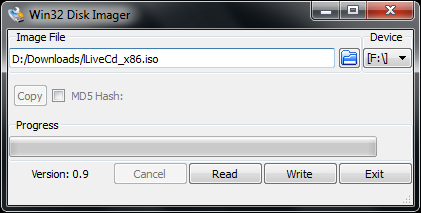
6. Click "Write".
7. We wait until the end of the preparation of the flash drive.
8. Restart the PC, select in the BIOS boot from USB.
9. Log in to the Tizen SDK Live system using the following details:
login: tizentest
password: tizentest
Instructions for owners of PC running Ubuntu
1. Download the appropriate Tizen SDK Live image. We have them 3 (and so far everything is for x86):
- Based on Ubuntu (for high-performance PCs): yadi.sk/d/UsIWs8_P7dsEt
- Based on Xubuntu (slower for PC): yadi.sk/d/Gcq-dvfn7dtqi
- Based on Lubuntu (for slow PCs): yadi.sk/d/zhsWf78G7fMmq
2. Prepare a USB flash drive with a size of at least 4 GB. We recommend using a USB flash drive as fast as possible. We format it in FAT32.
3. Define the device node for your flash drive by running the following command from the console:
sudo dmesg | tail -204. Having defined the device node (and ignoring the number, for example, / dev / sdb, but not / dev / sdb1), unmount the device by running the following command:
sudo umount /dev/devicenode5. Finally, execute the command:
sudo dd if=/path/to/downloaded.iso of=/dev/devicenode bs=1M6. We wait until the end of the preparation of the flash drive (5–10 minutes, with no output to the console, do not be embarrassed).
7. Restart the PC, select in the BIOS boot from USB.
8. Log in to the Tizen SDK Live system using the following details:
login: tizentest
password: tizentest
Instructions for owners of Mac OS X
1. Download the appropriate Tizen SDK Live image. We have them 3 (and so far everything is for x86):
- Based on Ubuntu (for high-performance PCs): yadi.sk/d/UsIWs8_P7dsEt
- Based on Xubuntu (slower for PC): yadi.sk/d/Gcq-dvfn7dtqi
- Based on Lubuntu (for slow PCs): yadi.sk/d/zhsWf78G7fMmq
2. Prepare a USB flash drive with a size of at least 4 GB. We recommend using a USB flash drive as fast as possible. We format it in FAT32.
3. Convert the image we downloaded from the .iso format to the .img format by executing the following command from the console:
hdiutil convert -format UDRW -o ~/path/to/target ~/path/to/downloaded.iso4. Without connecting the USB flash drive, we get the list of devices:
diskutil list5. We connect the device, we again get the list of devices, thus determining the device node (for example, / dev / disk2) on our flash drive:
diskutil list6. Having defined the device node, unmount the device by running the following command:
diskutil unmountDisk /dev/diskN7. Finally, execute the command:
sudo dd if=/path/to/target.dmg of=/dev/devicenode bs=1m8. We wait until the end of the preparation of the flash drive (minutes 5 - 10, with no output to the console, do not let that bother you).
9. Restart the PC, select the boot from USB in the BIOS.
10. Log in to the Tizen SDK Live system using the following details:
login: tizentest
password: tizentest
After following all the instructions, the system from the USB flash drive can be installed on the hard disk. To do this, use the standard mechanisms Ubuntu ( Unity Launcher Panel -> Install Ubuntu ), Xubuntu ( Menu -> Settings Manager -> Install Xubuntu ) or Lubuntu ( Menu -> System Tools -> Install Lubuntu ) - depending on your choice. The only restriction: no matter which user you choose when installing the system on a hard disk, after installation only one user will be available: the same user tizentest with the same password.
About versions
And, of course, let's not forget about the versions of the products with which we work.
Ubuntu, Xubuntu and Lubuntu versions: 13.04.
Tizen SDK version: 2.2.
In the near future, we plan to open the instructions for creating such images in order to further improve them already with you.
We wish you success in learning and look forward to your feedback! Feedback and suggestions can be sent to the email address: dev.cis@partner.samsung.com.
We also (the Tizen Eva Group team of Samsung Electronics Russia) thank the Intel’s Russian Tizen community manager Kirill Chuvilin for regular close cooperation and assistance in image preparation.
Screenshots:
Ubuntu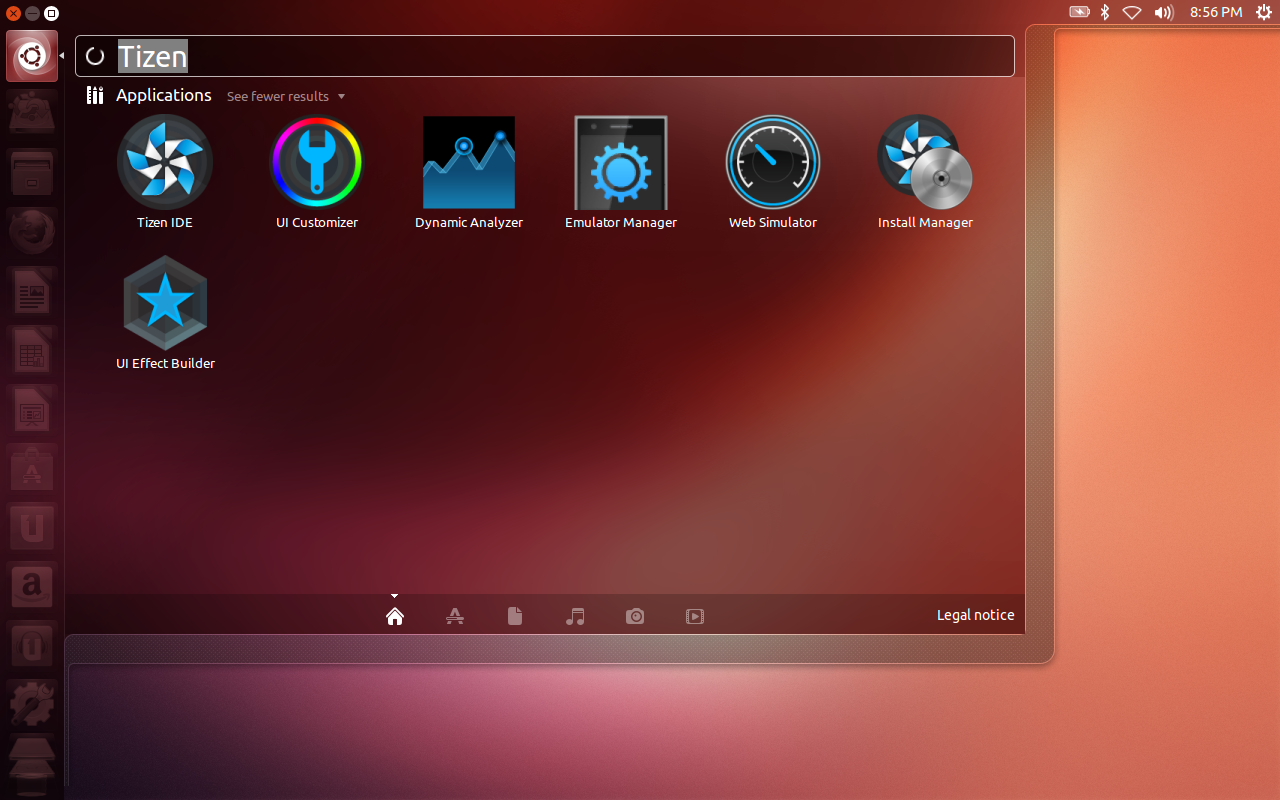
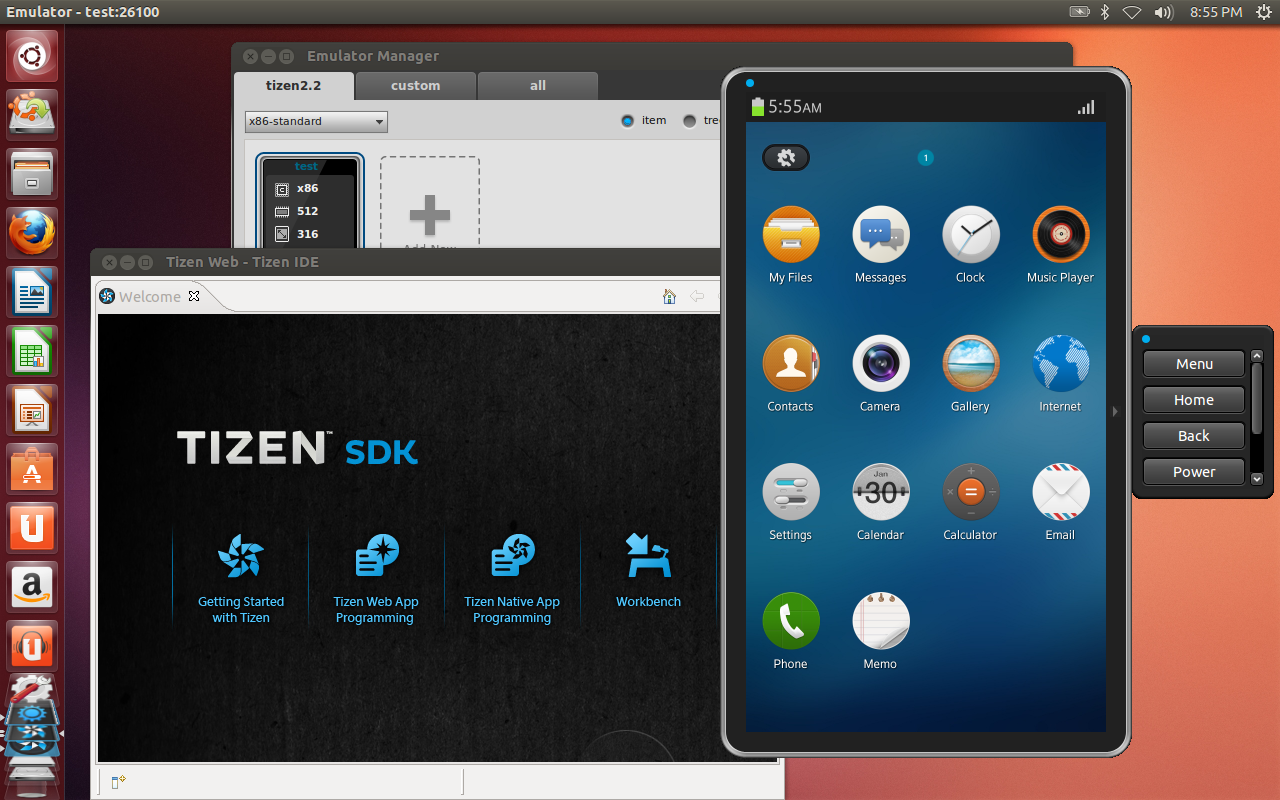
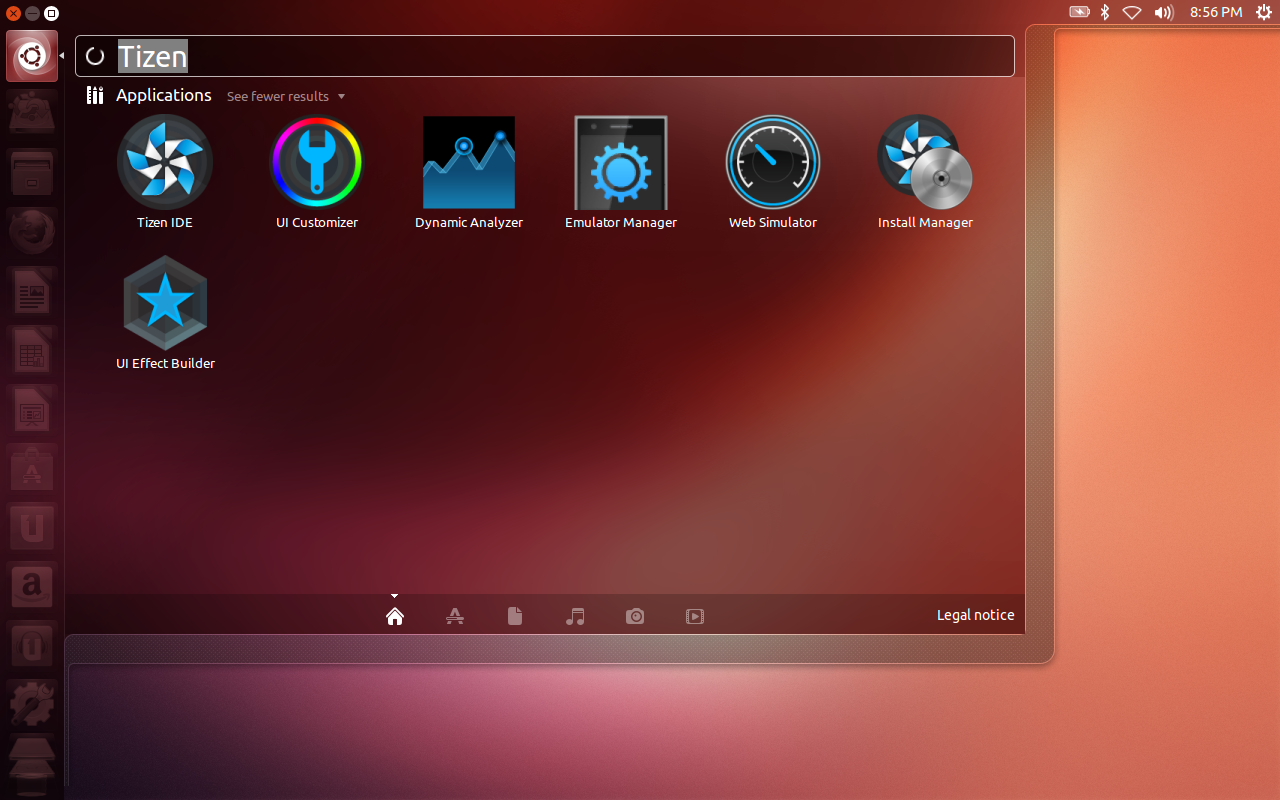
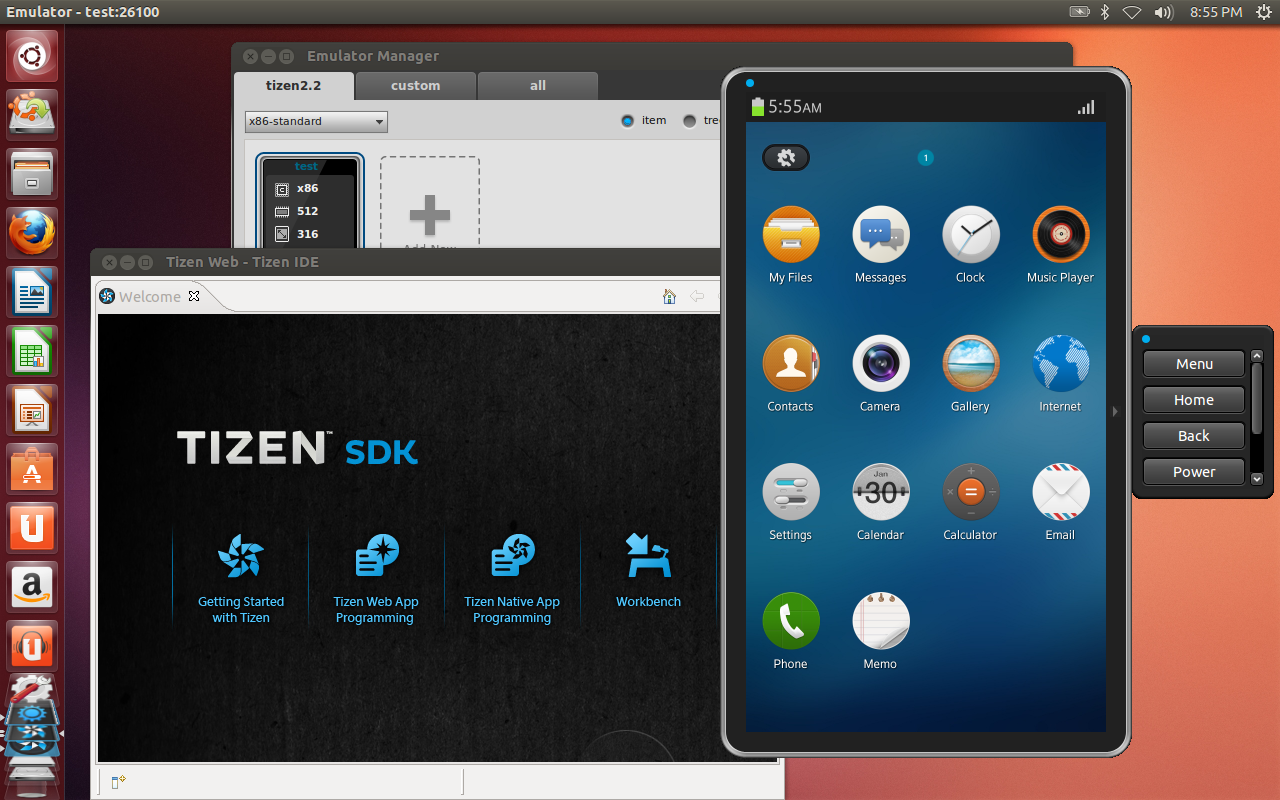
Xubuntu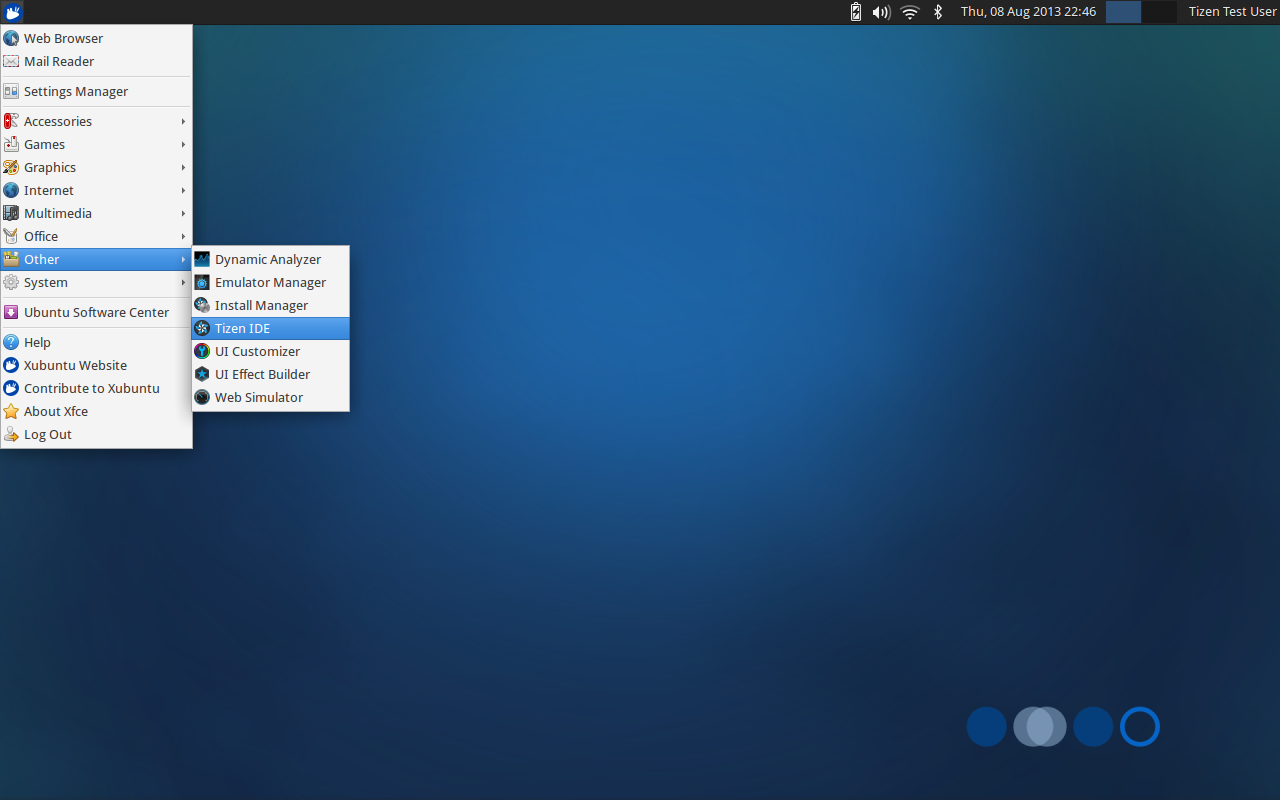
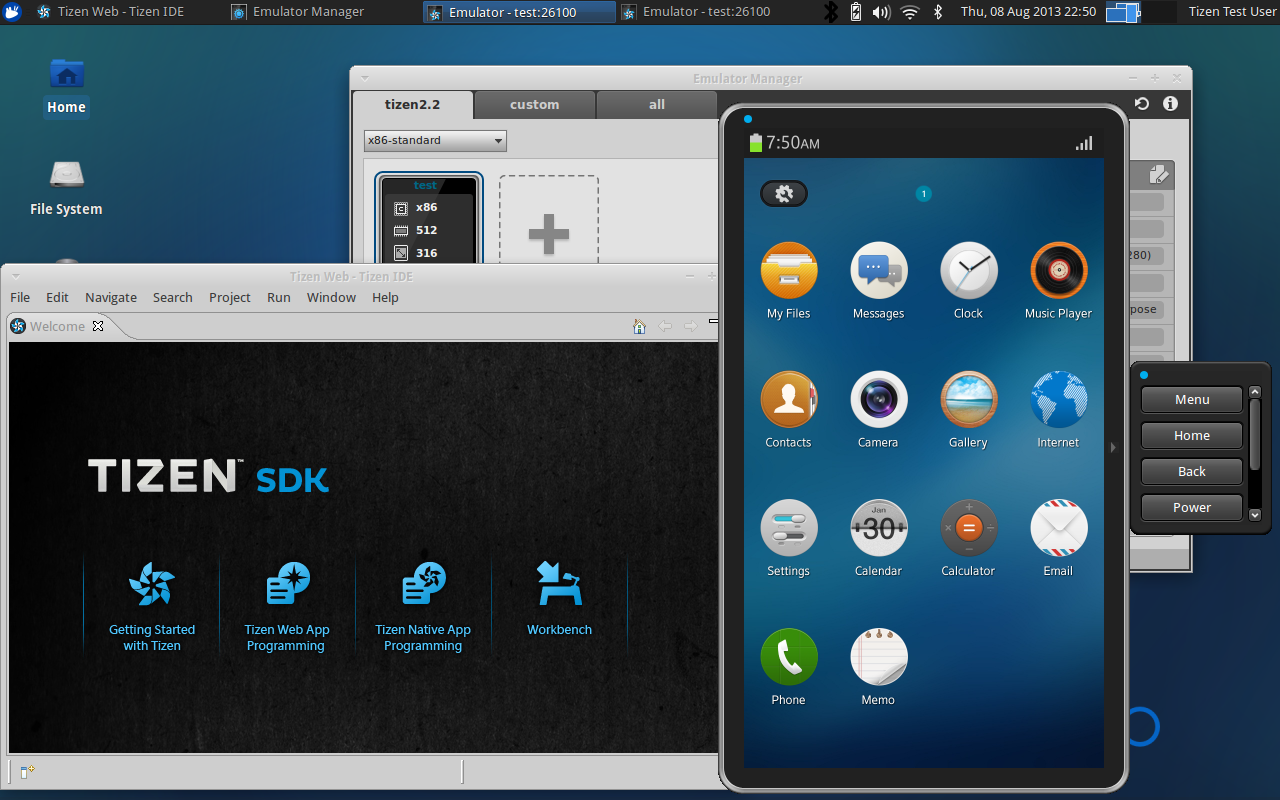
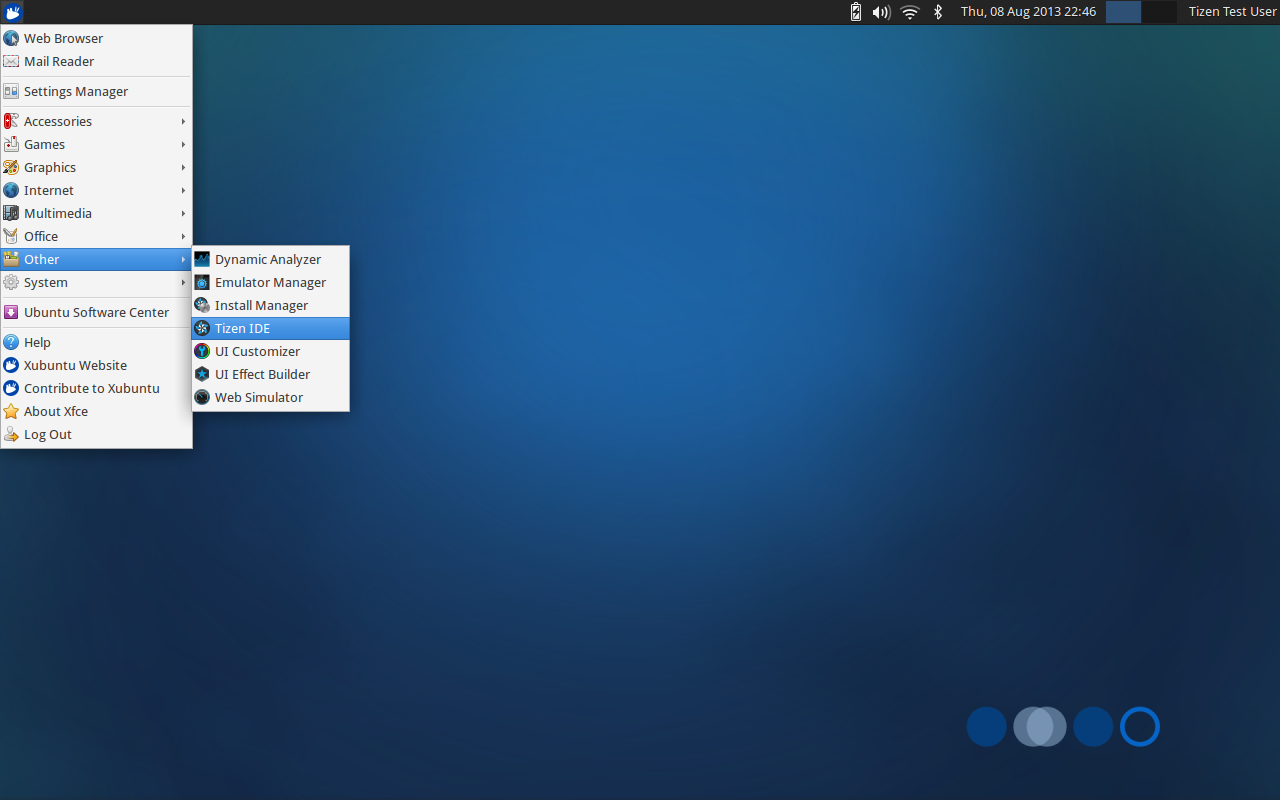
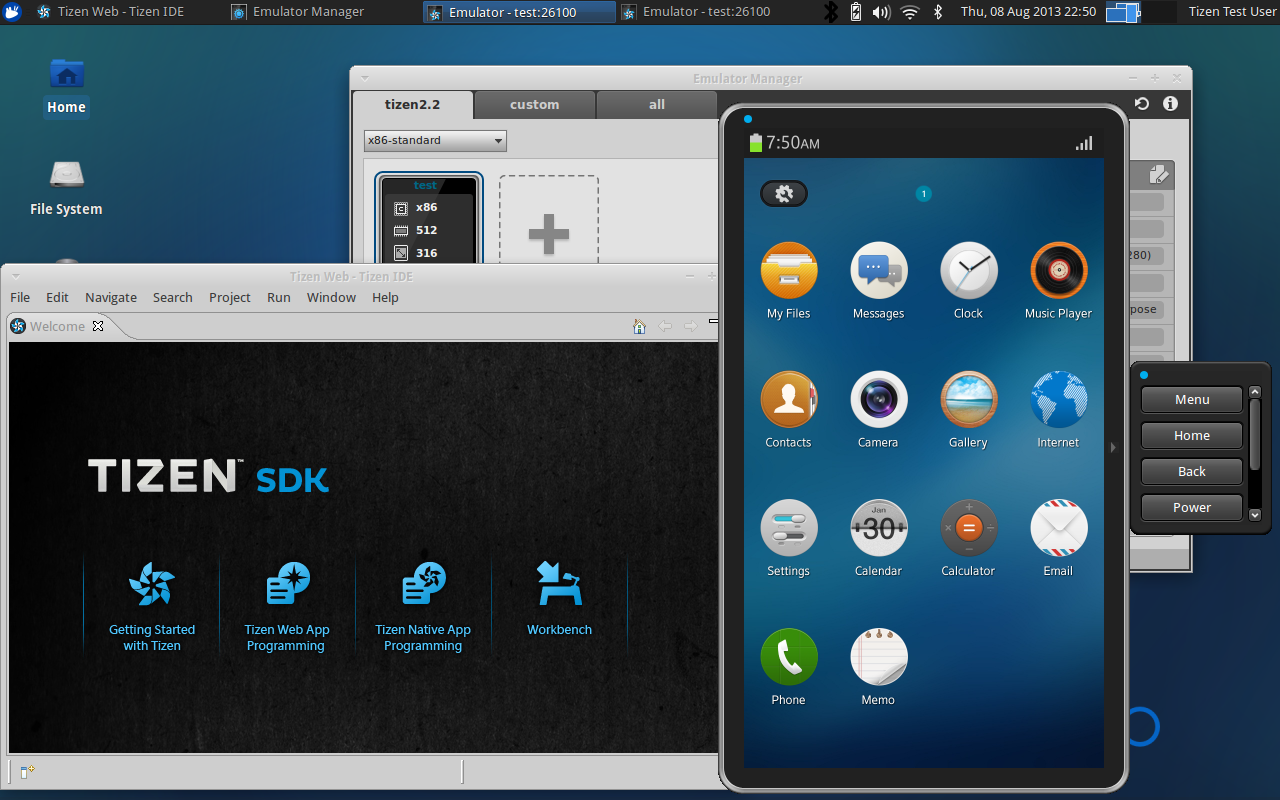
Lubuntu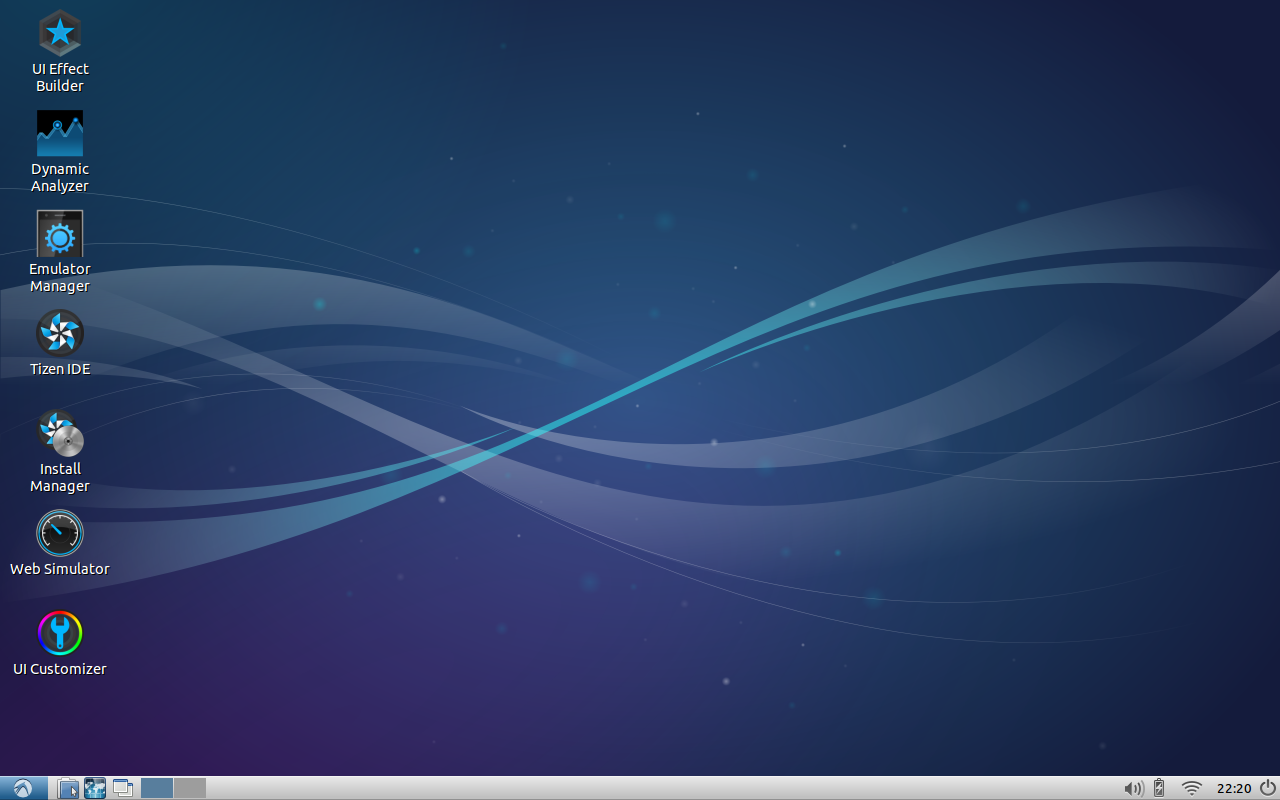
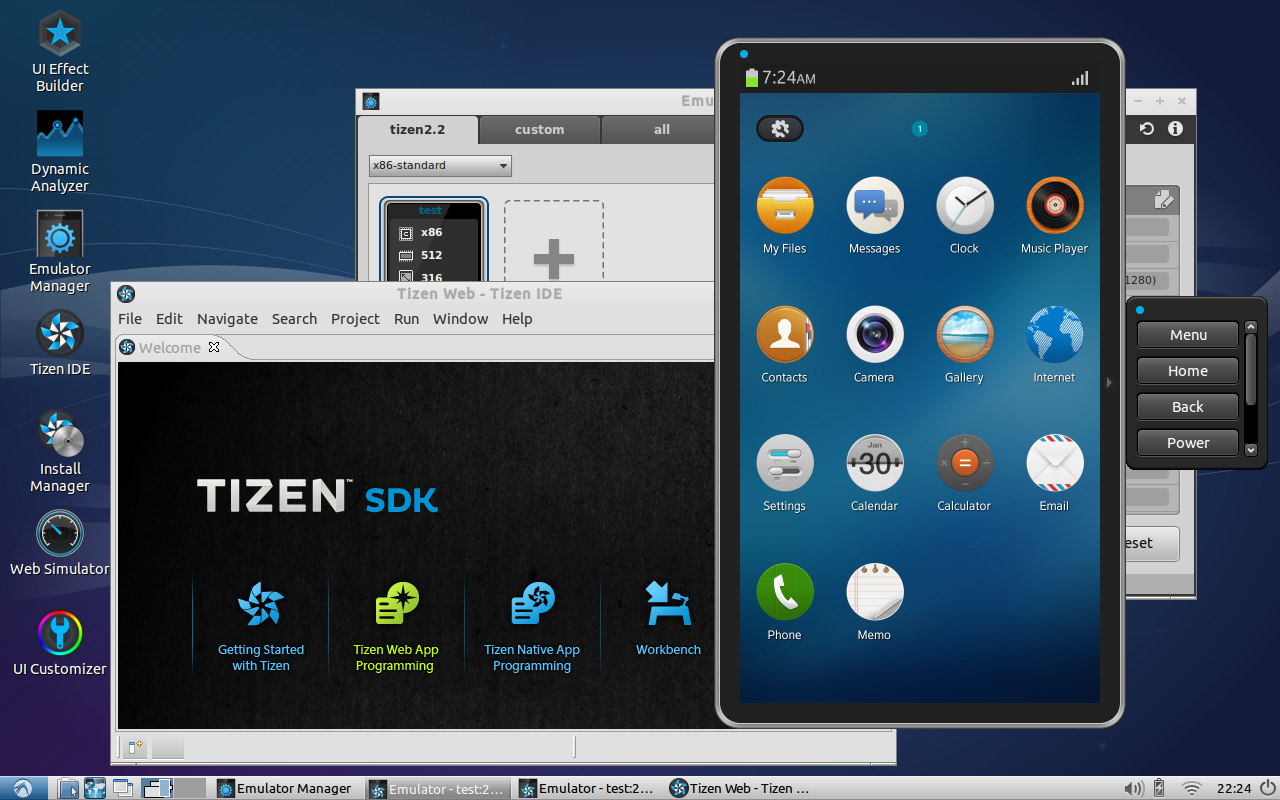
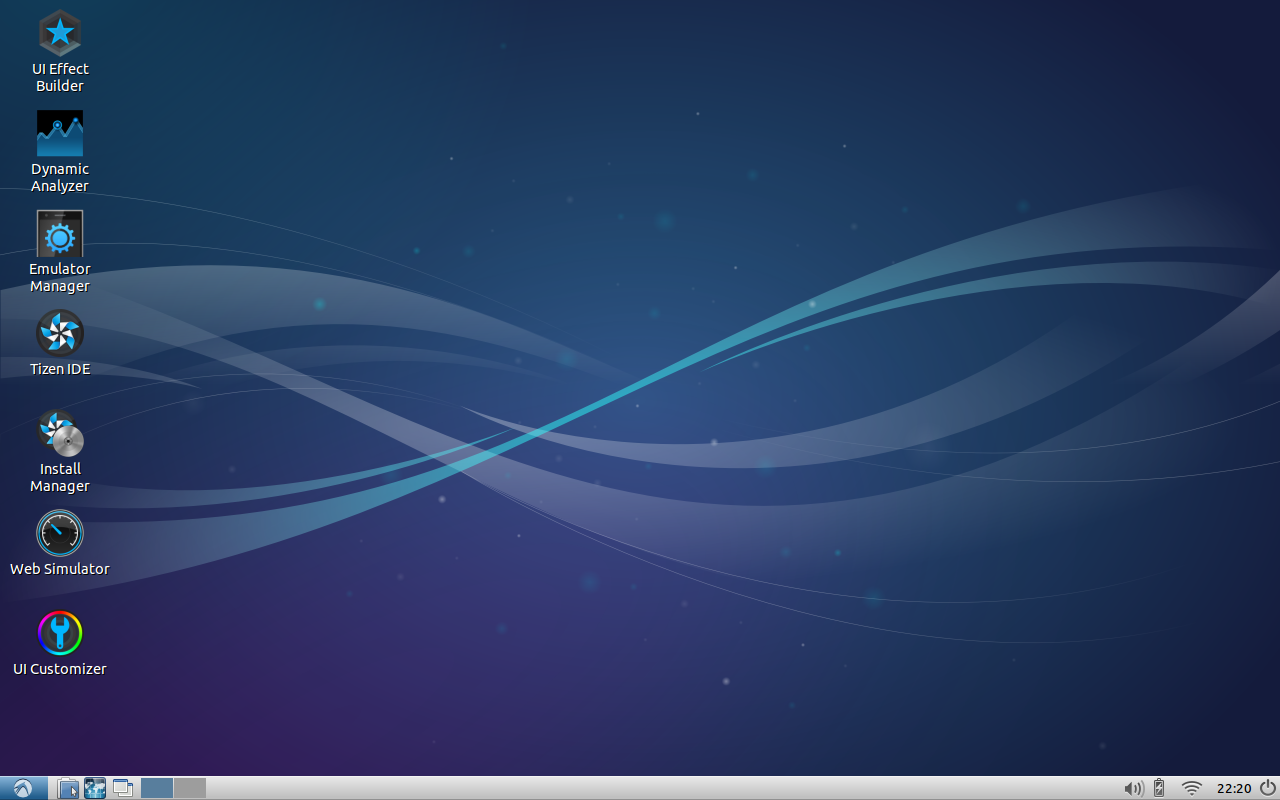
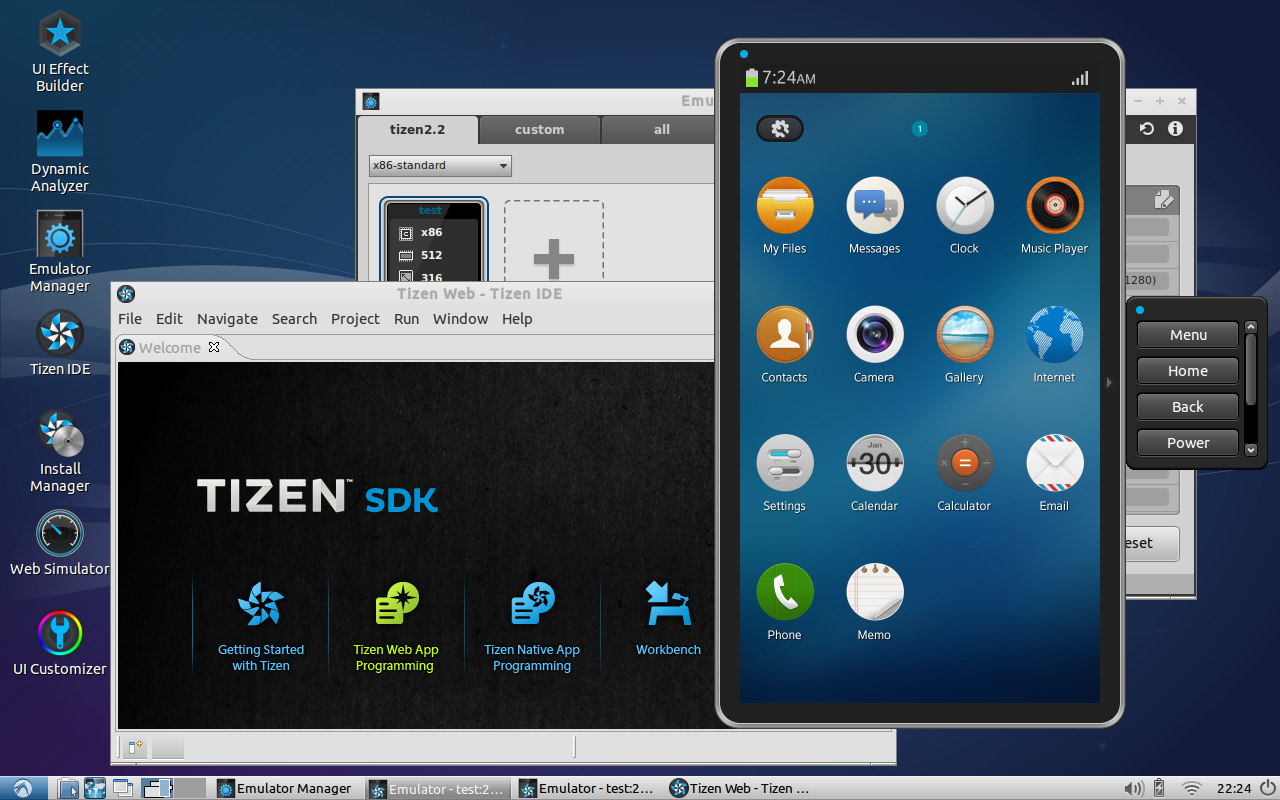
Source: https://habr.com/ru/post/189870/
All Articles