Get-console private server. Remote network administration
In a previous post, I wrote about Airconsole dongle WiFi , which allows you to connect via the WiFi to the console port of network equipment (cisco, juniper, HP, etc.). Using the Get-console for iOS application, you can administer hardware from an iPad and iPhone, and using the Airconsole dongle, perform configuration and other operations with the Windows OC family, Apple OS X, Linux.
In this review, I’ll dwell more on the Get-console application and one very important function of the application - Giving access to the console of an open iPad connection to another person using Get-console Private Server .
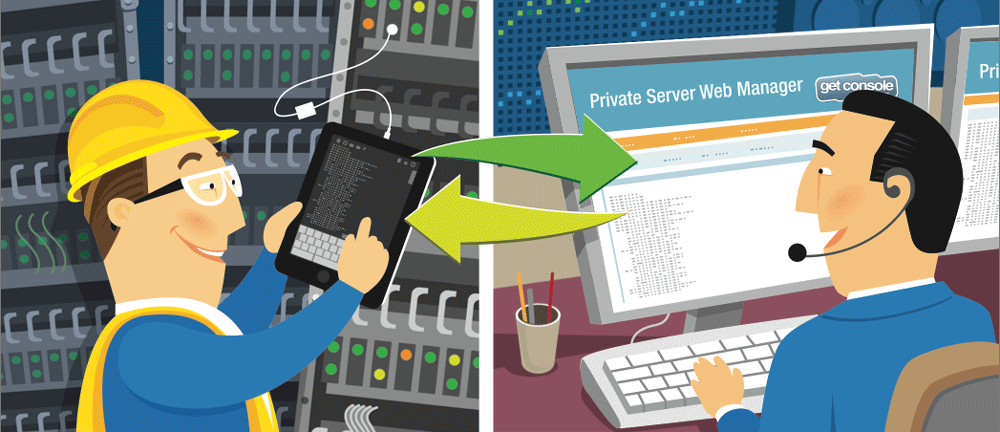
In the past topic, I elaborated on how the Airconsole and Get-console for iOS work and work (in particular on the iPad). I will not dwell on this, but I will go straight to the Private Server.
')
Buying the Airconsole in the ProPack package, you get, in addition to the dongle itself, a console usb cable, a mini-usb charging cable and adapters from RJ45 to DB9 and NullModem also licensed to 2 iOS devices in Private Server.
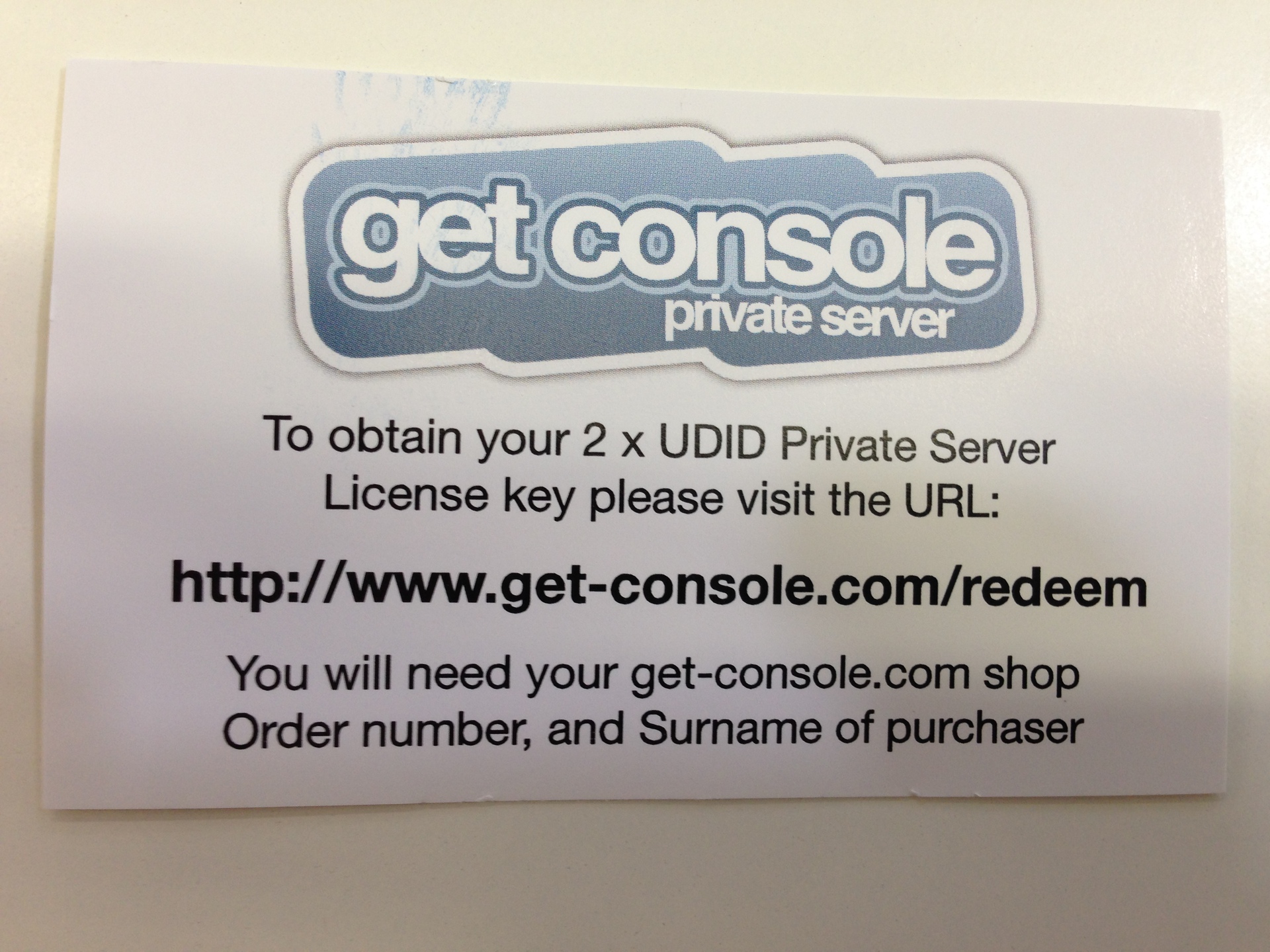
Then everything is simple: enter the invoice number, last name. You will receive a letter with the activation code, I will tell you about the activation itself below.
So what is a private server? This is a server based on Linux CentOS, on which a WEB service and a proprietary application written in Java are deployed.
The server itself is distributed free of charge as a virtual appliance for VMWare Workstation or VMWare vSphere. Installation is trivial and easy. On the manufacturer's website there is a manual .
And so we set the server, gave it an ip, external, white. Next we need to activate the license:
Now we can access the server’s WEB interface:
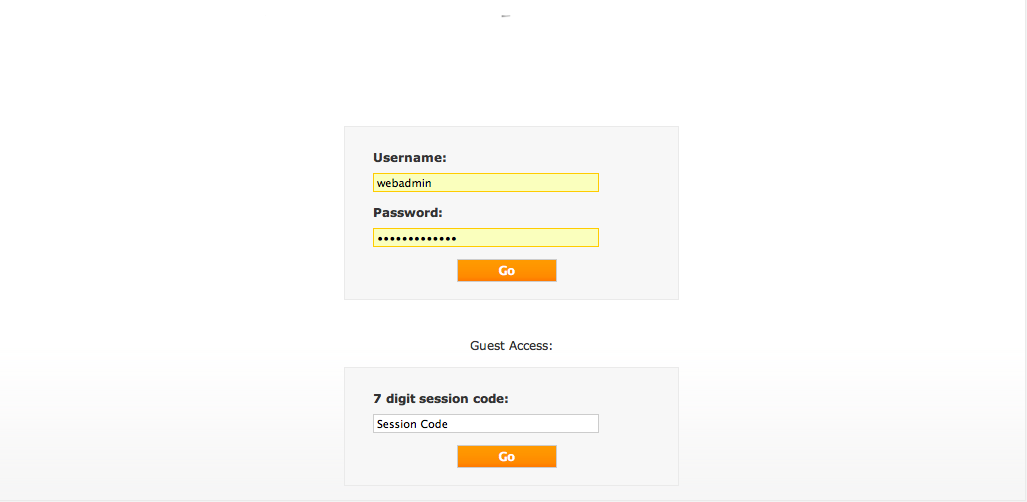
By default, a user is created in the system - webadmin with the password w3badm1n! .
Enter and get to the main page:
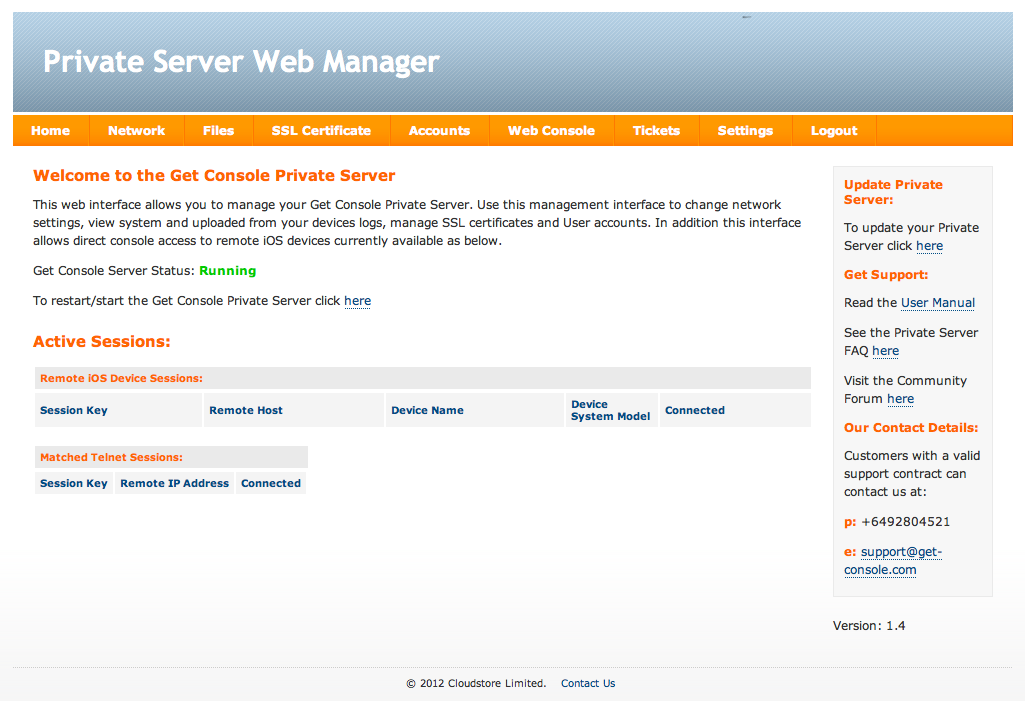
On this page you can see the status of the service, reboot, and also see connected sessions.
Other tabs:
Now more:
Everything is simple - you can set external and internal ip addresses, you can also do it in the server console.
Logs from both the web console and the iOS device console are stored here, user scripts, configuration files (txt), as well as a search by logs and system logs are also here.
Who needs to put a certificate so that there are secure connections for iOS devices and web users. And you can make a Self-Signed Certificate, but when using it you can’t connect in the iOS protected mode of the device, just enter the web.
Tab institutions users in the system. There are two entrances to the service to connect to the administration web console.
This is where the Private Server interacts with Get-console. Above shows a list of sessions with codes, below the web console to connect to these sessions.
Probably it is necessary in the ISP to fasten all sorts of ServiceDesk systems in the form of ticket distribution, etc. I have not used it myself.
Here SSL is enabled to access the WEB-service and work with all pages. There is no relation to the secure connection of iOS devices. And it is also possible to download a banner that will be displayed on the login page and at the top of the resource.
It looks like the scheme of the work of the complex according to the developer:
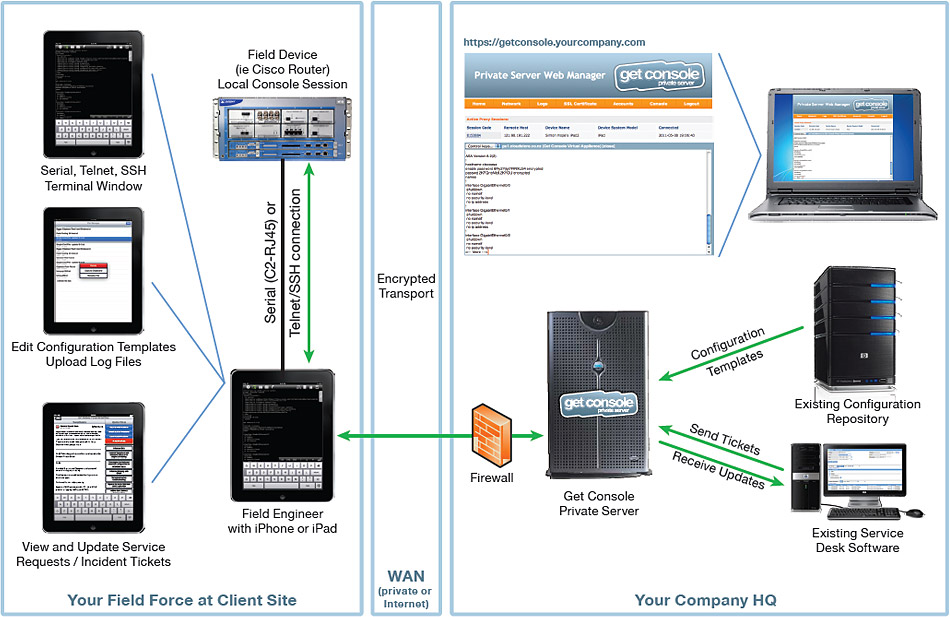
However, only the C2-RJ45V cable (a 30-pin console for iOS, is indicated in the connection), however, there is already an Airconsole and a Lightning cable (L2-RJ45V) .
So, for the demonstration, I used the iPad 4, Airconsole, and the installed and activated Private Server. Next, a lot of pictures:
The New Zealand company turned out to be an excellent bundle of cable ties and software, and neither software nor hardware caused complaints.
It is clear that there is room to grow and what else to implement, however, the company is young and in the Features sheet many innovations are announced, both in terms of software and hardware components.
In our company, in the presence of such products, there is no need for departures to remote facilities of network administrators (noc-engineers), now everything is solved by helpdesk engineers - which means there is more time for design work and prevention in distributed networks.
Get-Console Private Server can be updated automatically, and both the commercial part and the web server (in this case Apache) are updated.
Good luck everyone.
In this review, I’ll dwell more on the Get-console application and one very important function of the application - Giving access to the console of an open iPad connection to another person using Get-console Private Server .
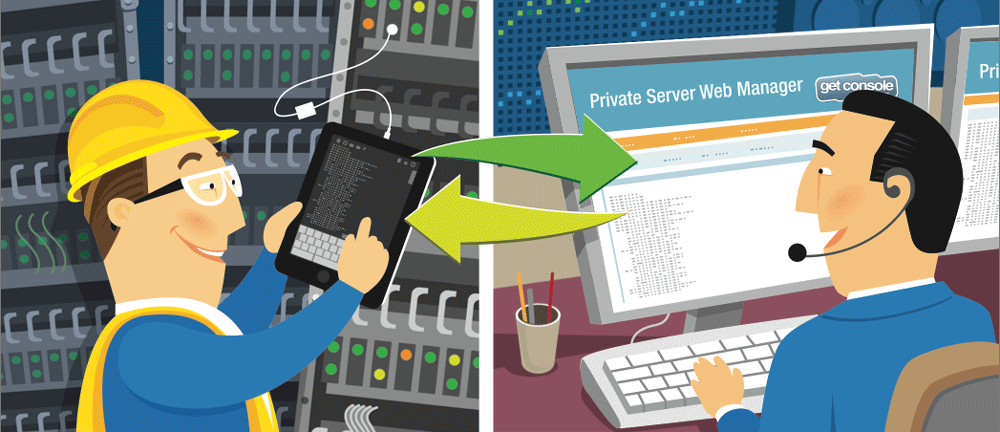
In the past topic, I elaborated on how the Airconsole and Get-console for iOS work and work (in particular on the iPad). I will not dwell on this, but I will go straight to the Private Server.
')
Buying the Airconsole in the ProPack package, you get, in addition to the dongle itself, a console usb cable, a mini-usb charging cable and adapters from RJ45 to DB9 and NullModem also licensed to 2 iOS devices in Private Server.
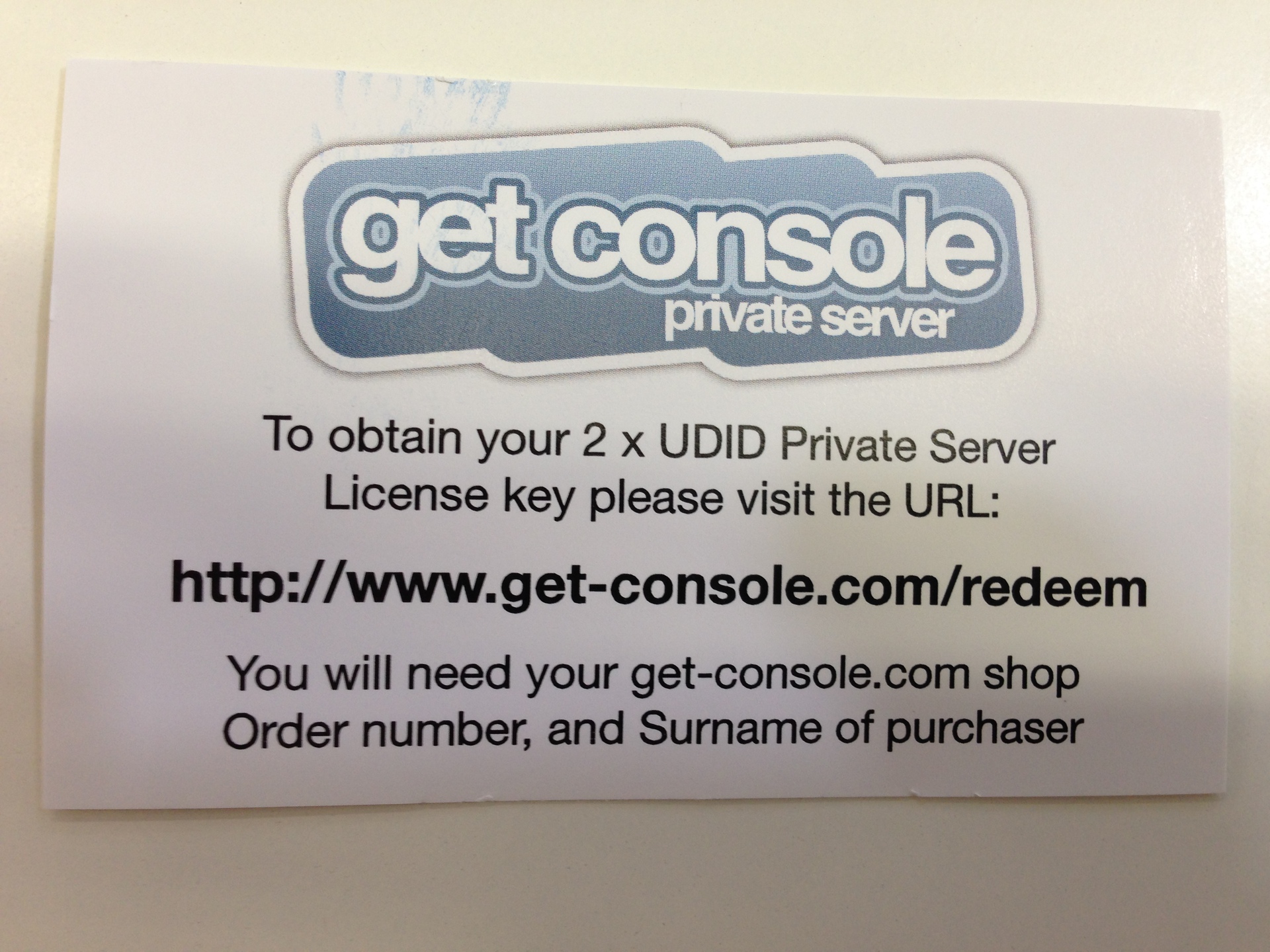
Then everything is simple: enter the invoice number, last name. You will receive a letter with the activation code, I will tell you about the activation itself below.
So what is a private server? This is a server based on Linux CentOS, on which a WEB service and a proprietary application written in Java are deployed.
Private Server allows Get-console for iOS to connect to the server via port 80 or 443, as well as to log in to a resource for a noc engineer.
The server itself is distributed free of charge as a virtual appliance for VMWare Workstation or VMWare vSphere. Installation is trivial and easy. On the manufacturer's website there is a manual .
And so we set the server, gave it an ip, external, white. Next we need to activate the license:
- Buy or get a license
- Enter the activation site and activate the license (you will need to enter the activation code, ip of your server and FQDN (optional)
Now we can access the server’s WEB interface:
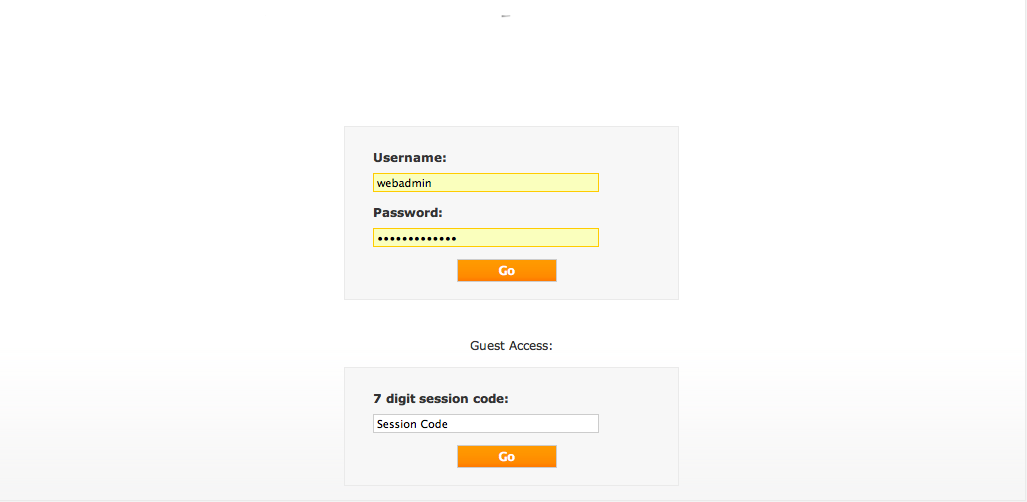
By default, a user is created in the system - webadmin with the password w3badm1n! .
Enter and get to the main page:
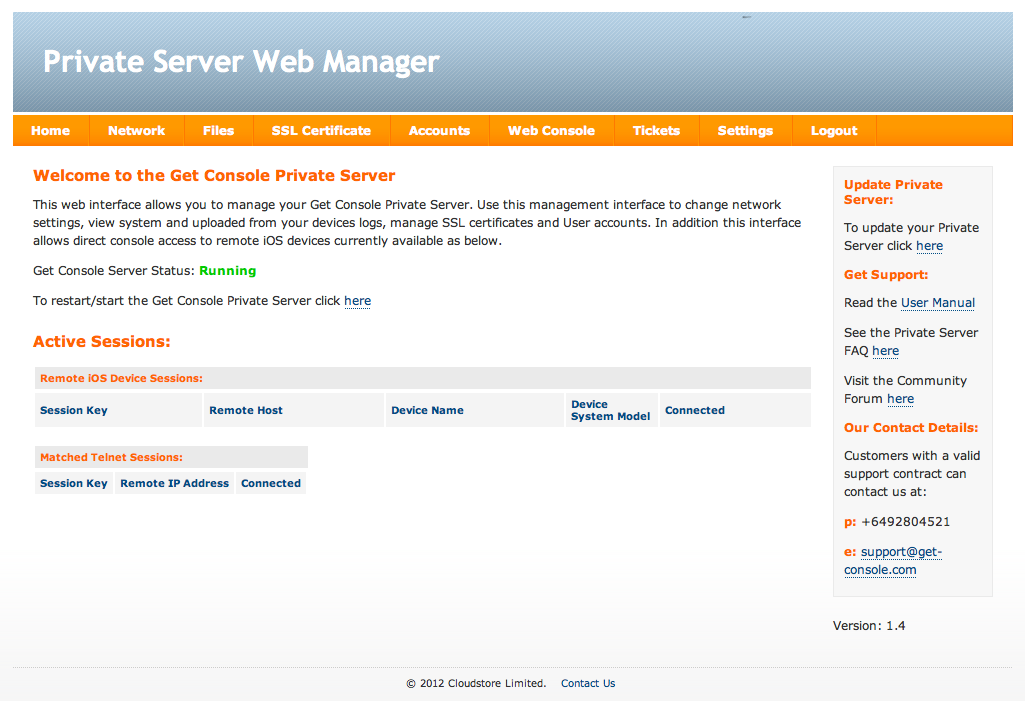
On this page you can see the status of the service, reboot, and also see connected sessions.
Other tabs:
- Network
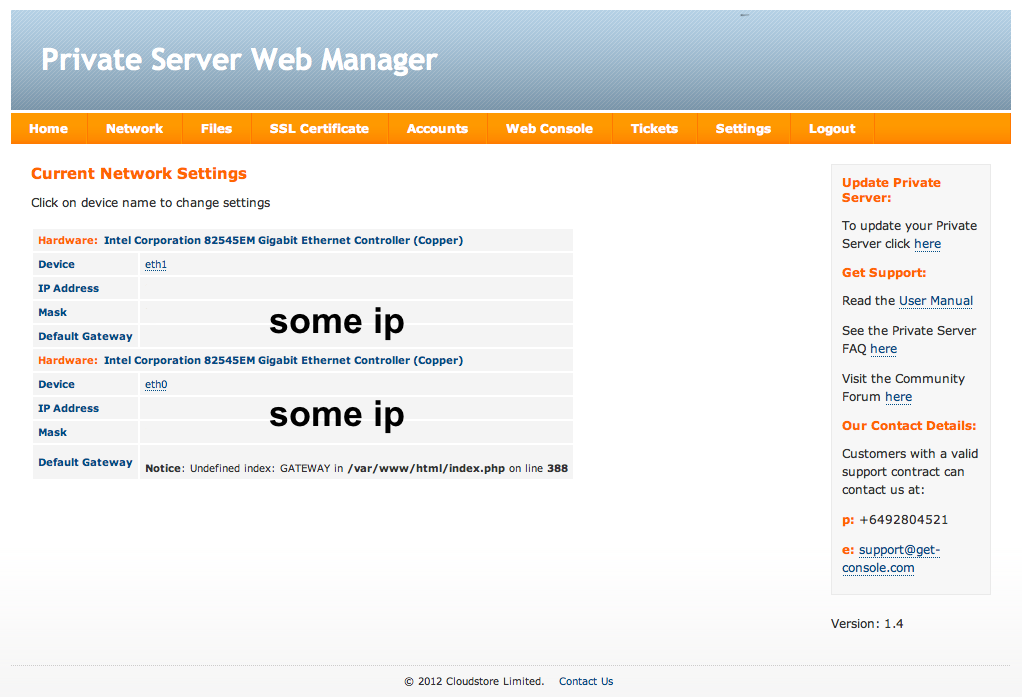
- Files
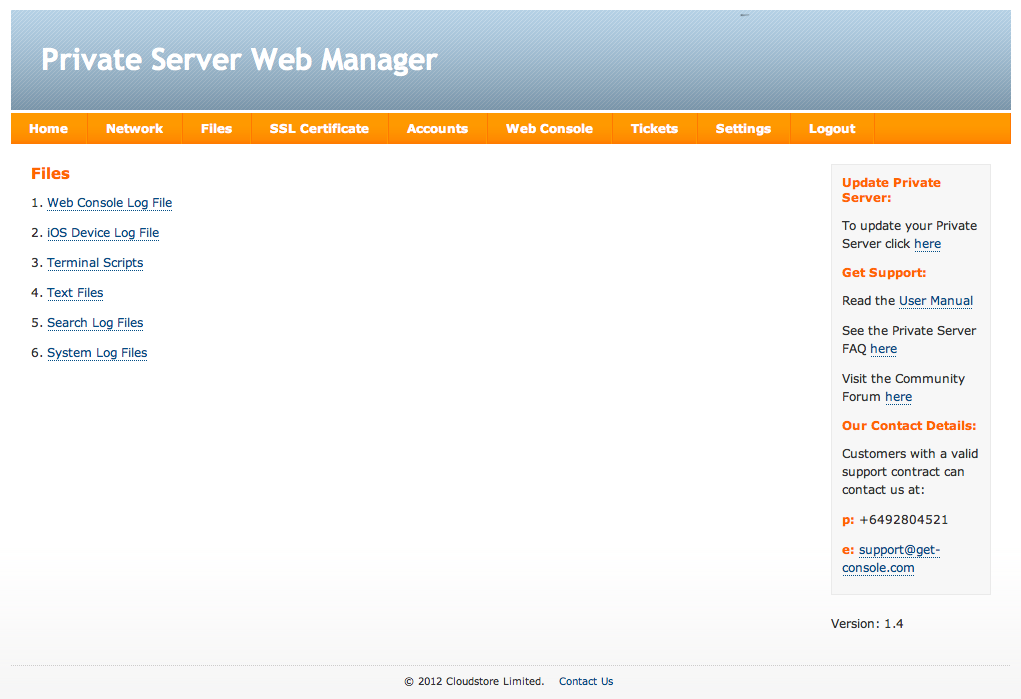
- SSL Certificate
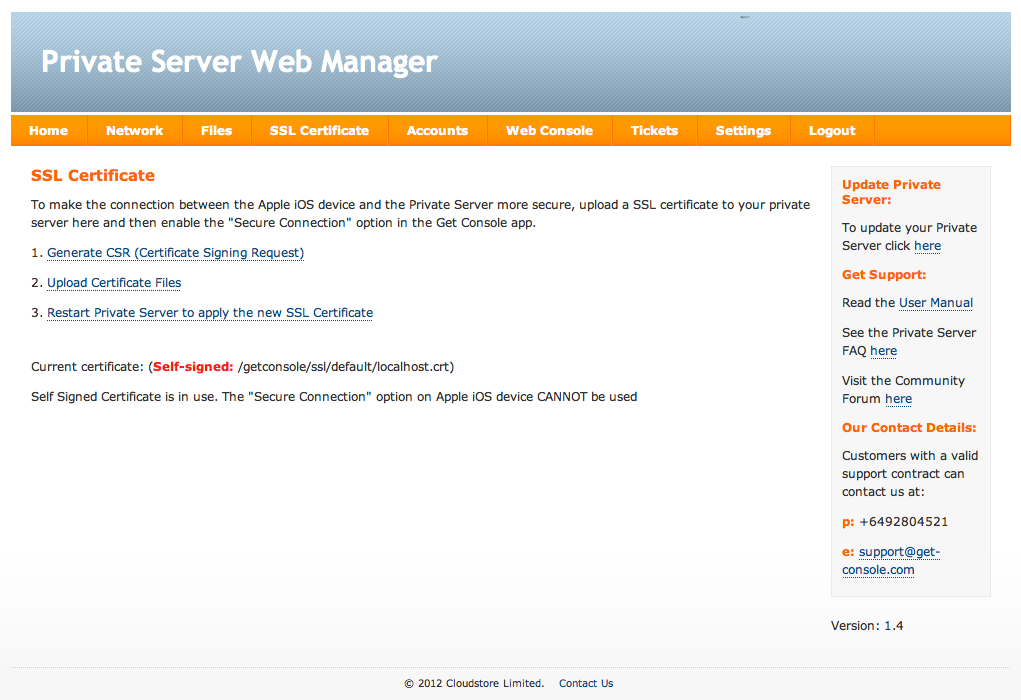
- Accounts

- Web console
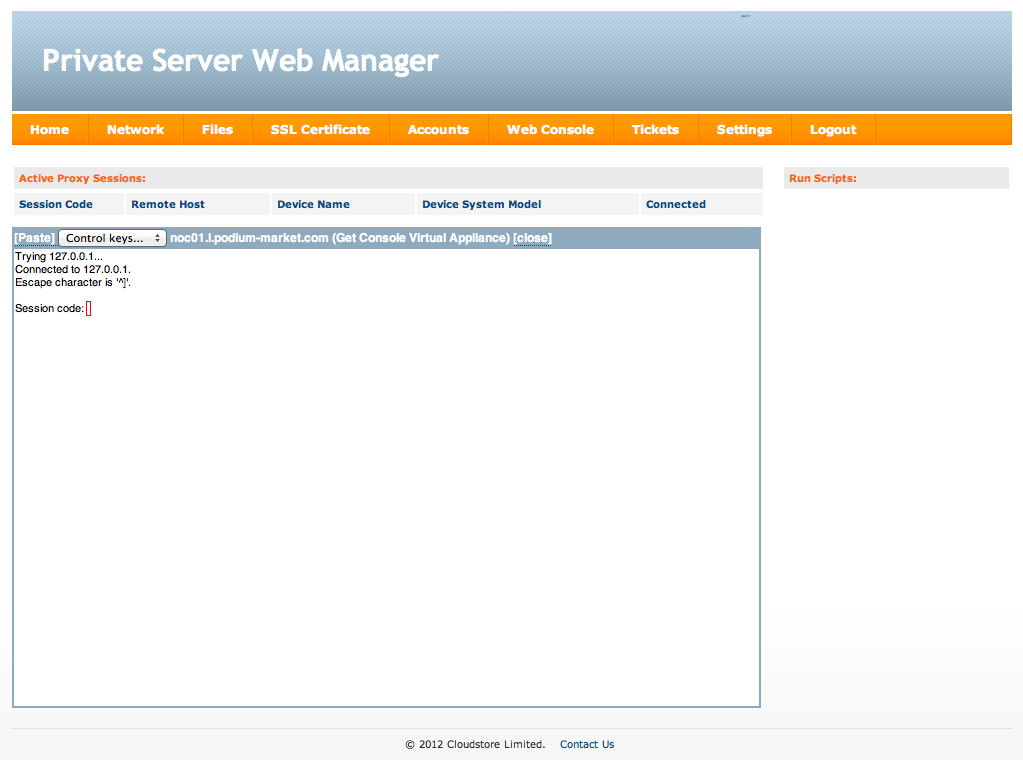
- Tickets
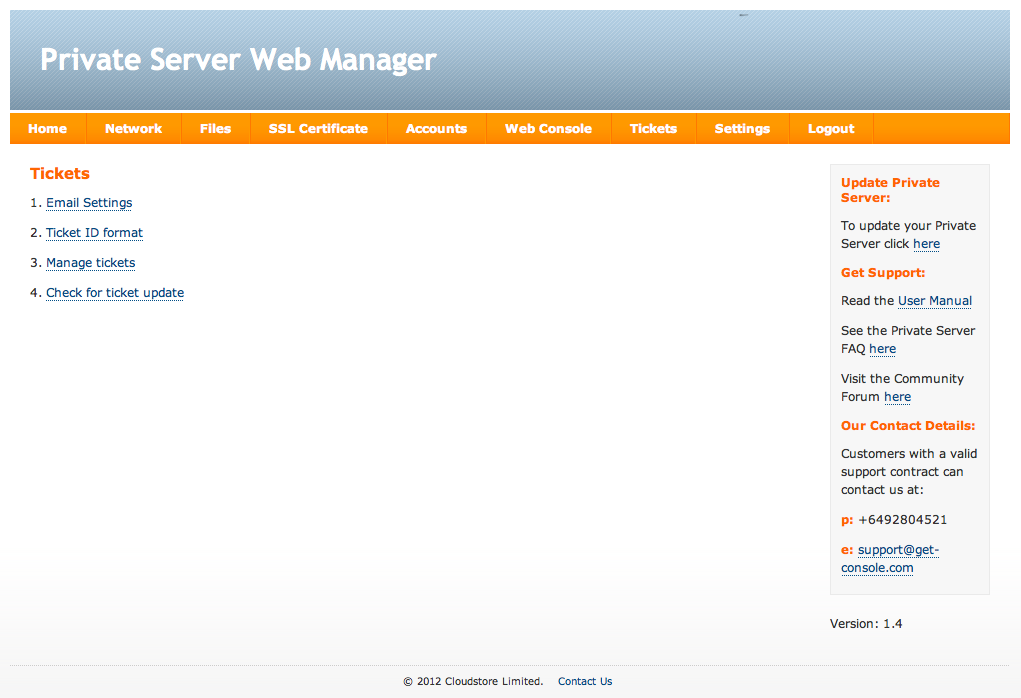
- Settings
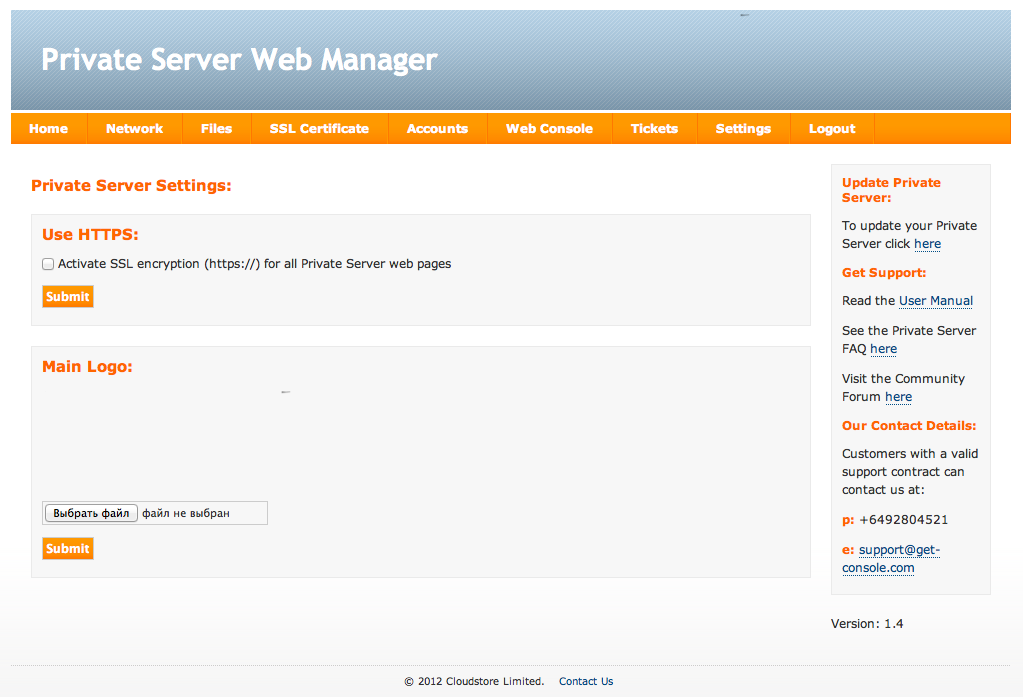
Now more:
Network
Everything is simple - you can set external and internal ip addresses, you can also do it in the server console.
Files
Logs from both the web console and the iOS device console are stored here, user scripts, configuration files (txt), as well as a search by logs and system logs are also here.
SSL Certificate
Who needs to put a certificate so that there are secure connections for iOS devices and web users. And you can make a Self-Signed Certificate, but when using it you can’t connect in the iOS protected mode of the device, just enter the web.
Accounts
Tab institutions users in the system. There are two entrances to the service to connect to the administration web console.
- Guest login using session code
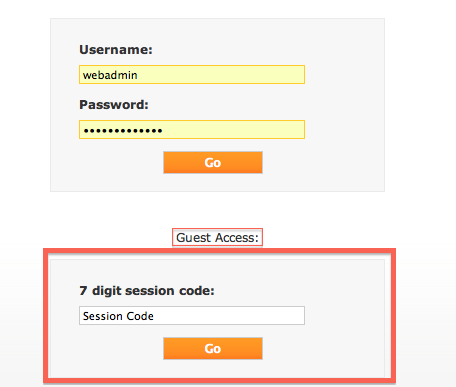
- Login under the created account. Then the session code from Get-console for iOS is not needed.
Web console
This is where the Private Server interacts with Get-console. Above shows a list of sessions with codes, below the web console to connect to these sessions.
Tickets
Probably it is necessary in the ISP to fasten all sorts of ServiceDesk systems in the form of ticket distribution, etc. I have not used it myself.
Settings
Here SSL is enabled to access the WEB-service and work with all pages. There is no relation to the secure connection of iOS devices. And it is also possible to download a banner that will be displayed on the login page and at the top of the resource.
It looks like the scheme of the work of the complex according to the developer:
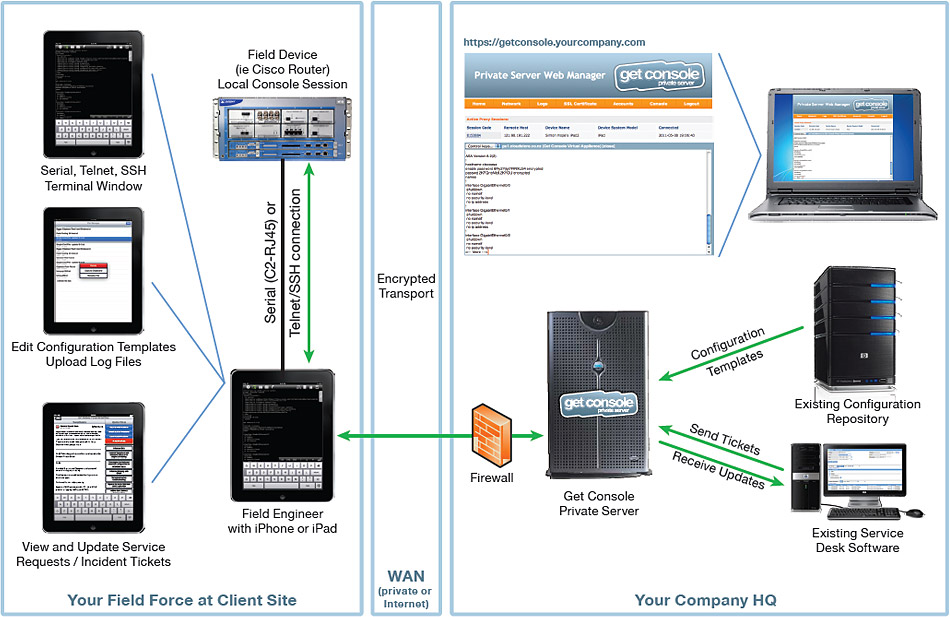
However, only the C2-RJ45V cable (a 30-pin console for iOS, is indicated in the connection), however, there is already an Airconsole and a Lightning cable (L2-RJ45V) .
The time has come to demonstrate the possibilities:
So, for the demonstration, I used the iPad 4, Airconsole, and the installed and activated Private Server. Next, a lot of pictures:
- Launch iPad Get-console by connecting to wifi Airconsole
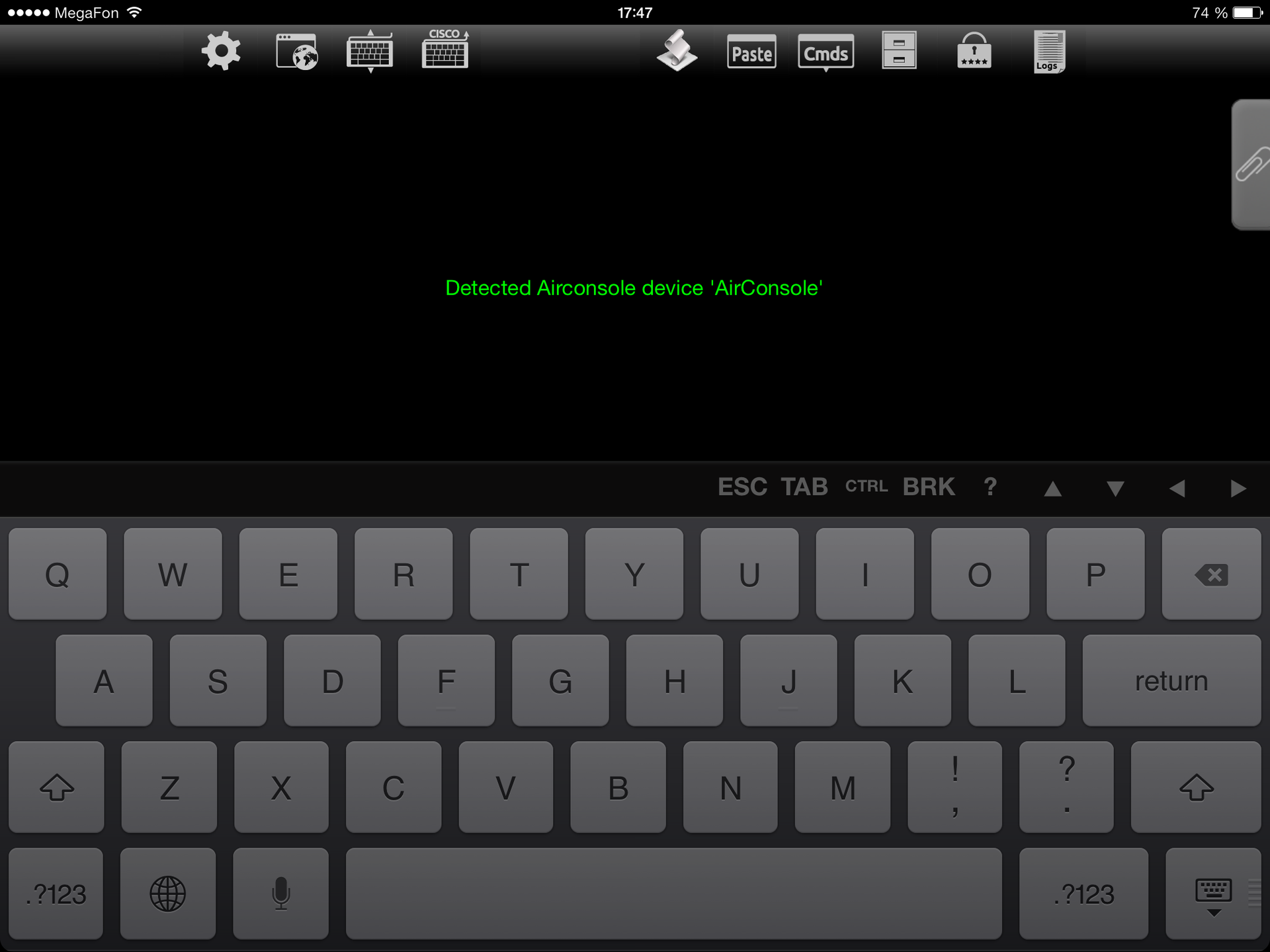
- create a console connection
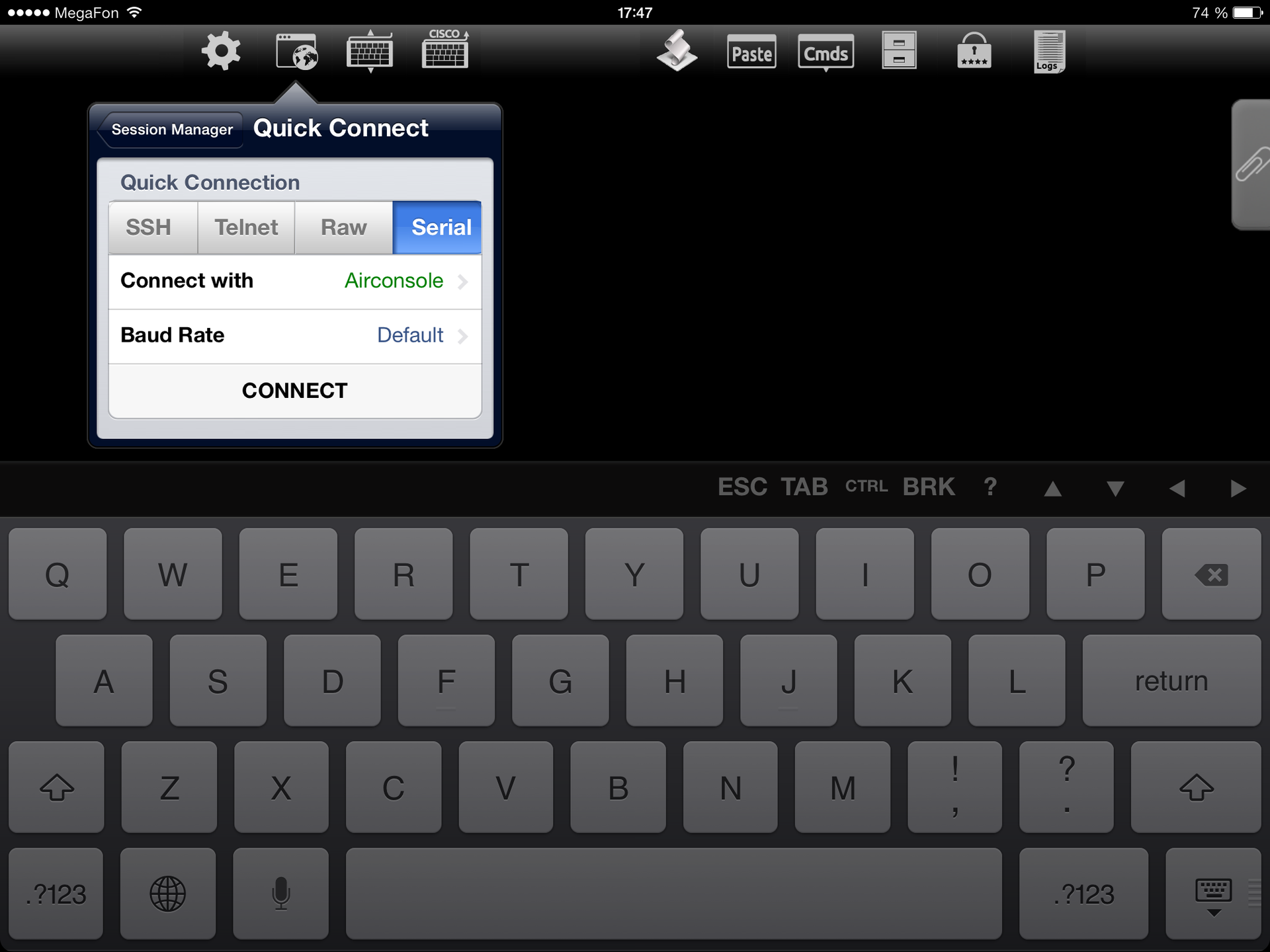
- Connect to network equipment (in this case, Cisco)

- Let's share the connection to the Private Server (How to set up is written in the Get-console manual )
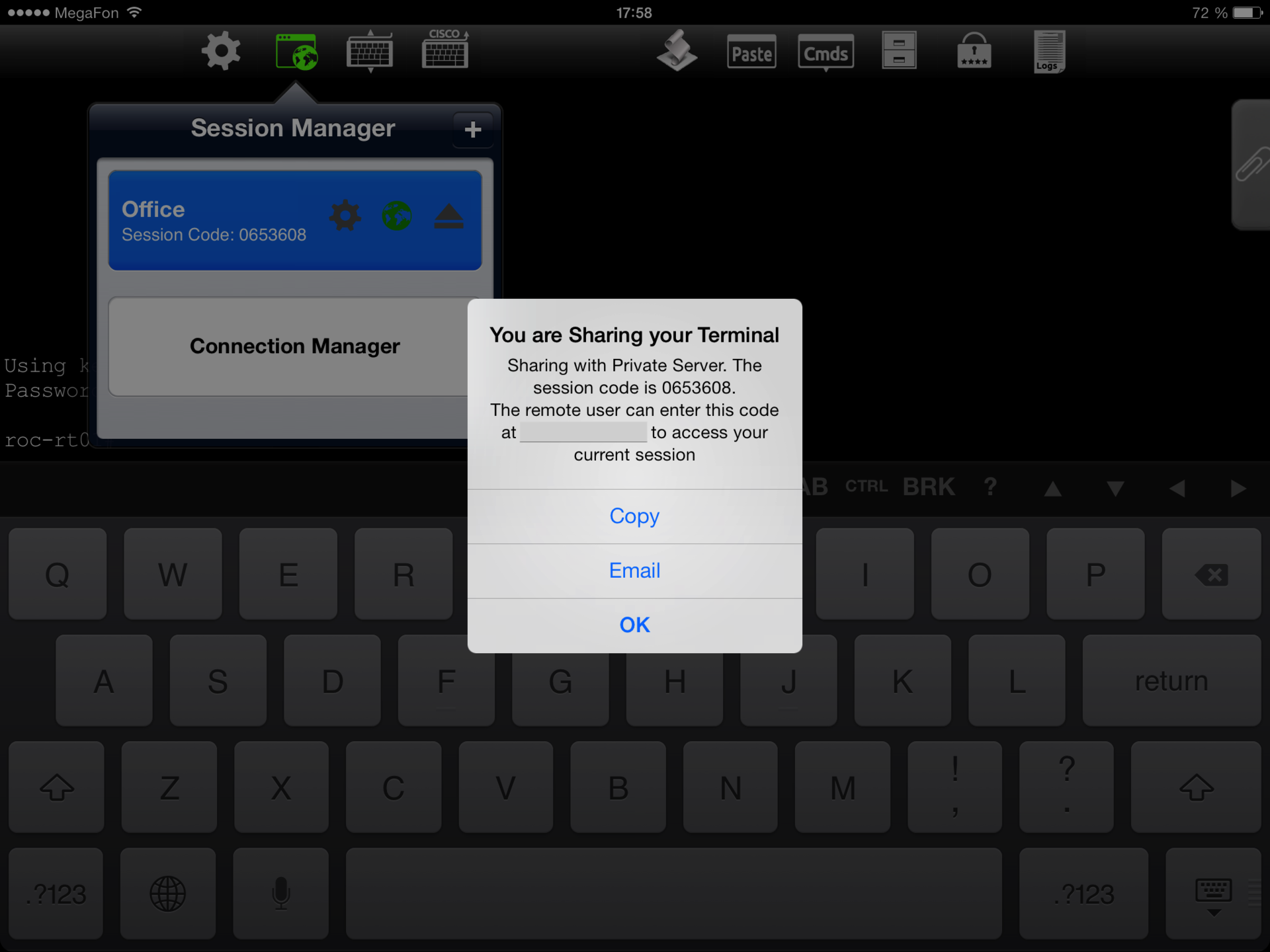
- Go to the Private Server, where there is already an active session on the main page.
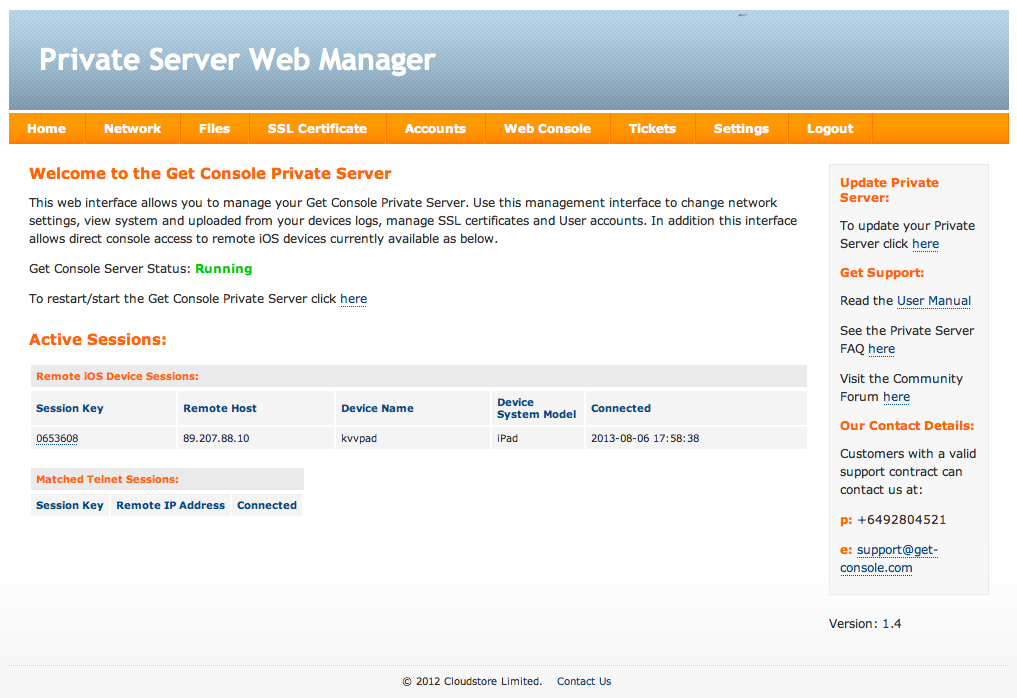
- You can see the session attributes
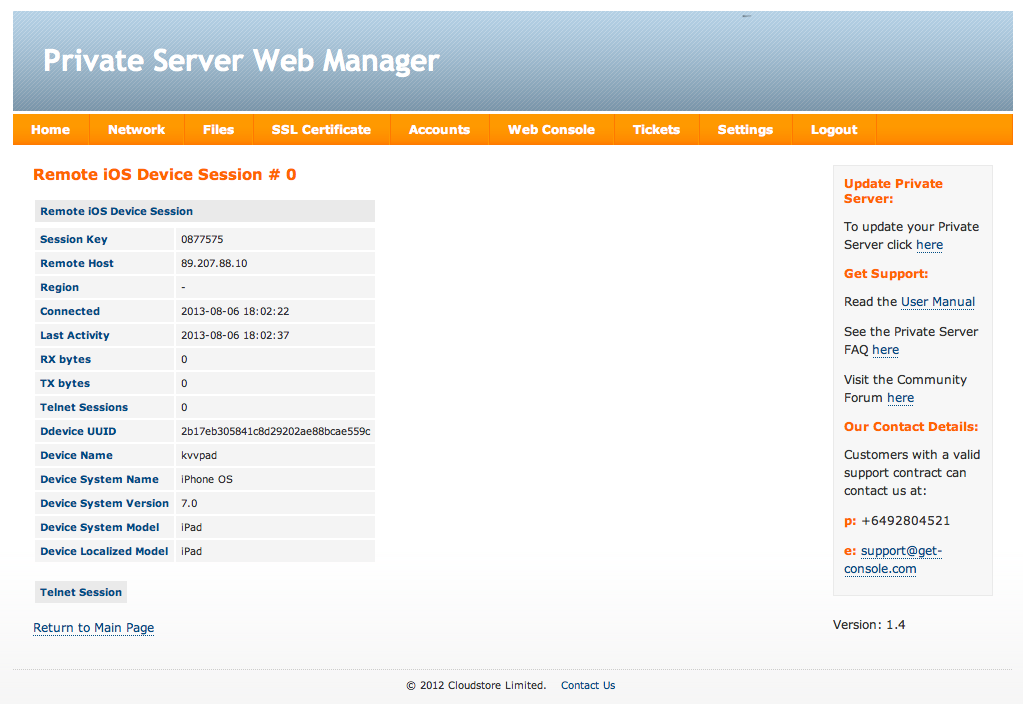
- Go to the Web Console tab
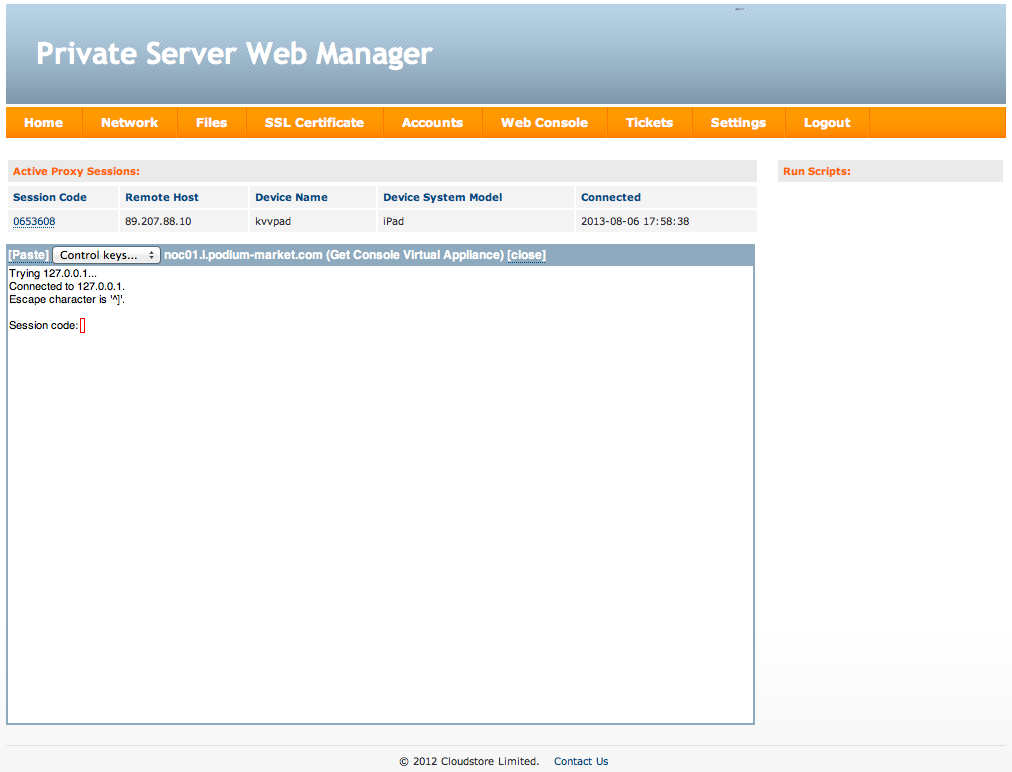
- Click on the session code and get to the remote iPad console

- Now the most interesting thing: Entering commands into the web console will be seen by a person with an iPad, pleasant interactivity.
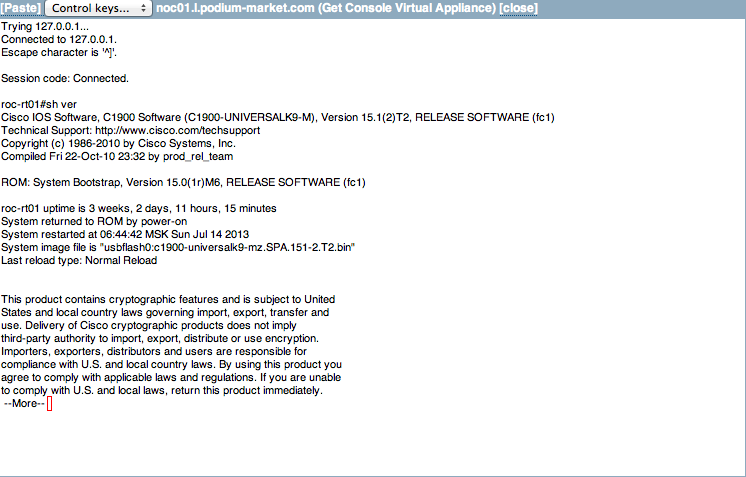
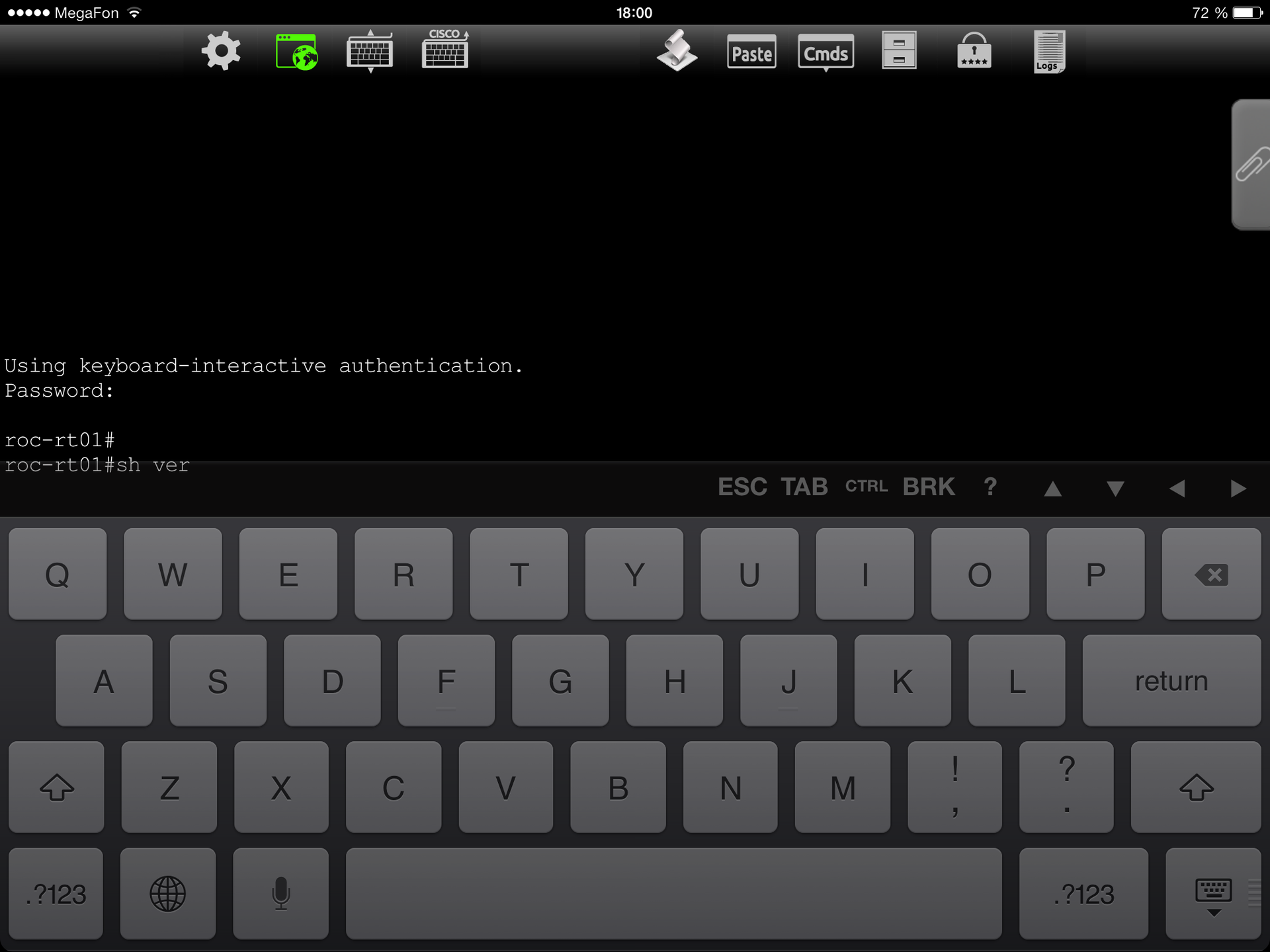
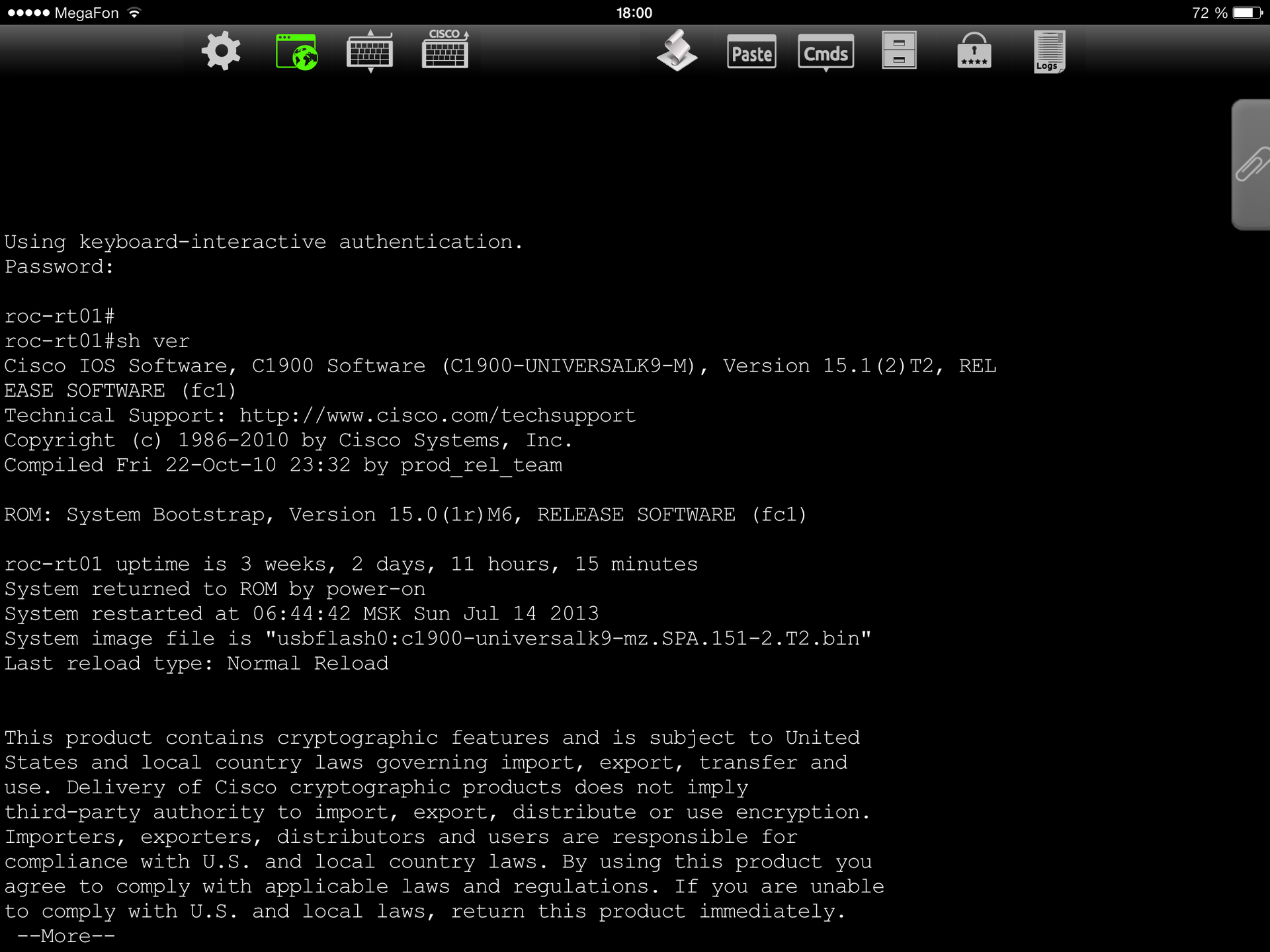
Instead of conclusion
The New Zealand company turned out to be an excellent bundle of cable ties and software, and neither software nor hardware caused complaints.
It is clear that there is room to grow and what else to implement, however, the company is young and in the Features sheet many innovations are announced, both in terms of software and hardware components.
In our company, in the presence of such products, there is no need for departures to remote facilities of network administrators (noc-engineers), now everything is solved by helpdesk engineers - which means there is more time for design work and prevention in distributed networks.
Get-Console Private Server can be updated automatically, and both the commercial part and the web server (in this case Apache) are updated.
Good luck everyone.
Source: https://habr.com/ru/post/189186/
All Articles