Escene ES220 IP Phone Review
The phone in question is the youngest model in the Escene range of corporate IP phones.
In the development of devices, engineers and designers of the company Escence used a single approach to design, functional characteristics, as well as to control interfaces. The line includes models from basic to advanced phones, but they all share similar features - they meet the high requirements and have all the necessary functions of corporate IP-phones.
As well as the “younger brother” Escene US102 , this device is represented by two models: Escene ES220-PN with PoE support (powered via Ethernet) and Escene ES220-N without PoE support (equipped with the Escence AD200 power supply). The retail cost of the devices is about 2,800 rubles, which is cheaper than analogues from other manufacturers. For a model with a PoE power supply unit is not included, but if necessary it can be purchased separately.

')
VoIP
Data transfer
Physical parameters
Additional services (additional features)
Control
Nutrition
Packaging
The phone is delivered in a cardboard box that shows the company logo, on the side of the package there is a sticker with the model number and barcode of the device.


Phone kit
Inside the phone is neatly packed, there is nothing superfluous in the box. Obviously, this equipment reduces the cost of the phone.

The box contains standard equipment, which includes:
The delivery package for the Escene ES220-PN model is missing the Escence AD200 power supply unit (5 volts), it must be ordered separately.

Front panel and hardware buttons
Conventionally, the buttons on the phone can be divided into 3 blocks.

The first block is the management of lines and headset.
The phone has two independent SIP accounts (two SIP lines). By default, outgoing calls are established from line 1, unless of course it is set up, if necessary to make a call from line 2, you need to press the line button, then dial the number — the phone will send the call through the second SIP account.
The phone can accept two simultaneous calls. Near the Line 1 and Line 2 buttons there is a light indication, when a call arrives, the diode of the line to which the call is being received lights up. There is a separate voice mail call button and a very useful button (the headset icon is displayed above it) to switch to the headset and back, the button also has an indicator light, which allows the operator to control whether the headset is on or off.
The second block is multifunctional navigation keys.
The block is used primarily for easy navigation through the menu, the “C” button is used to delete a character, it also turns off and turns on the microphone during a call. Using the Up and Down buttons, you can adjust the ring volume or the volume of the phone during a call.
The third block is the management of additional functions.
Here are all the necessary buttons, just the ones that are used most often:
Conference - creation of a 3-way conference (initiator, and two participants). Creating a conference with a large number of participants requires the support of such a function on an IP PBX.
Transfer - call transfer during a call.
Hold / Pickup - during a call, when you press the button, the call will be put on hold; with an incoming call, the button allows you to intercept the call.
Redial - to redial the last number.
Handsfree - turn on or off the speakerphone (speakerphone), it is full duplex in the phone.
Back of phone
On the back of the phone is a standard sticker with the model number, serial number and MAC address.

Phone Interfaces & Connectors


The first photo shows a block of interfaces. For AC power using the power adapter, there is a 5-volt socket on the panel, and an RJ11 connector is used to connect the headset. Two Ethernet-PC interfaces for connecting the phone to a computer and LAN for connecting to a local network and PoE power (for the model Escene ES220-PN). The second photo shows the RJ11 tube connector.

Here is the panel with the connected wires.
View of the phone on the table
This is how the phone looks assembled, high-quality plastic, the screen backlight is not very bright, but bright enough to read messages on the screen without difficulty.

Phone screen
The phone has a monochrome LCD screen with a backlight of 128 * 32 characters, not large, but its size is enough to easily read the information from the screen.

This is how the phone screen with the registered line in Russian looks. “Line 1 (10)” is an arbitrary label that is configured in the “SIP Accounts” menu and is called “Label” .
Dialing a number

Incoming call

Conversation state
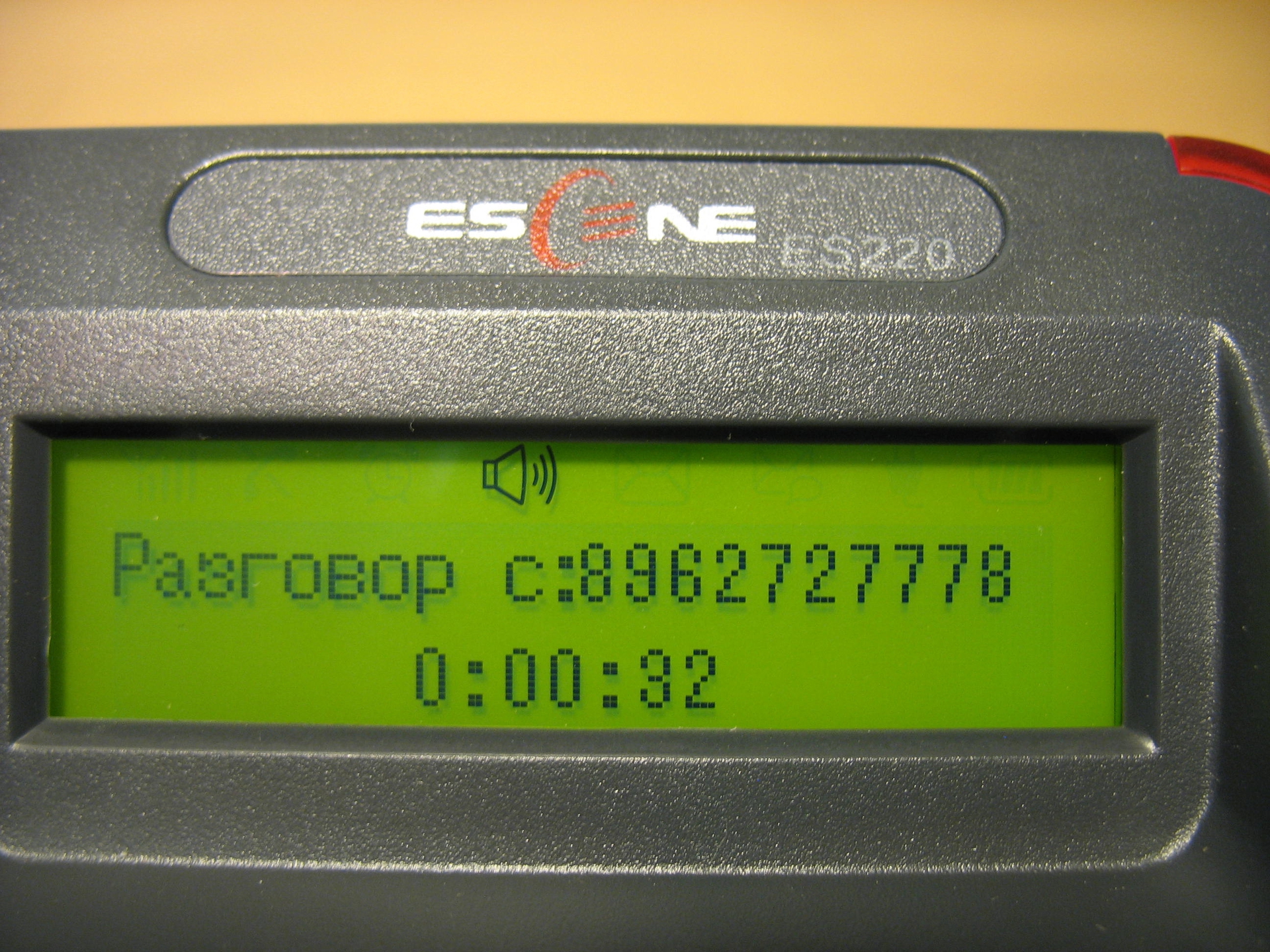
Call Lists

View of the menu on the phone screen

The phone can be configured either using the phone menu, or using the web interface. Unlike most phones from other manufacturers, which leave a minimum of settings in the phone menu and a larger number only through the web interface, the Escene developers decided to make accessible from the phone menu in addition to the standard settings, also settings related to SIP accounts.
Such a move is fully justified, in some cases, you can configure the phone faster. In addition, sometimes there may be problems with access to the phone through a web-interface or it may be necessary to explain to an employee remotely how to reconfigure his phone. It will be easier for an unprepared person to use the phone menu, rather than a web interface.
Initial setup using phone buttons
So, we turned on the phone, connected the LAN port to the local network that has access to the IP PBX. Employee's computer through the cable connected to the PC port.
Now we need to include the Russian language in the menu:
Click the "OK" button, it is located in the middle of the navigation button block, a menu will open. Use the Up or Down navigation buttons to navigate the menu, and the C button to return to the previous item. Next, press the number 1 (or the “OK” button), which corresponds to the choice of the “Language” menu, using the up or down navigation buttons select “Russian” and press the “OK” button. Then press the "C" button until you exit the menu.
Now you need to configure the network settings:
Click "OK" , then select the "Settings" menu (or press the number 6), number 2 - "Advanced settings" , the default password is empty, just click "OK" . If you need to configure a VLAN (menu item 2), go to the appropriate menu and configure its ID and priority. Next, select “Network” , then “LAN port” , by default, after loading the phone, a DHCP client is activated that tries to get an IP address, therefore there must be a DHCP server on the network where the IP phone is located. If all settings are correct, the phone will receive an IP address and will be ready for further configuration.
If you need to use a static IP address, press the number 1 - “Type” , select “Static” and click “OK” . By default, the phone is configured with IP 192.168.0.200, to change the settings of the IP address, mask, gateway and DNS, use the menu buttons and navigation keys, after saving the settings, the phone will reboot. I note that in this menu “LAN port” you can configure the port for access to the web interface, by default it is 80, as well as the port for accessing the phone via telnet.
Special attention is given to the setting of the PC port ( Menu -> Settings -> Advanced Settings -> Network -> PC Port ). Here you can configure the network operation mode between the PC and LAN ports. In bridge mode, this is a two-port switch with support for a separate tagged or untagged VLAN for a LAN or PC port. If you set the Router mode, an IP and a mask are assigned to the PC port, the NAT address translation is enabled between the LAN and the PC, you can also enable the DHCP server. Thus, the phone becomes also a router with NAT support.
Now you need to check the correctness of the network settings and see the IP address that was assigned by DHCP, to do this, click "OK" , select "Status" , then the number 1 - "Network" , in my case the IP address assigned by DHCP: 192.168.1.68
Setting up additional phone features
All these settings are made in the "Menu" -> "Functions"
Support for additional services (DVO) and programmable buttons
The phone supports two independent SIP accounts, that is, registration on two different IP PBXs. At simultaneous registration of both lines, by default, the first line will be used. To switch to the second line (it should be configured) and return to the first one, use the “Line 1” and “Line 2” buttons.
I note that the phone supports two simultaneous calls, so to use simultaneous SIP registration on both lines in the SIP account settings for each line, you must set the "Number of lines used by the account" parameter to 1 (default value is 2). That is, the device supports only two lines, you can distribute them at your discretion: either assign both lines to the first SIP account, or distribute one line to each SIP account and register both at the same time.
As for the DVO, they all work correctly:
To access the call logs, press the “OK” button, then the number 3 (corresponding to the “Call History” menu item)
The call log contains records of recent outgoing, incoming, and missed calls. Each log stores up to 20 recent calls.
Web Interface Overview
To access the web interface from a computer that has access to the network where the phone is located, enter the IP address of the phone in the address bar of the web browser, in my case it is 192.168.1.68
192.168.1.68
Default login and password:
root
root
There are two access levels on the phone: the administrator level, which can change any settings and the user, who can perform a limited number of settings.
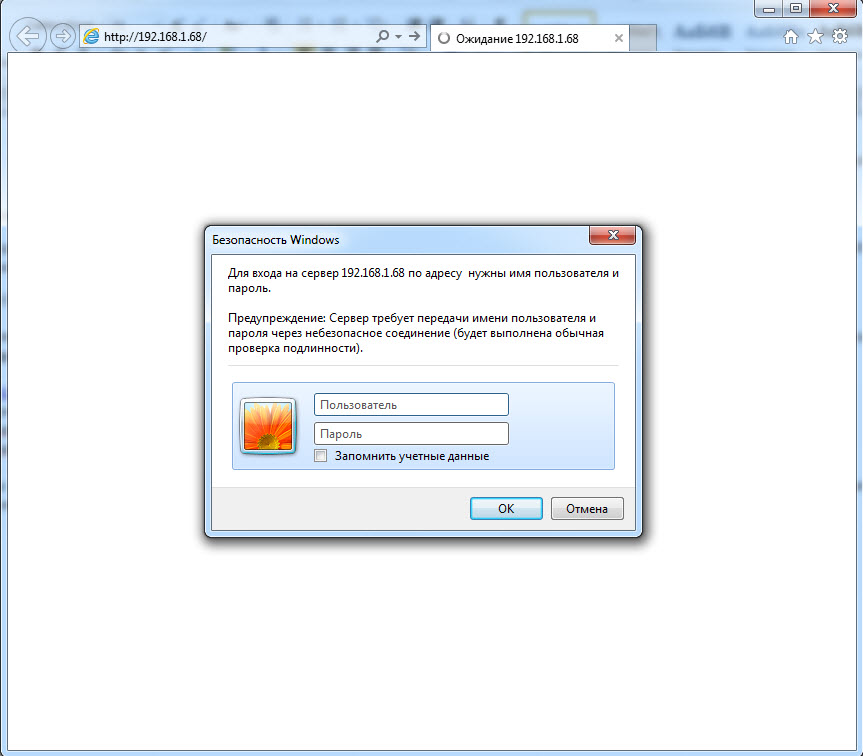
We get to the main menu of the web configurator of the phone. For convenience of setup, immediately select the Russian language in the lower left menu:

The menu is divided into several groups:

Consider the most important menu items phone. The “Setup Wizard” menu is used to quickly set up the phone, allows you to configure two tabs in sequence: the “Network” menu -> “LAN port” and the basic SIP account settings in the “SIP accounts” -> “Account1” menu . These tabs will be discussed in more detail below.
Menu "Network" -> "LAN port"
You can set one of three connection methods: DHCP, static IP, or PPPoE. The important setting is HTTP and Telnet ports. They should be made non-standard if the phone is on an untrusted network (for example, with an external IP address on the Internet).
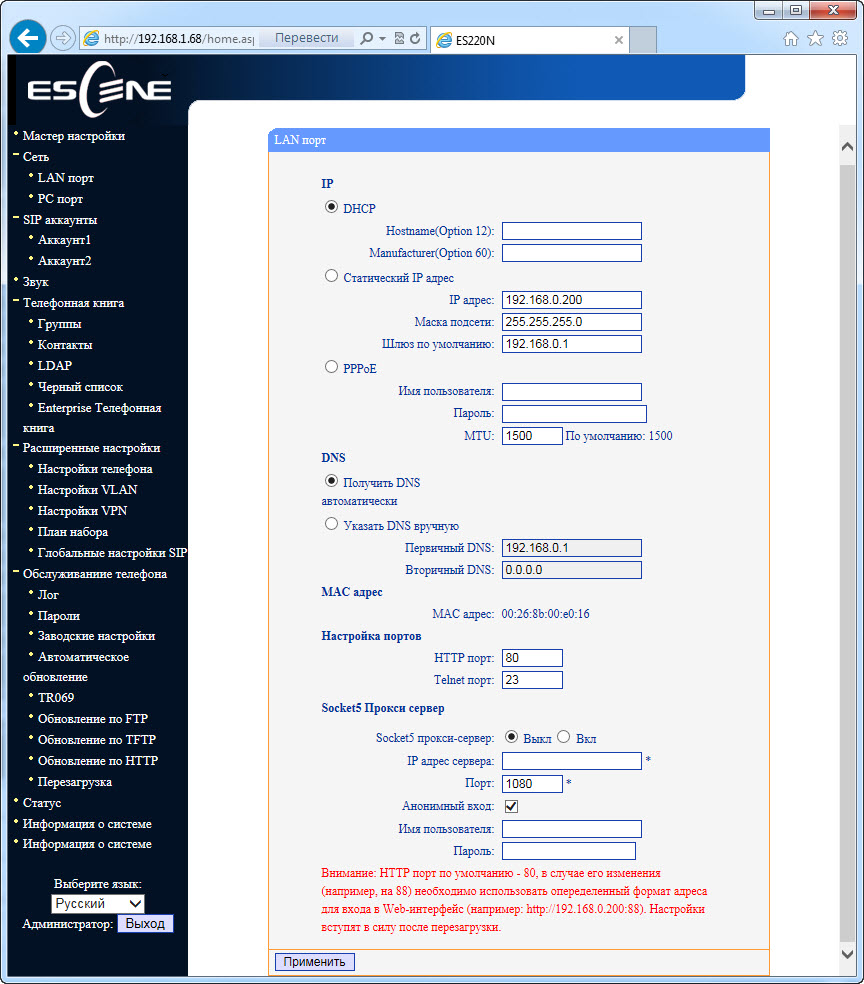
Menu "Network" -> "PC port"
L2 switching is switched on by default between the LAN and PC ports of the telephone - the “Bridge” mode. The phone can switch to L3 routing mode — a NAT address translation will start on the LAN port, an IP address will need to be configured on the PC port, and if necessary, a DHCP server must be enabled in which to set the pool of IP addresses for clients.

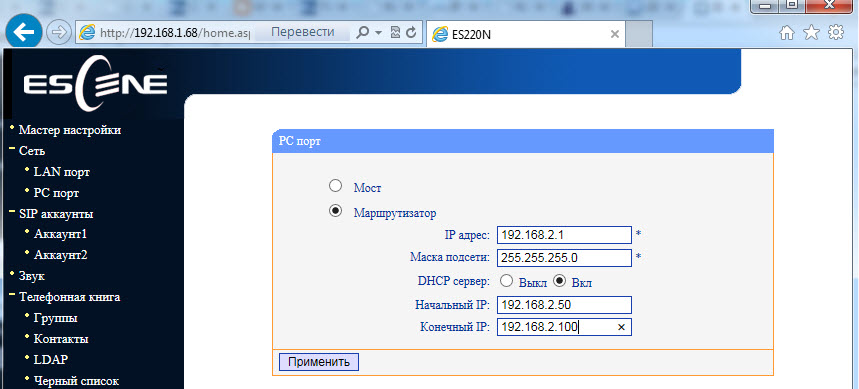
Menu “Network” -> “VLAN Settings”
In a corporate network, it is recommended to isolate the computer network traffic from the voice network traffic, this is most often implemented using two VLANs. The phone supports VLAN on both ports.
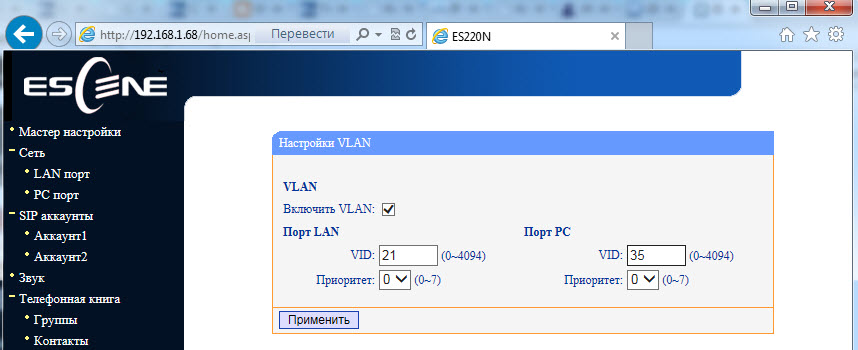
Menu "Network" -> "VPN Settings"
If you need to connect your phone via a secure VPN channel, this can be done directly from the phone, without buying additional equipment (for example, a VPN router), the phone supports L2TP and SSL VPN. This is a very useful feature for several reasons.
Firstly, if you have several phones that need to be delivered to a remote office, there is no need to buy a VPN hub at each remote location, you only need to configure the VPN client built into the phone. Further, through the tunnel to register his phone on the IP PBX in the central office.
Secondly, VPN improves security, more and more administrators are thinking about how to protect terminals that are on the Internet, two problems are becoming more acute: the danger of hacking the terminal and the difficulty of accessing telecoms operators to configure it, because often the terminal is behind NAT. Using a VPN client solves both of these problems, so this useful feature will become increasingly popular.

The phone allows you to manage a large number of SIP signaling settings and settings for RTP media traffic.
Menu "SIP accounts" -> "Account 1"
In addition to the standard SIP account settings - User Name (UserID), Name (AuthID) and password, there is a “Label” field, it allows you to insert an arbitrary description of the line that will be displayed on the phone screen.
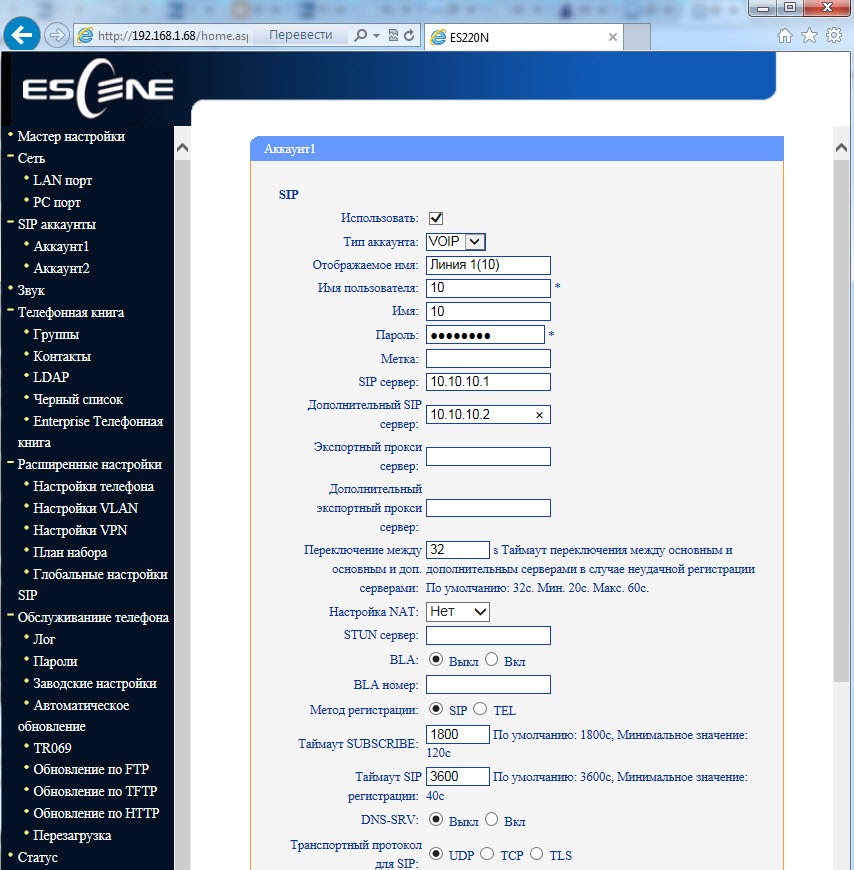
In addition to the primary IP address of the SIP server, you can add an additional IP SIP server. In case of unsuccessful registration during the timeout, which by default is 32 seconds, the address of the additional SIP server will be used for registration. The phone supports encryption of RTP and SIP signaling traffic using TLS protocol.

Sound menu
By default, when calling, the phone claims all possible codecs. If necessary, unused codecs can be disabled.
In the menu, you can adjust various volume parameters: handset, ringer, microphone, speakerphone. You can enable echo cancellation and VAD. Moreover, you can download your own ringtone.

Menu "Advanced Settings" -> "Global SIP Settings"
If you set up the SIP settings here, they will be applied to both lines automatically, except for the settings “Local SIP port” and “RTP port range”, which can be useful for properly configuring the firewall.
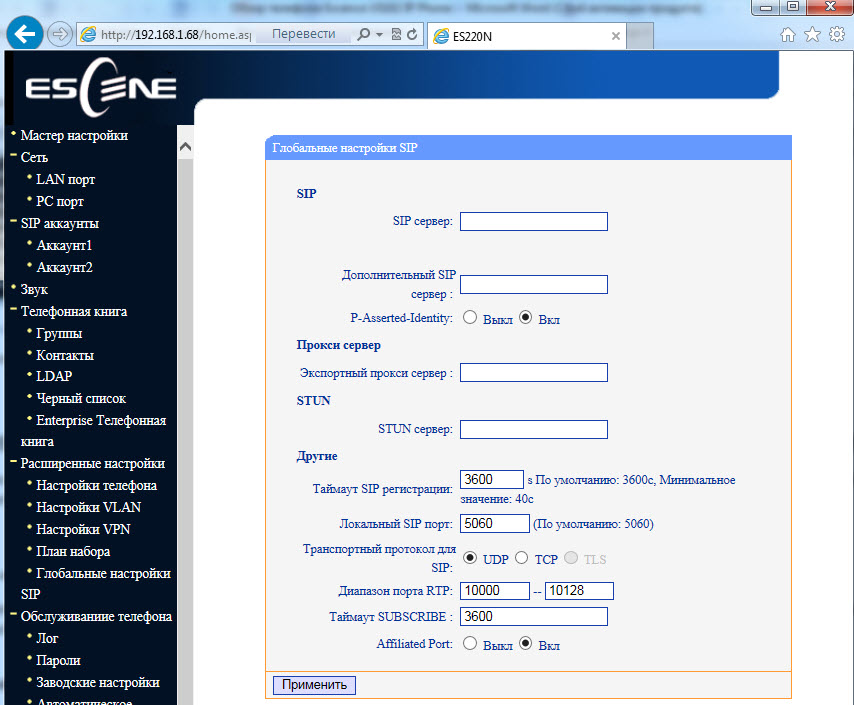
Menu "Advanced Settings" -> "Phone Settings"
In this menu, additional functions are configured. Such as “Hot line” - when you pick up the handset, the preset number is automatically dialed, you can turn on auto search in the address book during dialing and auto answer the call.
In case the call transfer is required to be performed with a special key combination (old code), instead of the standard SIP message 302, this can be specified in the setting “Special code for call transfer” . A useful setting that allows you not to break the connection in the conference, if it left the initiator. You can set call forwarding by condition (busy and “no answer”) and unconditional.
In this menu, you can configure codes that will be transmitted when you press the Pickup buttons (the value in the Call Pickup Code field) and Voice Mail (the value in the Voice Mail Number field).
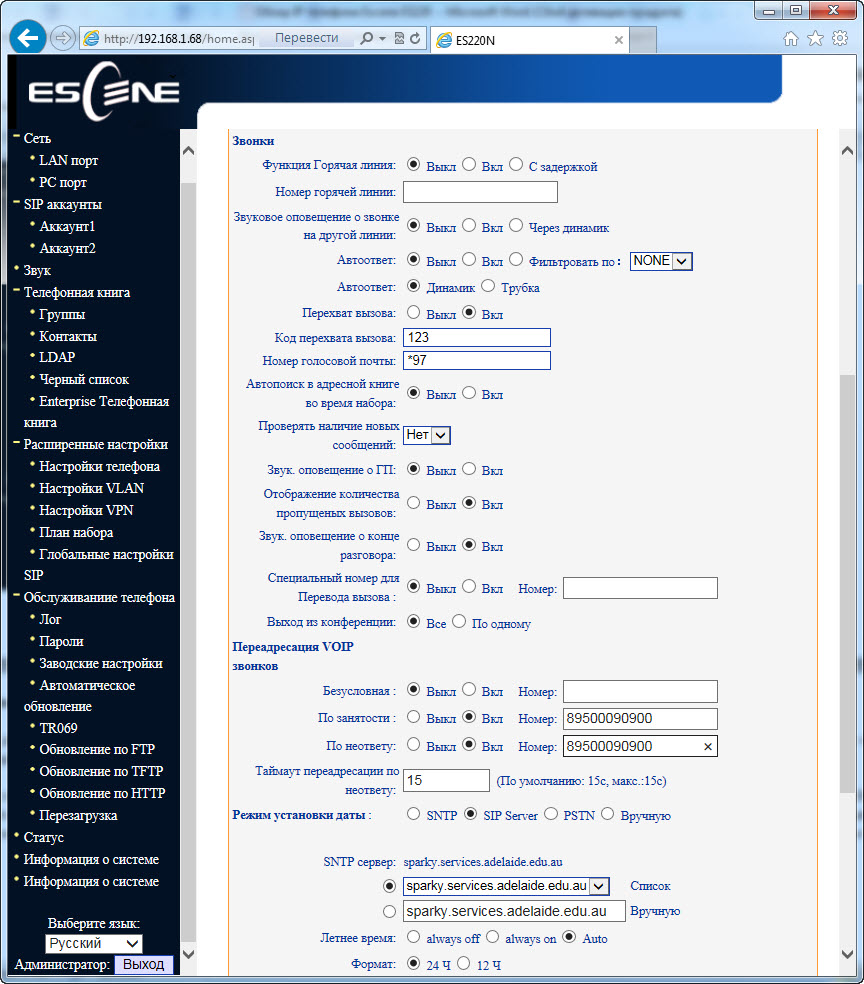
Menu "Phonebook"

The phone has a built-in phone book, which is quite advanced. It allows you to store up to 300 contact entries, each of which can store up to 3 phone numbers. Entries can be made via the phone's on-screen menu, using the web interface. To download or save the phone book in XML format, use the “Phone maintenance” menu -> “Update by HTTP” -> “XML Phone book” ; here you can save or load the phone book in xml format.

If your company uses an LDAP server, you can connect a phone to it and synchronize corporate contacts. 2 and 3 protocol versions are supported, as well as using the “LDAP Lookup For Incoming Call” and “LDAP Lookup For PreDial / Dial” settings, you can search for the contact name for an incoming and outgoing call. If the contact is in the LDAP directory, then its name will be automatically added to the number.
The phone also supports blacklists or ban lists: an unwanted phone number is added to such a list and can no longer reach you.
Debug menu
To debug the phone, you can turn on logging by specifying the necessary logs (Menu “Phone maintenance” -> Log). You can view them in two ways:

Menu "Phone maintenance" -> "Auto Provision" (Automatic update)
Using this menu, you can configure automatic downloading of configuration, firmware and address book to your phone. You can download one of several protocols: http / https / ftp / tftp.
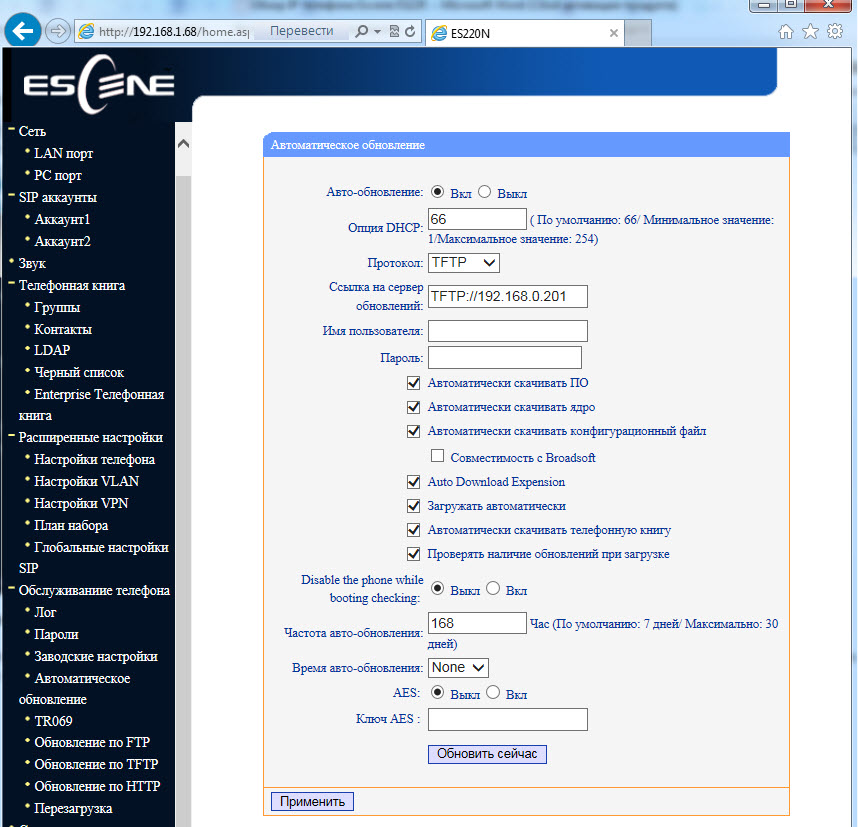
Backup and Software Update
You can copy configuration files using three different protocols. FTP, TFTP and HTTP - the choice of a particular protocol is a matter of taste and convenience. Software update is extremely simple, you need to select the firmware file, then click update.
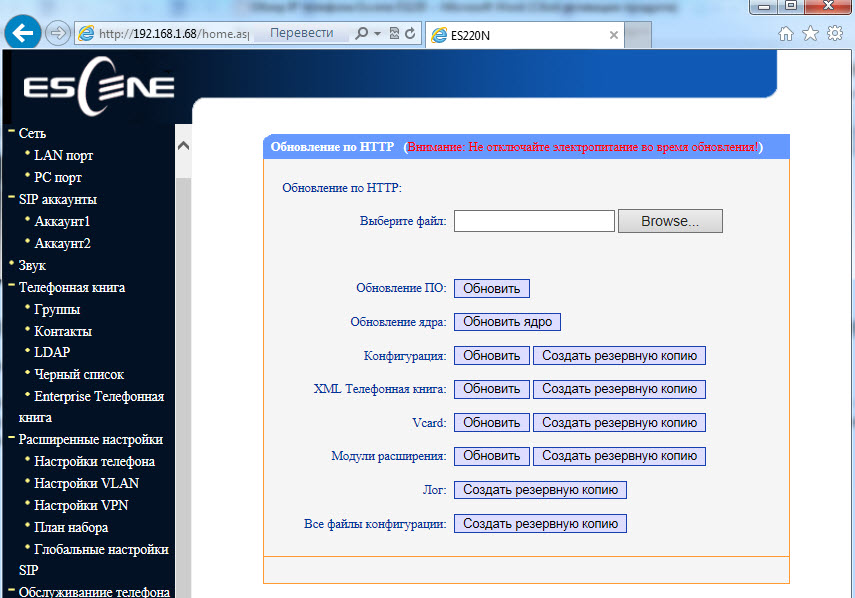
The status of the phone and system software can be viewed in the menu items "Status" and "System Information"
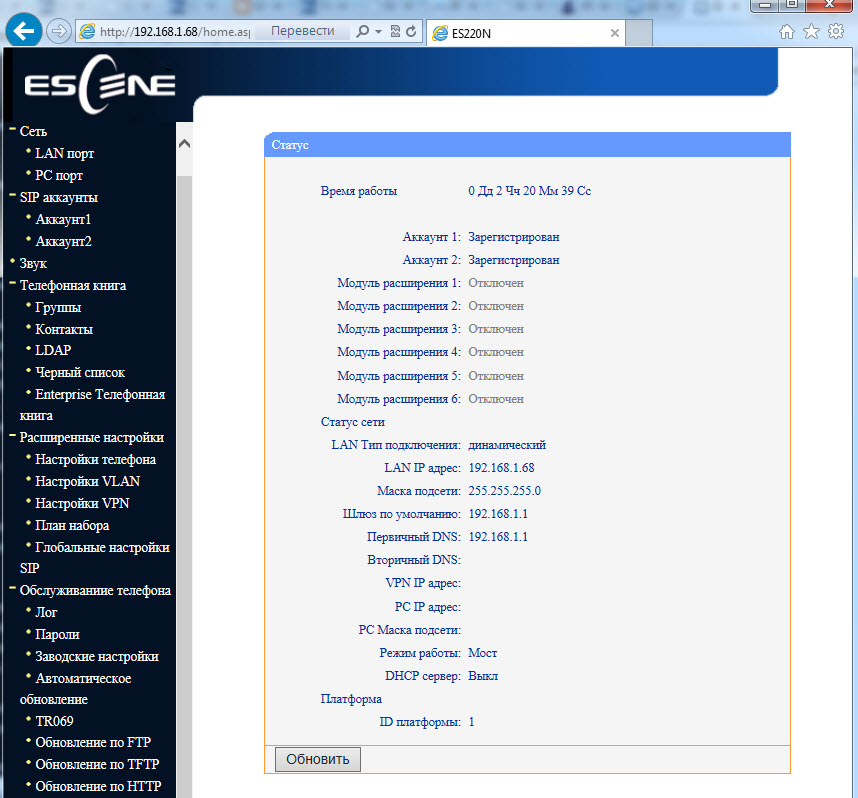
Setting up connection to IP PBX Asterisk using web-interface
Suppose we need to configure two extensions (two SIP accounts). For example, the first entry on the IP PBX Asterisk, the second on the virtual IP PBX:
IP address of the server with Asterisk = 10.10.10.1
UserID = 10
password = QOXZuTcZ38qlBsr
SIP server (Asterisk) = 10.10.10.1
In the Asterisk sip.conf configuration, this will be equivalent to:
[ten]
deny = 0.0.0.0 / 0.0.0.0
secret = QOXZuTcZ38qlBsr
dtmfmode = rfc2833
canreinvite = no
context = from-internal
host = dynamic
type = friend
nat = yes
port = 5060
qualify = yes
callgroup = 01
pickupgroup = 01
allow = g722
dial = SIP / 10
mailbox = 10 @ device
permit = 0.0.0.0 / 0.0.0.0
callerid = device <10>
callcounter = yes
faxdetect = no
Equivalently, when configured in the Free-PBX web interface, using the first line as an example:

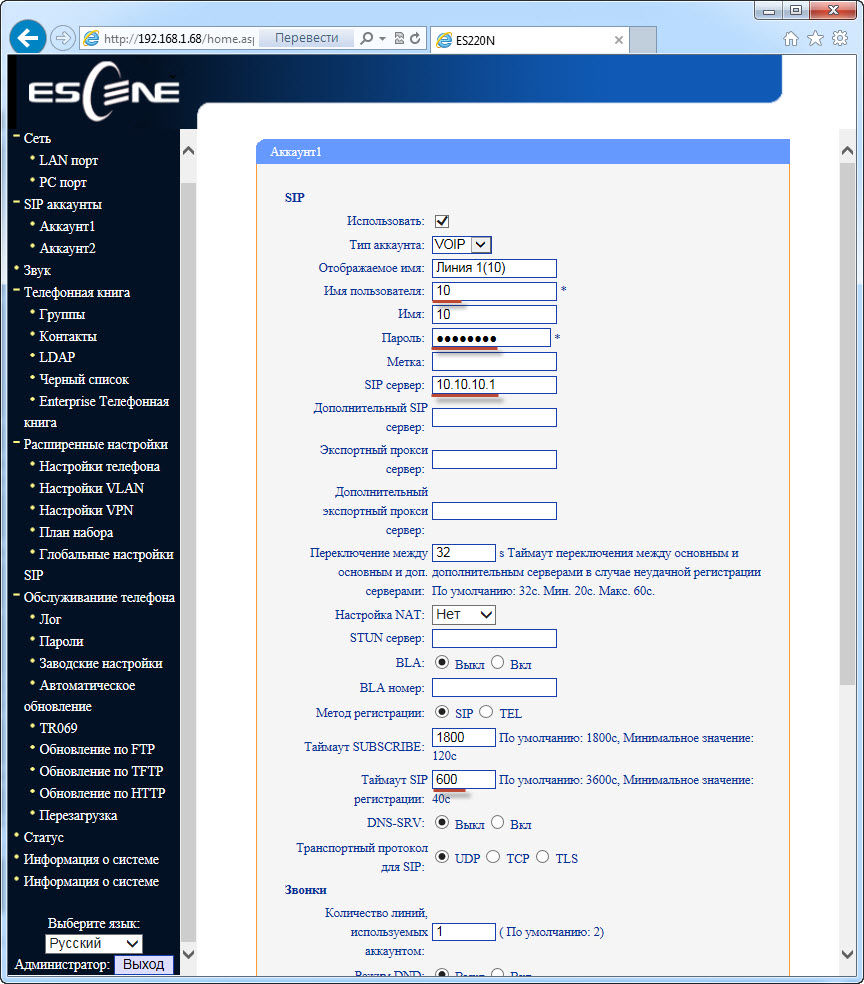
To work with Asterisk, just configure the Username (Username) = 10, password (Password) = QOXZuTcZ38qlBsr and SIP Server (SIP Server) = 10.10.10.1. You can add a label (Label) that will be displayed on the screen of the phone, in this case “Line 1”.
You can reduce the re-registration time from standard 3600 seconds to 600 seconds, this is especially true if the IP PBX is located outside the office, for example, Virtual PBX. If the phone is on a local network and the IP PBX is on the Internet, no special settings are usually required to overcome NAT. Next, click "Submit" .
Exactly the same must be done with the second line, for example, city number 78126470011 on the SIP server West Call. Let's register it on a virtual PBX with a non-standard SIP port 9966:
userid = 78126470011
authid = 6470011
password = eIoMzKsf
sip proxy = uc.westcall.net
port = 9966
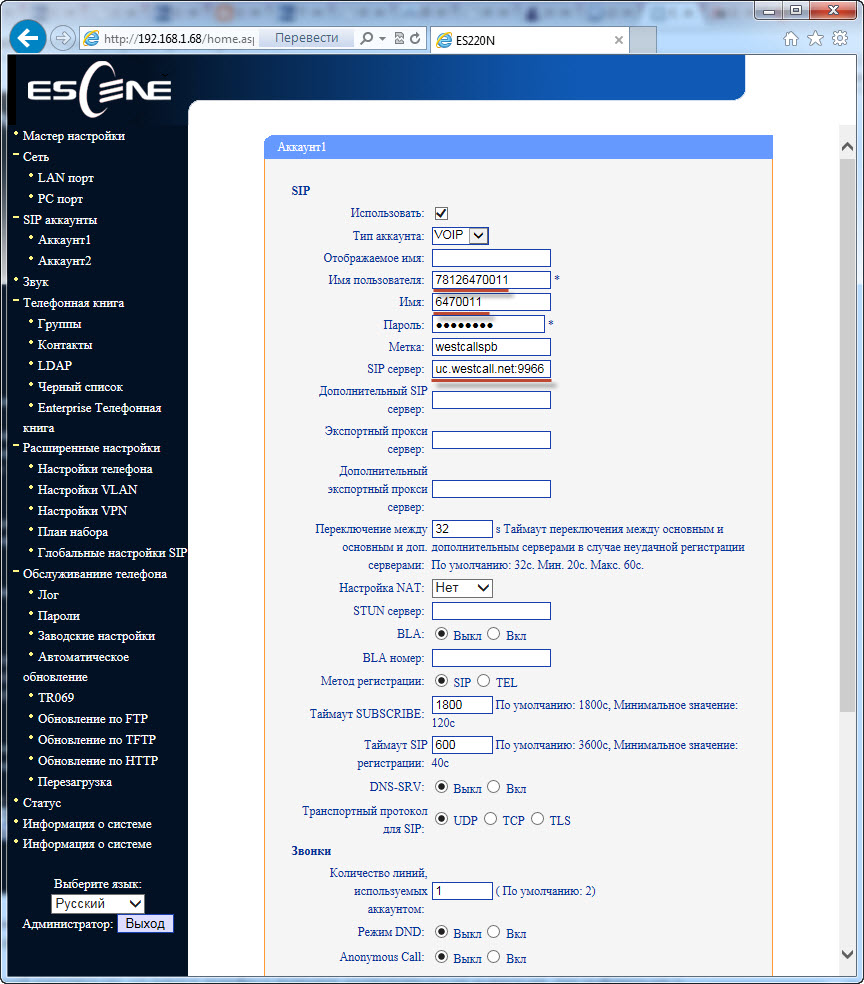
To specify a non-standard SIP port (other than 5060), you must explicitly specify it in the SIP server line: uc.westcall.net:9966. Next, click the "Apply" button.
In case of successful registration, the corresponding display will appear on the phone screen, so information on the status of line registration is available on the Status menu page:
Account 1: Registered
Account 2: Registered
In order to use the DVO buttons (transfer, hold, conference) no additional configuration is required.
Key features of the phone include:
If you are interested in checking the Escene ES220 in your network, we are ready to provide you with a device for testing. Contact the contact details listed on the official website of Escene .
Escene ES220 is focused on corporate consumers who place high demands on the appearance of their phones, on the quality of their workmanship and on their usability while maintaining a reasonable price.
In the development of devices, engineers and designers of the company Escence used a single approach to design, functional characteristics, as well as to control interfaces. The line includes models from basic to advanced phones, but they all share similar features - they meet the high requirements and have all the necessary functions of corporate IP-phones.
As well as the “younger brother” Escene US102 , this device is represented by two models: Escene ES220-PN with PoE support (powered via Ethernet) and Escene ES220-N without PoE support (equipped with the Escence AD200 power supply). The retail cost of the devices is about 2,800 rubles, which is cheaper than analogues from other manufacturers. For a model with a PoE power supply unit is not included, but if necessary it can be purchased separately.

')
Special features
- Part of a single corporate level lineup.
- High quality body materials.
- High ergonomics.
- Suitable for contact center operations.
- Simplicity of setup due to the clear interface.
- Russified web interface and OSD menu.
- The ability to fully customize the phone using the screen and buttons, including SIP accounts.
- Ability to adapt the phone to work with SIP-compatible equipment.
- The functionality is more than most of the IP PBX and telecom operators currently support.
Functionality
- Direct SIP connection to Virtual IP PBXs (for example, Broadworks, MFI RTU) and to office IP PBXs (for example, Asterisk, 3CX IP PBX, Avaya IP Office).
- Two Ethernet ports (PC / LAN) with VLAN support and the ability to work in the switching or routing mode.
- Easy installation and operation, advanced configuration options (including SIP and DVO functions) via the on-screen menu or via the web interface.
- Supports two simultaneous calls on two independent SIP accounts.
- Adaptation for the work of the operator in the contact center (ergonomics, an additional RJ11 connector for the headset of the operator of the contact center).
- Full duplex speakerphone, caller ID, call hold, call transfer and call forwarding, as well as other additional functions.
- High definition audio support Voice HD (G.722 codec).
- Built-in VPN client.
- Encryption of SIPS signaling and SRTP traffic media.
- Support for a corporate notebook using the LDAP or XML protocol or a personal notebook.
- Russified on-screen menu and web phone interface.
Specifications
VoIP
- RFC 3261 standard SIP server, Asterisk, Avaya, Cisco, Broadsoft, RTU MFI, 3CX IP PBX, Panasonic SIP-PBX and others.
- Encryption of SIPS signaling traffic and SRTP media traffic.
- Audio codecs: G.711 u / a, G.722 (HD Voice), G.729a, G.723.
- QoS: TOS, Jiffer Buffer, VAD, CNG, G.168 (32ms).
- DNS SRV support.
- Two SIP accounts with the possibility of registration on two independent SIP servers and the possibility of automatic switching in case of loss of registration.
- Two simultaneous calls to the phone from any of the two SIP accounts.
Data transfer
- 2 * RJ45 10 / 100M Ethernet interfaces (LAN / PC) with PoE support (for Escene ES220-PN model).
- VLAN / QoS support.
- IP addressing: DHCP client or static IP destination.
- Built-in VPN client L2TP or SSL VPN.
- Network protocols HTTP, BOOTP, FTP, TFTP, IEEE 802.1Q, IEEE 802.1X.
Physical parameters
- Monochrome LCD screen with backlight and size 128 * 32 characters.
- Call indicator light.
- Full duplex speaker and handsfree microphone.
- Two buttons for selecting line 1 and line 2.
- 6 navigation multifunction buttons (4 navigation buttons, the “OK” button and the button for deleting the “C” symbol).
- Buttons of additional services: conference, transfer, hold and intercept.
- "Speakerphone" button and redial.
- Voicemail button.
- Button to switch to the headset.
- Connector for RJ11 tube connection.
- Additional headset jack - the ability to connect a headset, supported headset for a contact center with an RJ11 connector.
Additional services (additional features)
- Waiting for a second call, a queue (if it supports an IP PBX), call transfer, call forwarding, call hold, call pickup, callback, call recall, auto answer.
- Speed dialing, button to start recording a conversation using the old code (if it supports IP PBX).
- Multilateral conference (if supports IP PBX), 3-way conference on the phone.
- Do not disturb (DND).
- Voice mail (if the function is supported by IP PBX).
- Personal note book, corporate note book (LDAP or XML).
Control
- Protocols update: HTTP / TFTP / (PnP auto-tuning) PnP auto-provision.
- Configuration: via the phone's on-screen menu / web-interface / auto-provision.
- Debugging: telnet / phone screen / web-interface.
Nutrition
- Adapter model AD200 (AV 220/110 Volt, output DC 5 Volt / 1.2A).
- Power Over Ethernet (IEEE 802.af) LAN port - for modification of Escene ES220-PN.
Package, appearance and packaging
Packaging
The phone is delivered in a cardboard box that shows the company logo, on the side of the package there is a sticker with the model number and barcode of the device.


Phone kit
Inside the phone is neatly packed, there is nothing superfluous in the box. Obviously, this equipment reduces the cost of the phone.

The box contains standard equipment, which includes:
- Telephone set.
- Handset.
- Handset cord.
- RJ45 patch cord to connect to the network.
- Instruction and warranty card.
- Power supply Escence AD200 only for Escene ES220-N without PoE.
The delivery package for the Escene ES220-PN model is missing the Escence AD200 power supply unit (5 volts), it must be ordered separately.

Front panel and hardware buttons
Conventionally, the buttons on the phone can be divided into 3 blocks.

The first block is the management of lines and headset.
The phone has two independent SIP accounts (two SIP lines). By default, outgoing calls are established from line 1, unless of course it is set up, if necessary to make a call from line 2, you need to press the line button, then dial the number — the phone will send the call through the second SIP account.
The phone can accept two simultaneous calls. Near the Line 1 and Line 2 buttons there is a light indication, when a call arrives, the diode of the line to which the call is being received lights up. There is a separate voice mail call button and a very useful button (the headset icon is displayed above it) to switch to the headset and back, the button also has an indicator light, which allows the operator to control whether the headset is on or off.
The second block is multifunctional navigation keys.
The block is used primarily for easy navigation through the menu, the “C” button is used to delete a character, it also turns off and turns on the microphone during a call. Using the Up and Down buttons, you can adjust the ring volume or the volume of the phone during a call.
The third block is the management of additional functions.
Here are all the necessary buttons, just the ones that are used most often:
Conference - creation of a 3-way conference (initiator, and two participants). Creating a conference with a large number of participants requires the support of such a function on an IP PBX.
Transfer - call transfer during a call.
Hold / Pickup - during a call, when you press the button, the call will be put on hold; with an incoming call, the button allows you to intercept the call.
Redial - to redial the last number.
Handsfree - turn on or off the speakerphone (speakerphone), it is full duplex in the phone.
Back of phone
On the back of the phone is a standard sticker with the model number, serial number and MAC address.

Phone Interfaces & Connectors


The first photo shows a block of interfaces. For AC power using the power adapter, there is a 5-volt socket on the panel, and an RJ11 connector is used to connect the headset. Two Ethernet-PC interfaces for connecting the phone to a computer and LAN for connecting to a local network and PoE power (for the model Escene ES220-PN). The second photo shows the RJ11 tube connector.

Here is the panel with the connected wires.
View of the phone on the table
This is how the phone looks assembled, high-quality plastic, the screen backlight is not very bright, but bright enough to read messages on the screen without difficulty.

Phone screen
The phone has a monochrome LCD screen with a backlight of 128 * 32 characters, not large, but its size is enough to easily read the information from the screen.

This is how the phone screen with the registered line in Russian looks. “Line 1 (10)” is an arbitrary label that is configured in the “SIP Accounts” menu and is called “Label” .
Dialing a number

Incoming call

Conversation state
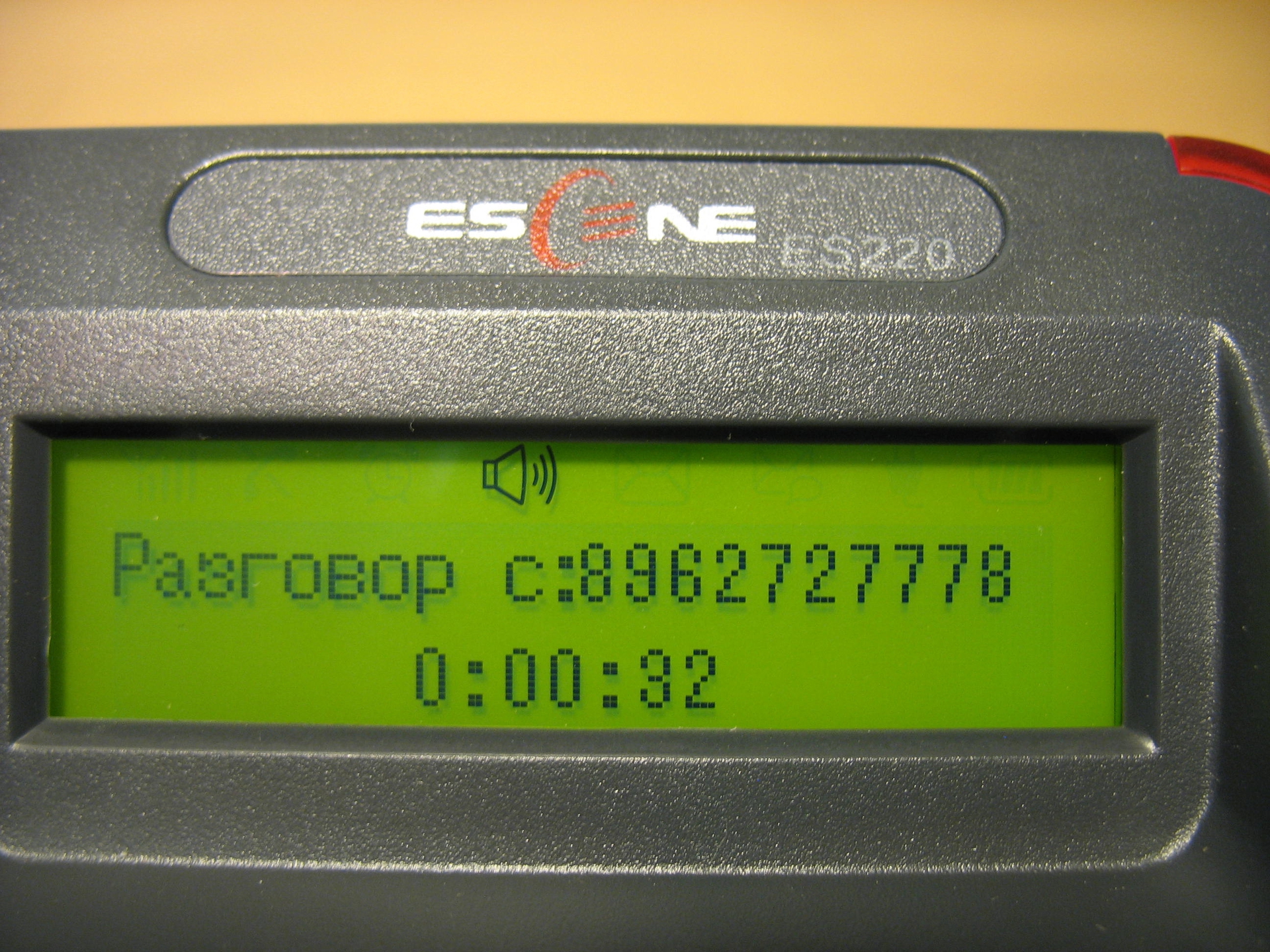
Call Lists

View of the menu on the phone screen

Phone setup
The phone can be configured either using the phone menu, or using the web interface. Unlike most phones from other manufacturers, which leave a minimum of settings in the phone menu and a larger number only through the web interface, the Escene developers decided to make accessible from the phone menu in addition to the standard settings, also settings related to SIP accounts.
Such a move is fully justified, in some cases, you can configure the phone faster. In addition, sometimes there may be problems with access to the phone through a web-interface or it may be necessary to explain to an employee remotely how to reconfigure his phone. It will be easier for an unprepared person to use the phone menu, rather than a web interface.
Initial setup using phone buttons
So, we turned on the phone, connected the LAN port to the local network that has access to the IP PBX. Employee's computer through the cable connected to the PC port.
Now we need to include the Russian language in the menu:
Click the "OK" button, it is located in the middle of the navigation button block, a menu will open. Use the Up or Down navigation buttons to navigate the menu, and the C button to return to the previous item. Next, press the number 1 (or the “OK” button), which corresponds to the choice of the “Language” menu, using the up or down navigation buttons select “Russian” and press the “OK” button. Then press the "C" button until you exit the menu.
Now you need to configure the network settings:
Click "OK" , then select the "Settings" menu (or press the number 6), number 2 - "Advanced settings" , the default password is empty, just click "OK" . If you need to configure a VLAN (menu item 2), go to the appropriate menu and configure its ID and priority. Next, select “Network” , then “LAN port” , by default, after loading the phone, a DHCP client is activated that tries to get an IP address, therefore there must be a DHCP server on the network where the IP phone is located. If all settings are correct, the phone will receive an IP address and will be ready for further configuration.
If you need to use a static IP address, press the number 1 - “Type” , select “Static” and click “OK” . By default, the phone is configured with IP 192.168.0.200, to change the settings of the IP address, mask, gateway and DNS, use the menu buttons and navigation keys, after saving the settings, the phone will reboot. I note that in this menu “LAN port” you can configure the port for access to the web interface, by default it is 80, as well as the port for accessing the phone via telnet.
Special attention is given to the setting of the PC port ( Menu -> Settings -> Advanced Settings -> Network -> PC Port ). Here you can configure the network operation mode between the PC and LAN ports. In bridge mode, this is a two-port switch with support for a separate tagged or untagged VLAN for a LAN or PC port. If you set the Router mode, an IP and a mask are assigned to the PC port, the NAT address translation is enabled between the LAN and the PC, you can also enable the DHCP server. Thus, the phone becomes also a router with NAT support.
Now you need to check the correctness of the network settings and see the IP address that was assigned by DHCP, to do this, click "OK" , select "Status" , then the number 1 - "Network" , in my case the IP address assigned by DHCP: 192.168.1.68
Setting up additional phone features
All these settings are made in the "Menu" -> "Functions"
- Auto Answer allows you to set up an automatic answer to a call without lifting the handset.
- DND allows you to reject all calls if the subscriber is busy.
- VM number - set the number for access to voice mail (by default it is number * 97 - the standard number for accessing voice mail from the Asterisk distribution with FreePBX).
- The hotline allows you to set automatic dialing of a given number immediately or with a set timeout.
- Forwarding allows you to set conditional and unconditional forwarding to the specified numbers.
Support for additional services (DVO) and programmable buttons
The phone supports two independent SIP accounts, that is, registration on two different IP PBXs. At simultaneous registration of both lines, by default, the first line will be used. To switch to the second line (it should be configured) and return to the first one, use the “Line 1” and “Line 2” buttons.
I note that the phone supports two simultaneous calls, so to use simultaneous SIP registration on both lines in the SIP account settings for each line, you must set the "Number of lines used by the account" parameter to 1 (default value is 2). That is, the device supports only two lines, you can distribute them at your discretion: either assign both lines to the first SIP account, or distribute one line to each SIP account and register both at the same time.
As for the DVO, they all work correctly:
- The Conference button allows you to transfer a call; call transfer is implemented using the SIP 302 Moved Temporarily message. This message today almost all IP PBX on the market.
- Transfer button - call transfer with consultation and blindly, also uses SIP 302 Moved Temporarily.
- The Hold / Pickup button allows you to either put a call on hold during a call or pick up a call. By default, when you click on this button, the standard 123 combination is triggered; it can be reassigned via the web interface in the “Advanced settings” -> “Phone settings” option “Call pickup code” .
- Redial button allows you to redial the last number.
- The Speakerphone button allows you to turn the speakerphone on or off, answer the call with the speakerphone on, or end the call if the conversation is held over the speakerphone.
To access the call logs, press the “OK” button, then the number 3 (corresponding to the “Call History” menu item)
The call log contains records of recent outgoing, incoming, and missed calls. Each log stores up to 20 recent calls.
Web Interface Overview
To access the web interface from a computer that has access to the network where the phone is located, enter the IP address of the phone in the address bar of the web browser, in my case it is 192.168.1.68
192.168.1.68
Default login and password:
root
root
There are two access levels on the phone: the administrator level, which can change any settings and the user, who can perform a limited number of settings.
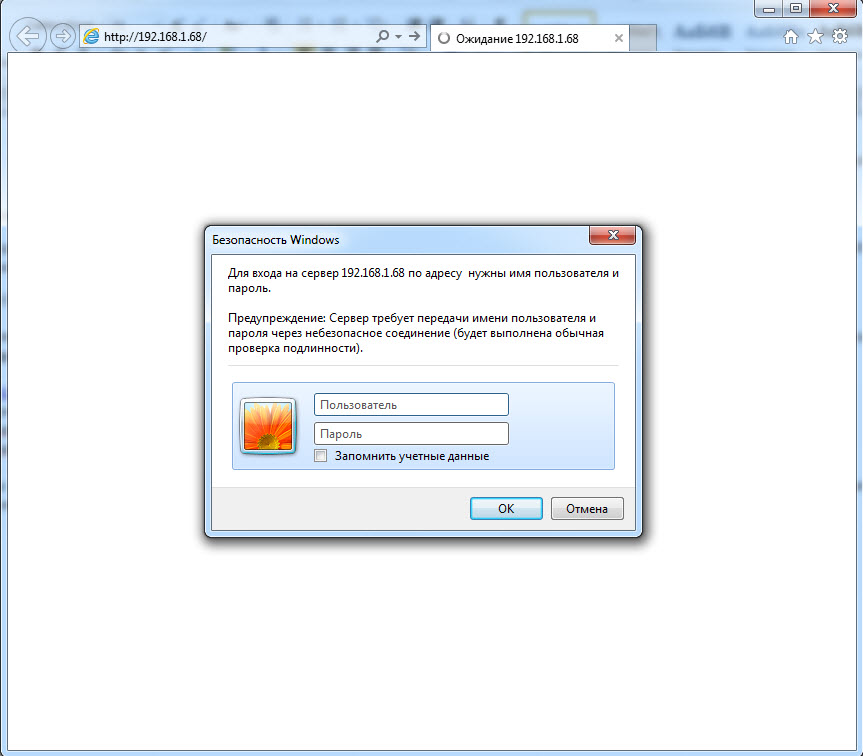
We get to the main menu of the web configurator of the phone. For convenience of setup, immediately select the Russian language in the lower left menu:

The menu is divided into several groups:
- Network settings (interfaces, VLAN, VPN, etc.).
- VoIP settings (SIP records and additional functions for signaling and media traffic).
- Settings for additional phone functions (phonebook settings, programmable buttons, dial plan, sound, etc.).
- Service settings (logging, reset and reboot, configuration management and software updates, etc.)

Consider the most important menu items phone. The “Setup Wizard” menu is used to quickly set up the phone, allows you to configure two tabs in sequence: the “Network” menu -> “LAN port” and the basic SIP account settings in the “SIP accounts” -> “Account1” menu . These tabs will be discussed in more detail below.
Network settings
Menu "Network" -> "LAN port"
You can set one of three connection methods: DHCP, static IP, or PPPoE. The important setting is HTTP and Telnet ports. They should be made non-standard if the phone is on an untrusted network (for example, with an external IP address on the Internet).
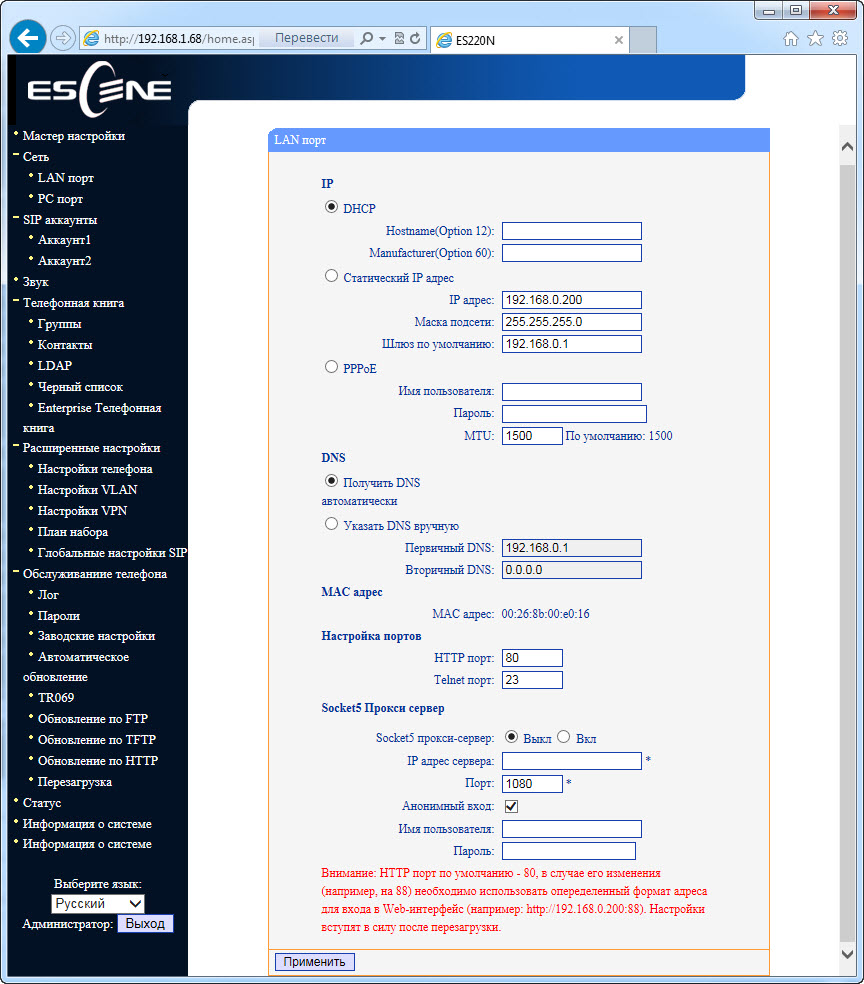
Menu "Network" -> "PC port"
L2 switching is switched on by default between the LAN and PC ports of the telephone - the “Bridge” mode. The phone can switch to L3 routing mode — a NAT address translation will start on the LAN port, an IP address will need to be configured on the PC port, and if necessary, a DHCP server must be enabled in which to set the pool of IP addresses for clients.

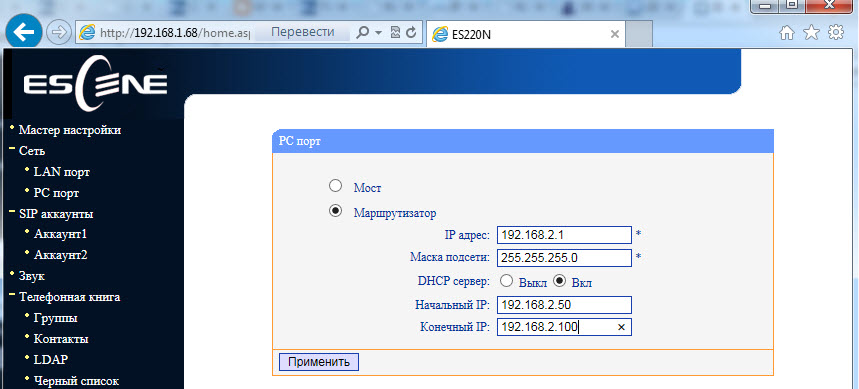
Menu “Network” -> “VLAN Settings”
In a corporate network, it is recommended to isolate the computer network traffic from the voice network traffic, this is most often implemented using two VLANs. The phone supports VLAN on both ports.
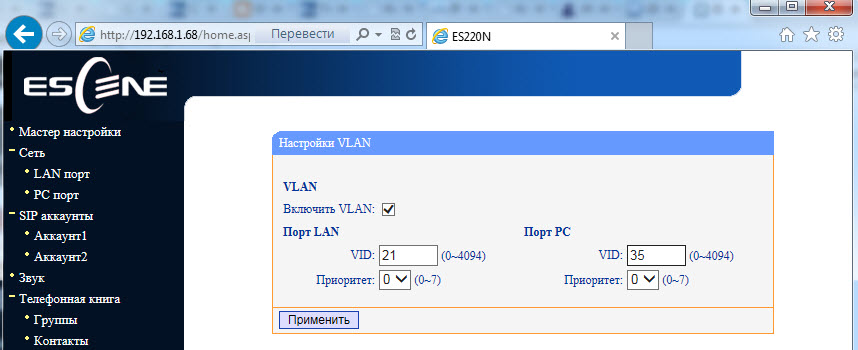
Menu "Network" -> "VPN Settings"
If you need to connect your phone via a secure VPN channel, this can be done directly from the phone, without buying additional equipment (for example, a VPN router), the phone supports L2TP and SSL VPN. This is a very useful feature for several reasons.
Firstly, if you have several phones that need to be delivered to a remote office, there is no need to buy a VPN hub at each remote location, you only need to configure the VPN client built into the phone. Further, through the tunnel to register his phone on the IP PBX in the central office.
Secondly, VPN improves security, more and more administrators are thinking about how to protect terminals that are on the Internet, two problems are becoming more acute: the danger of hacking the terminal and the difficulty of accessing telecoms operators to configure it, because often the terminal is behind NAT. Using a VPN client solves both of these problems, so this useful feature will become increasingly popular.

VoIP Settings
The phone allows you to manage a large number of SIP signaling settings and settings for RTP media traffic.
Menu "SIP accounts" -> "Account 1"
In addition to the standard SIP account settings - User Name (UserID), Name (AuthID) and password, there is a “Label” field, it allows you to insert an arbitrary description of the line that will be displayed on the phone screen.
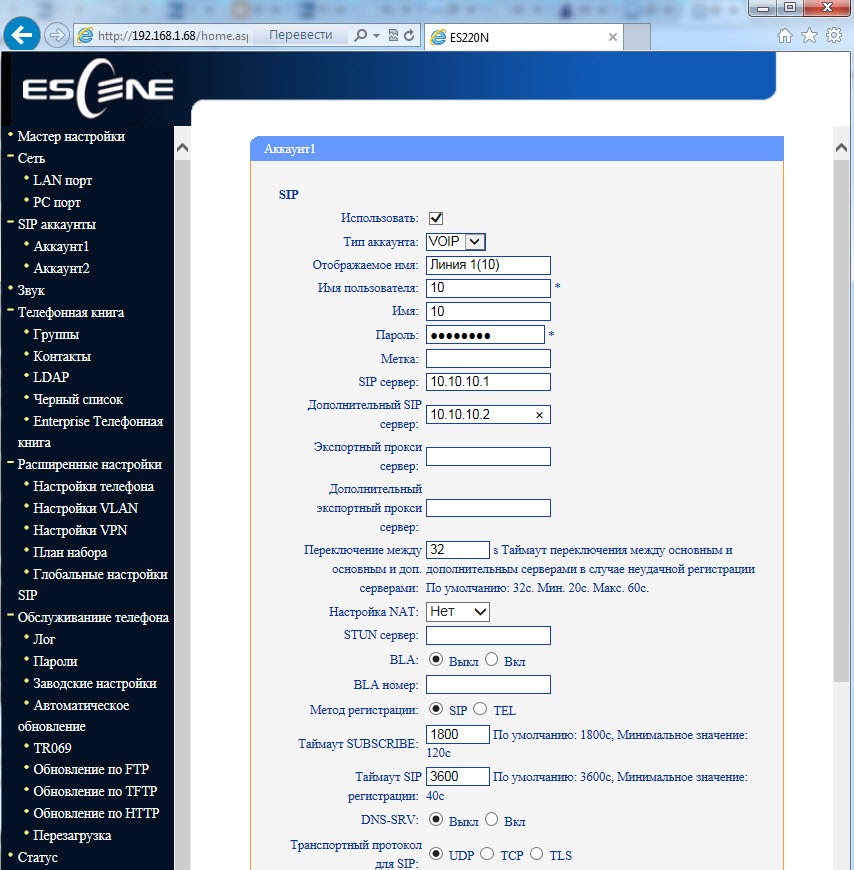
In addition to the primary IP address of the SIP server, you can add an additional IP SIP server. In case of unsuccessful registration during the timeout, which by default is 32 seconds, the address of the additional SIP server will be used for registration. The phone supports encryption of RTP and SIP signaling traffic using TLS protocol.

Sound menu
By default, when calling, the phone claims all possible codecs. If necessary, unused codecs can be disabled.
In the menu, you can adjust various volume parameters: handset, ringer, microphone, speakerphone. You can enable echo cancellation and VAD. Moreover, you can download your own ringtone.

Menu "Advanced Settings" -> "Global SIP Settings"
If you set up the SIP settings here, they will be applied to both lines automatically, except for the settings “Local SIP port” and “RTP port range”, which can be useful for properly configuring the firewall.
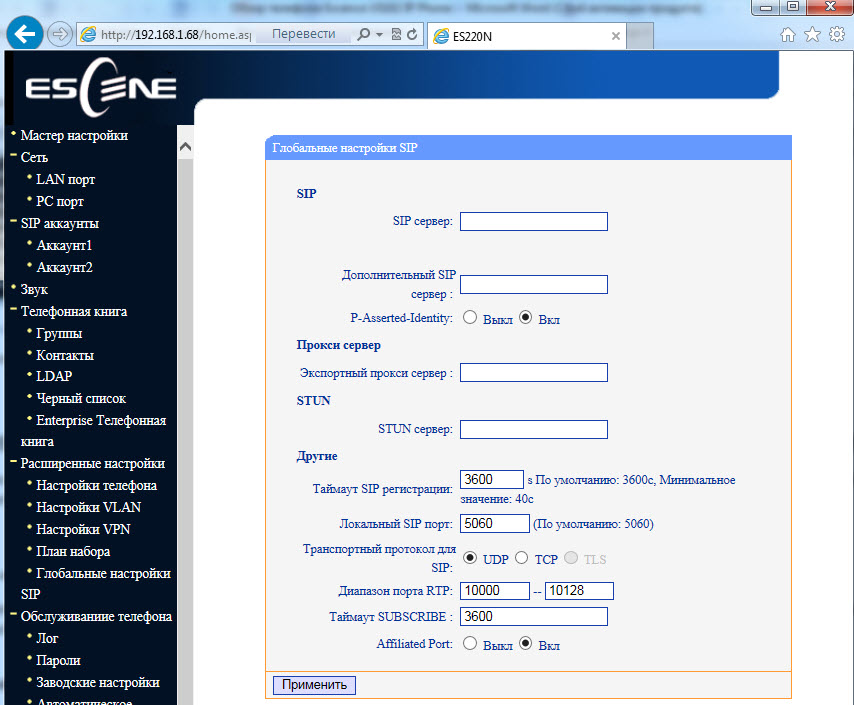
Menu "Advanced Settings" -> "Phone Settings"
In this menu, additional functions are configured. Such as “Hot line” - when you pick up the handset, the preset number is automatically dialed, you can turn on auto search in the address book during dialing and auto answer the call.
In case the call transfer is required to be performed with a special key combination (old code), instead of the standard SIP message 302, this can be specified in the setting “Special code for call transfer” . A useful setting that allows you not to break the connection in the conference, if it left the initiator. You can set call forwarding by condition (busy and “no answer”) and unconditional.
In this menu, you can configure codes that will be transmitted when you press the Pickup buttons (the value in the Call Pickup Code field) and Voice Mail (the value in the Voice Mail Number field).
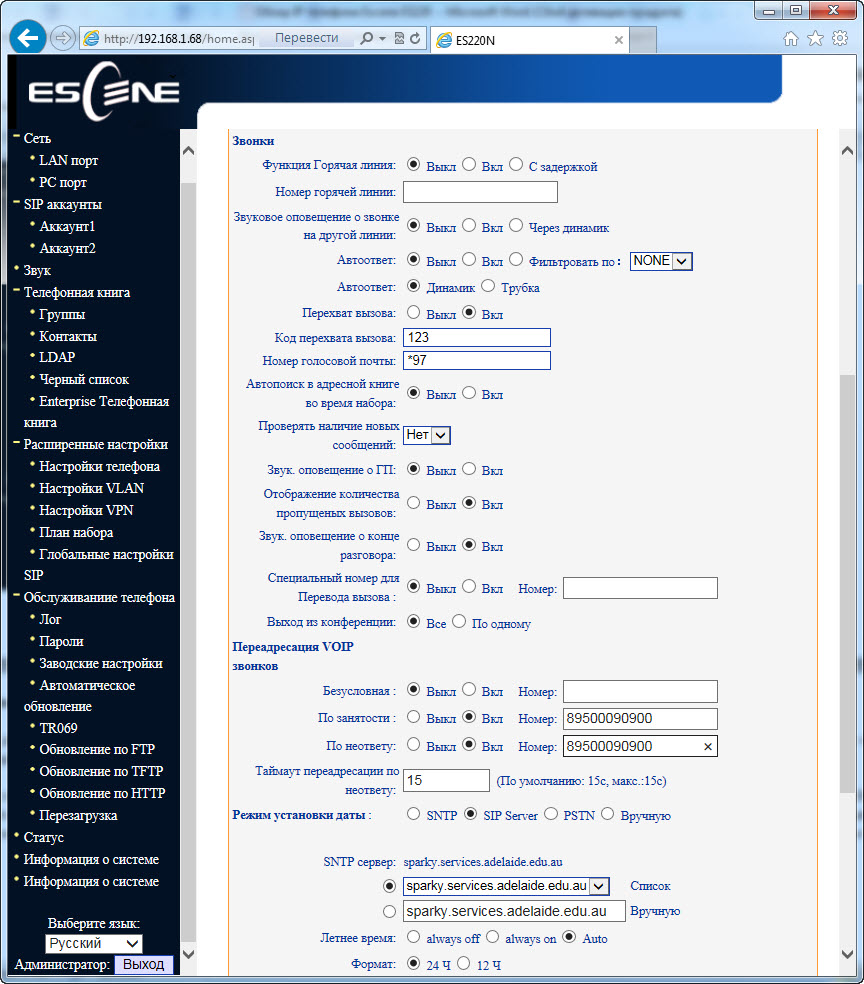
Menu "Phonebook"

The phone has a built-in phone book, which is quite advanced. It allows you to store up to 300 contact entries, each of which can store up to 3 phone numbers. Entries can be made via the phone's on-screen menu, using the web interface. To download or save the phone book in XML format, use the “Phone maintenance” menu -> “Update by HTTP” -> “XML Phone book” ; here you can save or load the phone book in xml format.

If your company uses an LDAP server, you can connect a phone to it and synchronize corporate contacts. 2 and 3 protocol versions are supported, as well as using the “LDAP Lookup For Incoming Call” and “LDAP Lookup For PreDial / Dial” settings, you can search for the contact name for an incoming and outgoing call. If the contact is in the LDAP directory, then its name will be automatically added to the number.
The phone also supports blacklists or ban lists: an unwanted phone number is added to such a list and can no longer reach you.
Service Settings
Debug menu
To debug the phone, you can turn on logging by specifying the necessary logs (Menu “Phone maintenance” -> Log). You can view them in two ways:
- In the same menu, enable sending logs to the syslog server.
- In the “Phone maintenance” menu -> “HTTP update” download the file with logs.

Menu "Phone maintenance" -> "Auto Provision" (Automatic update)
Using this menu, you can configure automatic downloading of configuration, firmware and address book to your phone. You can download one of several protocols: http / https / ftp / tftp.
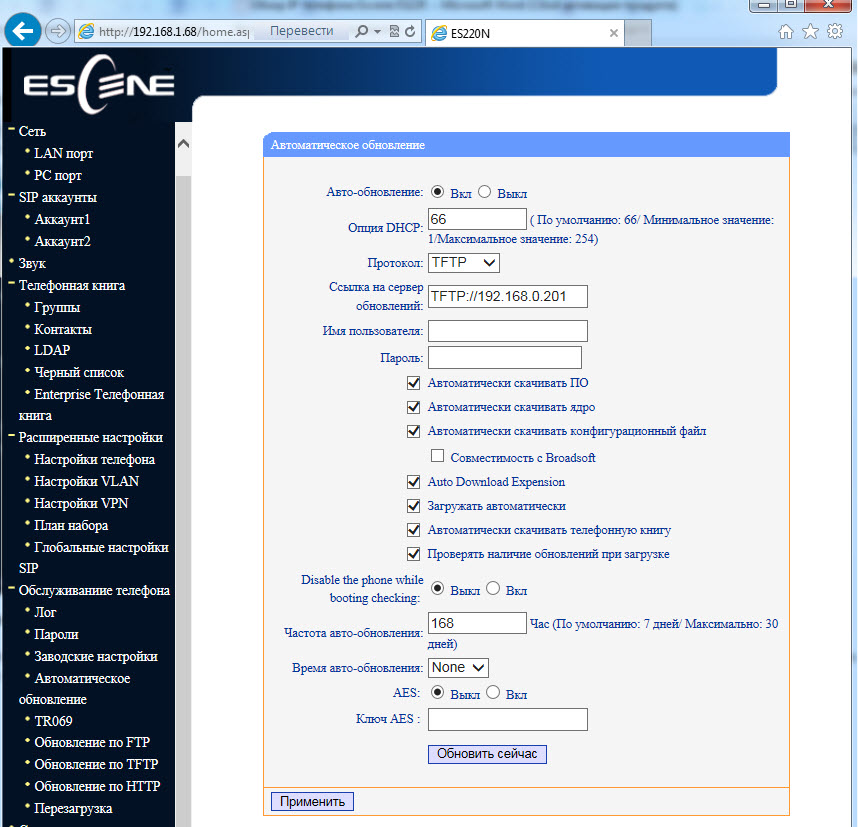
Backup and Software Update
You can copy configuration files using three different protocols. FTP, TFTP and HTTP - the choice of a particular protocol is a matter of taste and convenience. Software update is extremely simple, you need to select the firmware file, then click update.
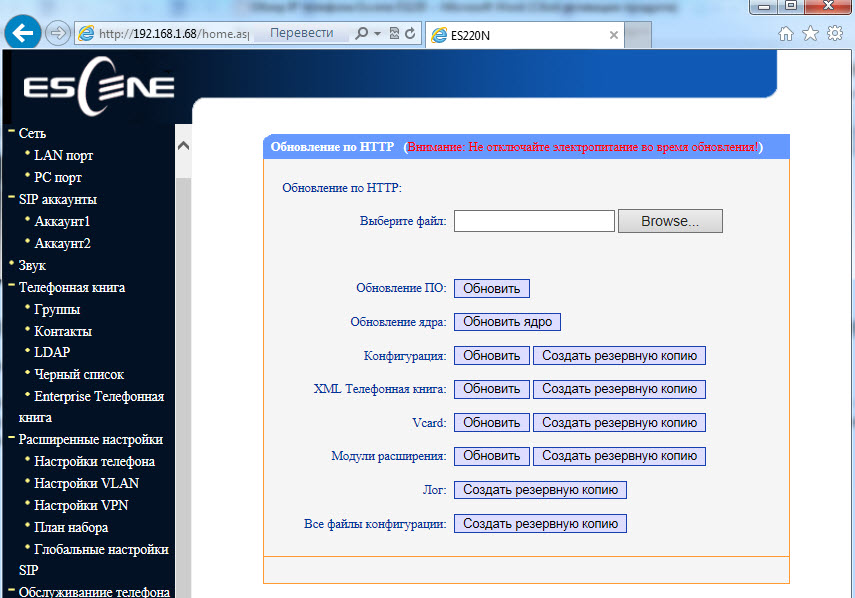
The status of the phone and system software can be viewed in the menu items "Status" and "System Information"
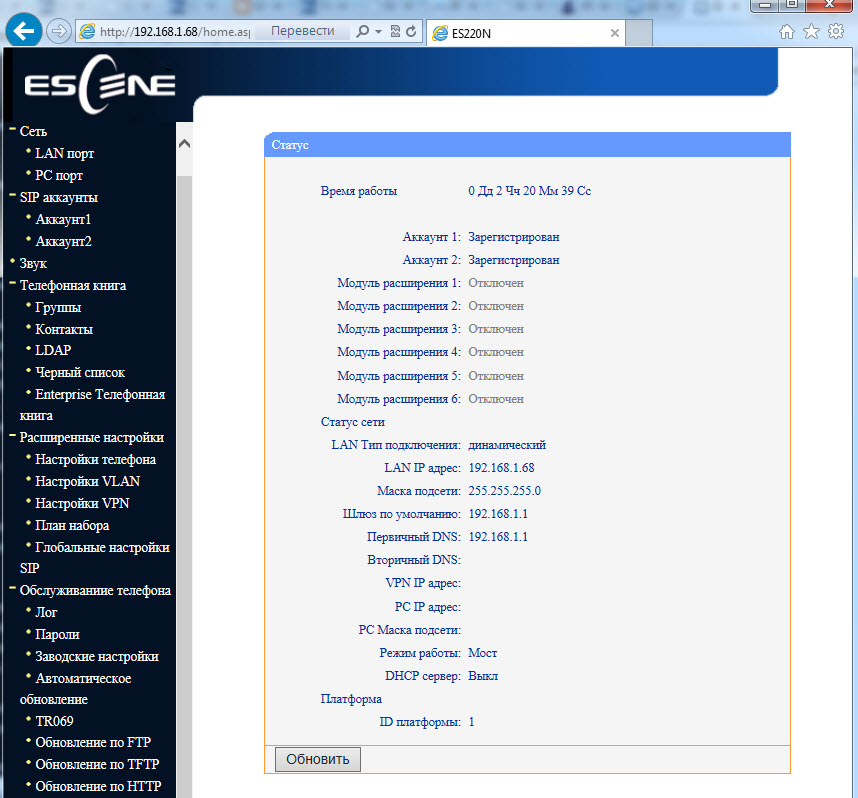
Setting up connection to IP PBX Asterisk using web-interface
Suppose we need to configure two extensions (two SIP accounts). For example, the first entry on the IP PBX Asterisk, the second on the virtual IP PBX:
IP address of the server with Asterisk = 10.10.10.1
UserID = 10
password = QOXZuTcZ38qlBsr
SIP server (Asterisk) = 10.10.10.1
In the Asterisk sip.conf configuration, this will be equivalent to:
[ten]
deny = 0.0.0.0 / 0.0.0.0
secret = QOXZuTcZ38qlBsr
dtmfmode = rfc2833
canreinvite = no
context = from-internal
host = dynamic
type = friend
nat = yes
port = 5060
qualify = yes
callgroup = 01
pickupgroup = 01
allow = g722
dial = SIP / 10
mailbox = 10 @ device
permit = 0.0.0.0 / 0.0.0.0
callerid = device <10>
callcounter = yes
faxdetect = no
Equivalently, when configured in the Free-PBX web interface, using the first line as an example:

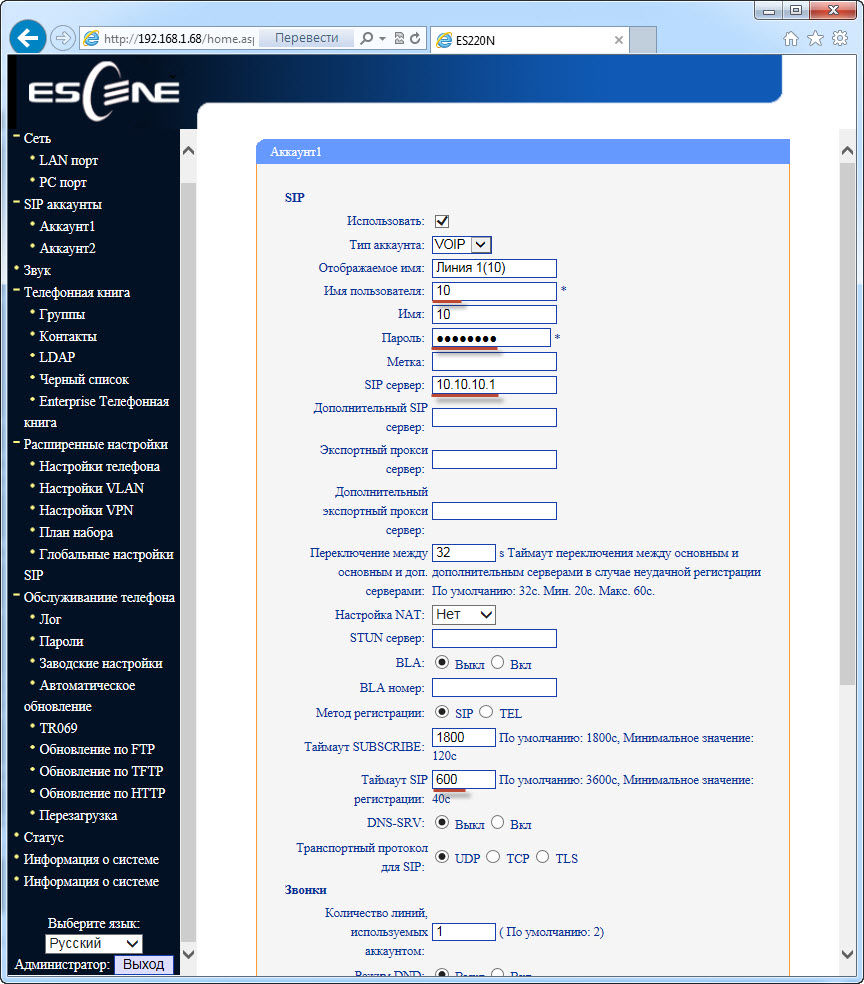
To work with Asterisk, just configure the Username (Username) = 10, password (Password) = QOXZuTcZ38qlBsr and SIP Server (SIP Server) = 10.10.10.1. You can add a label (Label) that will be displayed on the screen of the phone, in this case “Line 1”.
You can reduce the re-registration time from standard 3600 seconds to 600 seconds, this is especially true if the IP PBX is located outside the office, for example, Virtual PBX. If the phone is on a local network and the IP PBX is on the Internet, no special settings are usually required to overcome NAT. Next, click "Submit" .
Exactly the same must be done with the second line, for example, city number 78126470011 on the SIP server West Call. Let's register it on a virtual PBX with a non-standard SIP port 9966:
userid = 78126470011
authid = 6470011
password = eIoMzKsf
sip proxy = uc.westcall.net
port = 9966
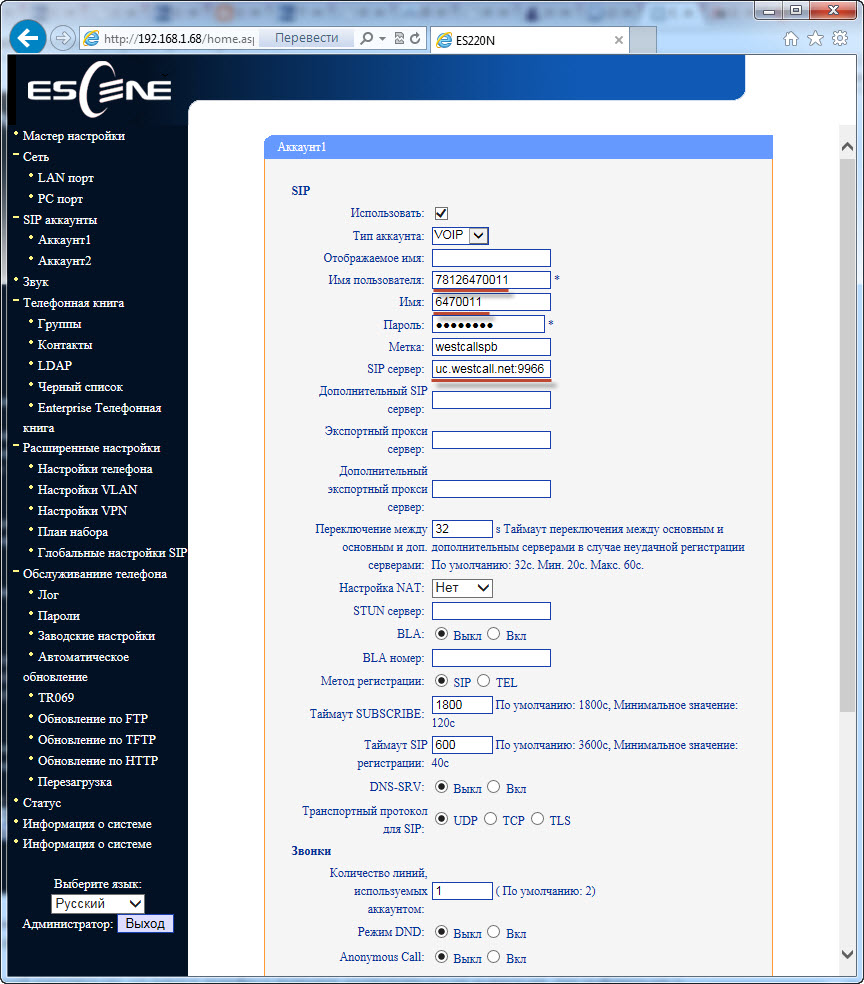
To specify a non-standard SIP port (other than 5060), you must explicitly specify it in the SIP server line: uc.westcall.net:9966. Next, click the "Apply" button.
In case of successful registration, the corresponding display will appear on the phone screen, so information on the status of line registration is available on the Status menu page:
Account 1: Registered
Account 2: Registered
In order to use the DVO buttons (transfer, hold, conference) no additional configuration is required.
findings
The corporate IP phone Escene ES220 is very attractive considering its cost and functionality. In addition, the device has a stylish appearance, high quality plastic and good ergonomics. The device is easily configured, it works stably, does not lose registration, has good sound quality, additional functions (transfer, retention, redirection, etc.) also work stably.
Key features of the phone include:
- Support two independent SIP accounts per phone.
- Existence of additional Ethernet port for connection to the computer and an opportunity to work in the routing mode.
- PoE support (model ES220-PN).
- Backlit LCD screen.
- The ability to configure in addition to network settings, SIP accounts, speed dial buttons and redirects directly from the phone screen.
- The presence of an additional RJ11 connector for connecting a headset.
If you are interested in checking the Escene ES220 in your network, we are ready to provide you with a device for testing. Contact the contact details listed on the official website of Escene .
Source: https://habr.com/ru/post/188196/
All Articles