Installing Steel Droid (v5.0 and v5.6) on Motorola Droid 3 (XT862)

This article will be interesting first of all to owners of the Motorola Droid 3 smartphone, or to it similar. If there are a lot of alternative firmware versions for popular phones in Russia such as Samsung, HTC and Sony, then for Droid 3 their number is somewhat less, and finding a manual in Russian for a specific firmware is not always possible. Therefore, I decided to share the experience of installing one of the most stable and fast (according to reviews) Droid firmware. In this article, I will look at 2 versions of firmware, in my opinion, best suited for everyday use: a version based on Gingerbread and another one on ICS.
So, we will install one of two firmware: SteelDroid v5.0 (Gingerbread) or SteelDroid v5.6 (ICS),
what do we get:
1. Significant acceleration in the operation of the device, an increase in smoothness on both firmwares
2. Stability, no rebuts
3. You can run applications that require Android version 4 (only for v5.6)
4. CPU overclock - 1200 MHz from stock 1000 MHz
5. The firmware is cleared of all kinds of "garbage", all the necessary applications can be installed independently.
6. Most importantly, a significant acceleration of the loading time of a smartphone, on v5.0, is even faster than on v5.6, although both firmwares load much faster than stock.
7. A bunch of convenient "chips": power control in the panel Notifications (Notifications), improved work with screens, advanced settings.
')
There are also disadvantages:
1. On v5.6, video hardware acceleration does not work, but it is programmatically played normally, only the battery sits much faster.
2. In the v5 version, the system applications from MotoBlur have their own “native” interface, which looks nice and modern, but does not harmonize with the rest of the system interface, in v5.6 everything is reduced to the same style.
4. The standard camera application in v5.6 can only shoot on the internal memory of the phone, but not on the memory card.
5. Bluetooth connects, but does not work (not tested) v5.6
6. The dialing screen can sometimes become black (not tested) v5.6
7. The
8. A little “slows down” the camera in version v5.6 compared to the stock firmware, but in general, such a “slowdown” is permissible and does not interfere with normal operation with the camera
9. Panorama mode does not work in the camera in v5.6
With the pros and cons figured out, you can proceed to install. I write everything briefly and without water:
To install any of the above ROMs, it is necessary that the firmware was either 5.6.890 SBF or 5.7.906 (my case). In all the manuals of the author, I saw only recommendations for version 890 SBF, but everything worked fine for me.
The phone should already be rutovan, how to do this, you can read here (English) and see here (English)
Now download the firmware we are interested in:
Steel Droid v5.0, based on 5.7.906 - Gingerbread
Steel Droid v5.6, ICS
You need to install Safestrap Recovery for Droid 3 - download it here
Install the application, click Install Recovery and wait for the installation to complete.
That's it, now we can run custom rums on Droid 3.
Throw your favorite firmware into the root of the sd card and reboot the phone. When the splash screen appears, press menu (four squares on the bottom left on the soft-key of the phone) and enter the menu.
You need to create a partition (Slot), on which we will install the firmware - Boot Options ---> Rom Slot 1 (or any other), mark the desired memory sizes and click on create ROM slot.
The process of creating a slot is quite long and can take 5-10 minutes, depending on the size chosen.
If there is not enough memory to install the firmware, you need to delete something from the internal memory of the phone, but I have a huge number of applications (about 7 screens) - I had enough space for the most “demanding” 3 GB option (I later deleted all data and applications with stock firmware to make room for custom).
If you wish - you can zabekapitsya - press the button Backup, choose what we copy.
You can recover using the Restore button.
Install Rom:
select the required slot for installation (in this case, # 1), activate it, go to the main menu of Safestrap Recovery and select the Install item. We load the file with Rom in the memory card and swipe the screen to start the installation. As soon as the installation is completed - go to the main menu and select the item Reboot ---> System.
The first time Rom is loaded for a very long time, about 5-7 minutes. If the phone shows a loading animation for a longer time, you can remove the battery and try to boot again. I just had one case, after which the firmware loaded normally and began to work.
Go around the activation screen
If you have flashed your Steel Droid v5.0 phone, you can “get stuck” on the activation screen. In this case, simply sequentially touch the screen as shown in the picture - from the upper left corner (you need to press, not “swipe”), the activation screen will be passed. It takes about one and a half turn to unlock the screen.
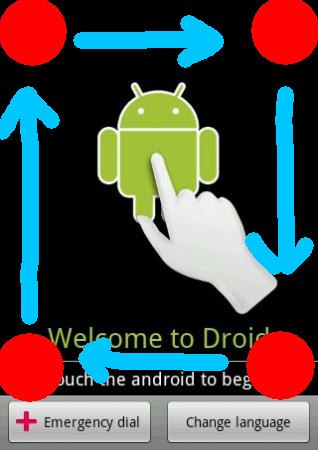
To download the stock firmware, simply reboot the smartphone, enter recovery using the “menu” button, and select the stock firmware as the active slot.
Resources:
The original firmware branch v5.6 in English
Original branch v5.0 Gingerbread
I use a smartphone with firmware v5.6 and overclocking up to 1200 MHz, in general, the work is very stable and fast, the battery life has not decreased much.
I will answer all the questions in the comments, the opinions of other users who have installed custom Roma on Droid 3 are interesting.
UPD LED works, but it shines only in white and not in different colors for a specific application as it was before.
Source: https://habr.com/ru/post/185840/
All Articles