Organization of a single folder for cloud services
Recently, the idea came to store your documents not on a flash drive or an external HDD, but on more convenient cloud storages, such as SkyDrive, Box, Google Drive. The only problem was the impossibility “out of the box” to make them all work with just one single folder. Actually, using the example of these three services, I will consider this possibility (Dropbox and iCloud work on a similar principle).
And we have this: the SkyDrive, My Box Files and Google Drive folders in My Documents (well, or My Documents, for whom it is more convenient). For some reason I did not understand, the developers of all three programs did not allow me to choose the final folder, whose name would not correspond to the name of the program.
The simplest use of symlinks was the most appropriate way. I propose to take SkyDrive as a basis (well, I liked it initially):
1. Open the command prompt with administrator rights.
2. Enter
3. For Box and Google Drive, the names My Box Files and Google Drive respectively.
')
Having created the necessary folder, go to the Box Sync settings ( Change 'My Box Files' location ) and change the folder address to the created symlink, directing to SkyDrive:
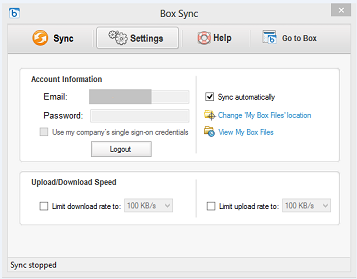
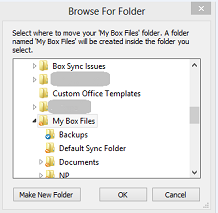
And they begin to arise because of Google Drive. The reason is simple - Google checks the compliance of the desktop.ini file in its folder, so to speak, to the standard, and because of this, the desktop.ini in the SkyDrive folder simply begins to interfere with it. What to do?
The solution was quite simple - rename the SkyDrive folder to a random name and create a new folder called SkyDrive . Next, log out from Google Drive (Settings-Disconnect account) and go again (Log in). After that, click "Next" and select "Advanced Setup", where we change the address to the symlink created by us. And we start synchronization, not forgetting to transfer data from the old folder.
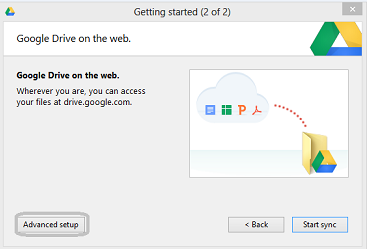
In the end, you should have something like this:

It seems to be all. It was more logical, of course, to take Google Drive as a basis, but I personally like SkyDrive much more.
Thanks for attention.
If you are not satisfied that the SkyDrive folder has an icon from Google Drive, then it is quite easy to cure it: change the folder icon to the icon from
What we have?
And we have this: the SkyDrive, My Box Files and Google Drive folders in My Documents (well, or My Documents, for whom it is more convenient). For some reason I did not understand, the developers of all three programs did not allow me to choose the final folder, whose name would not correspond to the name of the program.
Symlinks
The simplest use of symlinks was the most appropriate way. I propose to take SkyDrive as a basis (well, I liked it initially):
1. Open the command prompt with administrator rights.
2. Enter
mklink /D "C:\Users\deraidon\FolderName" "C:\Users\deraidon\SkyDrive" 3. For Box and Google Drive, the names My Box Files and Google Drive respectively.
')
Box
Having created the necessary folder, go to the Box Sync settings ( Change 'My Box Files' location ) and change the folder address to the created symlink, directing to SkyDrive:
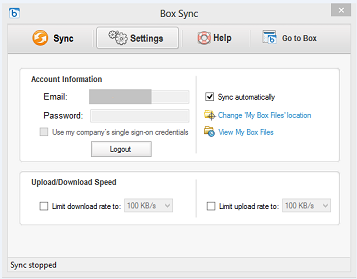
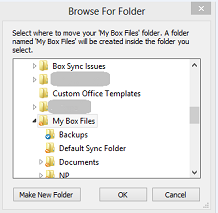
The first problems ...
And they begin to arise because of Google Drive. The reason is simple - Google checks the compliance of the desktop.ini file in its folder, so to speak, to the standard, and because of this, the desktop.ini in the SkyDrive folder simply begins to interfere with it. What to do?
... And their solution
The solution was quite simple - rename the SkyDrive folder to a random name and create a new folder called SkyDrive . Next, log out from Google Drive (Settings-Disconnect account) and go again (Log in). After that, click "Next" and select "Advanced Setup", where we change the address to the symlink created by us. And we start synchronization, not forgetting to transfer data from the old folder.
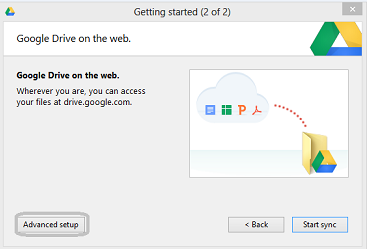
In the end, you should have something like this:

It seems to be all. It was more logical, of course, to take Google Drive as a basis, but I personally like SkyDrive much more.
Thanks for attention.
Refinement
If you are not satisfied that the SkyDrive folder has an icon from Google Drive, then it is quite easy to cure it: change the folder icon to the icon from
%HOMEDRIVE%\Users\%USERNAME%\AppData\Local\Microsoft\SkyDrive\SkyDrive.exeSource: https://habr.com/ru/post/184410/
All Articles