Detailed audio effects analysis of Premiere Pro CS6 Part 1/3
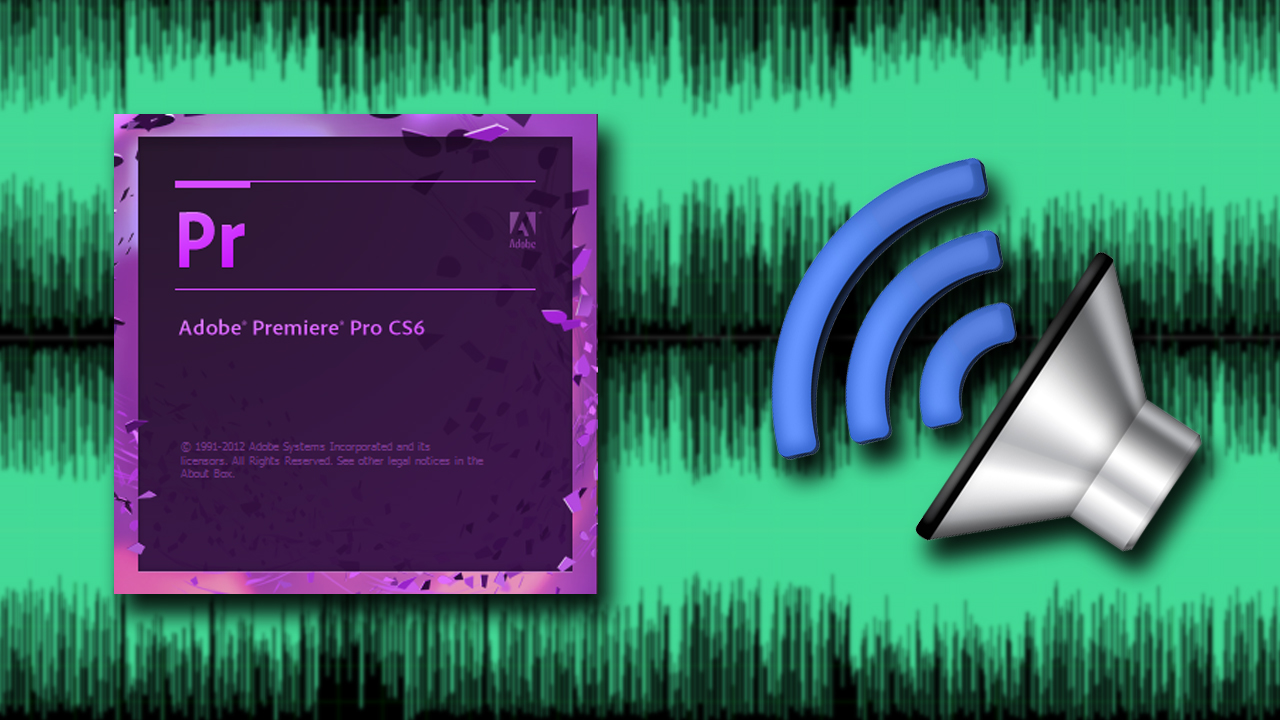
Good day to all! As promised, in the continuation of the article “Working with sound in Adobe Premiere Pro CS6” I do a full analysis of the sound effects of Premiere Pro CS6.
There are not so many “native” effects, more specifically, 31. And we will start the analysis in alphabetical order. For your convenience, I decided to split the description into three parts. (For those perverts who use the program in Russian, I will indicate the POSSIBLE name in Russian)
Balance
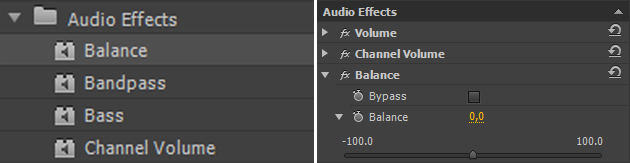
')
This effect allows you to control the relative volume of the left and right channels. The only setting option is intuitive. Move the slider to the left, the value changes to negative (-60.2) This means that 60% of the outgoing sound will come from the left speaker. Exactly the same rule applies to the right side.
Bandpass (Bandwidth)

This effect creates a frequency band and removes all frequencies that are not included in this band.
Now about the settings:
Center - Indicates the frequency in the center of the selected range.
Q - Indicates the bandwidth. Everything that goes inside the strip remains, everything outside is deleted. High values will create a narrow band, and low values will create a wide one.
For a clearer understanding of how the effect works, I'll use the Adobe Audition chart.

The picture above shows a frequency band diagram.
The center option is marked in blue.
Green Q
In the first case, the Q parameter is low, and in the second, high.
Bass
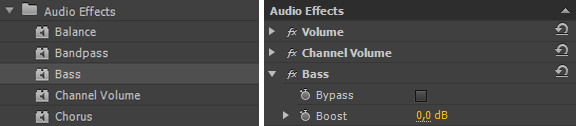
The Bass effect allows you to increase or decrease low frequencies. The Boost parameter sets the amount of dB (decibels) by which you need to increase the low frequencies.
Channel Volume (Channel Volume)
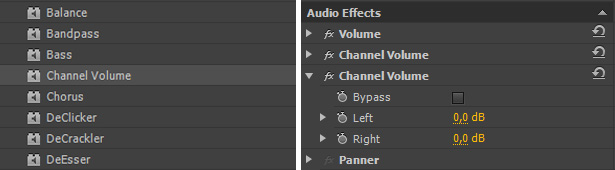
Allows you to independently adjust the volume of audio channels. As you already guessed, the Left parameter controls the left channel, Right the right channel.
Chorus (Chorus, Chorus)
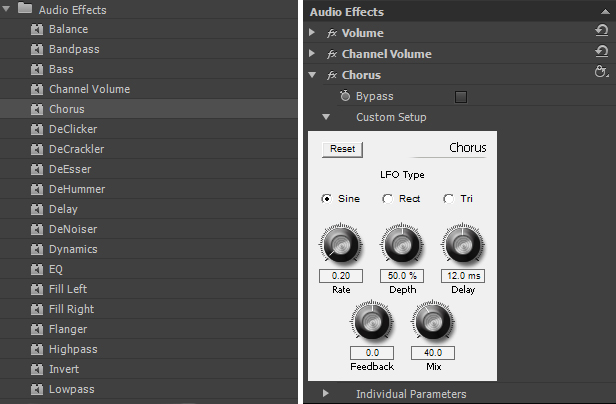
An effect created to simulate a multi-voiced (choral) sound. The chorus effect occurs due to copying the sound and playing it with a delay. But, as a rule, the effect is used to make the sound warmer.
LFO Type - determines the type of wave of low purity. Sine - sinusoidal , Rect - rectangular Tri - triangular .
Rate (speed) - sets the rate of change of the amplitude. If the value of this parameter is high, then the mutable voice will be trembling and nervous. If low, you get a slight vibrato effect.
Depth (depth) - determines the maximum value in the resulting amplitude. For example, you can adjust the difference in the chorus effect voices to change to 5 dB quieter or louder than the original. At low settings, any changes will be barely noticeable. At higher values, the sound will be intermittent and unnatural.
Delay - sets the delay time. One of the most important effect settings. If the values of this parameter are underestimated, then the voices begin to merge into the original. At too high values, we get the effect of zaschevyvaniya film in a cassette recorder.
Feedback (feedback) - adds the percentage of votes processed, fed back to the input of the effect.
Mix (mixing) - determines the percentage of mixing the original sound and processed.
In general, the effect is quite difficult to understand, and for beginners for the first time there will be enough presets prepared by the guys from Adobe.

I will not describe the presets, you will understand.
DeClicker (remove clicks) - this effect detects and removes clicks.

In the settings we can see two small monitor windows. In the upper one labeled INPUT (Input) we see a beep and all detected clicks.
The bottom one, labeled OUTPUT, displays the processed and cleared signal. Immediately we can choose the audio signal processing mode. (But in practice, I never heard the difference.)
Threshold (threshold) - sets the threshold for detecting defects that we eliminate.
DePlop - determines the degree of removal of low-frequency clicks.
Audition (audition) - allows you to listen only to the sounds that will be deleted.
DeCrackler (crackle removal) - very similar to the effect I described above. Only of wider application, it removes the noise and crackling of wired and wireless microphones, digitized video and audio tapes, vinyl records and so on.
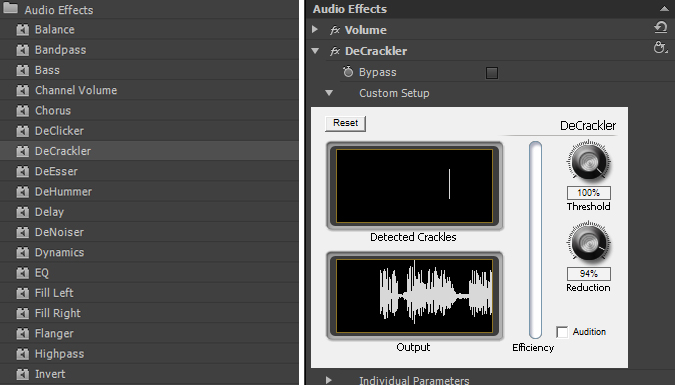
As in the DeClicker effect, there are two monitor windows in the settings. Upper DETECTED CRACKLES (crackle detection) shows the detected defect in your audio (crackling, noise, squeaks, etc.). The lower window OUTPUT (Output) shows the processed signal.
Threshold (threshold) - determines the detection level for crackles and thus determines how much of the signal will be affected.
Reduction (reduction) - determines the degree of reduction of crackle.
Audition (audition) - allows you to listen only to the sounds that will be deleted.
Efficiency - the higher the rate, the more efficient the effect.
DeEsser (Noise Reduction) - removes various kinds of noises or hisses. For me, one of the most indispensable effects in Premiere Pro.
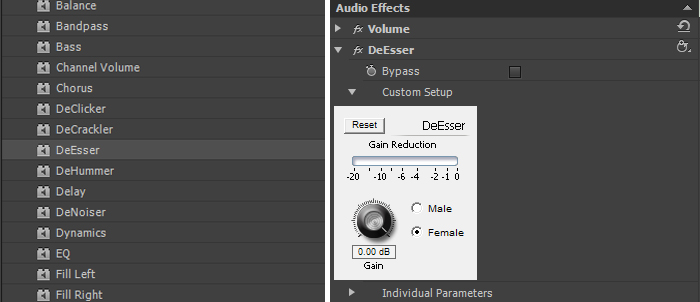
The Male (male) and Female (Female) switches help the effect adapt to the difference between tones.
Gain (Gain) - sets the amount of noise removal.
And in order to better control the work of the effect of the gentlemen from Adobe gave us the scale Gain Reduction .
DeHummer (?) - the effect removes the hum of the power grid, lighting, poorly shielded cable.
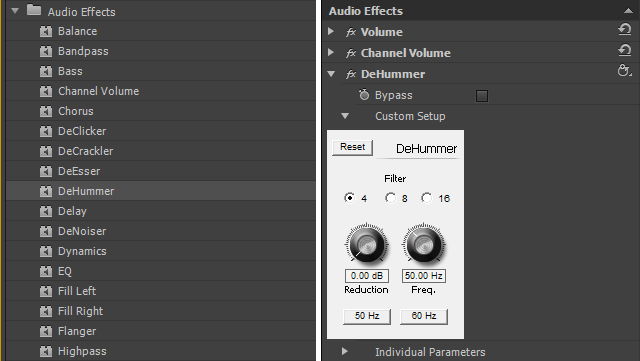
Filter (filter) - determines how many filters to allocate to reduce your interference. The greater the number of filters, the more CPU is loaded.
Reduction — Determines the degree of noise reduction.
Frequency - the frequency control of interference, as a rule, it is either 50 or 60 hertz for this purpose and we brought the buttons below.
Delay - adds echo to your sound.
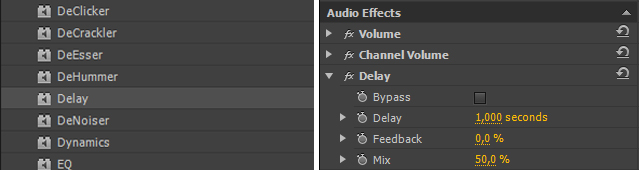
Delay - determines the exact time before which the echo playback will begin.
Feedback (feedback, feedback) - the percentage of the signal power delay.
Mix - determines the amount of echo.
That's all for today. Like last time for those who may have something that was not clearly recorded video
Source: https://habr.com/ru/post/184018/
All Articles