Using vSphere Web Client to Deploy Virtual Machines
You've probably deployed hundreds or thousands of virtual machines using a vSphere client for Windows. However, starting with vSphere 5.1, VMware recommends performing the tasks of administering the virtual environment using the web client, since the next version of the Windows client will not be included in the package. In other words, "learn now or later you will regret."
Let's start with a simple one and learn how to perform one of the most common tasks — deploying a new virtual machine using the vSphere web client.
Previous versions of the vSphere web client have limited functionality. The latest version 5.1 offers much more ways to deploy virtual machines (VMs) than just “creating a new VM”:
- Creating a new VM from scratch;
- Deploying a new VM using a template;
- Virtual machine cloning;
- Cloning a virtual machine into a template;
- Convert a virtual machine into a template;
- Clone a template into a template;
- Template conversion to a virtual machine;
- Modification of the guest OS of the virtual machine;
If you have already used vSphere web client before, you will be very surprised by its new capabilities for performing all these tasks. Until recently, it was possible only to check the state of the VM, turn it on or off, and today the web client almost completely replaces the usual vSphere client for Windows (and is rapidly approaching to become a full-fledged replacement). Notice the vSphere hosts view in version 5.1 (see Figure 1).
')
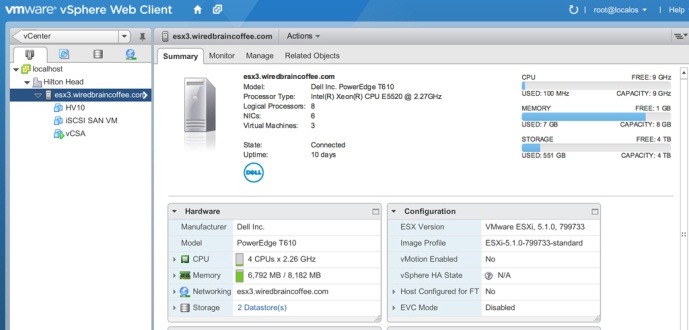
Figure 1. Host representation in vSphere 5.1 web client
Like the vSphere client for Windows, the web client offers several ways to create a new VM from scratch. For example, in the host view, click on the Actions menu and select the New Virtual Machine command (see Figure 2).
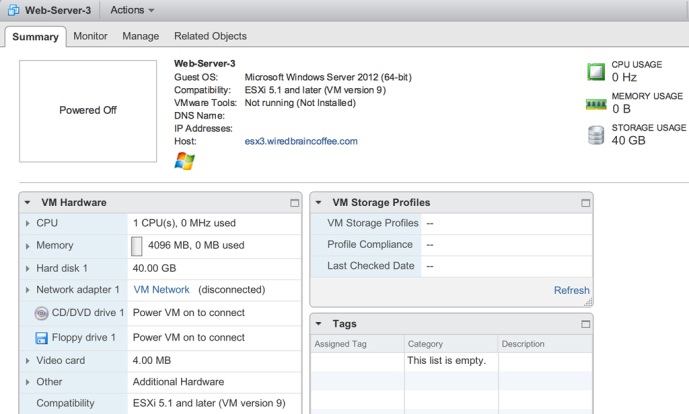
Figure 2. Creating a new VM in the web client.
A wizard for creating a new VM opens. As with the vSphere client for Windows, you will need to specify the name, location, storage device, compatibility with the host hardware, guest OS, and hardware settings. Of the new features, I noticed:
- Ability to choose the method of creating VM (see Fig. 3)
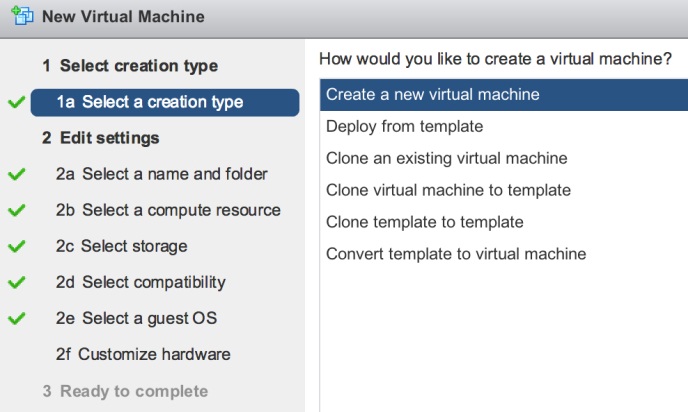
Figure 3. You have several options.
- Ability to create rules for SDRS (if you use this feature)
- The ability to save a task that is in the process of execution, for its further continuation
After completing all the steps you will see the following picture (Fig. 4).
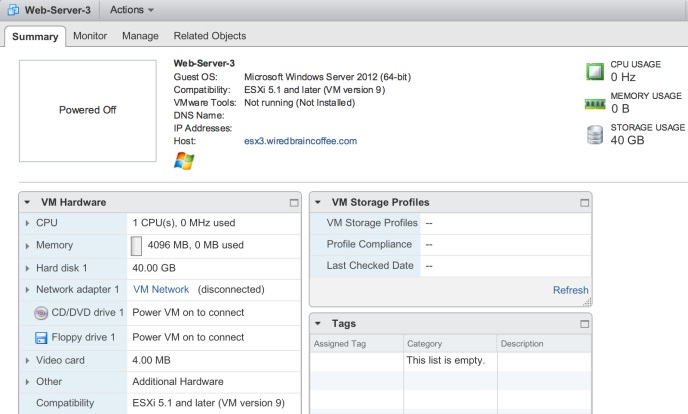
Figure 4. Creating a VM.
Now you can install the guest OS on the VM in the same way as with the vSphere client for Windows and perform the same operations. This is where you should practice testing your vSphere 5.1 version.
In conclusion, I wanted to remind you that the new version of Veeam Backup & Replication v7 will have a new plugin for the Veeam vSphere Web Client. The plug-in will show the administrator such information as the number of sessions of backup tasks completed successfully, with warning or unsuccessful, as well as a summary of the key indicators of the backup infrastructure, for example, used and free space on storage resources. The figure below shows the main panel of the Veeam Backup & Replication plugin for the vSphere web client:
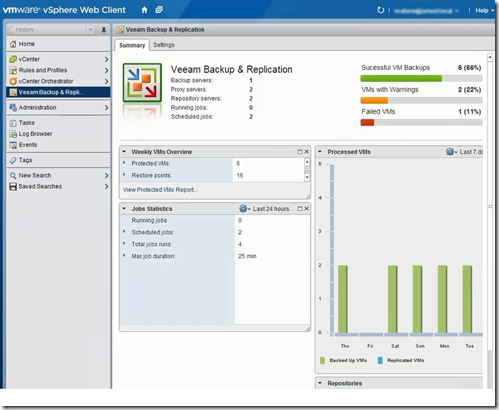
Figure 5. Main panel of the Veeam Backup & Replication plugin for the vSphere web client.
Read more about which you can read in the post (English): “The Countdown continues: Introducing the Veeam vSphere Web Client Plug-In!”
useful links
- Video review (1 hour 10 minutes): New Veeam Backup & Replication v7
Source: https://habr.com/ru/post/183882/
All Articles