Five file managers for Android
Welcome, Habraludi! This time I want to tell you about this often imperceptible, but at the same time important component of a smartphone as a file manager. On the one hand, the file manager is just one of the OS utilities and many of us do not even think about its functionality, on the other hand, we turn to it every day, so it is important that this program be as user friendly as possible. And although the Meizu MX2 has a built-in file manager, it is quite convenient and functional, I will tell you about other options ..

As in the case of other comparisons, I decided to single out several objective criteria for evaluating “conductors”, this will allow the description to be a common denominator, and it will be easier for the reader to navigate the text:
')
ES Explorer exists almost as much time as Android itself, I remember it in the Android Market back in the days of Android 1.6 / 2.1, since then the program has been updated frequently, but outwardly changed slightly. However, just a month ago, the application received a global update, which completely changed its appearance and control logic.
Appearance and ease of navigation. I can not say that the program is 100% completed in the Holo-style, but its appearance is very close to it. By default, folders are represented as a 4x4 grid, if you prefer, you can change the grid to 5x5, or you can turn on list mode with varying degrees of detail.

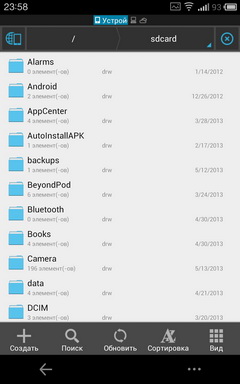
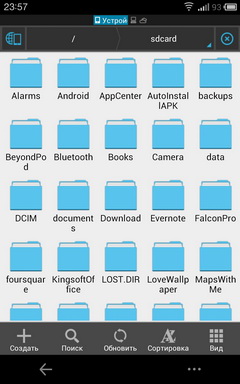
Convenience selection / insertion. A long press on a folder or file turns on the selection mode, you just tick the necessary files, then you can either simply select an action (copy, move, delete or rename), or start moving the icon while holding your finger on it. In the first case, a clipboard label will appear on the left, with which it is convenient to paste copied files. In the second case, four options appear at the edges: send, delete, share with friends and copy.
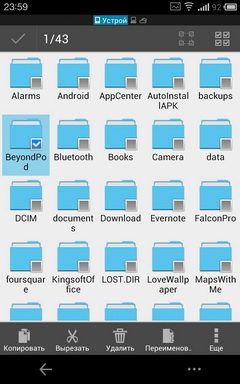

Support for external cloud services. Cloud Services is the strength of ES Explorer. At the moment, it supports almost all of the most popular "clouds": starting from DropBox and SugarSync and ending with our local Ya.Disk. After adding a service, working with it is no different from interacting with a regular folder.
Work with archives. ES Explorer works fine with compressed archives, when you click on such a file, it will simply open as a regular folder, and then you can unzip the files as you like (completely or pointwise).
Other features. In addition, with the help of ES Explorer you can connect to FTP, a local network or another smartphone using Bluetooth.
Also, the program has built-in simple substitutes for some utilities, for example, from it you can quickly remove other programs, view photos, videos and audio files and use the Root-Explorer application.
Conclusion In addition to everything written above, it remains only to say that the program is free and has long been available in the Play Market. ES Explorer does not have any critical flaws: simple, convenient, functional and free, but what else do you need from such programs?
Link to the Play Store
Perhaps the nickname "Promising newcomer" is perfect for this program. And although it is available in the market for more than six months, against the background of the “old men” ES and Astro, it still looks young. However, the age and quality of the program are not always identical.
I remember when Solid Explorer just appeared, as a beta version, it received quite warm feedback from users, the program developed and improved over time, and now we can calmly talk about Solid Explorer as a serious player among file managers.
Appearance and ease of navigation. Design Solid Explorer'a want to be called "air." The app looks great and pleases the eye. In addition, its appearance fits perfectly into the "pure" Android 4.x or Flyme OS. The bottom tabs provide quick access to all necessary functions.
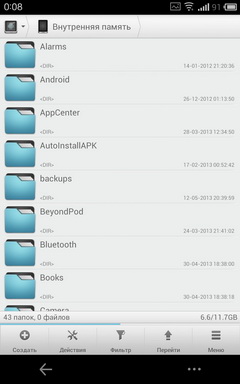
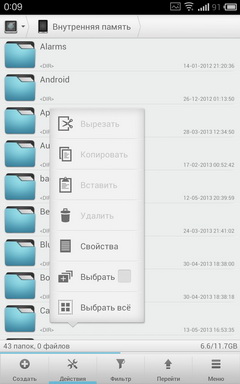
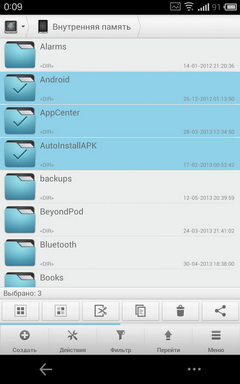
Convenience selection / insertion. There are two ways to select files in Solid Explorer. The first one is quite simple: you click on the icon (just the icon, not the name) of the file, and it is ticked. The file / folder menu appears immediately.
In horizontal mode, the Solid Explorer window is divided into two tabs. This is useful when you want to quickly drag a file or folder.
By the way, the program supports Drag'n'Drop
The second way: a long press on the folder / file, and then you will see a window to work with it.
Support for external cloud services. Solid Explorer supports 5 cloud storage:
Working with “clouds” is no different from working with folders, but in order to open the necessary storage, you will have to perform a rather long chain of actions: Go -> Network -> Cloud storage -> Select the right one.

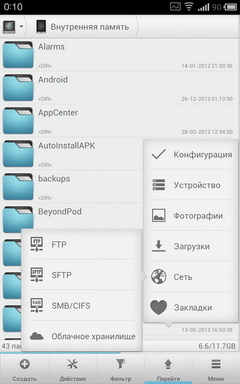
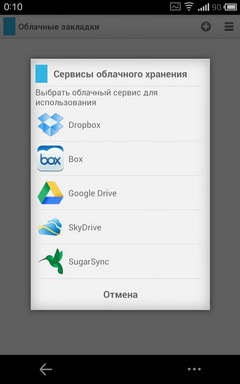
Although there is another way: you create a cloud shortcut right on your desktop and go to it with one click.
Work with archives. The application supports unpacking ZIP, RAR, TAR and RAR archives, as well as being able to self-package the contents of a folder / folders in ZIP / TAR archives.
Other features. The program has the ability to go to the FTP / SFTP-SMB-server, in addition, it has the ability to quickly go to a folder with photos and downloads.
Conclusion Solid Explorer is a pleasant and multifunctional "Explorer" externally, it perfectly combines design and number of settings. In addition, the developer added a lot of pleasant things, like the same drag'n'drop.
The cost of the program is 63 rubles, there is a 14-day trial. I recommend trying the application and then deciding on my own whether it suits you or not, but I was very pleased with the capabilities of Solid Explorer.
Link to the Play Store (trial)
Link to the Play Store (paid version)
Not the most famous explorer application, and yet also quite functional.
Appearance and ease of navigation. What I like about FX File Explorer - when you open it for the first time, you see all the labels and tabs you need: the root folder of the SD card, downloads, photos, connected cloud services and media files sorted by type. It is very convenient and eliminates unnecessary navigation through the conductor.
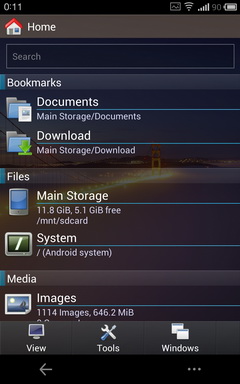

As for the design of the program, it is clearly an amateur; I personally like it, and my colleague turns up his nose at one glance at FX Explorer.
Convenience selection / insertion. To quickly select a file, you need to briefly “swipe” on it from right to left, this approach looks unusual, but you quickly get used to it. After selecting the necessary files, hold your finger on the icon of one of them, and a menu for working with them opens before you. When copying at the top of the program displays the clipboard, with which you can quickly paste the selected files in the desired folder.
Support for external cloud services. FX Explorer doesn’t initially have support for cloud services, it is purchased as a separate AddOn, its cost is 88 rubles.
After its purchase, the Cloud Storage tab appears below, in which there is a list of all the services you added. At the moment, the application supports the following services:
As in the case with other programs, working with “clouds” is no different from working with a regular folder.
Work with archives. The application supports working with the following archives: Zip, Tar, GZip, Bzip2, in addition to opening them, compression is also supported in these formats. For RAR archives, only unpacking is supported.
Other features. FX Explorer has several interesting features: for example, opening several program windows. Switching between them is available using the Windows tab.
In addition, the program supports work with FTP / SFTP / SMB-servers, however, only with the purchase of an additional AddOn'a (the same one that opens support for cloud services).
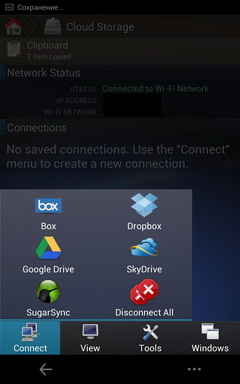
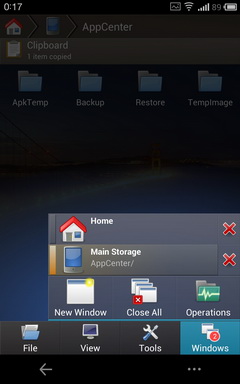
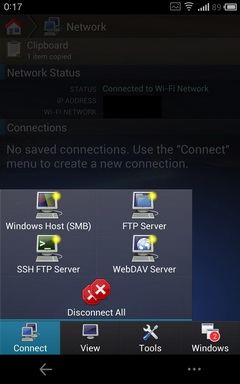
The application also has built-in video, audio, and text viewers.
Conclusion Speaking subjectively, FX Explorer is one of my favorite guides, but after a good look at competitors, it should be noted that the same ES Explorer and Solid Explorer look much more interesting. In addition, ES Explorer is free, and Solid Explorer is cheaper than AddOn to FX Explorer.
And yet, I recommend to self-evaluate this program, maybe you will like it, as I do, but it is possible that you will remain indifferent to it or even unhappy.
Link to the Play Store
Link to the Play Store (paid addition to support cloud services and FTP)
Many of you will probably remember with a smile Total Commander, known by the version for Windows. I think some use it as the main "conductor" now. For some time, there is also a “smartphone” version of this legendary file manager.
Appearance and ease of navigation. At first glance at Total Commander, I just want to call its appearance ascetic. On the other hand, all the necessary tabs are immediately placed on the main page, which is quite convenient. In landscape orientation, Total Commander is divided into two tabs, if desired, you can enable this division for portrait orientation.
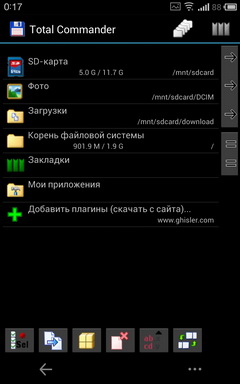
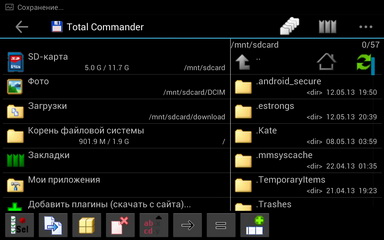
Convenience selection / insertion. Like Solid Explorer (whose developer most likely "spied" this function in Total Commander), the program has two ways to transfer files:
1. You select the necessary files by clicking on the icon to the left of their name. After selection, you simply transfer them to another folder using drag'n'drop. In this case, the mode with two tabs is especially convenient.
2. The second option is quite traditional: a long press on the desired file and "copy" / "cut" and then a long press on the folder where you want to transfer the files and select the option "Paste here."
Support for external cloud services. By default, the application does not support any of the cloud services, however you can download a special WebDAV plugin, with its help you can use services that support it (for example, Ya.Disk). By the way, there is still a separate unofficial plugin with which you can use the program with Dropbox.
Work with archives. Total Commander does an excellent job with Zip archives; it can not only open them, but also archive files into this format.
Other features. Total Commander has optional (via plugins) support for FTP and local network. In addition, with this program you can easily remove the application you do not need.
Conclusion Total Commander has most of the necessary functions, some additional ones appear by installing plugins. However, the appearance of the program can scare away an inexperienced user. The rest of the application is very good.
Link to the Play Store
Link to the Play Store (WebDAV plugin)
Link to the Play Store (FTP plugin)
Link to the Play Store (LAN plugin)
Link to the Play Store (third-party plugin to support Dropbox)
Since the days of M9, Meizu is pre-installing its own file manager on its smartphones, it is quite simple, but if you recall the times of two years ago, then note that then the manufacturers did not consider it necessary to install even such an application.
Using the built-in "Explorer", you can quickly select files from the list with a swipe along the right edge, and then immediately move or delete them. In addition, on the left is a panel with quick access to popular file categories: photos, videos, music and downloads.
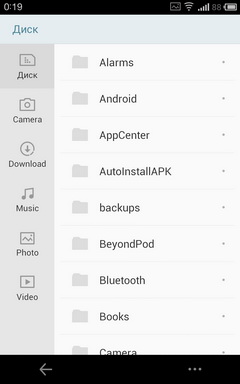
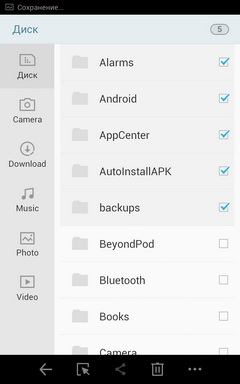
Of course, there is no talk of any support for “clouds” or FTP, but this is a built-in client designed to satisfy the needs of undemanding users.
The choice of the file manager is a very individual matter: a lot depends on your needs and tastes. Someone more important is the appearance, some of the functionality, and some will have enough features of the standard "conductor".
However, it’s still worth summing up: in my opinion, ES Explorer and Solid Explorer are the most optimal in terms of appearance / functionality. FX Explorer seems convenient to me, but not very beautiful in appearance, and in Total Commander it is inferior to its competitors with functionality, besides, in order to make it as useful in capabilities as others, it will be necessary to download and install plugins. As for Astro, it seemed uncomfortable and unintuitive to me. Ironically, with all this, he also has the highest price.
You can find information about Meizu MX2 on our website mymeizu.ru , the forum has a topic for helping newcomers, owners of MX2, as well as a discussion thread for the model .

Introduction
As in the case of other comparisons, I decided to single out several objective criteria for evaluating “conductors”, this will allow the description to be a common denominator, and it will be easier for the reader to navigate the text:
')
- Appearance and ease of navigation
- Easy selection / insertion
- External cloud service support
- Work with archives
- Other features
ES File Explorer
ES Explorer exists almost as much time as Android itself, I remember it in the Android Market back in the days of Android 1.6 / 2.1, since then the program has been updated frequently, but outwardly changed slightly. However, just a month ago, the application received a global update, which completely changed its appearance and control logic.
Appearance and ease of navigation. I can not say that the program is 100% completed in the Holo-style, but its appearance is very close to it. By default, folders are represented as a 4x4 grid, if you prefer, you can change the grid to 5x5, or you can turn on list mode with varying degrees of detail.

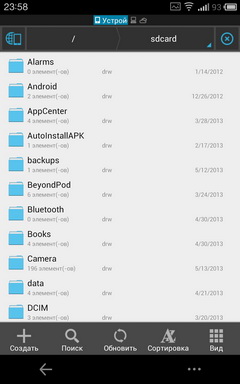
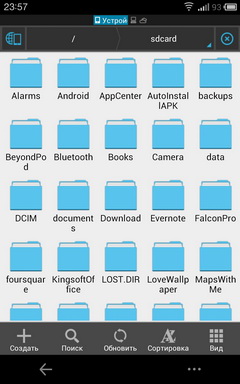
Convenience selection / insertion. A long press on a folder or file turns on the selection mode, you just tick the necessary files, then you can either simply select an action (copy, move, delete or rename), or start moving the icon while holding your finger on it. In the first case, a clipboard label will appear on the left, with which it is convenient to paste copied files. In the second case, four options appear at the edges: send, delete, share with friends and copy.
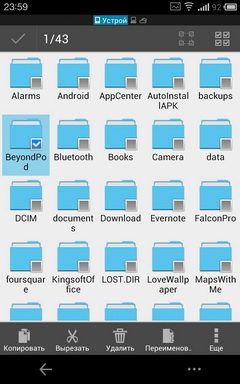

Support for external cloud services. Cloud Services is the strength of ES Explorer. At the moment, it supports almost all of the most popular "clouds": starting from DropBox and SugarSync and ending with our local Ya.Disk. After adding a service, working with it is no different from interacting with a regular folder.
Work with archives. ES Explorer works fine with compressed archives, when you click on such a file, it will simply open as a regular folder, and then you can unzip the files as you like (completely or pointwise).
Other features. In addition, with the help of ES Explorer you can connect to FTP, a local network or another smartphone using Bluetooth.
Also, the program has built-in simple substitutes for some utilities, for example, from it you can quickly remove other programs, view photos, videos and audio files and use the Root-Explorer application.
Conclusion In addition to everything written above, it remains only to say that the program is free and has long been available in the Play Market. ES Explorer does not have any critical flaws: simple, convenient, functional and free, but what else do you need from such programs?
Link to the Play Store
Solid explorer
Perhaps the nickname "Promising newcomer" is perfect for this program. And although it is available in the market for more than six months, against the background of the “old men” ES and Astro, it still looks young. However, the age and quality of the program are not always identical.
I remember when Solid Explorer just appeared, as a beta version, it received quite warm feedback from users, the program developed and improved over time, and now we can calmly talk about Solid Explorer as a serious player among file managers.
Appearance and ease of navigation. Design Solid Explorer'a want to be called "air." The app looks great and pleases the eye. In addition, its appearance fits perfectly into the "pure" Android 4.x or Flyme OS. The bottom tabs provide quick access to all necessary functions.
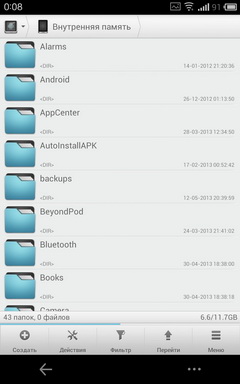
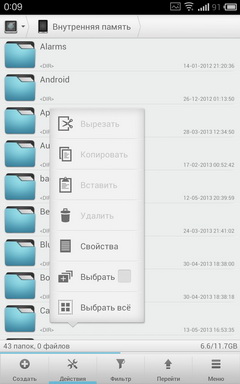
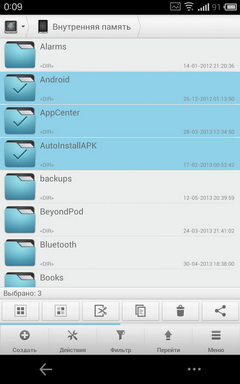
Convenience selection / insertion. There are two ways to select files in Solid Explorer. The first one is quite simple: you click on the icon (just the icon, not the name) of the file, and it is ticked. The file / folder menu appears immediately.
In horizontal mode, the Solid Explorer window is divided into two tabs. This is useful when you want to quickly drag a file or folder.
By the way, the program supports Drag'n'Drop
The second way: a long press on the folder / file, and then you will see a window to work with it.
Support for external cloud services. Solid Explorer supports 5 cloud storage:
- Dropbox
- Sugarsync
- Google drive
- Skydrive
- Box
Working with “clouds” is no different from working with folders, but in order to open the necessary storage, you will have to perform a rather long chain of actions: Go -> Network -> Cloud storage -> Select the right one.

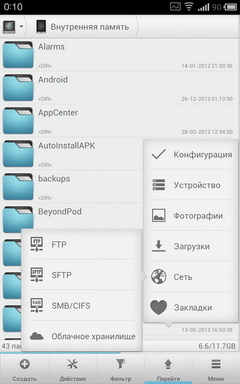
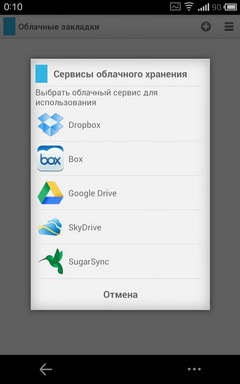
Although there is another way: you create a cloud shortcut right on your desktop and go to it with one click.
Work with archives. The application supports unpacking ZIP, RAR, TAR and RAR archives, as well as being able to self-package the contents of a folder / folders in ZIP / TAR archives.
Other features. The program has the ability to go to the FTP / SFTP-SMB-server, in addition, it has the ability to quickly go to a folder with photos and downloads.
Conclusion Solid Explorer is a pleasant and multifunctional "Explorer" externally, it perfectly combines design and number of settings. In addition, the developer added a lot of pleasant things, like the same drag'n'drop.
The cost of the program is 63 rubles, there is a 14-day trial. I recommend trying the application and then deciding on my own whether it suits you or not, but I was very pleased with the capabilities of Solid Explorer.
Link to the Play Store (trial)
Link to the Play Store (paid version)
FX File Explorer
Not the most famous explorer application, and yet also quite functional.
Appearance and ease of navigation. What I like about FX File Explorer - when you open it for the first time, you see all the labels and tabs you need: the root folder of the SD card, downloads, photos, connected cloud services and media files sorted by type. It is very convenient and eliminates unnecessary navigation through the conductor.
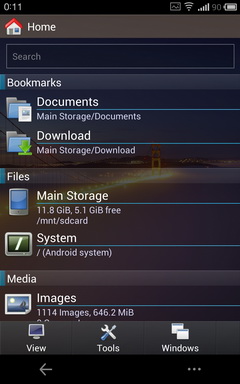

As for the design of the program, it is clearly an amateur; I personally like it, and my colleague turns up his nose at one glance at FX Explorer.
Convenience selection / insertion. To quickly select a file, you need to briefly “swipe” on it from right to left, this approach looks unusual, but you quickly get used to it. After selecting the necessary files, hold your finger on the icon of one of them, and a menu for working with them opens before you. When copying at the top of the program displays the clipboard, with which you can quickly paste the selected files in the desired folder.
Support for external cloud services. FX Explorer doesn’t initially have support for cloud services, it is purchased as a separate AddOn, its cost is 88 rubles.
After its purchase, the Cloud Storage tab appears below, in which there is a list of all the services you added. At the moment, the application supports the following services:
- Dropbox
- Sugarsync
- Google drive
- Skydrive
- Box
As in the case with other programs, working with “clouds” is no different from working with a regular folder.
Work with archives. The application supports working with the following archives: Zip, Tar, GZip, Bzip2, in addition to opening them, compression is also supported in these formats. For RAR archives, only unpacking is supported.
Other features. FX Explorer has several interesting features: for example, opening several program windows. Switching between them is available using the Windows tab.
In addition, the program supports work with FTP / SFTP / SMB-servers, however, only with the purchase of an additional AddOn'a (the same one that opens support for cloud services).
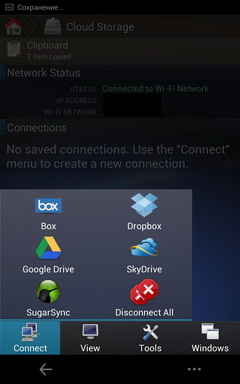
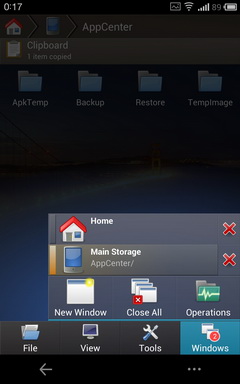
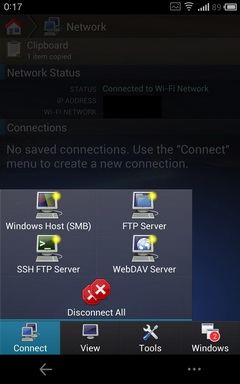
The application also has built-in video, audio, and text viewers.
Conclusion Speaking subjectively, FX Explorer is one of my favorite guides, but after a good look at competitors, it should be noted that the same ES Explorer and Solid Explorer look much more interesting. In addition, ES Explorer is free, and Solid Explorer is cheaper than AddOn to FX Explorer.
And yet, I recommend to self-evaluate this program, maybe you will like it, as I do, but it is possible that you will remain indifferent to it or even unhappy.
Link to the Play Store
Link to the Play Store (paid addition to support cloud services and FTP)
Total commander
Many of you will probably remember with a smile Total Commander, known by the version for Windows. I think some use it as the main "conductor" now. For some time, there is also a “smartphone” version of this legendary file manager.
Appearance and ease of navigation. At first glance at Total Commander, I just want to call its appearance ascetic. On the other hand, all the necessary tabs are immediately placed on the main page, which is quite convenient. In landscape orientation, Total Commander is divided into two tabs, if desired, you can enable this division for portrait orientation.
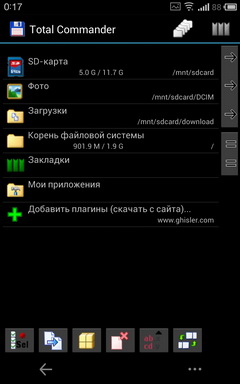
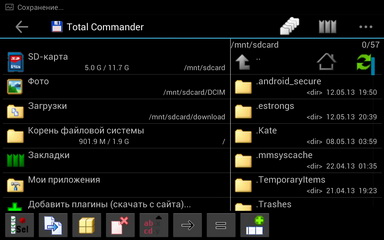
Convenience selection / insertion. Like Solid Explorer (whose developer most likely "spied" this function in Total Commander), the program has two ways to transfer files:
1. You select the necessary files by clicking on the icon to the left of their name. After selection, you simply transfer them to another folder using drag'n'drop. In this case, the mode with two tabs is especially convenient.
2. The second option is quite traditional: a long press on the desired file and "copy" / "cut" and then a long press on the folder where you want to transfer the files and select the option "Paste here."
Support for external cloud services. By default, the application does not support any of the cloud services, however you can download a special WebDAV plugin, with its help you can use services that support it (for example, Ya.Disk). By the way, there is still a separate unofficial plugin with which you can use the program with Dropbox.
Work with archives. Total Commander does an excellent job with Zip archives; it can not only open them, but also archive files into this format.
Other features. Total Commander has optional (via plugins) support for FTP and local network. In addition, with this program you can easily remove the application you do not need.
Conclusion Total Commander has most of the necessary functions, some additional ones appear by installing plugins. However, the appearance of the program can scare away an inexperienced user. The rest of the application is very good.
Link to the Play Store
Link to the Play Store (WebDAV plugin)
Link to the Play Store (FTP plugin)
Link to the Play Store (LAN plugin)
Link to the Play Store (third-party plugin to support Dropbox)
Standard file manager
Since the days of M9, Meizu is pre-installing its own file manager on its smartphones, it is quite simple, but if you recall the times of two years ago, then note that then the manufacturers did not consider it necessary to install even such an application.
Using the built-in "Explorer", you can quickly select files from the list with a swipe along the right edge, and then immediately move or delete them. In addition, on the left is a panel with quick access to popular file categories: photos, videos, music and downloads.
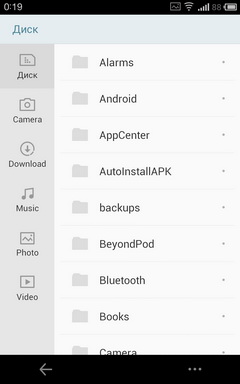
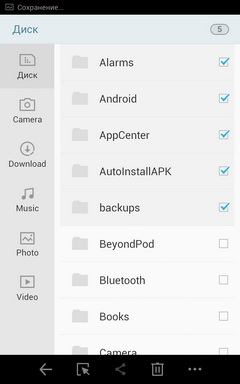
Of course, there is no talk of any support for “clouds” or FTP, but this is a built-in client designed to satisfy the needs of undemanding users.
Results
The choice of the file manager is a very individual matter: a lot depends on your needs and tastes. Someone more important is the appearance, some of the functionality, and some will have enough features of the standard "conductor".
However, it’s still worth summing up: in my opinion, ES Explorer and Solid Explorer are the most optimal in terms of appearance / functionality. FX Explorer seems convenient to me, but not very beautiful in appearance, and in Total Commander it is inferior to its competitors with functionality, besides, in order to make it as useful in capabilities as others, it will be necessary to download and install plugins. As for Astro, it seemed uncomfortable and unintuitive to me. Ironically, with all this, he also has the highest price.
You can find information about Meizu MX2 on our website mymeizu.ru , the forum has a topic for helping newcomers, owners of MX2, as well as a discussion thread for the model .
Source: https://habr.com/ru/post/181734/
All Articles