Three new Evernote security features

Today we announced three new features of the service aimed at enhancing security:
- two-factor authentication;
- access history;
- application authorization.
Two-factor authentication
Two-factor authentication allows you to keep your account safe, even if someone finds out your password. In addition, the system asks for additional verification code, which you can get on your phone.
How it works
The additional security is based on a 6-digit confirmation code. You can receive this code on your mobile phone as a text message or, if you prefer, it will be generated by a special application on your smartphone, for example, Google Authenticator. We will also provide you with a set of one-time backup codes in case you do not have access to the phone.
')
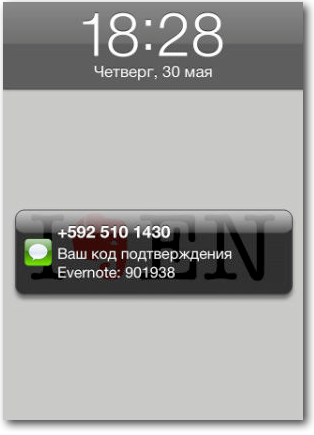
It's not obligatory
Two-factor authentication is an optional security measure. Before installing it, please note that if you lose access to the source of verification codes, you have the risk of being left without access to your account. Carefully carry out the adjustment procedure to ensure that everything will be in order.
Availability
Two-factor authentication is initially available only to premium subscribers and Evernote Business users. As soon as we optimize our processes and are confident that we can provide support to a wide audience, this opportunity will become available to all users.
Where to begin
Before you begin the installation, convince yourself that all Evernote applications are updated to the latest version, including Skitch, Evernote Food and Evernote Hello. Then log in to the security settings of your account in the Evernote Web web client via this link: https://www.evernote.com/SecuritySettings.action . After enabling two-factor authentication, you may have to re-enter each of the applications used. This needs to be done only once.
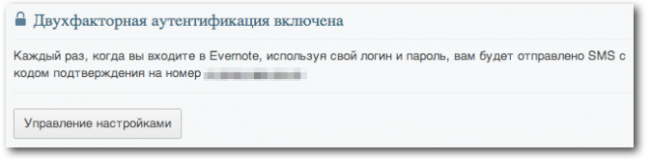
Application passwords
You may find that after installing two-factor authentication, some partner applications and integrations have stopped working for you. To fix this, you need to create a separate password for each application. This can also be done in the security settings.
Go to two-factor authentication »
Application Authorization (available to all users)
We want you to always be able to quickly open the Evernote app and complete your tasks. Therefore, we rarely ask you to log in to your account from within applications. This helps in work, but can be a problem in case of loss of the phone and computer. Now you can cancel access to any version of Evernote in your account settings in the web client. After cancellation, the application will ask for a password to enter the next time you start it.
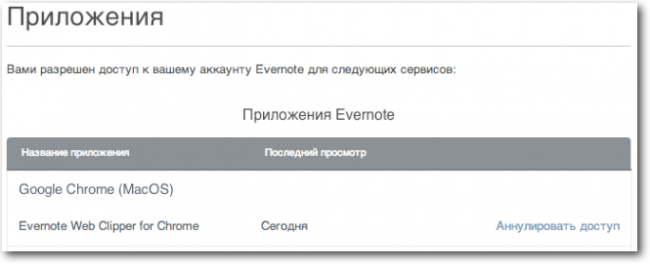
Go to applications »
Access history (available to all users)
In the access history, you can view the time of all visits to your account in the last 30 days. This list includes access from all versions of Evernote that you use, including data on IP addresses and geographical location. If you suspect that your account has been accessed without your knowledge, you can check the history.
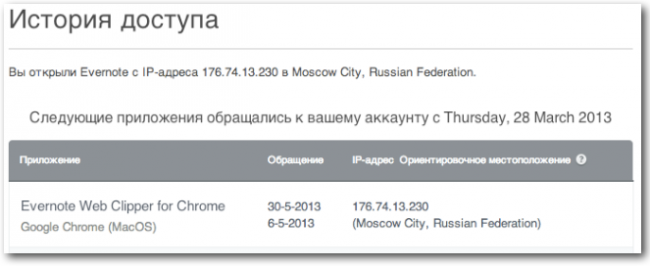
Go to access history »
Source: https://habr.com/ru/post/181624/
All Articles