XBMC 12.3 DSPlayer + SmoothVideo Project = dreams come true
Good health to all dear habrazhiteli.
Looking for a bit on both topics XBMC + SVP realized that both have a sufficient number of fans and interested.
Many people know XBMC, some know SVP. But what is DSPlayer and how to use them together I think it will be interesting to read at least for general development.
So, I ask everyone for a habrakat.
')
XBMC DSPlayer is a XBMC based DirectShow player.
DSPlayer supports hardware acceleration DXVA (works in Windows XP, Vista and 7, 8), DXVA2 (only Vista, 7, 8), as well as the connection of any custom DirectShow filters (FFDShow, AC3Filter, AVSplitter, Haali Media Splitter ...).
For video output, VMR9 (Win XP) and EVR (Win Vista, 7, 8) video recorders from MPC-HC are used with the ability to fine-tune video rendering.
In addition, DSPlayer is the only way to enable XBMC to work together with the SmoothVideo Project video playback playlist (SVP).
At the same time, all other XBMC functionality remained unchanged, since the DSPlayer is fully integrated with the XBMC interface.
Initially, work on DSPlayer began with 0wing by posting a topic on the official forum and posting the code on github .
Literally 10 days later I came across this development and I can say that I have been using it so far.
Over time, the developer abandoned his work, and if it were not for our compatriot, who continued his work, then such a wonderful product would have died away.
Someone knows him as Eduard_K, someone as viod.
Major corrections and additions:
- Fixed problem with rewind and mouse navigation on the progress bar.
- More reliable graphing.
- Ability to enable DSPlayer via GUI.
- Ability to use system DirectShow filters.
- Support Blu-ray title (only with AVSplitter).
- Matroska Editions support (only with AVSplitter and Haali Splitter).
- Improved filter connection mechanism.
- Supports iMON LCD / VFD displays.
Screenshots of highlights:
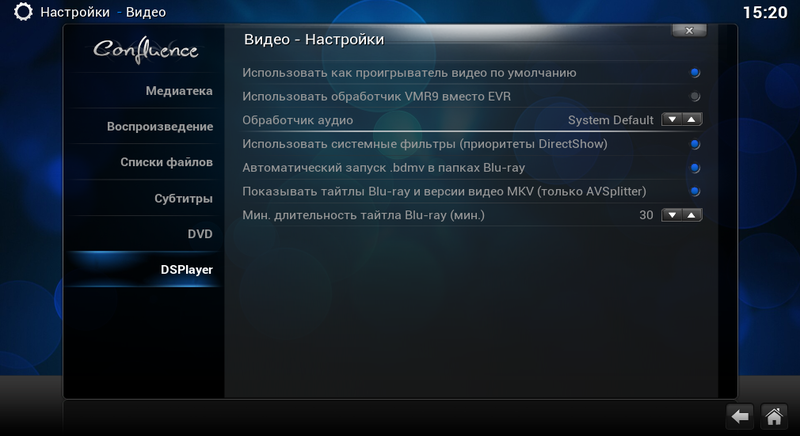
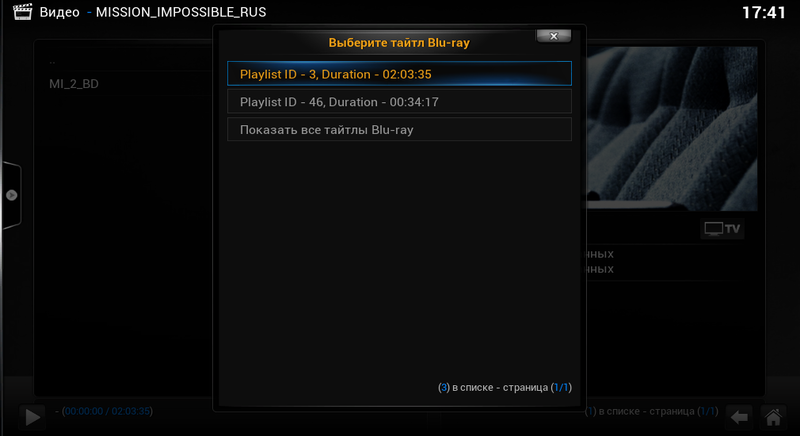
Repository
Official fixes XBMC Frodo 12.2 to version 12.3 XBMC 12.3 - Frodo fixes!
An extended menu for selecting audio tracks and subtitles has been added to DSPlayer assemblies.
And also fixes:
++ Bug with creating thumbnails in the bookmarks window.
++ Save settings in the Video Settings window for PVR channels.
++ Definition Refresh Rate.
++ Switching PVR channels from the CGUIDialogPlayerControls class window.
Download:
XBMC DSPlayer 12.3 “Frodo”
XBMCSetup-20131228-c748d5e-dsplayer_12.3-Frodo.exe 53.2 MB ( 55,842,373 bytes)
XBMC DSPlayer 13.1 “Gotham” (Russian custom build)
Assembly includes:
++ Russian virtual keyboard.
++ seppius-xbmc-repo code.google.com/p/seppius-xbmc-repo
XBMCSetup-20140606-8486343-Gotham_dsplayer_RU.exe
How to use DSPlayer in the original http://wiki.xbmc.org/?title=HOW-TO:_Using_DSPlayer
How to use DSPlayer in my translation_Adjust_DSPlayer
Let me remind a little what it is.
SVP allows you to watch movies on a computer with maximum smoothness and high dynamic clarity, while the smoothness of movement is provided by adding new video frames containing intermediate positions of objects to the video.
Today, these technologies are used in mid-range televisions and projectors of a higher price range, while SVP has several key advantages:
- SVP is absolutely free and devoid of any advertising, video output via SVP can be configured to any viewer in the house / apartment, SVP gives more smoothness than most hardware technologies, and has the most flexible settings,
- The work of SVP is not limited to the formats of the input "signal", it works with any video, including 3D.
- SVP can use the power of modern video cards that support the open standard OpenCL to reduce the load on the processor and increase the quality of calculation, while all modern AMD and NVIDIA video cards are supported.
More details can be found here http://www.svp-team.com/wiki/Main_Page/ru
From the XBMC Wiki, we already know that filter settings are made in the filtersconfig.xml file, and filter binding to containers is set up in the mediasconfig.xml file. The files are located in the XBMC installation directory system \ players \ dsplayer \.
To get the result, you need a clean, unbooted system, installed by SVP, AVSplitter, XBMC DSPlayer.
In the player's configurations, you must register additional filters that work with SVP.
I give my config, which allows both hardware decoding of heavy video and its video card fusion.
In order to begin to deal with DSPlayer and its work in conjunction with SVP, just copy the code below into the standard configuration files. The only thing worth mentioning is the need to configure the FFdshow RAW decoder to handle all types of video.

Also, the config uses the LAV Video decoder for hardware decoding of the video stream. In order for FFdshow RAW to intercept and process it, it is necessary to set the DXVA2 (copy-back) mode in the decoder settings for AMD video cards so that the frames are returned to memory. For owners of nVidia cards, there is a choice between DXVA2 (copy-back) mode and NVIDIA CUVID which gives some buns in the form of adaptive hardware deinterlacing, high-quality deinterlacing processing, and MPEG-4 video hardware acceleration. It is necessary to choose depending on card capacity. Usually empirically, because it depends strongly on the rest of the computer configuration. Intel video card owners can also choose either DXVA2 (copy-back) or native Quic Sync, which, like nVidia, provides additional features in the form of hardware deinterlacing.

And finally, in the XBMC settings, you need to make the DSPlayer the default player and disable the "Use system filters" setting.
The beauty is that this config anyone can write for themselves, taking into account their wishes and preferences.
filterconfig.xml
mediasconfig.xml
Substituting permissions in the “extra” section, you can adjust the video resolution to which the fade will be applied.
Thanks for attention.
Looking for a bit on both topics XBMC + SVP realized that both have a sufficient number of fans and interested.
Many people know XBMC, some know SVP. But what is DSPlayer and how to use them together I think it will be interesting to read at least for general development.
So, I ask everyone for a habrakat.
1. XBMC DSPlayer
')
XBMC DSPlayer is a XBMC based DirectShow player.
DSPlayer supports hardware acceleration DXVA (works in Windows XP, Vista and 7, 8), DXVA2 (only Vista, 7, 8), as well as the connection of any custom DirectShow filters (FFDShow, AC3Filter, AVSplitter, Haali Media Splitter ...).
For video output, VMR9 (Win XP) and EVR (Win Vista, 7, 8) video recorders from MPC-HC are used with the ability to fine-tune video rendering.
In addition, DSPlayer is the only way to enable XBMC to work together with the SmoothVideo Project video playback playlist (SVP).
At the same time, all other XBMC functionality remained unchanged, since the DSPlayer is fully integrated with the XBMC interface.
Initially, work on DSPlayer began with 0wing by posting a topic on the official forum and posting the code on github .
Literally 10 days later I came across this development and I can say that I have been using it so far.
Over time, the developer abandoned his work, and if it were not for our compatriot, who continued his work, then such a wonderful product would have died away.
Someone knows him as Eduard_K, someone as viod.
Major corrections and additions:
- Fixed problem with rewind and mouse navigation on the progress bar.
- More reliable graphing.
- Ability to enable DSPlayer via GUI.
- Ability to use system DirectShow filters.
- Support Blu-ray title (only with AVSplitter).
- Matroska Editions support (only with AVSplitter and Haali Splitter).
- Improved filter connection mechanism.
- Supports iMON LCD / VFD displays.
Screenshots of highlights:
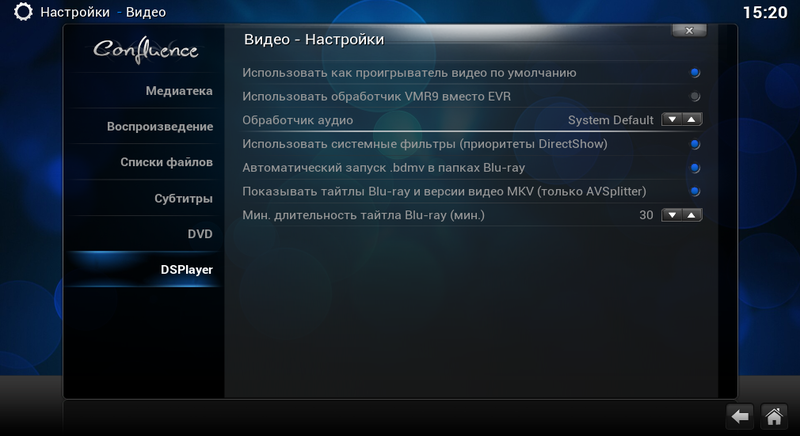
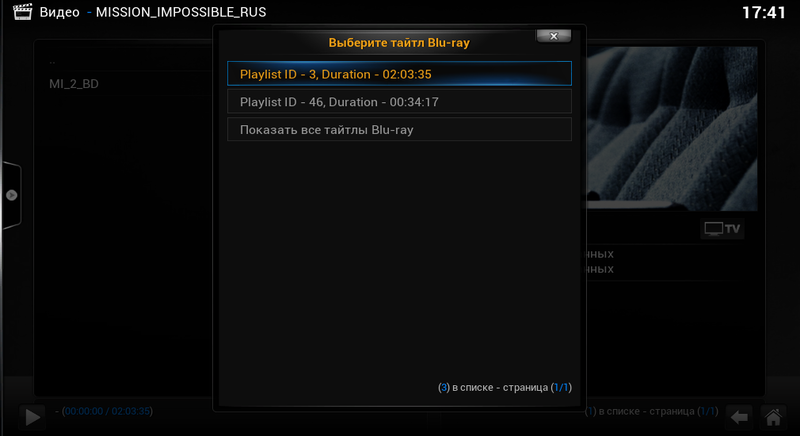
Repository
Official fixes XBMC Frodo 12.2 to version 12.3 XBMC 12.3 - Frodo fixes!
An extended menu for selecting audio tracks and subtitles has been added to DSPlayer assemblies.
And also fixes:
++ Bug with creating thumbnails in the bookmarks window.
++ Save settings in the Video Settings window for PVR channels.
++ Definition Refresh Rate.
++ Switching PVR channels from the CGUIDialogPlayerControls class window.
Download:
XBMC DSPlayer 12.3 “Frodo”
XBMCSetup-20131228-c748d5e-dsplayer_12.3-Frodo.exe 53.2 MB ( 55,842,373 bytes)
XBMC DSPlayer 13.1 “Gotham” (Russian custom build)
Assembly includes:
++ Russian virtual keyboard.
++ seppius-xbmc-repo code.google.com/p/seppius-xbmc-repo
XBMCSetup-20140606-8486343-Gotham_dsplayer_RU.exe
How to use DSPlayer in the original http://wiki.xbmc.org/?title=HOW-TO:_Using_DSPlayer
How to use DSPlayer in my translation_Adjust_DSPlayer
2. SmoothVideo Project (SVP)
Let me remind a little what it is.
SVP allows you to watch movies on a computer with maximum smoothness and high dynamic clarity, while the smoothness of movement is provided by adding new video frames containing intermediate positions of objects to the video.
Today, these technologies are used in mid-range televisions and projectors of a higher price range, while SVP has several key advantages:
- SVP is absolutely free and devoid of any advertising, video output via SVP can be configured to any viewer in the house / apartment, SVP gives more smoothness than most hardware technologies, and has the most flexible settings,
- The work of SVP is not limited to the formats of the input "signal", it works with any video, including 3D.
- SVP can use the power of modern video cards that support the open standard OpenCL to reduce the load on the processor and increase the quality of calculation, while all modern AMD and NVIDIA video cards are supported.
More details can be found here http://www.svp-team.com/wiki/Main_Page/ru
3. Crossing
From the XBMC Wiki, we already know that filter settings are made in the filtersconfig.xml file, and filter binding to containers is set up in the mediasconfig.xml file. The files are located in the XBMC installation directory system \ players \ dsplayer \.
To get the result, you need a clean, unbooted system, installed by SVP, AVSplitter, XBMC DSPlayer.
In the player's configurations, you must register additional filters that work with SVP.
I give my config, which allows both hardware decoding of heavy video and its video card fusion.
In order to begin to deal with DSPlayer and its work in conjunction with SVP, just copy the code below into the standard configuration files. The only thing worth mentioning is the need to configure the FFdshow RAW decoder to handle all types of video.

Also, the config uses the LAV Video decoder for hardware decoding of the video stream. In order for FFdshow RAW to intercept and process it, it is necessary to set the DXVA2 (copy-back) mode in the decoder settings for AMD video cards so that the frames are returned to memory. For owners of nVidia cards, there is a choice between DXVA2 (copy-back) mode and NVIDIA CUVID which gives some buns in the form of adaptive hardware deinterlacing, high-quality deinterlacing processing, and MPEG-4 video hardware acceleration. It is necessary to choose depending on card capacity. Usually empirically, because it depends strongly on the rest of the computer configuration. Intel video card owners can also choose either DXVA2 (copy-back) or native Quic Sync, which, like nVidia, provides additional features in the form of hardware deinterlacing.

And finally, in the XBMC settings, you need to make the DSPlayer the default player and disable the "Use system filters" setting.
The beauty is that this config anyone can write for themselves, taking into account their wishes and preferences.
filterconfig.xml
<filtersconfig> <filters> <!-- Source --> <filter name="lavfsource" type="source"> <path>LAVSplitter.ax</path> <guid>{B98D13E7-55DB-4385-A33D-09FD1BA26338}</guid> <osdname>LAV Splitter Source</osdname> </filter> <filter name="avsource" type="source"> <guid>{D8980E15-E1F6-4916-A10F-D7EB4E9E10B8}</guid> <osdname>AV Source</osdname> </filter> <!-- Splitters --> <filter name="lavfsplitter" type="splitter"> <path>LAVSplitter.ax</path> <guid>{171252A0-8820-4AFE-9DF8-5C92B2D66B04}</guid> <osdname>LAV Splitter</osdname> </filter> <filter name="avsplitter" type="splitter"> <guid>{529A00DB-0C43-4F5B-8EF2-05004CBE0C6F}</guid> <osdname>AV Splitter</osdname> </filter> <!-- Video --> <filter name="lavvideodec" type="videodec"> <guid>{EE30215D-164F-4A92-A4EB-9D4C13390F9F}</guid> <osdname>LAV Video Decoder</osdname> </filter> <!-- Extra --> <filter name="ffdraw" type="extra"> <guid>{0B390488-D80F-4A68-8408-48DC199F0E97}</guid> <osdname>FFdshow RAW</osdname> </filter> <!-- Audio --> <filter name="lavaudiodec" type="audiodec"> <guid>{E8E73B6B-4CB3-44A4-BE99-4F7BCB96E491}</guid> <osdname>LAV Audio Decoder</osdname> </filter> </filters> </filtersconfig> mediasconfig.xml
<mediasconfig> <rules> <rule filetypes="mkv|avi|mp4|m4v|flv|ts|mts"> <source filter="lavfsource" /> <splitter filter="lavfsplitter" /> <video filter="lavvideodec" /> <audio filter="lavaudiodec" /> <extra> <extra videoresolution="480|540|576|720" filter="ffdraw" /> </extra> </rule> <rule filetypes="m2ts|bdmv|mpls"> <source filter="avsource" /> <splitter filter="avsplitter" /> <video filter="lavvideodec" /> <audio filter="lavaudiodec" /> <extra> <extra videoresolution="480|540|576|720" filter="ffdraw" /> </extra> </rule> </rules> </mediasconfig> Substituting permissions in the “extra” section, you can adjust the video resolution to which the fade will be applied.
Thanks for attention.
Source: https://habr.com/ru/post/181598/
All Articles