We configure OpenVPN on Linux Server'e with auto-connection of iOS devices in 5 minutes
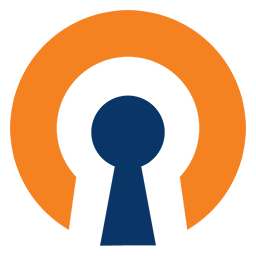
Nowadays, the issue of protecting your traffic is becoming more and more important, many methods can be used to solve the problem of privacy.
Today I will talk about how to set up a working VPN On Demand on an iOS device in 5 minutes if you have your own Linux server.
VPN On Demand - VPN Which connects upon request / reconnects when disconnected
The idea of writing a post arose from the fact that there is no simple method for creating a VPN On Demand connection on iOS devices.
If you want to configure the connection manually, I recommend the following instructions from the user iznakurnozh .
Configure OpenVPN Server
This is written a huge number of pages on the Internet, the OpenVPN server has great opportunities for configuration, but in this case we will consider how to set the OpenVPN Access Server server in 2 clicks, but it has 1 limitation, which can be ignored if you plan to use OpenVPN “for yourself ”- The maximum number of simultaneous connections is limited to two .
')
And so, go to http://openvpn.net/index.php/access-server/download-openvpn-as-sw.html
Choose your OS, download the package and install it, during the installation a new user will be created with the name openvpn, you will need to set a password for it.
Let me remind you that on Ubuntu the package is installed according to the command
sudo dpkg -i% package name%
After the package is installed and the password for the openvpn user has been changed (command: sudo paswd openvpn)
You can open the following address:
http s : //127.0.0.1: 943 / admin /
In the place of 127.0.0.1, you should put the IP address of your server, respectively.
You will see the following management interface:

View connected clients:
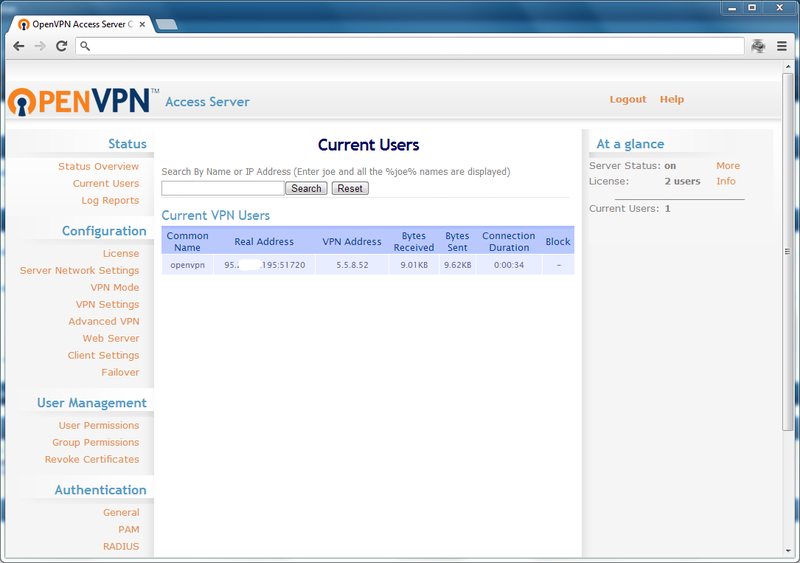
Selection of tunneling level by OSI model:
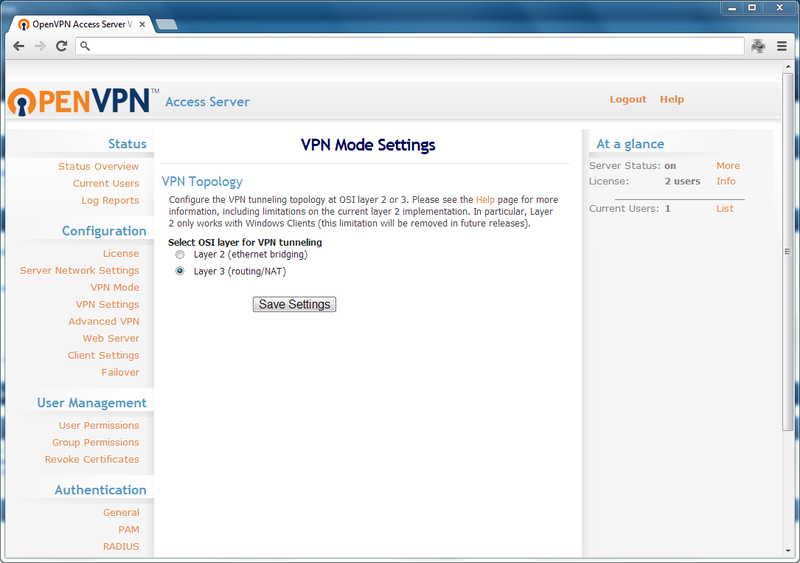
Please note that by default, user authorization is performed using the created users on the Linux system.
To connect any device go to
http s : //127.0.0.1: 943 /
In the place of 127.0.0.1, you should put the IP address of your server, respectively.
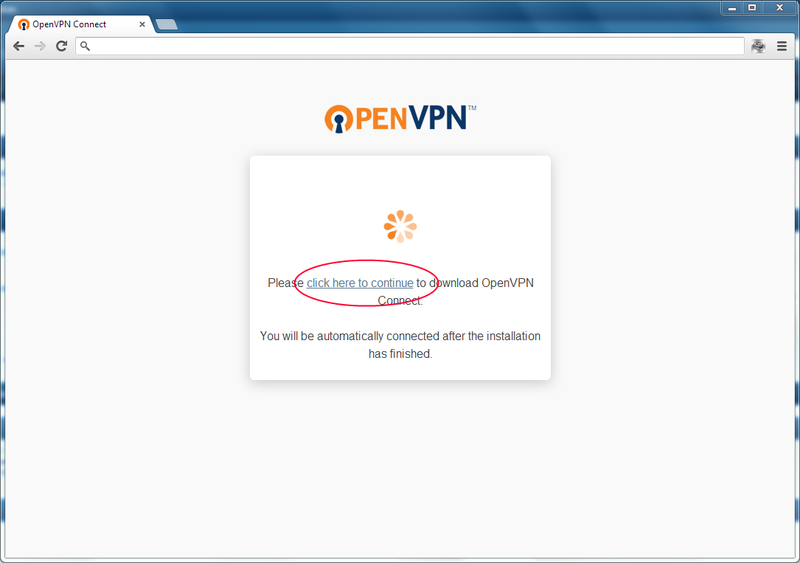
Depending on the platform, you will be prompted to download an already configured client, in which you only need to enter a password.
In the case of iOS, you need to download the official OpenVPN client from the App Store
Then go to http s : //127.0.0.1: 943 / and select (Yourself (User-locked profile))
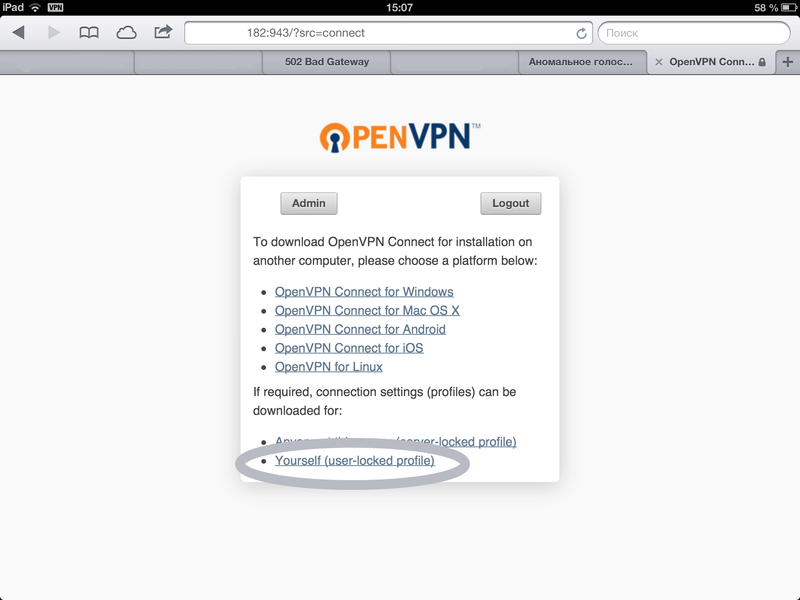
You will be prompted to download the file, open it in the OpenVPN application.
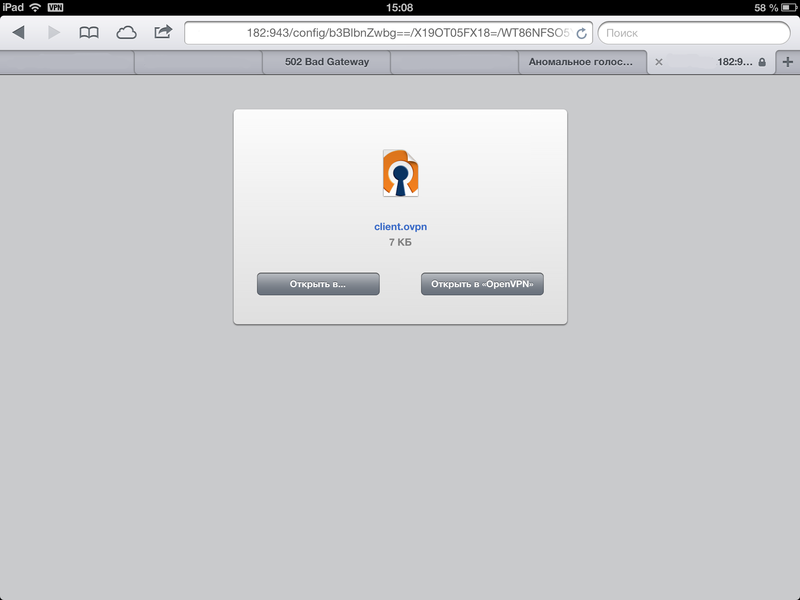
You will open the application, you need to click in it:

Then we enter the password , and we are connected .
The application itself will create a connection in the VPN settings and will manage it, and the main point, for what it was done, if you block the device and then unblock it, the VPN connection will connect again, it will also happen when you switch from 3G to EDGE wi-fi loss etc., it works almost always.
I hope with the help of this instruction you can make yourself an OpenVPN server with an auto-connect function.
Source: https://habr.com/ru/post/181512/
All Articles