Convenient "chips" to work with designers
Hello, dear readers! My name is Irina, and I am the head :) Head of the development department in our glorious company “Simple Business” (“Simple Business” is a system for managing an organization, for teamwork, for working with clients). Today I decided to talk about several useful "chips", which are in fact an infinite number in the "Simple Business". It will be a question of convenient tools for work with designers. As you know, designers are creative people, so we have appropriate approaches for working with them.
The first thing you can use to set a task for a designer or comment on a masterpiece created by him is audio commentary (an audio recording that is attached to a task). Of course, you can traditionally call and record a conversation or write a text message. But the commentary has indisputable advantages: dictate the task much faster (the designer does not argue with you, you do not need to choose words, describe all the comments with text, etc.); if you reinforce each task item with emotions, the designer will find it harder not to do something (it is proved that from text messages in the form of a list, designers fulfill the first 2-3 items maximum); if a group of creators works on the task - other participants will also have the opportunity to listen to your comment and, finally, you can insert some motivational phrase into the audio commentary - it’s so nice to hear from the manager something good that was said in a native voice :)
How to attach an audio commentary to the task? Yes, very simple!
')
1) Click on the "Comment" button in the task.
2) Press the "Sound Recorder" button, or Ctrl + R - the recording of your inspirational speech has gone.
3) When finished, click “Save”, the record will be added to the comment, all that remains is to select an artist and click the “Send” button.
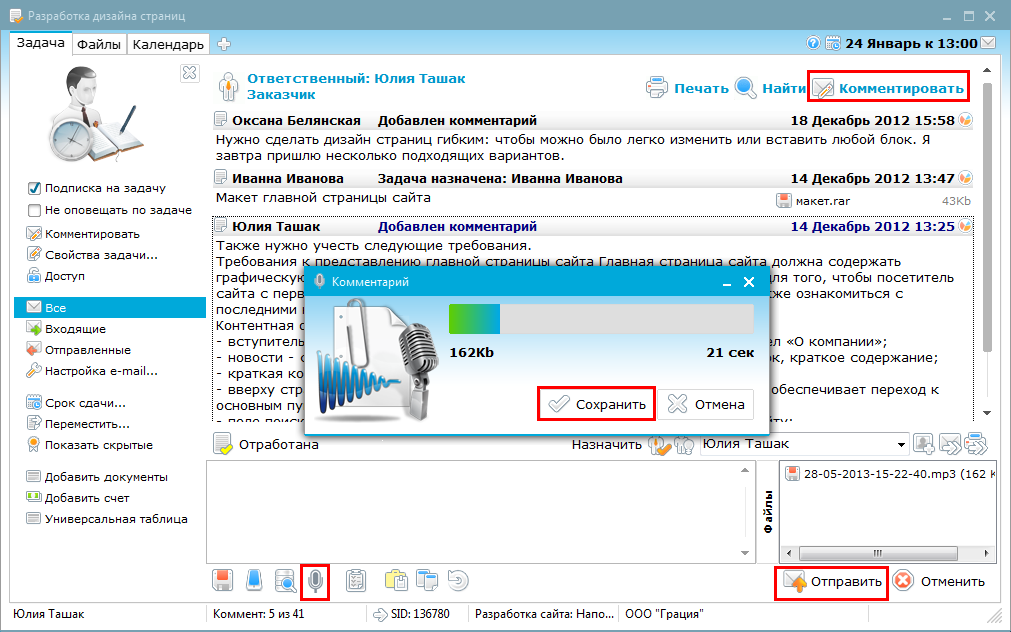
If a situation arises when it is more convenient to clearly explain what needs to be done - and here we have a convenient and high-speed tool. For example, you have just opened a freshly created layout from a task. Hands themselves stretch to move the button. What are you doing?
1) You take, on an open layout, click Print Screen.
2) Go to the task window and click "Comment."
3) Press either the “From buffer” button, or simply Ctrl + V - and “Oh, wonder!” - a screenshot of the layout appears in the image editor, which is embedded in the “Simple business” program.
4) Now, if necessary, you cut off the part of the layout in which the “button is out of place”. This is done by dragging the frame with the left mouse button, which will indicate the cropping area, and then double-click the mouse when the desired part of the layout is already captured.
5) Next, mark that same button. Again, drag the frame with the left mouse button, as for trimming, but at the end we press the right mouse button instead of double-clicking the left one. A comment box appears. Write “Urgently move the button!”, Click “OK”, click on top “Finish” - a screenshot with a mark is added to the task.
6) Choose an artist, if necessary, click "Send" - and the designer that has the strength began to move the button :)

And you can even faster send a screenshot to the designer or any employee. To do this, make a Print Screen and press Win + V - the image editor appears, make the necessary notes and press "Done" - you immediately have a link to the screenshot file in the exchange buffer - press Ctrl + V - the link to the comment text or message is added to file. The file is saved in the "My Files" task. Even less time to send a file!
We suggest to try these super-tools right now and write to us, whether it was possible with their help even to save a little of your precious time.
Friendly, Irina.
The first thing you can use to set a task for a designer or comment on a masterpiece created by him is audio commentary (an audio recording that is attached to a task). Of course, you can traditionally call and record a conversation or write a text message. But the commentary has indisputable advantages: dictate the task much faster (the designer does not argue with you, you do not need to choose words, describe all the comments with text, etc.); if you reinforce each task item with emotions, the designer will find it harder not to do something (it is proved that from text messages in the form of a list, designers fulfill the first 2-3 items maximum); if a group of creators works on the task - other participants will also have the opportunity to listen to your comment and, finally, you can insert some motivational phrase into the audio commentary - it’s so nice to hear from the manager something good that was said in a native voice :)
How to attach an audio commentary to the task? Yes, very simple!
')
1) Click on the "Comment" button in the task.
2) Press the "Sound Recorder" button, or Ctrl + R - the recording of your inspirational speech has gone.
3) When finished, click “Save”, the record will be added to the comment, all that remains is to select an artist and click the “Send” button.
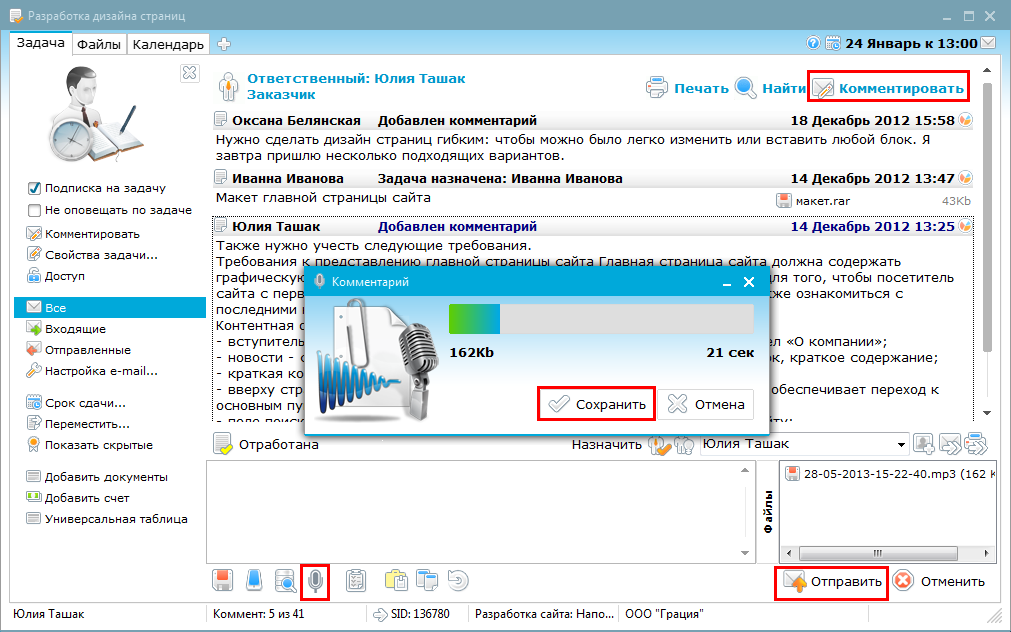
If a situation arises when it is more convenient to clearly explain what needs to be done - and here we have a convenient and high-speed tool. For example, you have just opened a freshly created layout from a task. Hands themselves stretch to move the button. What are you doing?
1) You take, on an open layout, click Print Screen.
2) Go to the task window and click "Comment."
3) Press either the “From buffer” button, or simply Ctrl + V - and “Oh, wonder!” - a screenshot of the layout appears in the image editor, which is embedded in the “Simple business” program.
4) Now, if necessary, you cut off the part of the layout in which the “button is out of place”. This is done by dragging the frame with the left mouse button, which will indicate the cropping area, and then double-click the mouse when the desired part of the layout is already captured.
5) Next, mark that same button. Again, drag the frame with the left mouse button, as for trimming, but at the end we press the right mouse button instead of double-clicking the left one. A comment box appears. Write “Urgently move the button!”, Click “OK”, click on top “Finish” - a screenshot with a mark is added to the task.
6) Choose an artist, if necessary, click "Send" - and the designer that has the strength began to move the button :)

And you can even faster send a screenshot to the designer or any employee. To do this, make a Print Screen and press Win + V - the image editor appears, make the necessary notes and press "Done" - you immediately have a link to the screenshot file in the exchange buffer - press Ctrl + V - the link to the comment text or message is added to file. The file is saved in the "My Files" task. Even less time to send a file!
We suggest to try these super-tools right now and write to us, whether it was possible with their help even to save a little of your precious time.
Friendly, Irina.
Source: https://habr.com/ru/post/181388/
All Articles