SmartDeblur 2.1 - recovery of blurred and defocused images
Many of you have already read a series of my posts about recovering defocused and blurred images, and also tried free versions of the SmartDeblur program, one of which is available for GitHub sources.
The program and articles aroused great interest both in RuNet and in other countries, so we are pleased to present the commercial version of SmartDeblur.
Major changes:
- Support for large images (up to 36MP on a 64-bit OS and up to 15MP on a 32-bit one)
- Ability to edit the resulting kernel (blur path)
- Increased speed due to optimizations and using Intel IPP as FFT
- Improved interface
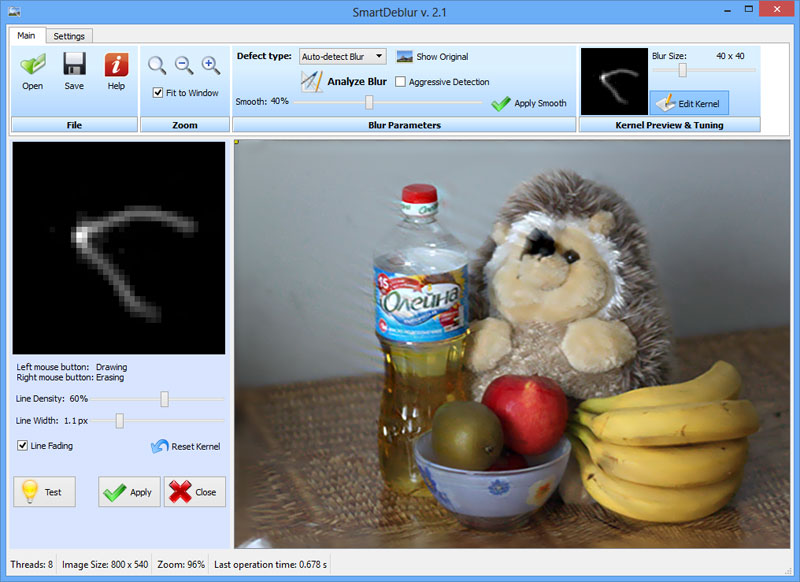
')
Project address: smartdeblur.net
Under the cut a lot of pictures!
Part 1. Theory - Restoring defocused and blurred images
Part 2. Practice - Restoring defocused and blurred images
Part 3. Improving quality - Restoring defocused and blurred images
Part 4. Blind Deconvolution - automatic recovery of blurred images
English translations are available at yuzhikov.com
This is an example of a real image taken with a Canon 500D camera with an EF 85mm / 1.8 lens.
The trajectory of the blurring was determined fully automatically. The result seems incredible, but it’s really a real image :)

SmartDeblur can also enhance images that have been blurred by photo editors such as Photoshop or Gimp.
Despite the fact that synthetic lubrication does not result in a 100% recovery due to the nature of the Gaussian during deconvolution, however, the readability of the text can be significantly improved:
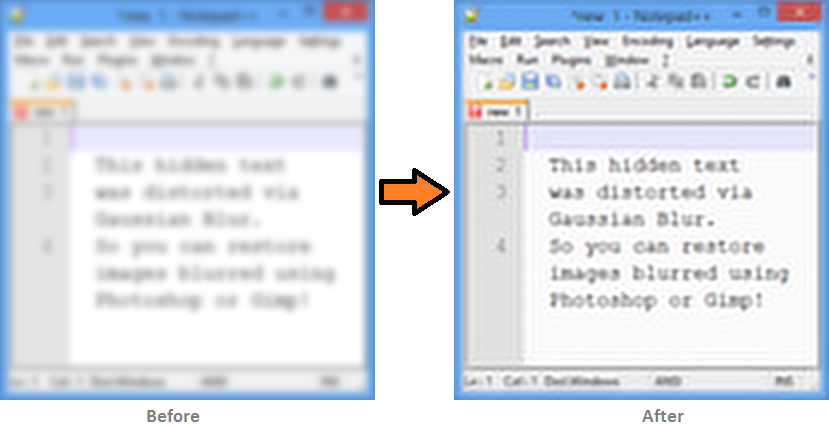
Well, the last example shows the job of restoring images with the wrong focus.
The main difference from the free version is the high speed of preview, even for 36MP images.
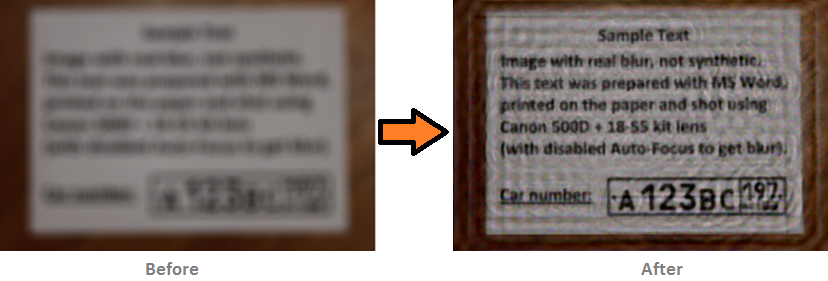
Other processing examples can be viewed on the Examples page.
Detailed instructions are on the Tutorial page.
It looks like this:
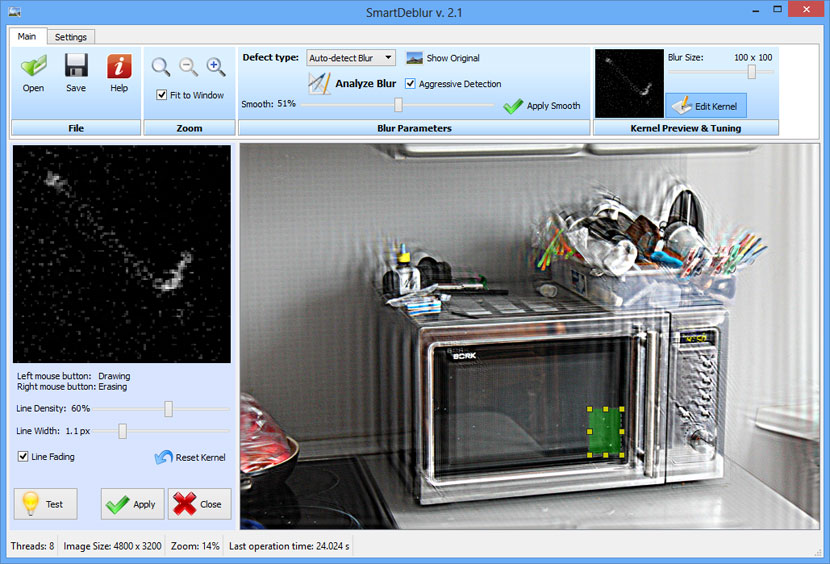
In addition, on the settings page, you can change the final processing method to a higher quality one. The default is "Medium-Quality (Wiener)" for faster performance and lower memory consumption.
By tradition, I distribute keys for constructive feedback.
The program and articles aroused great interest both in RuNet and in other countries, so we are pleased to present the commercial version of SmartDeblur.
Major changes:
- Support for large images (up to 36MP on a 64-bit OS and up to 15MP on a 32-bit one)
- Ability to edit the resulting kernel (blur path)
- Increased speed due to optimizations and using Intel IPP as FFT
- Improved interface
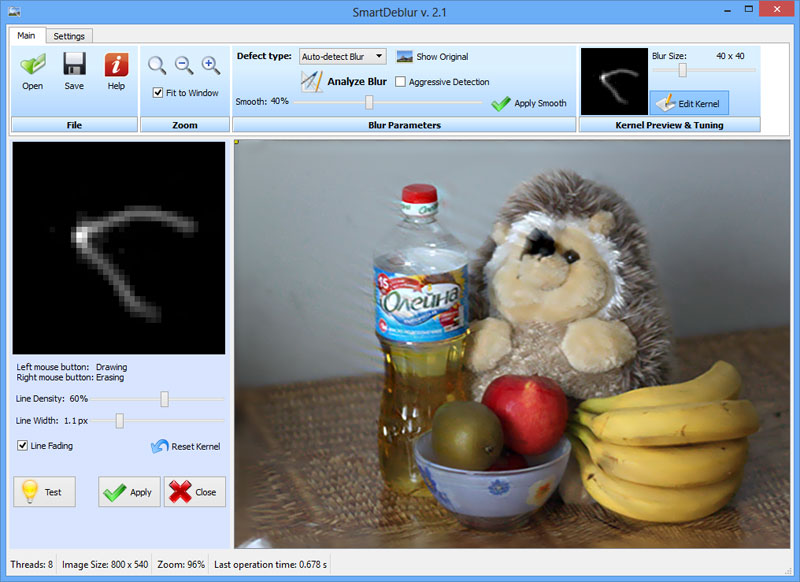
')
Project address: smartdeblur.net
Under the cut a lot of pictures!
Theory
Those interested in the theory of image restoration and deconvolution can read a series of articles:Part 1. Theory - Restoring defocused and blurred images
Part 2. Practice - Restoring defocused and blurred images
Part 3. Improving quality - Restoring defocused and blurred images
Part 4. Blind Deconvolution - automatic recovery of blurred images
English translations are available at yuzhikov.com
Work examples
Blur removal
This is an example of a real image taken with a Canon 500D camera with an EF 85mm / 1.8 lens.
The trajectory of the blurring was determined fully automatically. The result seems incredible, but it’s really a real image :)

Synthetic Blur Elimination - Gaussian Blur
SmartDeblur can also enhance images that have been blurred by photo editors such as Photoshop or Gimp.
Despite the fact that synthetic lubrication does not result in a 100% recovery due to the nature of the Gaussian during deconvolution, however, the readability of the text can be significantly improved:
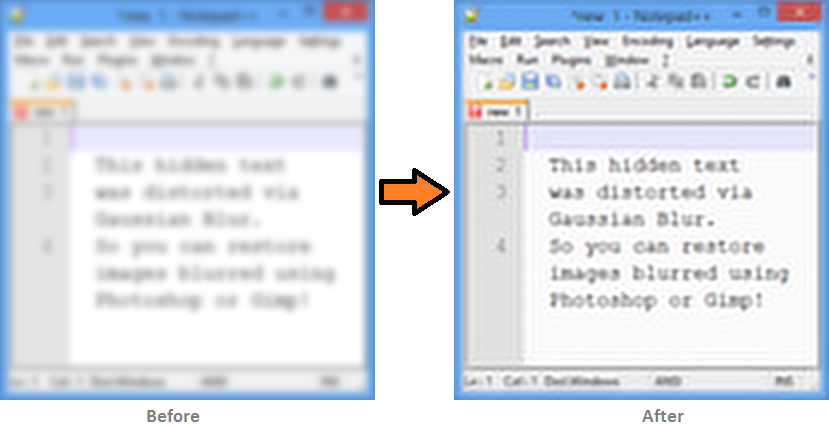
Eliminate defocus
Well, the last example shows the job of restoring images with the wrong focus.
The main difference from the free version is the high speed of preview, even for 36MP images.
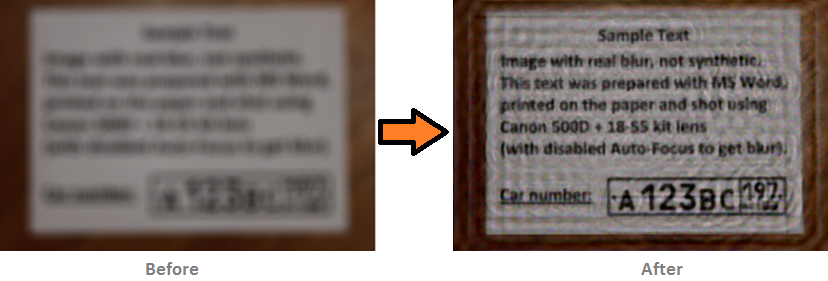
Other processing examples can be viewed on the Examples page.
Detailed instructions are on the Tutorial page.
Fine tuning
If the result of the automatic detection of the distortion did not give an acceptable result, then you can open the Kernel Editor and manually edit the resulting blur path.It looks like this:
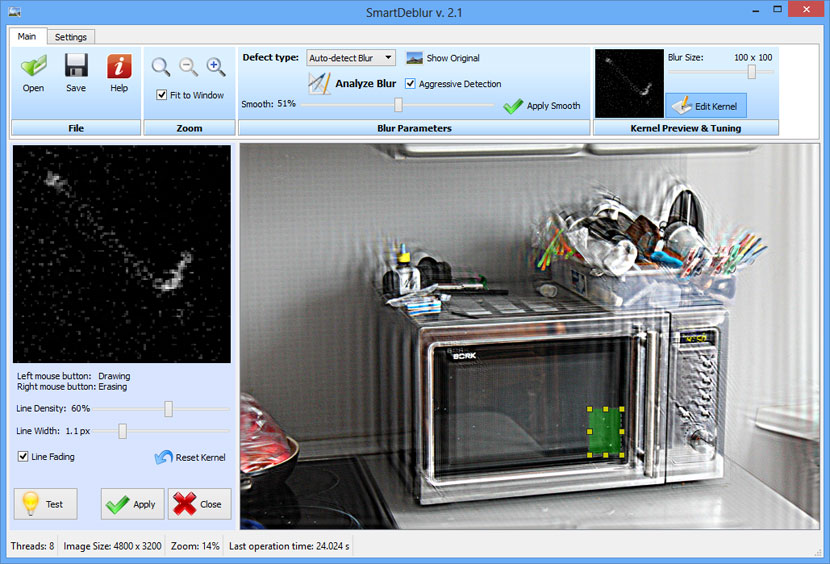
In addition, on the settings page, you can change the final processing method to a higher quality one. The default is "Medium-Quality (Wiener)" for faster performance and lower memory consumption.
By tradition, I distribute keys for constructive feedback.
-Vladimir Yuzhikov (Vladimir Yuzhikov)
Source: https://habr.com/ru/post/180393/
All Articles