HTC MediaLink HD - big screen in your hands
Imagine the situation: you took some cool pictures or shot a short video, came home and want to share your impressions with relatives and friends. Of course, you can upload files to the Internet and send links, or even just call everyone closer and start playback directly from the device. But the first method requires a certain amount of time, and the second can not be called too convenient, especially if there is a large company.
What to do? As usual, there are a lot of options, but the standard for streaming data to compatible devices, called DLNA, has earned the greatest popularity. It is supported by all modern smartphones, but a hitch may arise with the receiving party.

')
Of course, ultra-modern TVs with built-in wireless modules often support not only DLNA, but also Miracast, and they are not deprived of other technological delights. But most of the devices, however, boast only a few HDMI connectors and a lot of potential, which will help reveal the DLNA-receiver HTC MediaLink HD.

This compact device the size of a matchbox comes in a small but neat box containing everything you need to get started. Power is provided by a standard cable with a microUSB connector and plug for connection to the mains. Thus, going on a trip, it will be enough to take a single cable for two or more gadgets. In addition to the above connector, on the case there is one full-sized HDMI output. On the opposite side, there is a button for forcibly entering the pairing mode, which did not have to be used - the devices regularly found the receiver, once they were a short distance from the receiver. By the way, the formal dimensions of the device: 84 x 52 x 12 mm.

It's nice that the HDMI interface cable, which is rarely present in the delivery package, can also be found in the box, and along with the standard set of papers and documents, the module comes with a compact wall mount.
In a word, you don’t need to buy anything, all that remains is to plug the MediaLink HD into a power outlet and switch the TV to the desired source. You will be greeted by a screensaver reminiscent of the fastest way to transfer an image to an external screen. In addition, the service information about the name of the created wireless network and the name of the device for its subsequent detection will be displayed below.
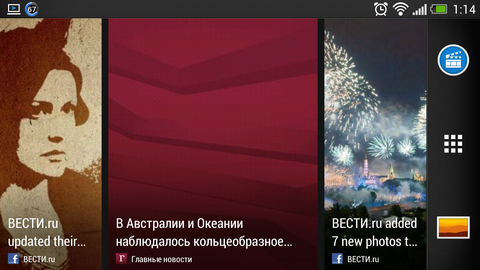
However, NTS smartphones themselves find the receiver and issue a notification. Support for image and sound output on MediaLink HD is available in all current models, including the One series and the HTC Butterfly smartphone, and to switch the picture, just hold the screen with three fingers from the bottom up.

When you first turn on, you will need to enter a four-digit PIN-code displayed on the TV in recess letters. In the future, the linking will be carried out almost instantly, and when opening certain types of content (YouTube videos, videos and music in standard and some third-party players), the system will offer to send the content to the TV for more comfortable viewing.
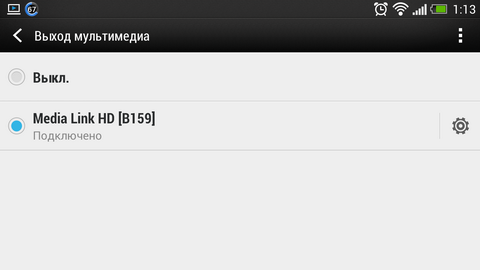
If, for some reason, notifications about the presence of the receiver in the reach zone disturb you, it is easy to turn them off in the appropriate section of settings. It does not affect the functioning of the ligament.
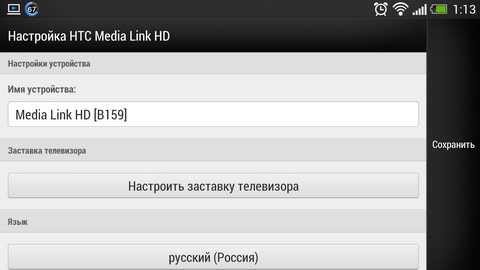
Declared support for the following multimedia formats:
- Video: AVI, MP4, MOV, 3GP, MKV, H.264 BP / MP / HP;
- Sound: MP3, WAV, WMA, AAC, FLAC;
- Images: JPEG.
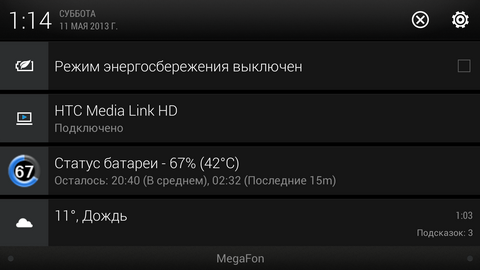
In fact, as expected, MediaLink HD will reproduce everything that is on the screen, except that when testing "hard" games there may be unforeseen errors. Nevertheless, we must pay tribute to the smoothness and seamlessness of the process, which does not require any additional gestures.

In particular, when connected to an external display, desktops automatically switch to landscape orientation, and all applications start to run in this form. If the program in principle does not support such an operation mode, the picture on the TV will be displayed correctly, but with impressive fields.

Of course, about any delays in the process of navigating through the menu or turning the pictures and speech can not be. But the interaction with the touch screen "blindly" at first can put in a small dead end. In all modes of operation, the image on TV exactly duplicates what is happening on the screen of the smartphone, and, unfortunately, it is not possible to turn off the display to save energy (as you understand, a very energy-intensive process). More precisely, you need to get the superuser rights, and this is a completely different story.
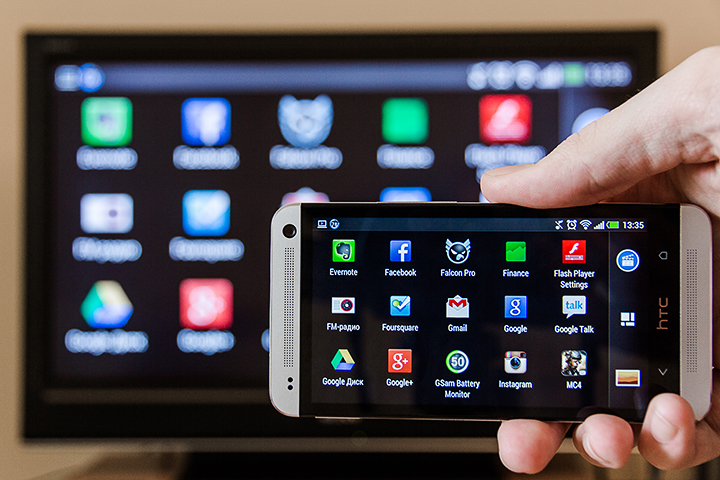
However, there are at least two exceptions to this rule. If you choose to broadcast video or music through a compatible application, the content will play correctly through the TV, and you can use your phone as usual. Well, or postpone it already finally, turning off the screen.

Perhaps it is time specifics. The accessory was tested with HTC Butterfly and HTC One smartphones, in both cases the operation was carried out in the normal mode. As they say, there were no casualties. However, with active use, it should be borne in mind that the smartphone can naturally warm up, and the remaining charge counter should be glanced from time to time.
Despite the fact that these devices are equipped with impressive displays with FullHD-resolution, the expert assessment of the picture from the TV screen does not allow us to assume that the broadcast is “as is”. Apparently, the image is issued in 720p format, which is also very good, and given the usual distance to the TV screen, the possible difference would be more cosmetic. But such a downscale device is capable of unloading the power of devices quite significantly, so this solution can only be welcomed.

A fully charged device, on average, lasts for several hours with respect to continuous streaming. Why is it relative? In the end, forced breaks happen all the time, and surely there will be someone who wants to distract you from the good work of conquering the technological Olympus. As an example, one can take experience with active exploitation of the bundle for 45 minutes. During this time, the device sat down by 15%, which is quite good, because in the duplication mode, we not only watched photos and listened to music, but also ran resource-intensive games.

In addition to standard and system applications in the mode of mirroring displays, popular programs such as QuickPic, MX Player, Falcon Pro and many others were used. As usual, the picky and long accustomed to the concept of "TV" Android OS and the ear did not lead, so nothing to worry about.

The situation with the games also develops safely, but the majority of mobile projects are still designed for screens with a small diagonal. You can enjoy the most part from the soundtrack provided you connect the TV to your home theater. There are no compatibility problems, but the final performance of the bundle depends on the specific game.

It will take a little time to adjust to clicking on the screen, looking in a different direction, but what can you not do for the sake of new impressions of long-familiar titles? And when it’s not necessary to tinker with the settings, in order to achieve a decent broadcast quality, and to get the result, just press one button, a new habit can form by itself.
Frankly, the impressions of using the MediaLink HD receiver are difficult to convey in words. That is why we recorded a small video covering all the main nuances of working with the device, as well as demonstrating its potential in various application scenarios. Enjoy watching!
What to do? As usual, there are a lot of options, but the standard for streaming data to compatible devices, called DLNA, has earned the greatest popularity. It is supported by all modern smartphones, but a hitch may arise with the receiving party.

')
Of course, ultra-modern TVs with built-in wireless modules often support not only DLNA, but also Miracast, and they are not deprived of other technological delights. But most of the devices, however, boast only a few HDMI connectors and a lot of potential, which will help reveal the DLNA-receiver HTC MediaLink HD.

This compact device the size of a matchbox comes in a small but neat box containing everything you need to get started. Power is provided by a standard cable with a microUSB connector and plug for connection to the mains. Thus, going on a trip, it will be enough to take a single cable for two or more gadgets. In addition to the above connector, on the case there is one full-sized HDMI output. On the opposite side, there is a button for forcibly entering the pairing mode, which did not have to be used - the devices regularly found the receiver, once they were a short distance from the receiver. By the way, the formal dimensions of the device: 84 x 52 x 12 mm.

It's nice that the HDMI interface cable, which is rarely present in the delivery package, can also be found in the box, and along with the standard set of papers and documents, the module comes with a compact wall mount.
In a word, you don’t need to buy anything, all that remains is to plug the MediaLink HD into a power outlet and switch the TV to the desired source. You will be greeted by a screensaver reminiscent of the fastest way to transfer an image to an external screen. In addition, the service information about the name of the created wireless network and the name of the device for its subsequent detection will be displayed below.
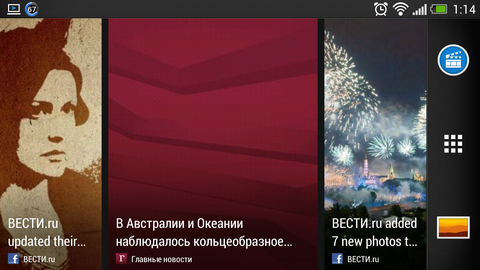
However, NTS smartphones themselves find the receiver and issue a notification. Support for image and sound output on MediaLink HD is available in all current models, including the One series and the HTC Butterfly smartphone, and to switch the picture, just hold the screen with three fingers from the bottom up.

When you first turn on, you will need to enter a four-digit PIN-code displayed on the TV in recess letters. In the future, the linking will be carried out almost instantly, and when opening certain types of content (YouTube videos, videos and music in standard and some third-party players), the system will offer to send the content to the TV for more comfortable viewing.
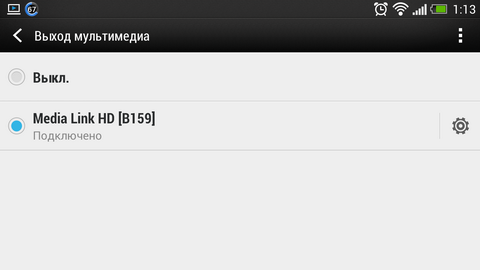
If, for some reason, notifications about the presence of the receiver in the reach zone disturb you, it is easy to turn them off in the appropriate section of settings. It does not affect the functioning of the ligament.
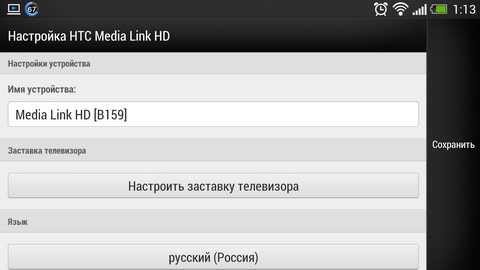
Declared support for the following multimedia formats:
- Video: AVI, MP4, MOV, 3GP, MKV, H.264 BP / MP / HP;
- Sound: MP3, WAV, WMA, AAC, FLAC;
- Images: JPEG.
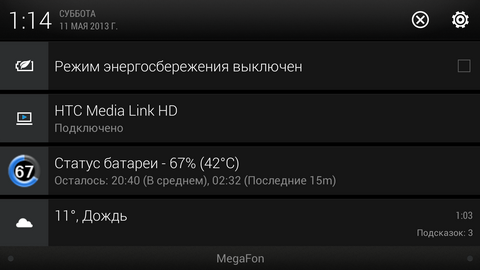
In fact, as expected, MediaLink HD will reproduce everything that is on the screen, except that when testing "hard" games there may be unforeseen errors. Nevertheless, we must pay tribute to the smoothness and seamlessness of the process, which does not require any additional gestures.

In particular, when connected to an external display, desktops automatically switch to landscape orientation, and all applications start to run in this form. If the program in principle does not support such an operation mode, the picture on the TV will be displayed correctly, but with impressive fields.

Of course, about any delays in the process of navigating through the menu or turning the pictures and speech can not be. But the interaction with the touch screen "blindly" at first can put in a small dead end. In all modes of operation, the image on TV exactly duplicates what is happening on the screen of the smartphone, and, unfortunately, it is not possible to turn off the display to save energy (as you understand, a very energy-intensive process). More precisely, you need to get the superuser rights, and this is a completely different story.
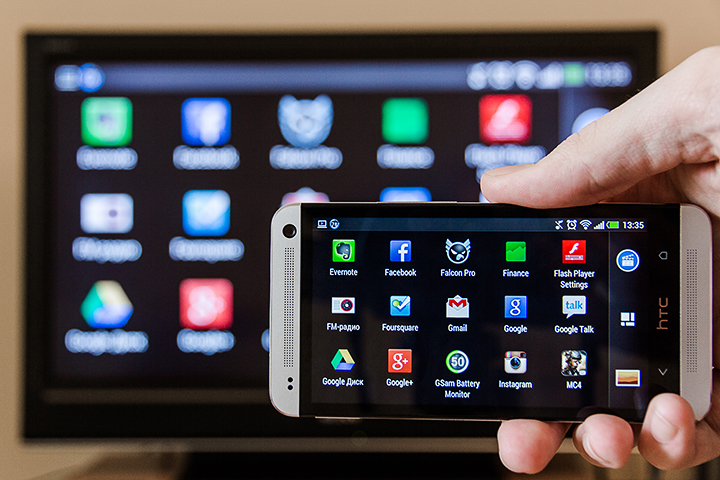
However, there are at least two exceptions to this rule. If you choose to broadcast video or music through a compatible application, the content will play correctly through the TV, and you can use your phone as usual. Well, or postpone it already finally, turning off the screen.

Perhaps it is time specifics. The accessory was tested with HTC Butterfly and HTC One smartphones, in both cases the operation was carried out in the normal mode. As they say, there were no casualties. However, with active use, it should be borne in mind that the smartphone can naturally warm up, and the remaining charge counter should be glanced from time to time.
Despite the fact that these devices are equipped with impressive displays with FullHD-resolution, the expert assessment of the picture from the TV screen does not allow us to assume that the broadcast is “as is”. Apparently, the image is issued in 720p format, which is also very good, and given the usual distance to the TV screen, the possible difference would be more cosmetic. But such a downscale device is capable of unloading the power of devices quite significantly, so this solution can only be welcomed.

A fully charged device, on average, lasts for several hours with respect to continuous streaming. Why is it relative? In the end, forced breaks happen all the time, and surely there will be someone who wants to distract you from the good work of conquering the technological Olympus. As an example, one can take experience with active exploitation of the bundle for 45 minutes. During this time, the device sat down by 15%, which is quite good, because in the duplication mode, we not only watched photos and listened to music, but also ran resource-intensive games.

In addition to standard and system applications in the mode of mirroring displays, popular programs such as QuickPic, MX Player, Falcon Pro and many others were used. As usual, the picky and long accustomed to the concept of "TV" Android OS and the ear did not lead, so nothing to worry about.

The situation with the games also develops safely, but the majority of mobile projects are still designed for screens with a small diagonal. You can enjoy the most part from the soundtrack provided you connect the TV to your home theater. There are no compatibility problems, but the final performance of the bundle depends on the specific game.

It will take a little time to adjust to clicking on the screen, looking in a different direction, but what can you not do for the sake of new impressions of long-familiar titles? And when it’s not necessary to tinker with the settings, in order to achieve a decent broadcast quality, and to get the result, just press one button, a new habit can form by itself.
Frankly, the impressions of using the MediaLink HD receiver are difficult to convey in words. That is why we recorded a small video covering all the main nuances of working with the device, as well as demonstrating its potential in various application scenarios. Enjoy watching!
Source: https://habr.com/ru/post/180305/
All Articles