Is there life in the world of PostPC? Part 4: Clouds, White Mane Horses
Cloud computing now broadcasts from every iron. At the same time, you will not find a clear and precise definition of the fashionable term on the network, and from vague explanations of home-grown experts, only one thing is clear: if you wish, you can call almost any service that stores and processes user data. From webmail to virtual machines, as long as it works on a remote host and is accessible via the network. The conclusion suggests itself that the term has no relation to technology and denotes a purely marketing phenomenon: at one time, vendors did not manage to sell SaaS / PaaS concepts to businesses and now they are trying to push them to customers with a new sauce. Not particularly, by the way, successfully. But for the SOHO segment, the clouds are suitable, since not all can organize all the necessary infrastructure at home or in a small office. Such technologies are absolutely vital for the inhabitants of the PostPC world: if I refuse to use large machines for a year, I don’t want to lose working data with a mobile device.

')
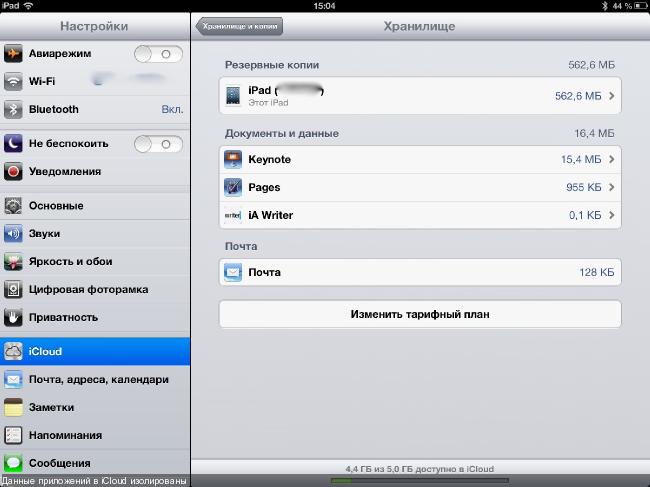
There is no branded iCloud client in the AppStore - it is any program in which the developer will bother to implement the corresponding functions. Given the isolation of applications in the system, it is quite natural. But there is a possibility of synchronization of the created documents between several devices on iOS: I do not use it, preferring cross-platform options. Which allow you to create a normal directory structure and store files of different types.
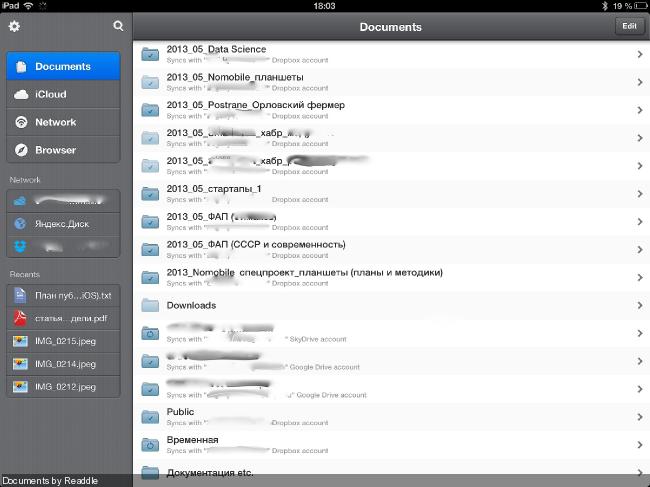
Other products differ mainly in the amount of free disk space, terms of a commercial subscription, and the appearance of regular client programs. The latter, by the way, are terrible and resemble primitive file managers with the ability to view and export documents to other applications. I replaced them with universal Documents by Readdle , which interacts with all the listed services, allows you to store a local (synchronized) copy of files, work with archives, contain a built-in text editor, media player, browser ... in general, in conditions of tight isolation harvesters.
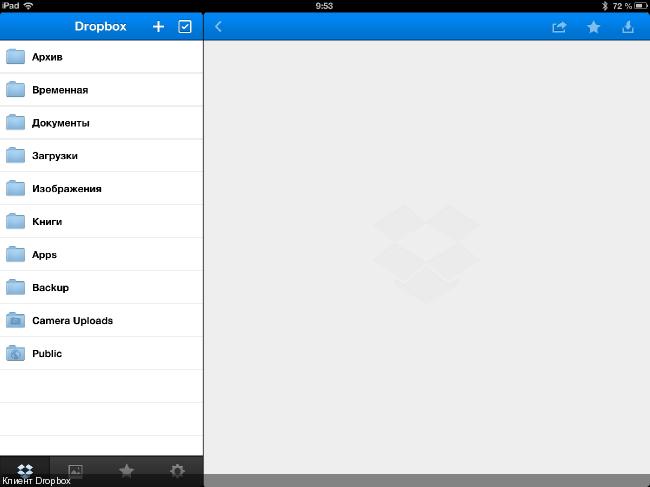
Documents connects to iCloud and allows (within its section in the cloud) to store files of arbitrary types, as well as synchronize them between devices on iOS. The sense in this, however, is not particularly large - documents will have to be transferred to other programs using the “Open in” function. But other storage services are well supported by third-party editors - this way you can avoid the tedious procedure of copying files back and forth. In the presence of broadband Internet access ( I already wrote about office suites in more detail).
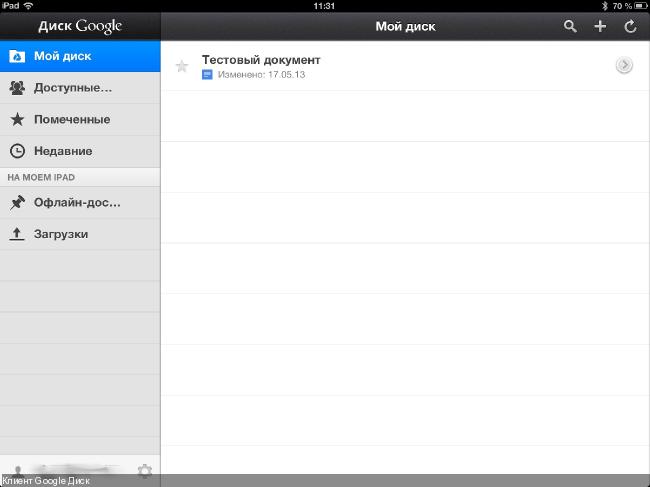
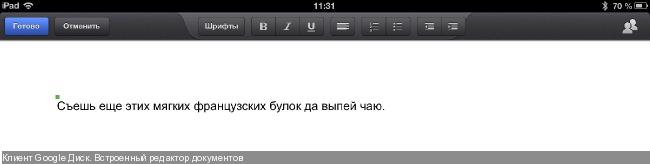
It was not by chance that I transferred the program to this section: after activating in the account settings, the Google Disk service replaces the Google Docs online office, while the user still has the opportunity to work with familiar web applications. Their mobile versions also allow you to create and edit only text documents and spreadsheets (and view files of other types).
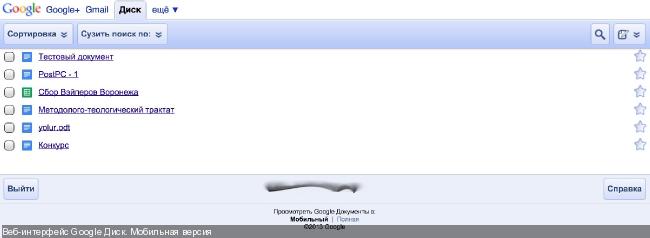
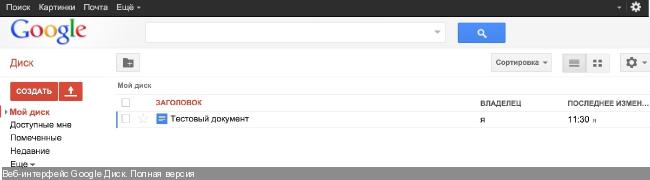
The full version in browsers for iOS is not quite workable: for example, I could not edit the presentation created in it. However, the program honestly warns about the incorrect operation of some functions.
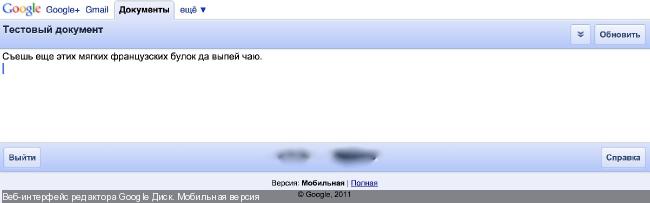
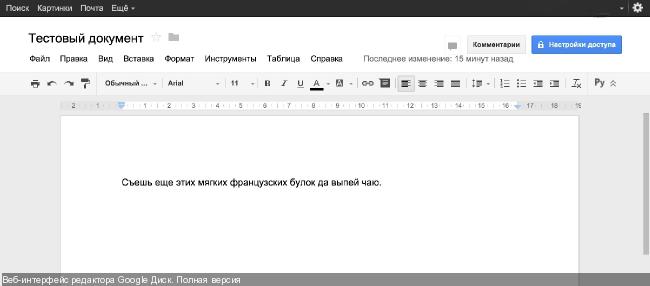
There are problems with the mobile implementation: an attempt to create a new text document led to the appearance of a funny error message. In general, working with Google Drive on the iPad is easy and pleasant, but in terms of its capabilities, the product was poor. At least for iOS - I used to encounter versions for desktop OS earlier and there are no special complaints about them.
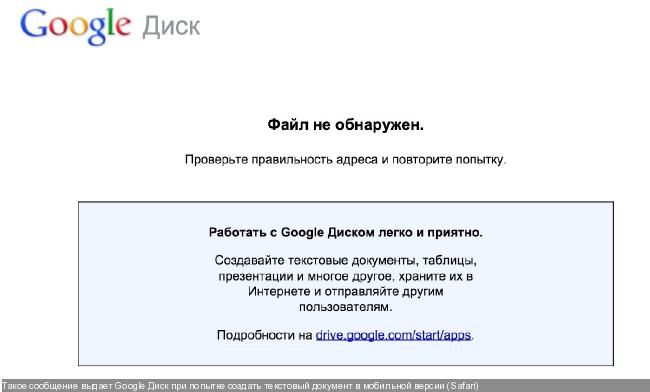
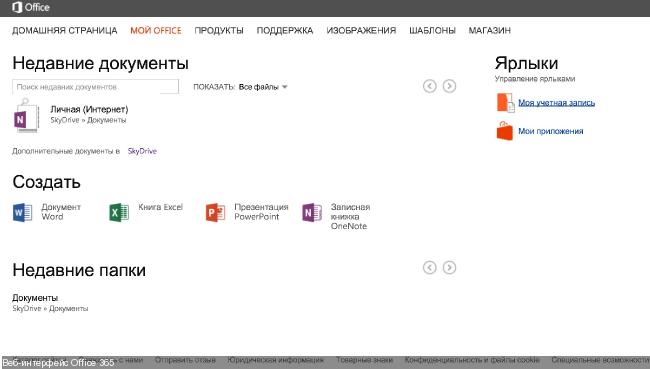
In fact, there was no need to subscribe - web applications for creating and editing Microsoft Office documents (including presentations) are available to users for free. To test, I specifically started another Microsoft account (the cancellation of the subscription for the test period does not affect, the full version of the product remains operational for a month). The paid version has an additional amount of disk space in the SkyDrive storage and the ability to install an office suite for Windows or Mac OS X on a number of desktop machines (in the tariff plan with a home enhanced version, on five computers). There is no mobile office for iOS yet (the SkyDrive client available in the AppStore can only view documents).
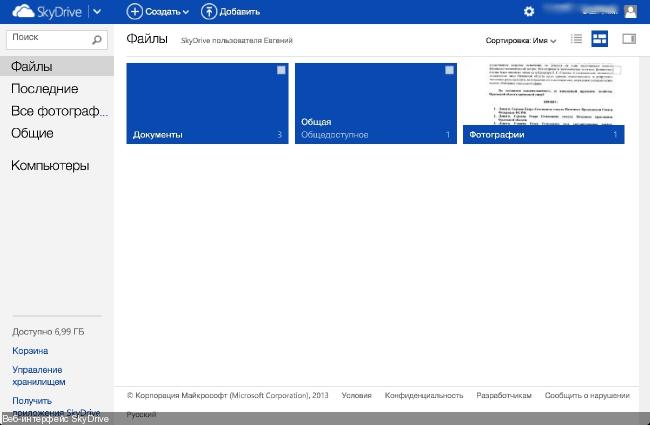
Office 365 web applications are only as good as office web applications can be (sorry for my involuntary tautology). In browsers for iOS, they work quite correctly.
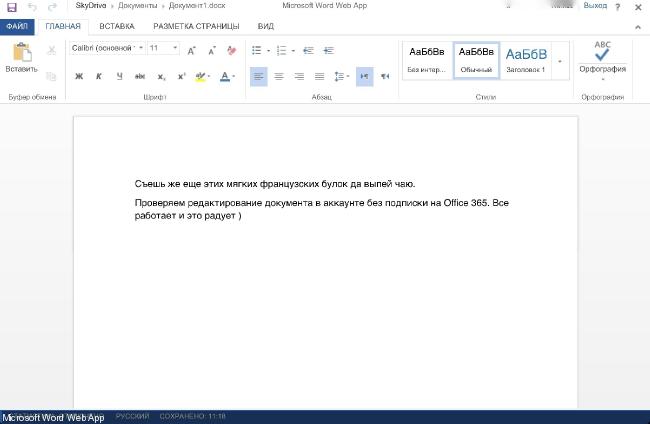
Web Apps are almost a full-fledged Microsoft Office: Word, Excel, Power Point - there is even OneNote (I will write a separate article about notebooks - a fertile topic). If I release my native office suite for iOS (as long as there is only OneNote in the AppStore), then I’ll seriously think about purchasing it and subscribing to the service.
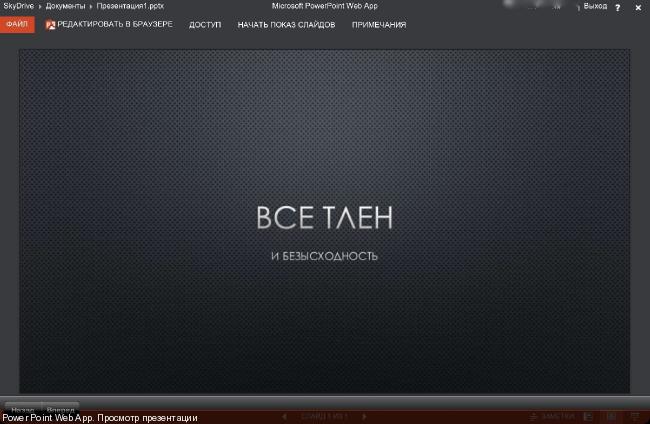
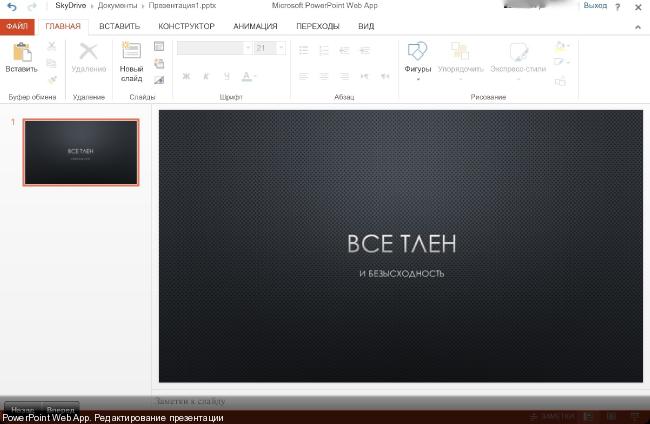
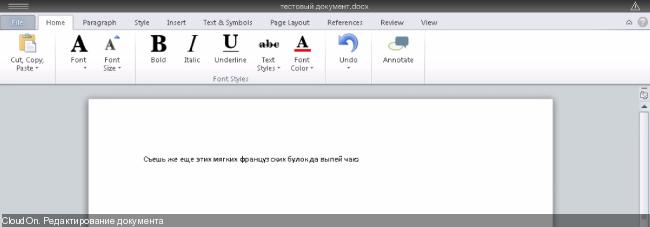
The service allows you to create and edit text documents, spreadsheets and presentations. The files are stored in the cloud, the corresponding binding is made for working with them in the client application (supported by Box, DropBox, Google Drive and SkyDrive).
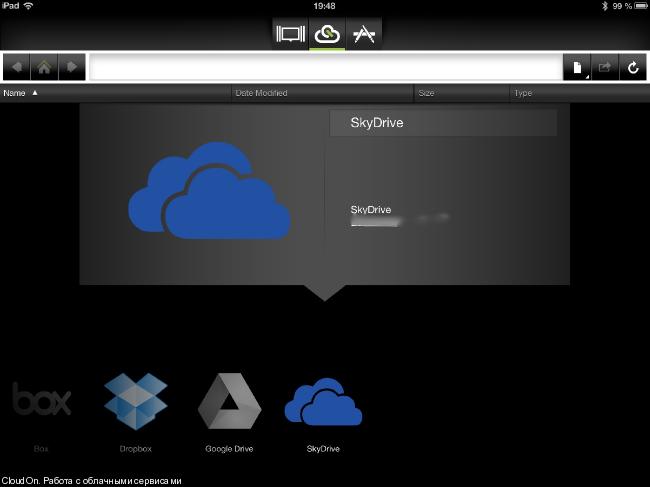
For normal work with a virtual desktop, you also need high-speed access to the Internet, and in addition, the desktop OS interface is optimized for using traditional input devices (first of all, you need a mouse that you cannot connect to iPad without jailbreak). Practical application of this method is interesting except for system administrators, testers or software developers: ordinary users can use it to surprise their friends with Windows on the iPad.

Data storage systems
Just in case, let me remind you that the experiment is being carried out on an iPad tablet - other platforms are still in line. I tested iCloud, Google Drive, Yandex.Disk, Microsoft SkyDrive and Dropbox - I didn’t check the others, since they all look alike. Of the total, only Apple’s branded service stands out: some even call iCloud the worst available option for iOS users. I don’t think that such categorical statements have good reasons - there’s no other means of backing up the iPad (with all the user accounts and other application settings). Using iCloud for work is not very convenient: installed programs are allowed to save documents and data in the cloud, but the information remains isolated, just like on the device itself.')
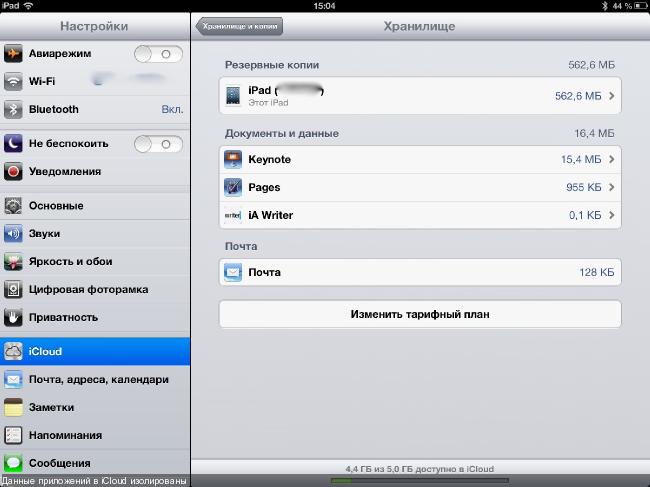
There is no branded iCloud client in the AppStore - it is any program in which the developer will bother to implement the corresponding functions. Given the isolation of applications in the system, it is quite natural. But there is a possibility of synchronization of the created documents between several devices on iOS: I do not use it, preferring cross-platform options. Which allow you to create a normal directory structure and store files of different types.
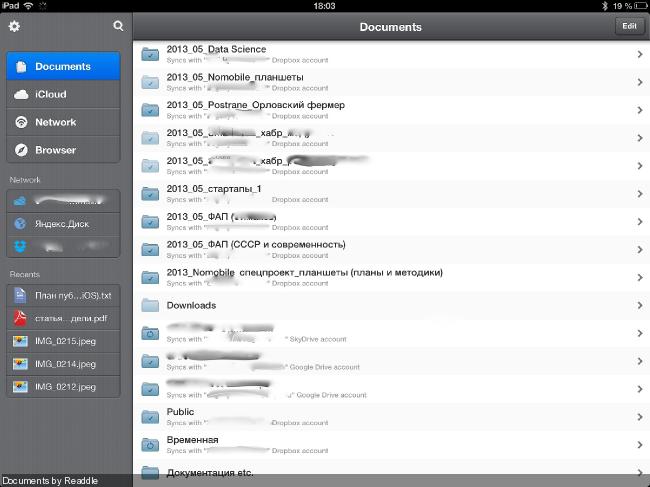
Other products differ mainly in the amount of free disk space, terms of a commercial subscription, and the appearance of regular client programs. The latter, by the way, are terrible and resemble primitive file managers with the ability to view and export documents to other applications. I replaced them with universal Documents by Readdle , which interacts with all the listed services, allows you to store a local (synchronized) copy of files, work with archives, contain a built-in text editor, media player, browser ... in general, in conditions of tight isolation harvesters.
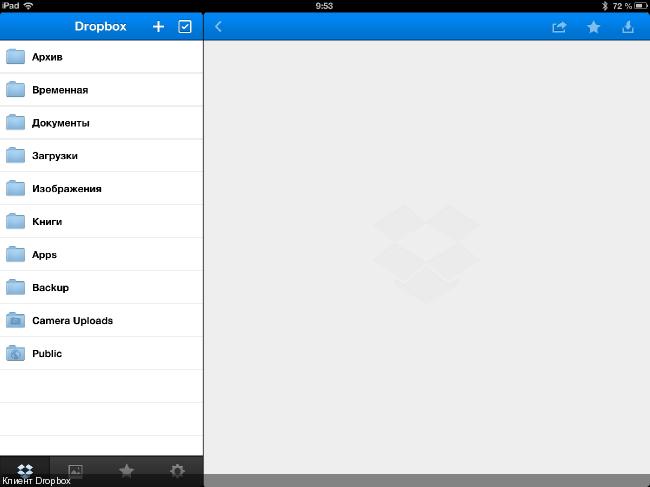
Documents connects to iCloud and allows (within its section in the cloud) to store files of arbitrary types, as well as synchronize them between devices on iOS. The sense in this, however, is not particularly large - documents will have to be transferred to other programs using the “Open in” function. But other storage services are well supported by third-party editors - this way you can avoid the tedious procedure of copying files back and forth. In the presence of broadband Internet access ( I already wrote about office suites in more detail).
Cloud Offices
Google Drive
One proprietary data storage client stands out: Google Drive for iOS (which is otherwise unremarkable) contains a mobile office suite. It is free, but it can create and edit only text documents and spreadsheets in Google Docs format. Other files (Microsoft Office, plain-text, pictures, presentations, etc.) are available for viewing.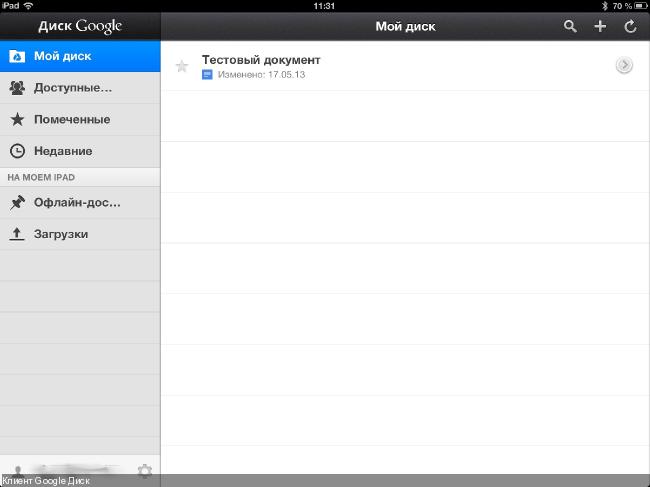
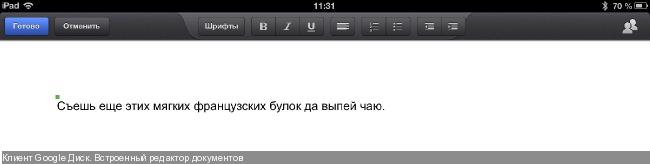
It was not by chance that I transferred the program to this section: after activating in the account settings, the Google Disk service replaces the Google Docs online office, while the user still has the opportunity to work with familiar web applications. Their mobile versions also allow you to create and edit only text documents and spreadsheets (and view files of other types).
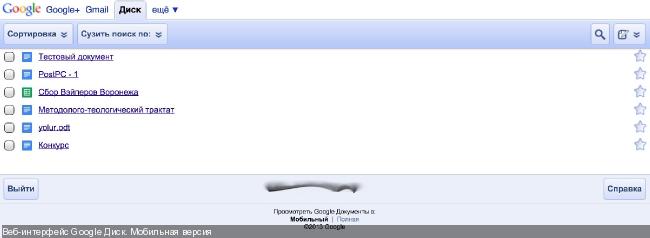
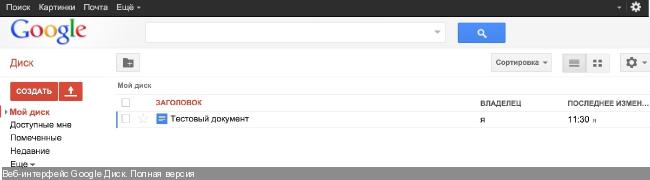
The full version in browsers for iOS is not quite workable: for example, I could not edit the presentation created in it. However, the program honestly warns about the incorrect operation of some functions.
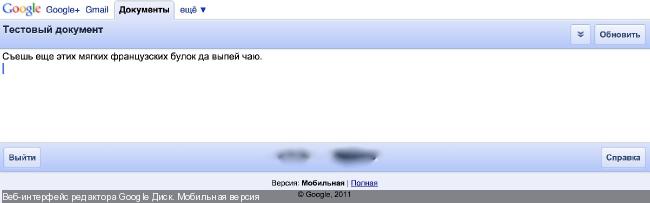
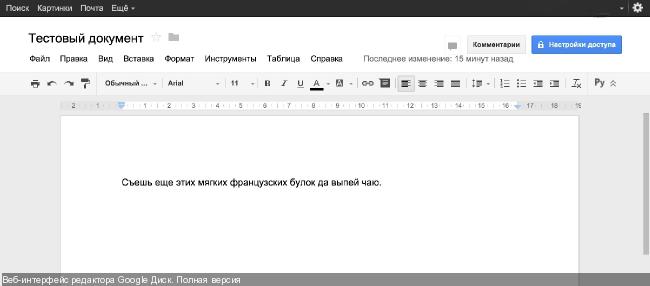
There are problems with the mobile implementation: an attempt to create a new text document led to the appearance of a funny error message. In general, working with Google Drive on the iPad is easy and pleasant, but in terms of its capabilities, the product was poor. At least for iOS - I used to encounter versions for desktop OS earlier and there are no special complaints about them.
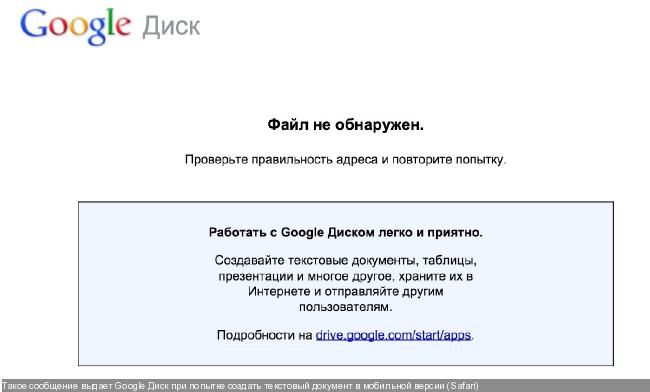
Office 365 and SkyDrive
The next experimental was Microsoft Office 365 and the experiment began with minor annoyances: the corporation “wrung out” 30 rubles from a poor freelancer. Microsoft's cloud office is available on a commercial subscription basis (249.99 rubles per month or 2499 rubles per year for the home extended version). The product can be tested for free for a month, but you must immediately enter the details of a credit card, from which a small amount is debited (those same 30 rubles). The site says that this is done for verification and the money will be returned, and in addition - you can unsubscribe from the subscription at any time. I, however, have not yet transferred the written off amount back, although I have already refused a subscription. Probably, there was a kind of technical failure related to the features of the Yandex.Money plastic card (tied to the TCS MasterCard wallet).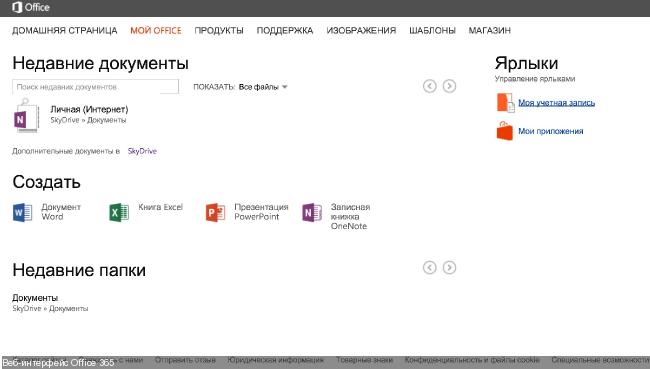
In fact, there was no need to subscribe - web applications for creating and editing Microsoft Office documents (including presentations) are available to users for free. To test, I specifically started another Microsoft account (the cancellation of the subscription for the test period does not affect, the full version of the product remains operational for a month). The paid version has an additional amount of disk space in the SkyDrive storage and the ability to install an office suite for Windows or Mac OS X on a number of desktop machines (in the tariff plan with a home enhanced version, on five computers). There is no mobile office for iOS yet (the SkyDrive client available in the AppStore can only view documents).
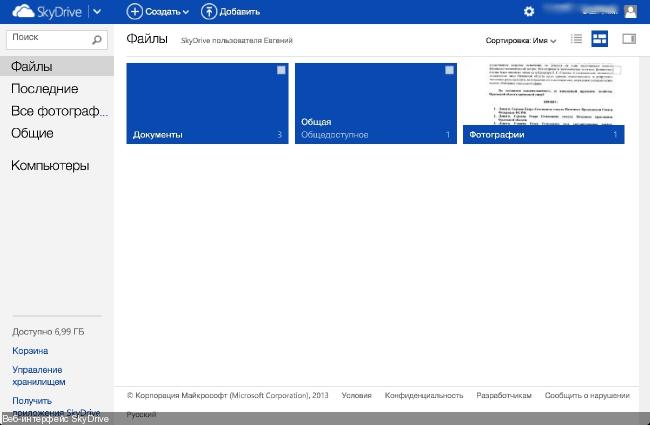
Office 365 web applications are only as good as office web applications can be (sorry for my involuntary tautology). In browsers for iOS, they work quite correctly.
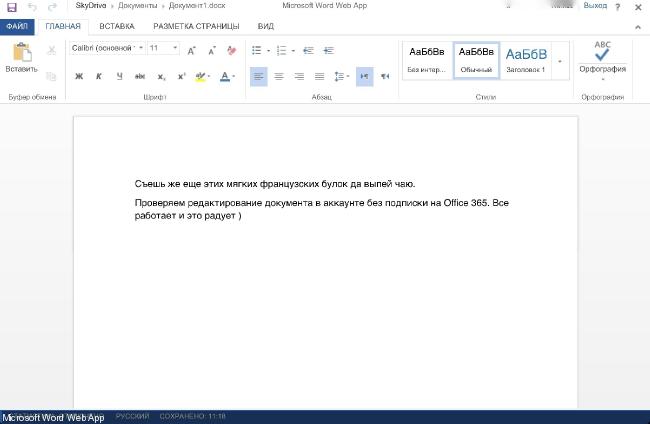
Web Apps are almost a full-fledged Microsoft Office: Word, Excel, Power Point - there is even OneNote (I will write a separate article about notebooks - a fertile topic). If I release my native office suite for iOS (as long as there is only OneNote in the AppStore), then I’ll seriously think about purchasing it and subscribing to the service.
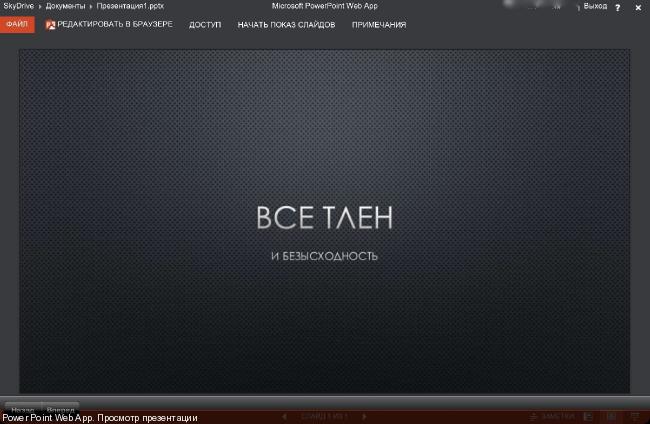
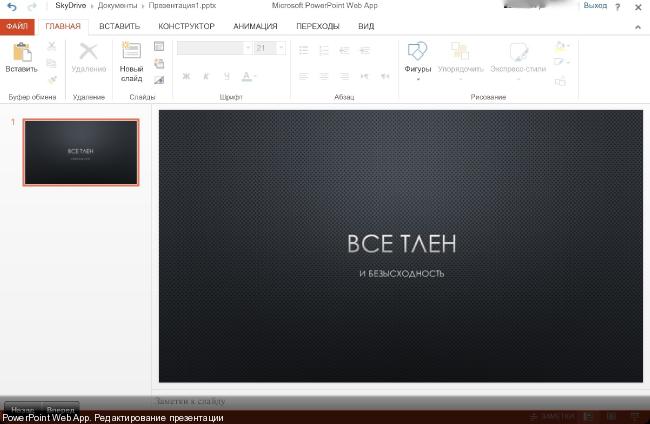
Application Virtualization
This method allows you to access programs designed to run on other systems. For example, using the free service CloudOn, you can use Microsoft Office on your iPad. Of course, the Microsoft product runs on a remote machine, and the client application transmits events from input devices to the network and shows the user a picture. The product requires fast access to the network: CloudOn slows me down godlessly (especially the Russian mobile broadband, special thanks to the operators of the big three) and it is not possible to find any practical use for it.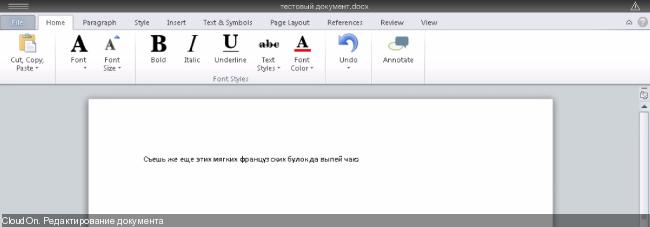
The service allows you to create and edit text documents, spreadsheets and presentations. The files are stored in the cloud, the corresponding binding is made for working with them in the client application (supported by Box, DropBox, Google Drive and SkyDrive).
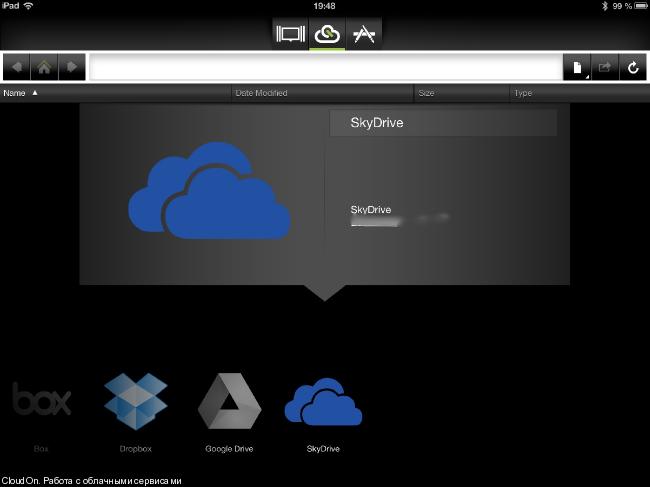
Desktop Virtualization
In this case, the user gets access to a full-fledged desktop operating system on the remote machine. Paid and free customers supporting RDP and VNC protocols in the AppStore in bulk: PocketCloud , 2X Client , iTap VNC , iTap RDP , etc. There are also a lot of corresponding services. For example, almost any large hoster will offer you to rent a virtual machine on Windows. There are options with other operating systems, private clouds, etc., etc.For normal work with a virtual desktop, you also need high-speed access to the Internet, and in addition, the desktop OS interface is optimized for using traditional input devices (first of all, you need a mouse that you cannot connect to iPad without jailbreak). Practical application of this method is interesting except for system administrators, testers or software developers: ordinary users can use it to surprise their friends with Windows on the iPad.
Summary
Not all ways of using cloud services are described in this note. It was possible to tell, for example, about processing graphics or launching resource-intensive games on a remote machine, but it is better to put these things into the publications on relevant topics. If I tried to summarize my experience in working with clouds, then the only thing that was really needed in everyday work was remote storage systems — other services are used occasionally and even local programs cannot be replaced on the tablet.Source: https://habr.com/ru/post/180255/
All Articles