Jelastic plugin for NetBeans
 Today we will tell you how to use the fresh Jelastic plug-in, designed specifically for NetBeans fans, who simply threw us a huge number of requests to create such a tool for them.
Today we will tell you how to use the fresh Jelastic plug-in, designed specifically for NetBeans fans, who simply threw us a huge number of requests to create such a tool for them.Of course, a special plugin makes deploying applications in the cloud more convenient and simple: now you do not need to do any extra gestures, such as switching between the browser and IDE, logging in the system several times, etc. The plugin itself is quite simple. Let's look at its functionality in more detail.
Plug-in installation
')
To install the plug-in, simply select Jelastic Plugin from the list of available plug-ins (Tools> Plugins) and click Install. The installation steps are very simple and intuitive, so we will not go into particular details.
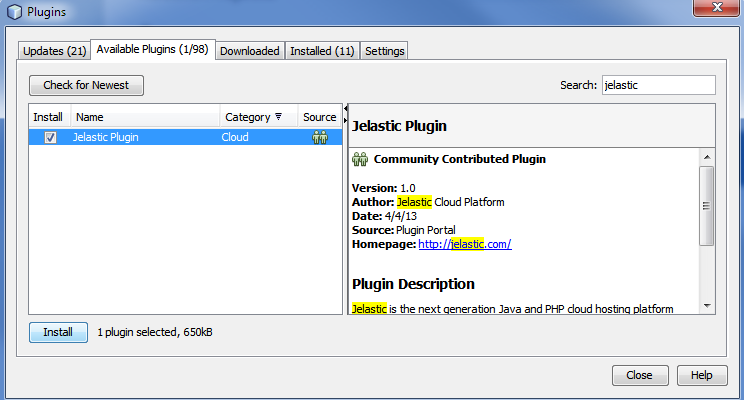
Jelastic cloud in NetBeans
To connect to the Jelastic cloud in NetBeans:
- go to Window> Services, right-click on Cloud and select Jelastic from the list of providers:
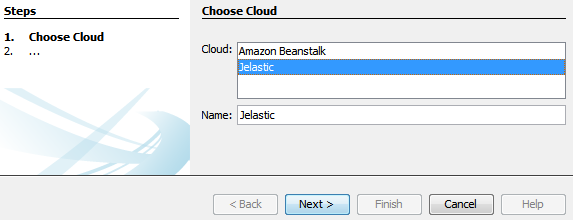
- in the next window indicate the name of the configuration, the domain name of your host, and, of course, your login and password:
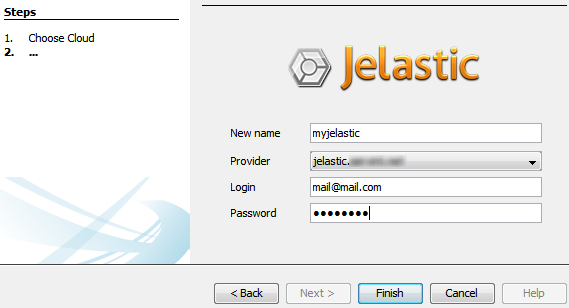
Deploying Applications
- At the initial stage of creating a project, namely Server and Settings, select the environment and specify the context for your application:

- To deploy the application, right-click on the project and select Deploy:
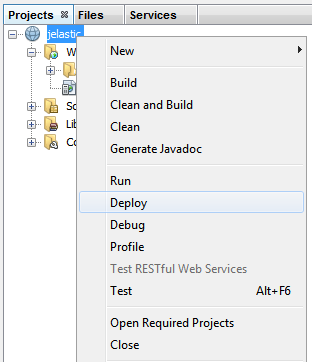
- After that, your war-archive will be collected and sent directly to the Jelastic cloud. You can check the result:
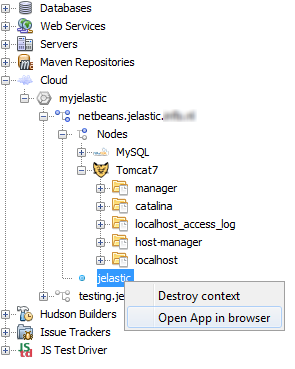
Work with existing environments
- Now you can easily manage your environments using the Services tab. To do this, expand the Cloud list and select the desired environment:
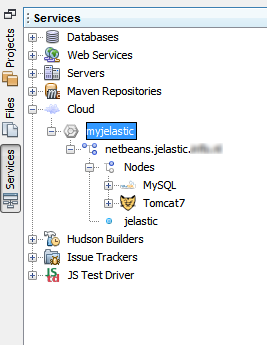
- To stop the environment, right-click on it and select Stop:
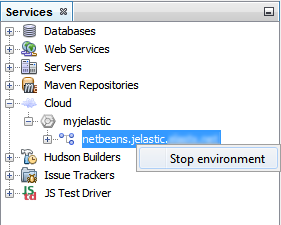
- To start all the same.
- The plugin allows you to work with logs. Simply expand the folder with the logs of the required node, open the required file by double-clicking the mouse or select the Get log option from the context menu:
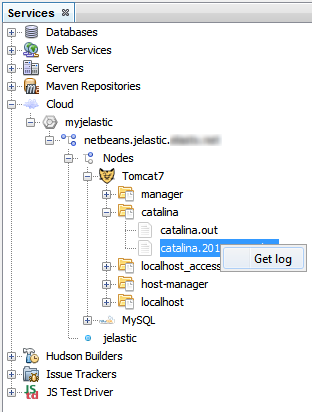
To save logs, use the Save As option, just like with any other files.
- In order to open the application in the browser or delete the existing context, just click on it with the right key and select the necessary command:
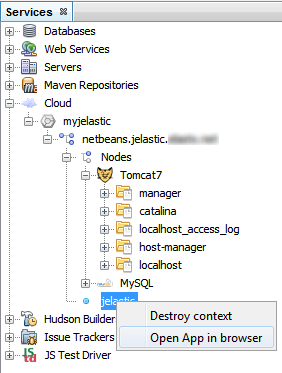
And another small remark: if you want to remove your cloud configuration from NetBeans, make sure that at least one project is added to it, otherwise it will not work.
Well, that's all for today. We, as before, are open for dialogue, we will be glad to hear your feedback and wishes. We also remind you that voting with various new features is here jelastic.com/?features
Source: https://habr.com/ru/post/179657/
All Articles