Several recipes for opening multiple links

If you like to automate your work and are constantly looking for ways to save 5 minutes here and 10 minutes there - this article will tell you how you can easily open many links without extra costs (time and nerve cells), thereby increasing your productivity when working on the Internet .
Recipe number 1. Links in the browser.
')
The most typical case is a search in Yandex / Google, etc. All modern browsers using the [Ctrl] + [Left Mouse Button] combination open the link in the new tab. But from the long running around the screen and clicking after a hundred or second clicks often there is a feeling of extra tension. Here come to the aid of plugins.
For Chrome, Link Clump works simply and conveniently:
With the same task successfully in Chrome copes Snap Links . For later Mozilla (today it is version 20. *) install Snap Links Plus . The version for Opera works a little differently: the selection of links is not done with the right mouse button, but with the left one while simultaneously pressing [Alt] or [Ctrl], depending on the individual settings.
With the same effect on Mozille, you can work with Multi Links .
The main thing is not to get too carried away, and not to open 100 extra tabs. Then you have to hold down [Ctrl] + [W] - and watch how quickly your browser knows how to “wind up fishing rods” by closing tabs and windows. If you close the tab by mistake, you can return it by pressing [Ctrl] + [Shift] + [T] (tested on Explorer, Mozille, Opera, Chrome, did not work only in Safari).
For closing, you can also ask for help from other plugins. For example, put Close Tabs on Chrome, with which it is easy to close all the tabs on the left, all the tabs on the right, everything except the active page, all the tabs with pages from a specific domain and so on.
Recipe number 2. Links in text form.
% Friend% |% partner% |% bot% |% chef% sent you email links, or are they just somewhere in text form? They are 200 and all pages need to look? You don't even want to think about the hour of copying and blocking?

If anyone here is a fan of VB and Excel, you can push the links into a column of this template , click the start button, run for coffee or tea and calmly start browsing all the pages. In the tab “settings” you can set the command line for the browser you want. Tested on all versions of Excel since 2000 and on all versions of Windows since XP.
200 links at a time can be too: it all depends on the power of the computer. I am Chromium more than 50 trying not to open. Simply in Excel I break the list into parts and run it in batches of 50 links separately.
But when Excel or a template for opening multiple links is not at hand, the simplest javascript will solve the problem in a second:
for(var i=0;i<urls.length;i++){window.open(urls[i],"_blank");} The experienced% habrauser% will immediately create a form with a textarea and, when a button is clicked, will take the links line by line and call window.open. But why reinvent the wheel? The good old brief.ly already has a nice, slightly hidden, special page http://brief.ly?o :
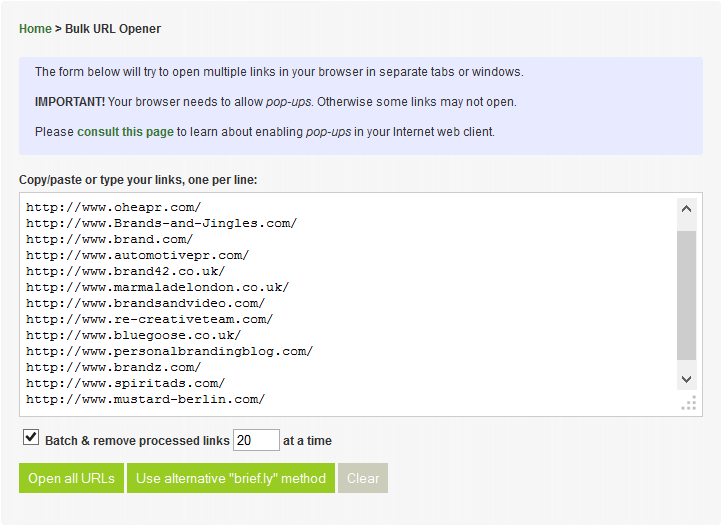
Unlike other similar services, there are several additional functions. The same 200 references can be asked to open in packs of 20 each and pick up already open entries from the list.
The service works on all browsers and systems, including mobile and portable devices. But you need to remember some of the nuances of javascript and window.open. Every self-respecting browser will not open at once as many links with one click. What if there are bad pictures? As a rule, the automatic protection against pop-ups (pop-ups).
Therefore (and this is IMPORTANT), in order for brief.ly?o or another similar script to work normally, you must, once, add the domain brief.ly to the list of friends. Detailed information on which menu to search for this option can be found here .
Alternatively, through brief.ly?o you can open all links in one window, and he, in turn, will try to open them in subtables via iframes. In this case, it will be very convenient to close all links: with one click. Here, however, there is another nuance: not all sites want to work in iframes. Habrahabr, by the way, is one of them. Dislike for iframes was seen in 5% of popular sites. In any case, in the brief.ly assemblies in the zero tab of the table of contents below under the list of links there is a button to transfer everything to separate tabs of the browser.
All browsers, including mobile, are well obeyed and open links in tabs. The only exception is Chrome, it still opens all windows, as well as the mobile version of Opera - where there is no option to disable the blocking of pop-ups.
Recipe number 3. Links to RSS.
If you have a feed, say lenta.ru/rss , you can go to Feed2Tabs and get a link that will open the 10 latest news . If at the end of such a link to add " & open ", then the service when opening itself will offer to open all posts in separate browser tabs.
As stated above, do not forget to allow feed2tabs.com to open pop-up windows in your browser.
Recipe number 4 (bonus). Links on your site.
Readers of your site can be given the opportunity to automatically group all links for further opening with one click. If you have a website on WordPress, for this you already have a separate plugin Links2Tabs . For other engines, sample code was posted here .
With the help of such links you can easily check whether everything works in the text on the site and are not afraid to miss something.
I would be happy to hear in the comments harabschestvii about other used recipes.
Source: https://habr.com/ru/post/179003/
All Articles